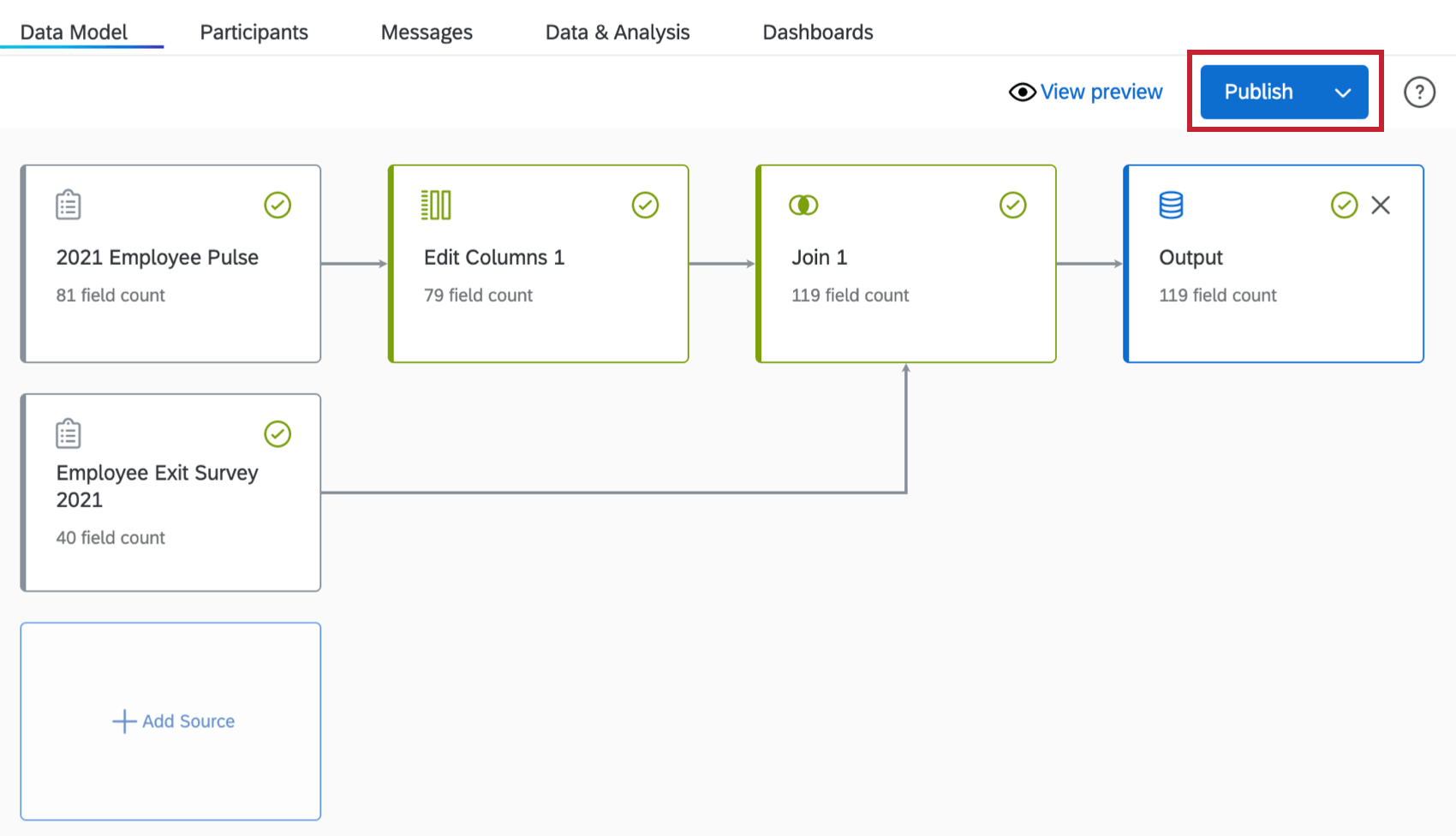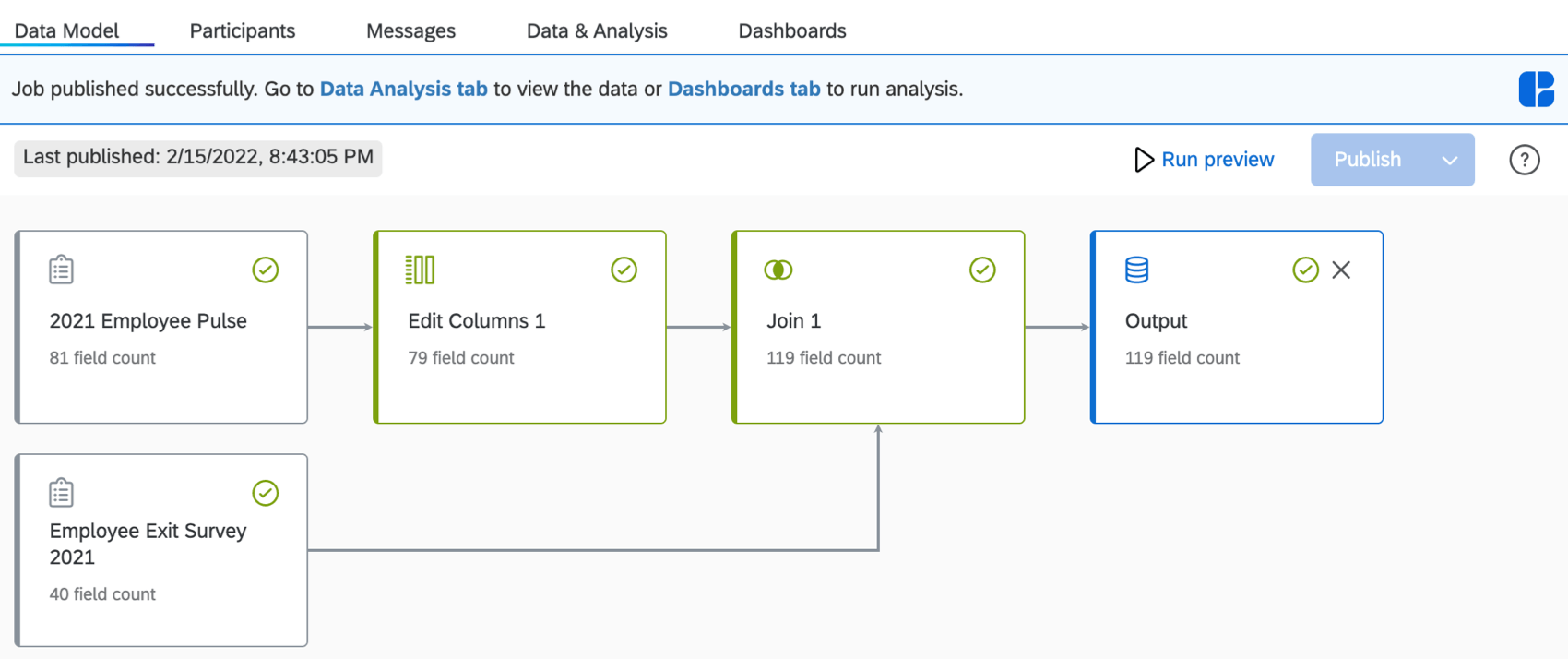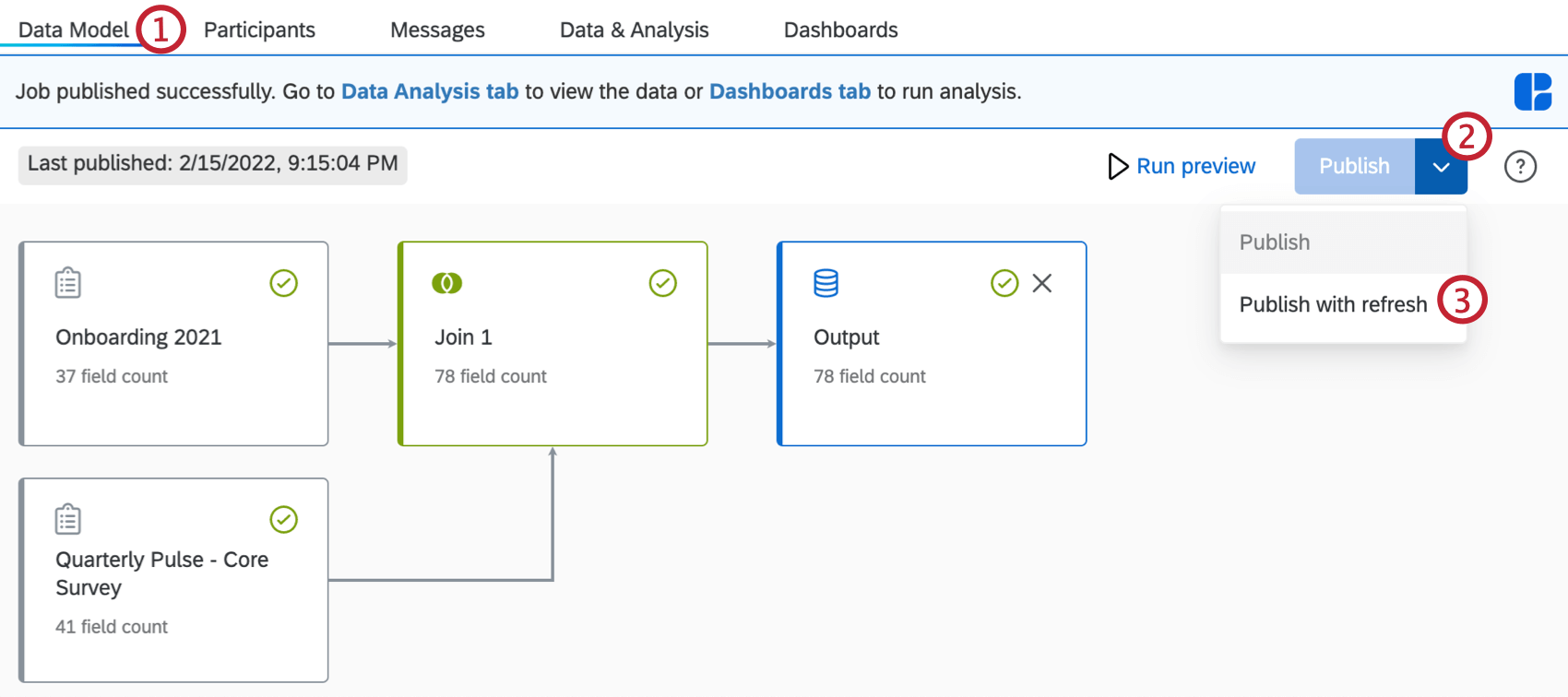Publishing Your Data Model
What's on This Page:
About Publishing Your Data Model
Once you have generated a preview of your dataset, click Publish. This will prepare the dataset for use in dashboards, Stats iQ, and Text iQ.
After your data model is published, the Publish button will be grayed out and you will see a date for when the model was last published. If you make changes to your data model you will have to preview and publish it again.
Now that your dataset is published, navigate to the Data & Analysis tab to view the data or the Dashboards tab to run analysis.
Publishing With Refresh
When your data model is created, the Data & Analysis tab and the Dashboards tab will only contain the data that existed at the time of publishing. If new records are created after publishing, you will need to refresh your data model. This will add all the new records to your output dataset, and they can then be used for analysis.