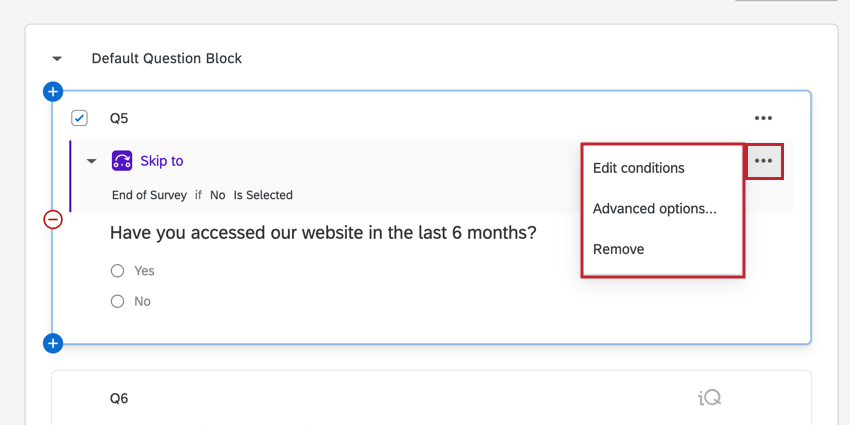Skip Logic
About Skip Logic
Skip logic allows you to send respondents to a future point in the survey based on how they answer a question. For instance, if a respondent indicates that they don’t agree to your survey’s consent form, they could immediately be skipped to the end of the survey. Please note that skip logic can only be used to send respondents forward in the survey, not backward.
For additional information regarding using logic in general, visit our using logic support page.
Adding Skip Logic
- Select the question to which you want to add skip logic.
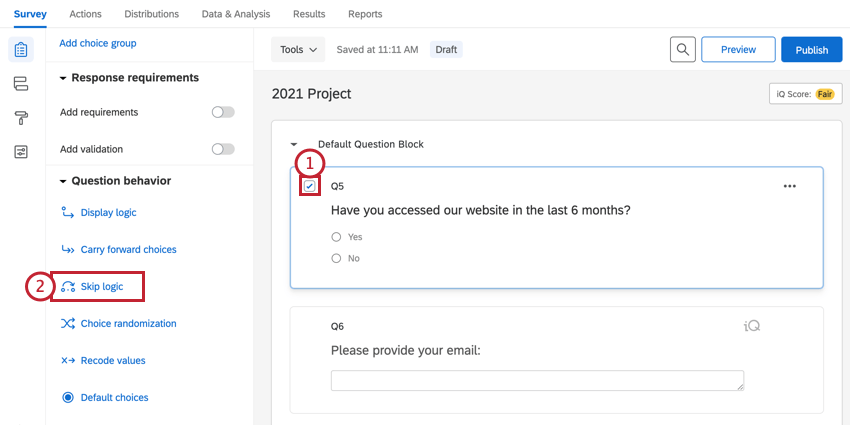
- In the Question behavior section of the survey builder, select Skip logic.
- Use the first dropdown menu to specify where respondents who skip ahead should be sent. You can skip the respondent to future questions within the current block, to the end of the current block, or to the end of the survey
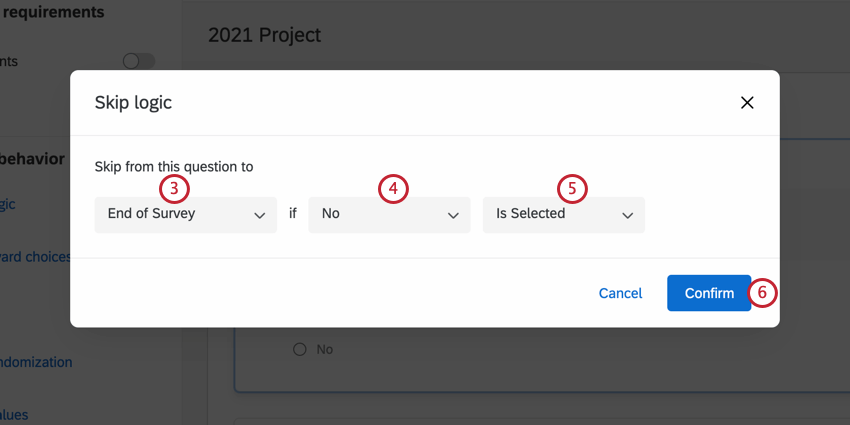 Qtip: With skip logic, respondents can only be skipped forward to questions within the same block. If you’d like to skip respondents to another block, choose to skip them to End of Block and then use branch logic or display logic to get them to the right place from there.Qtip: If you skip a respondent to the end of your survey, their end of survey experience will follow the default end of survey settings; if you have an end of survey element in your survey flow, these settings will be ignored in favor of the default settings from the builder.
Qtip: With skip logic, respondents can only be skipped forward to questions within the same block. If you’d like to skip respondents to another block, choose to skip them to End of Block and then use branch logic or display logic to get them to the right place from there.Qtip: If you skip a respondent to the end of your survey, their end of survey experience will follow the default end of survey settings; if you have an end of survey element in your survey flow, these settings will be ignored in favor of the default settings from the builder. - In the second dropdown menu, select the answer choice to use in your logic.
- In the third dropdown menu, specify how respondents are supposed to interact with this answer choice. For example, if the respondent selected the answer choice.
- Click Confirm when finished.
- If desired, repeat steps 2–6 to create additional skip logic statements. Each statement’s option menu will appear as a different color. Multiple skip logic statement are separated by an implicit “OR,” meaning the respondent needs to meet only one condition to be skipped.
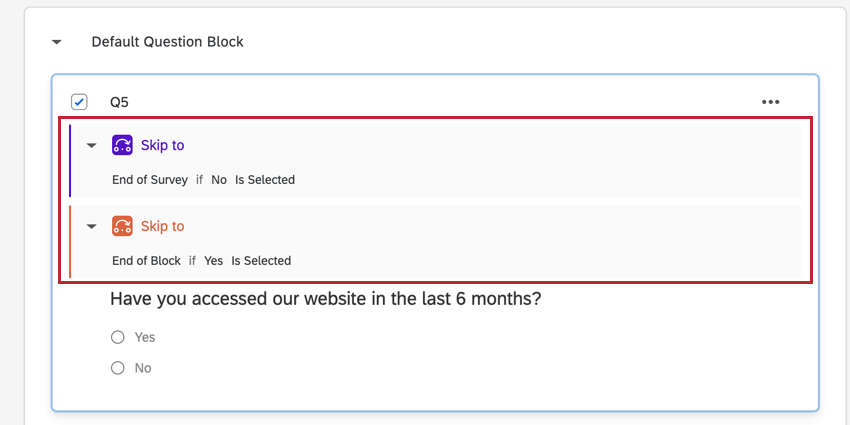
Additional Skip Logic Options
After adding skip logic to a question, you can select the skip logic dropdown menu to the right of the logic for more options.
The following options are available:
- Edit conditions: Reopens your skip logic statement, allowing you to make changes.
- Advanced options: Allows you to set up the skip logic to be ignored until a certain quota is met. When selecting this option, an Include Quota dropdown menu will appear for you to select the desired quota.
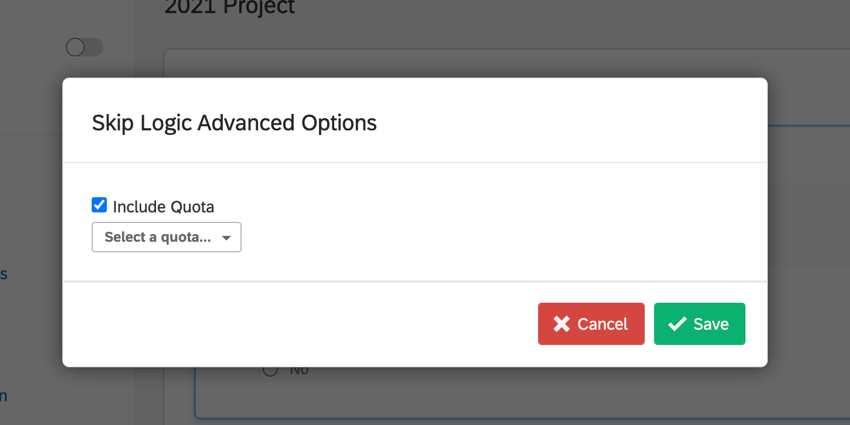 Qtip: No need to use this option if you are skipping participants to the end of the survey once the quota is full. For this, go to the quota setup screen and use the default action End Current Survey.
Qtip: No need to use this option if you are skipping participants to the end of the survey once the quota is full. For this, go to the quota setup screen and use the default action End Current Survey. - Go to skip destination: Takes you to the survey question where respondents will be sent when they skip ahead. This option is only available when skipping respondents to a future question.
- Remove: Deletes the skip logic.
Skip Logic in Different Project Types
This type of question behavior is available in many different types of projects. The options described on this page are available in:
For Conjoint and MaxDiff, see this support page.