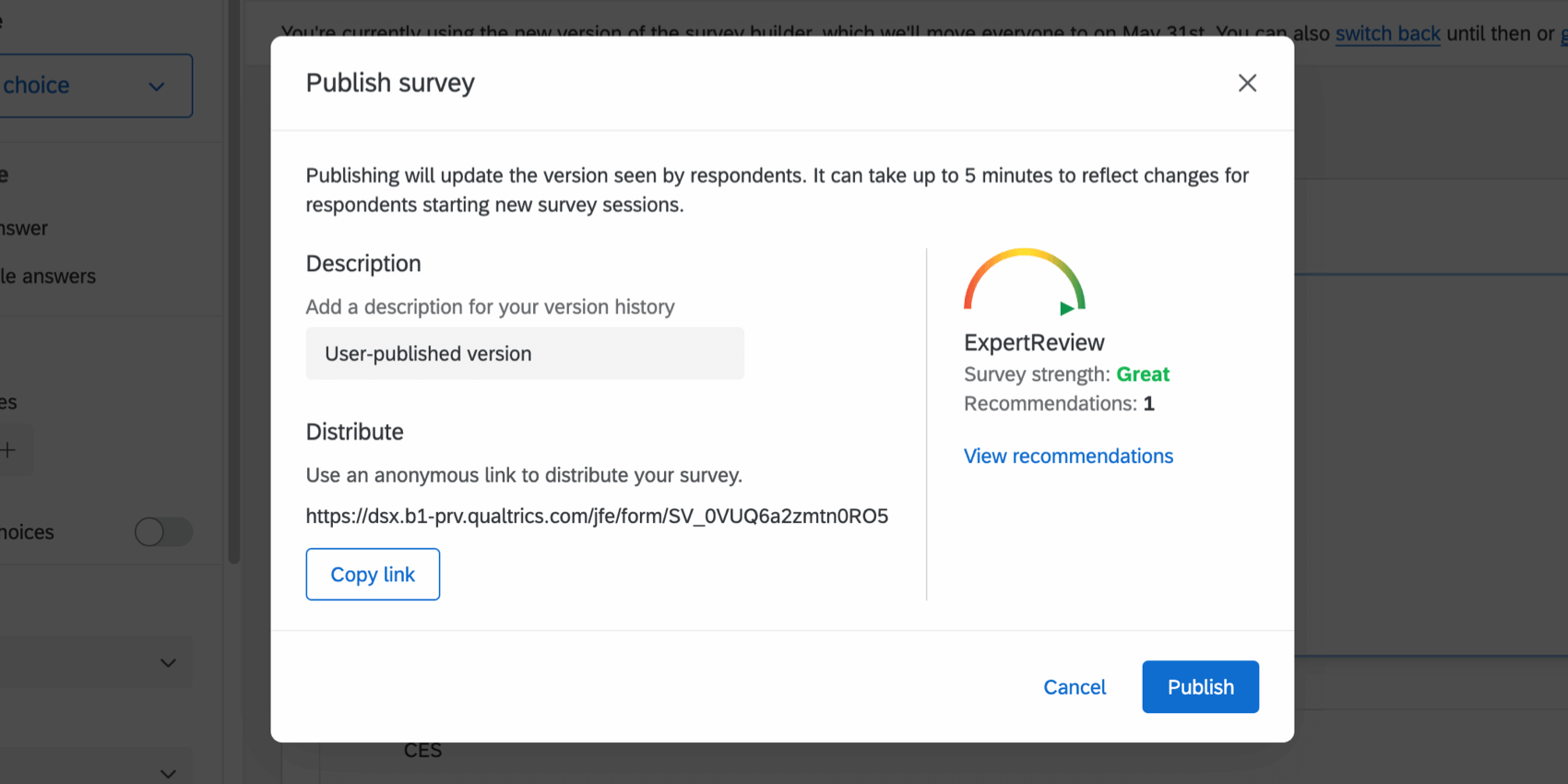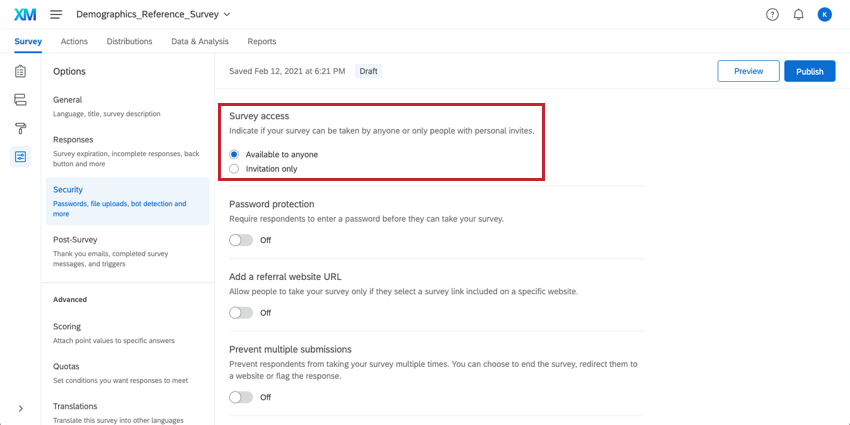Anonymous Link
About Anonymous Links
The anonymous link is the URL used to take your survey. You can distribute your survey by pasting this link into an email, onto a website, or into any mode of communication you use with your recipients. Anyone who clicks on the link will be able to take the survey.
It’s called the “anonymous” link because it does not collect identifying information such as name or email address, unless you specifically ask for it in the survey. However, by default, the anonymous link will collect the user’s IP Address and location data based on that IP Address.
Here are some other key things to consider when using the anonymous link:
- Saved Progress: By default, progress will be saved as respondents take the survey so they can close the window and return to that same computer later. If you don’t want this, or if you’d like to learn about any limitations involved, see Allow respondents to finish later for more details.
- Reusing the Link: By default, there is no limit to how many times a respondent can use the anonymous link. If you want to prevent multiple responses from the same respondent, refer to our Security survey options support page for more details on Prevent Multiple Submissions.
- Turning Off the Anonymous Link: By default, whenever your survey is active, the anonymous link can be filled out by anyone with the link. If desired, you can disable the anonymous link and only allow personal or individual links by enabling By Invitation Only in the survey options. This can be useful if you previously distributed your survey through the anonymous link but would now only like to use individual links instead.
- Restricting Access to the Survey: If you want to use the anonymous link, but want to restrict who can log into the survey to complete it, try using an authenticator or adding a password to the survey.
- Closing the Survey: If you want respondents to stop using the link because you’re ready to stop collecting data, see Pausing Response Collection.
Accessing the Anonymous Link
The process of retrieving the anonymous link is simple and quick.
- Navigate to the Distributions tab.
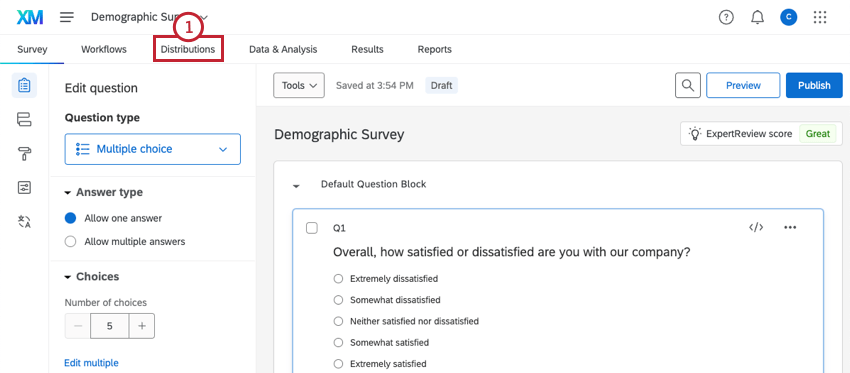
- If your survey isn’t active yet, click the Get a single reusable link button.
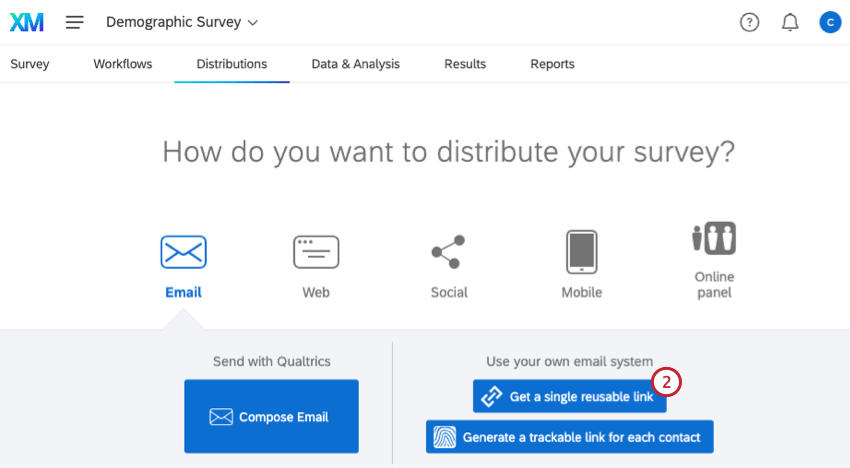 Qtip: Doing this will activate your survey. Once your survey is activated, it will be open to collecting new responses – although you likely won’t see any new responses until you share your survey link with your respondents. If you continue to edit the survey after it is activated, remember to publish your changes.
Qtip: Doing this will activate your survey. Once your survey is activated, it will be open to collecting new responses – although you likely won’t see any new responses until you share your survey link with your respondents. If you continue to edit the survey after it is activated, remember to publish your changes. - If your survey is already active, select the Anonymous link section.
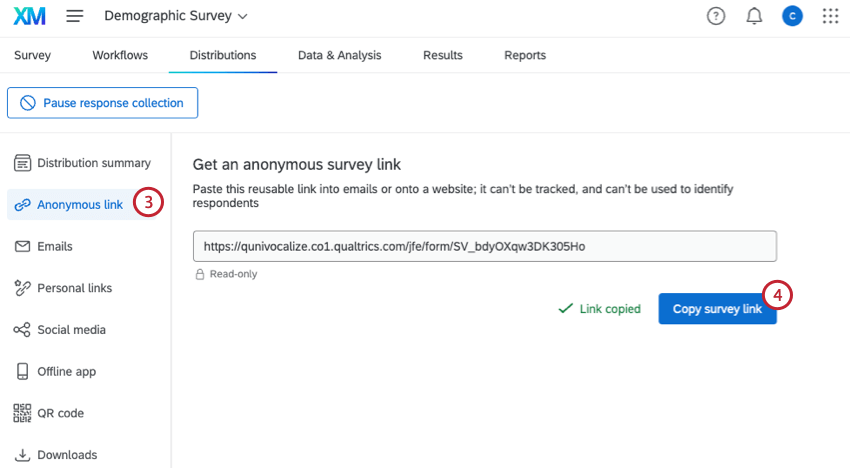
- You can click Copy survey link or highlight and right-click it to copy. The user interface will tell you when it’s been successfully copied.
- Paste the link into an email or onto a website.
Other Ways to Get the Anonymous Link
You will also be presented with your anonymous link right after you publish changes to your survey for the first time.
Whenever you publish the anonymous link afterwards, the link will appear on the publish window in the lower-left.
Invitation Only Surveys
If an individual tries to access your survey with an anonymous link when the Invitation Only setting is turned on in the Security section of your survey options, they will receive a message that says, “This survey can only be taken by invitation.”
You will need to change this setting to Available to anyone instead if you would like individuals to be able to use the anonymous link.
Anonymous Links Across the XM Platform
The functionality and steps you see on this support page apply to the following project types:
Anonymous links can also be sent to survey respondents through Qualtrics email; just make sure to change the default email link settings. See instructions for XM Directory (if applicable to your license) and the Distributions tab (available to all users).
Anonymous Links In Other Project Types
The anonymous link is also available in projects types not listed above. However, the exact functionality is different from what’s on this support page. See the following resources for more information:
- Anonymous Links in Engagement, Ad Hoc Employee Research, and Lifecycle
- Shareable Links in Pulse projects
Anonymous links are not available for 360 projects.