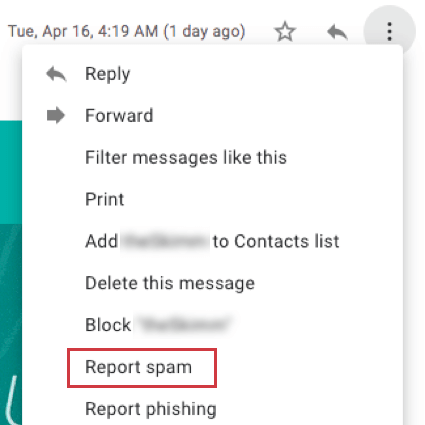Avoid Being Marked as Spam
About Avoiding Being Marked as Spam
When sending out any email distribution, a primary goal is keeping your emails from being blocked or directed to the junk folder of your recipients. Essentially, you don’t want your emails marked as spam. If you find that your emails from Qualtrics are consistently being marked as spam, there are a few things you can do.
Using a Legitimate and Trustworthy “From” Address
The best way to avoid getting marked as spam and assure recipients they can trust your messages is by making sure the email address the message is from is aligned with the branding in the email. Because the email is coming from Qualtrics’ servers, you can’t change your “From” address without proving you own the right to use it. Visit our page on Using a Custom From Address for simple ways to set up your email domains so you can use them through Qualtrics.
By default, emails sent through the Qualtrics Mailer come from noreply@qemailserver.com. Mail sent from a noreply address will make it through spam filters that check for “forged” emails (emails that claim to be from 1 server when really they are from another). For this reason, we use the real sender (noreply@qemailserver.com) as the “From” address rather than your own personal email.
Know Your Recipients
If you don’t know who you are sending your emails to, you run the risk of being marked as spam. For this reason, we recommend that you think twice before purchasing an email database. Email addresses in these databases are often not filtered very well and can include fake emails and other low quality contacts. Sending to fake or low quality email addresses increases your likelihood of being blocked or put in the junk folder.
As an alternative, we recommend working with a Panel Services provider. Panel providers maintain relationships with potential participants around the globe who have agreed to receive surveys. They will connect you with these participants for a small fee. Qualtrics offers this service, or you can work with any other reputable provider.
Have Respondents Add You to Their Address Books
If you know that the email addresses are all valid, and emails are still being blocked or landing in the junk folder, invite recipients to add your “From” email address to their address book. Adding the email address to your address book marks the sender as a more trusted email provider and will decrease the likelihood of your emails being marked as spam.
Include Quality Email Content
The content and subject line of each email are given a “spam score”—an accumulation of points that help determine whether an email is marked as spam or not. Though every email provider has a different algorithm for this, the following considerations can help you keep your spam score low:
- Avoid sending attachments in your email.
- Brand your emails so recipients know who it’s from. Including a company logo can be an important step to ensuring the authenticity of your message.
- If not branding your email, avoid the use of excess HTML. This includes random or unnecessary pictures, embedded videos, bright and unappealing fonts, and so on.
- Be specific in what the message is for. For example, “survey” can be vague – try using terms like assessment, study, or feedback instead.
- Write engaging subject lines. Instead of “We want your opinion on our customer service,” try, “How was your support call with Qualtrics?” Try to use your company’s name where applicable.
- Avoid using words and phrases commonly used by spammers in either the body text or subject line. Some such words include “free,” “discount,” “opportunity,” “money back,” “incredible,” “targeted,” “offer,” and any words or phrases that could be construed as pornographic.
- Avoid excessive use of caps and punctuation. (e.g., “PLEASE FILL OUT THIS SURVEY!!!”)
- Avoid using bright green or red fonts.
- Avoid phrases like “This isn’t spam!” in the subject heading.
Additional words to avoid
- Marketing
- Market
- Free
- Bonus
- Click
- Click here
- Advertising
- Advertise
- Ads
- Sales
- Sell
- Selling
- Shop
- Shopping
- Package
- Buy
- Purchase
- Mortgage
- Finance
- Refinance
- Free Trial
Allowlist Qualtrics Servers
Some organizations may need to set their email firewall to accept emails from Qualtrics. This is done by “allowlisting” the IP addresses of the Qualtrics mail servers. Your organization’s server admins will know how to do this. Reach out to them for this request.
Find the full list of servers you should allowlist and other important tips on Allowlisting Qualtrics Servers & External Domains.
When Emails from Qualtrics are Marked as Spam
If a recipient takes the time to manually mark an email as spam, it likely means they don’t want to receive those emails anymore. When a recipient marks an email sent from Qualtrics as spam, they are automatically opted out of the contact list the email was sent to. This prevents the recipient from receiving anymore unwanted mail, and to improve deliverability for everyone using Qualtrics to send emails.
Qtip: Recipients are only opted out of contact lists when they manually mark an email as spam. Recipients are not opted out of the contact list if the host or mailer (e.g., Gmail, Yahoo, Outlook) marks the email as spam.
Think of it this way: you may sign up for a daily newsletter on a favorite topic, but do not have the time to read it every day. Your mailer may interpret this as you ignoring the newsletter and mark it as spam for you, but that doesn’t mean you want it to be marked as spam, and it doesn’t mean you don’t want to receive future newsletters.
This automatic opt-out is unaffected by whether you have an custom FROM domain (complete with MX record and DKIM) set up. If you have an SMTP relay set up, the automatic opt-out will not happen, because a different server is receiving the spam notification.
Since the recipient marked the email as spam because they probably don’t want them anymore, they will not receive a notification that they have been opted out.
The number of recipients who marked the email as spam will be listed in the distribution as complaints.
Preventing and Resolving Spam Complaints
Email complaints occur when recipients mark your emails as spam. Too many complaints can have a negative impact on your email deliverability, reducing the likelihood that recipients receive your emails. Email providers use spam complaint rates as a key metric to determine how to deliver your emails (for example, sending them straight to the “Spam” folder instead of the “Inbox,” or blocking them altogether).
It’s important to try and keep the number of complaints to a minimum. A bad email sender reputation can hurt your brand’s credibility, and the increased number of filtered spam emails will lead to your response rates dropping. Maintaining a positive sender reputation is essential for ensuring high email deliverability rates and successful communication with your customers.
Recipients can complain for a variety of reasons, most commonly including:
- Lack of relevance: Emails that aren’t personalized or relevant to the recipient’s interests are more likely to be marked as spam.
- Frequency issues: Sending too many emails or emailing too infrequently can both lead to higher complaint rates.
- Unmet expectations: If your email content doesn’t align with what subscribers anticipated, they may unsubscribe and submit a complaint.
Resolving Spam Complaints
Follow the below steps to investigate complaints and fix issues in future mailings.
- Review email distributions for any complaints. You can find this information in the following locations in your account:
- The Distributions tab of a survey project for emailed survey invites.
- The Emails section of the Outbox in XM Directory for mailings sent via XM Directory.
- Once you’ve found a distribution with high complaints, look for commonly occurring issues:
- Recipient opt-in: Confirm that recipients are explicitly opted-in to receive emails. Make sure to consult country specific guidelines for email list acquisition, such as CAN-SPAM or GDPR. You can also check your email list for any frequently bounced emails and remove them.
Qtip: The use of unconfirmed third-party lists is prohibited. If emails are collected during online transactions, ensure that recipients are well-informed regarding the emails they will receive.
- Email content: Make sure the email content is relevant and valuable to the recipient. The subject line should accurately represent the email’s content.
- Email frequency: Check when the recipient last received an email to make sure they’re not too frequent or infrequent.
- Recipient opt-in: Confirm that recipients are explicitly opted-in to receive emails. Make sure to consult country specific guidelines for email list acquisition, such as CAN-SPAM or GDPR. You can also check your email list for any frequently bounced emails and remove them.
- Once you’ve identified the issue, you can resolve them:
- Recipient opt-in: Ensure recipients can opt-out of mailings by including an opt-out link in your emails. Additionally, avoid using an anonymous email address and have recipients add you to their address book. You can also explore creating a double opt-in process where a recipient confirms their subscription after agreeing to receive emails.
- Email content: Write relevant, meaningful email content. You can also periodically remind subscribers why they receive your communications, the benefits of receiving them, and how to opt-out if desired.
- Email frequency: Adjust how often you send emails depending on your program’s goals. This may require some experimentation since the optimal frequency will be unique to your use case.
Removing Frequently Bounced Email Addresses
When you send a distribution that bounces, it can affect your sender score. Having a lower sender score means your emails are more likely to be automatically marked as spam. Management of bounced emails in your directory and mailing lists will protect your sender score to ensure reliable email deliverability. This section covers how to identify bounced emails so you can remove those addresses from your records.
- Download the distribution histories for your email distributions.
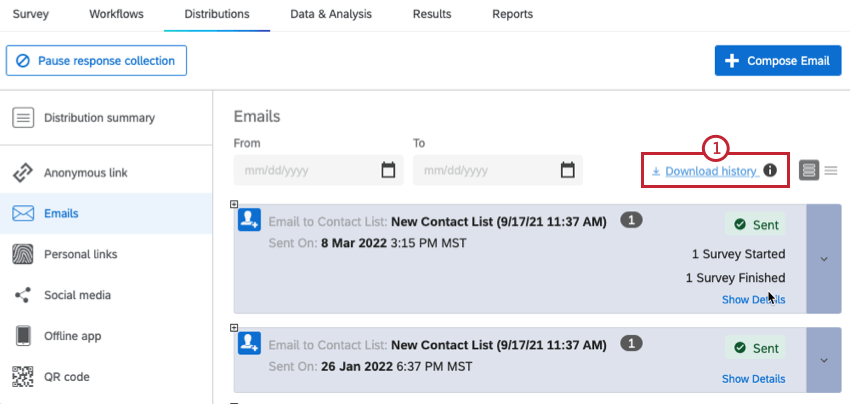
- Open the downloaded file on a spreadsheet editor on your computer.
- Filter the Status column of your file for both Hard Bounce and Soft Bounce.
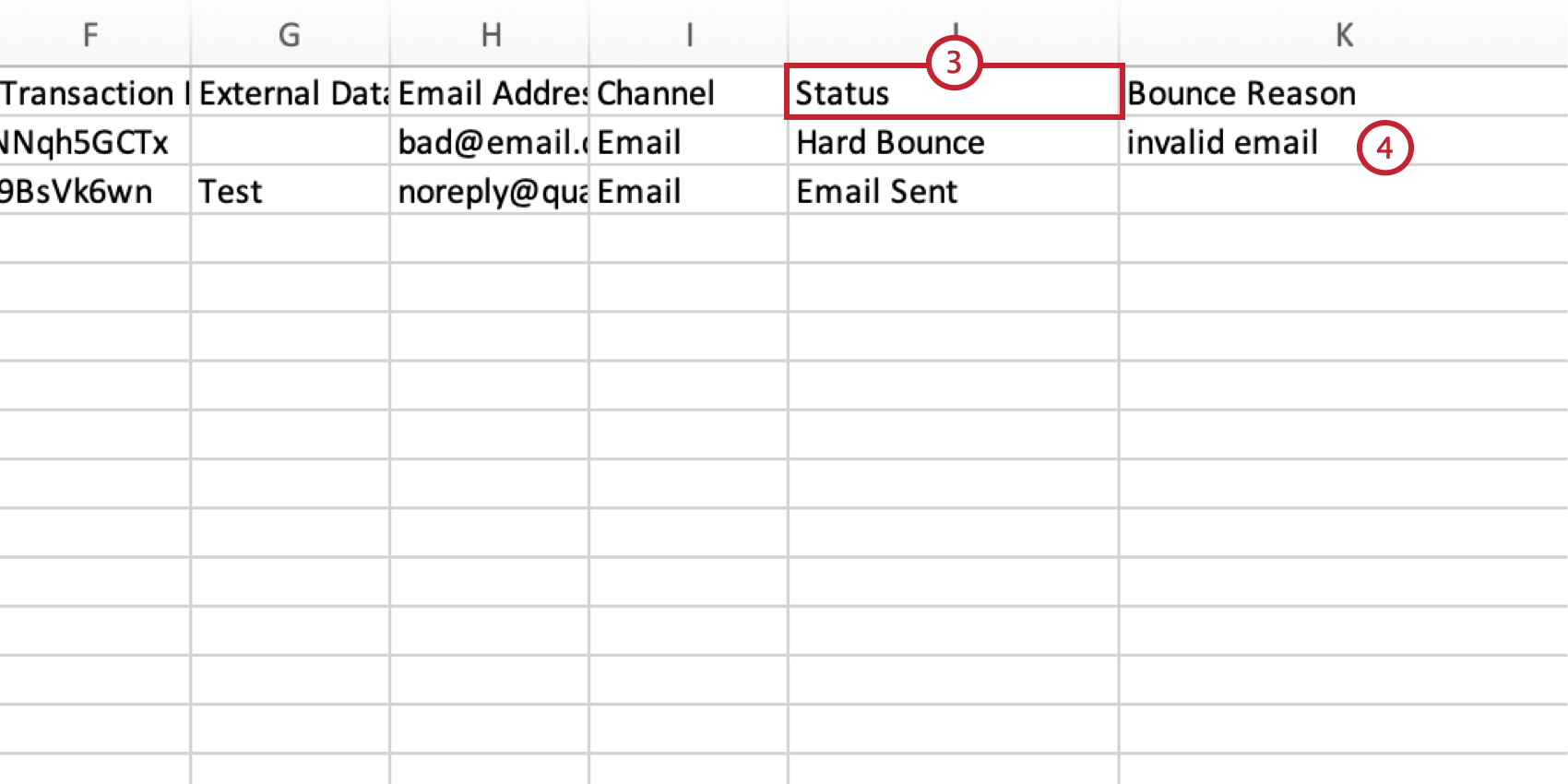
- Verify the email addresses for every contact that bounced. You can look at the Bounce Reason column for an explanation of why the email bounced.
- If the email is correct and valid, and you have confirmed that they can receive emails, contact Qualtrics Support for further assistance.
- If the email is incorrect or invalid, you have 2 options for stopping emails. You can either opt-out the contact from your directory, or delete the contact if you do not mind losing any associated data. More about these options are below.
The following pages contain more information about opting-out and deleting contacts:
- Editing Directory Contacts: To opt-out or delete contacts from your directory.
- Managing Contacts in a Mailing List: To opt-out or delete contacts from an XM Directory mailing list, but not the directory.