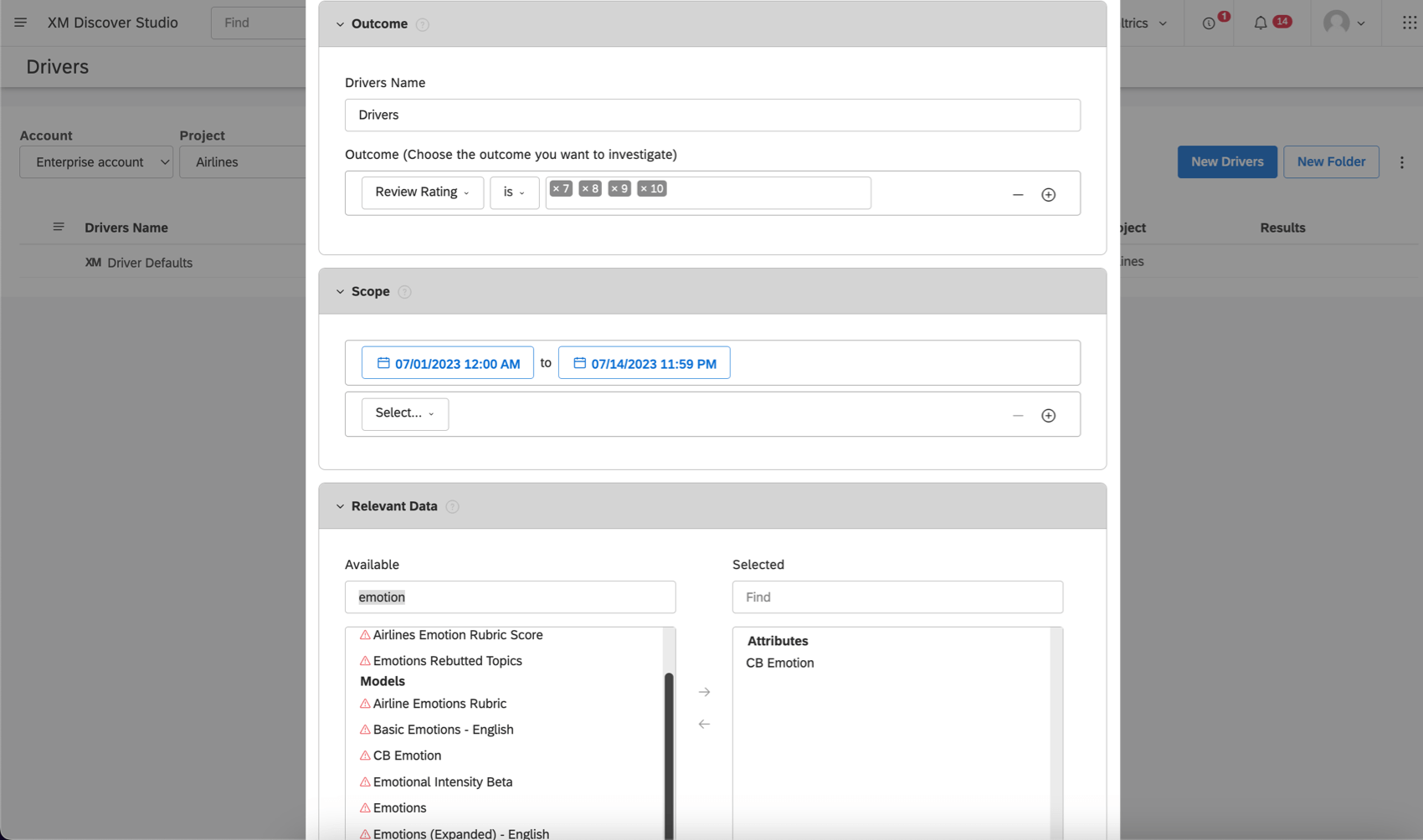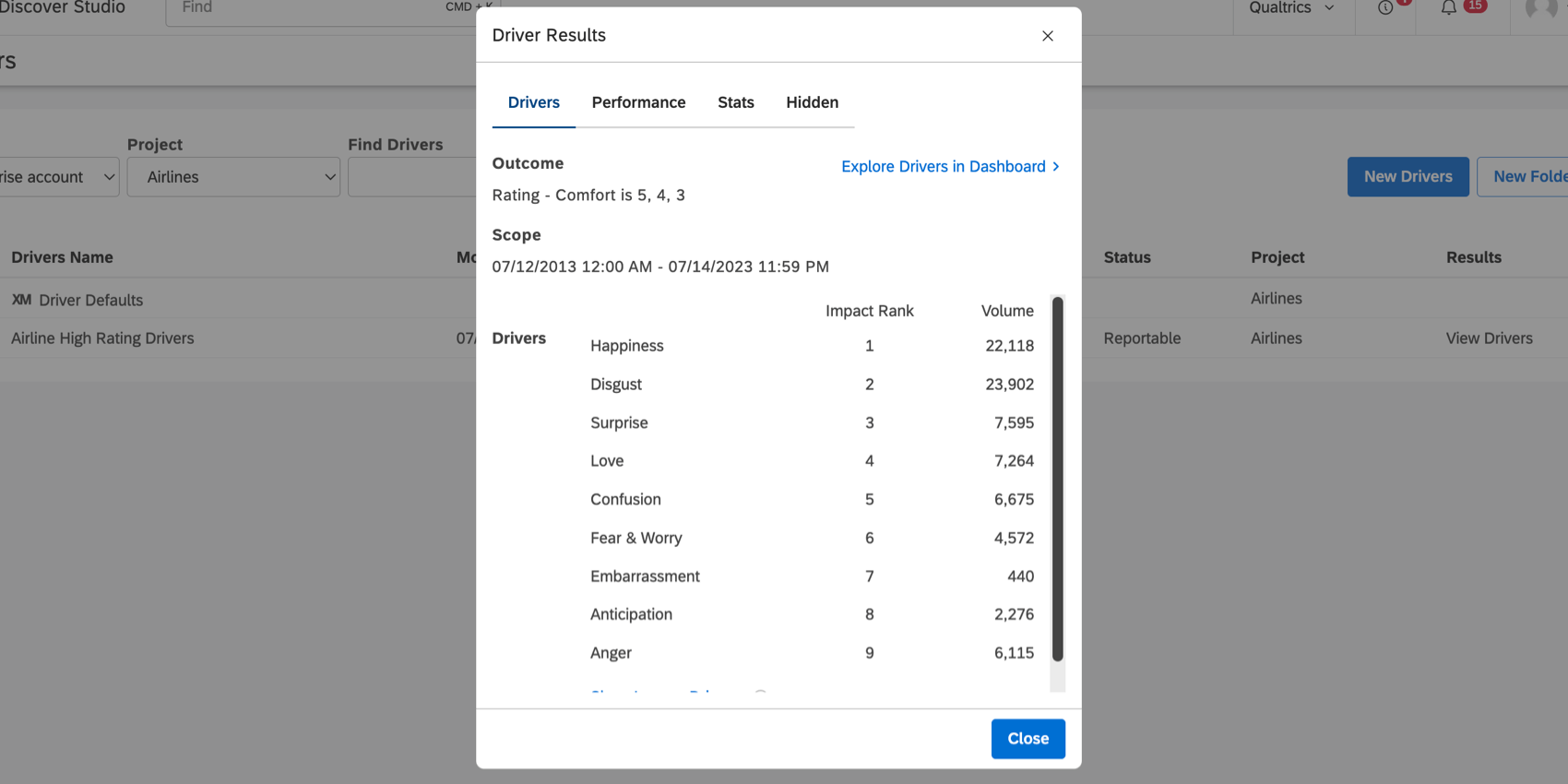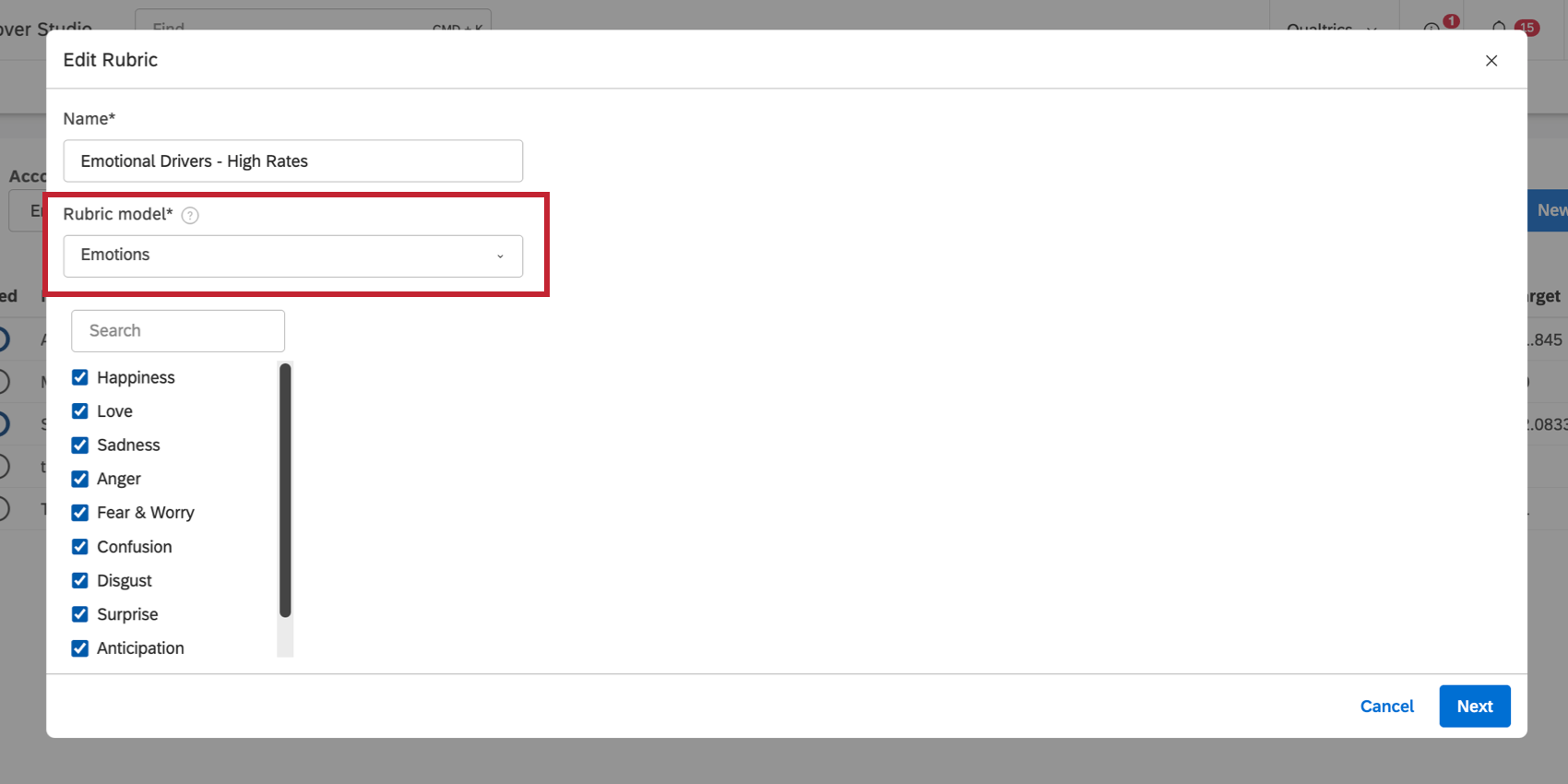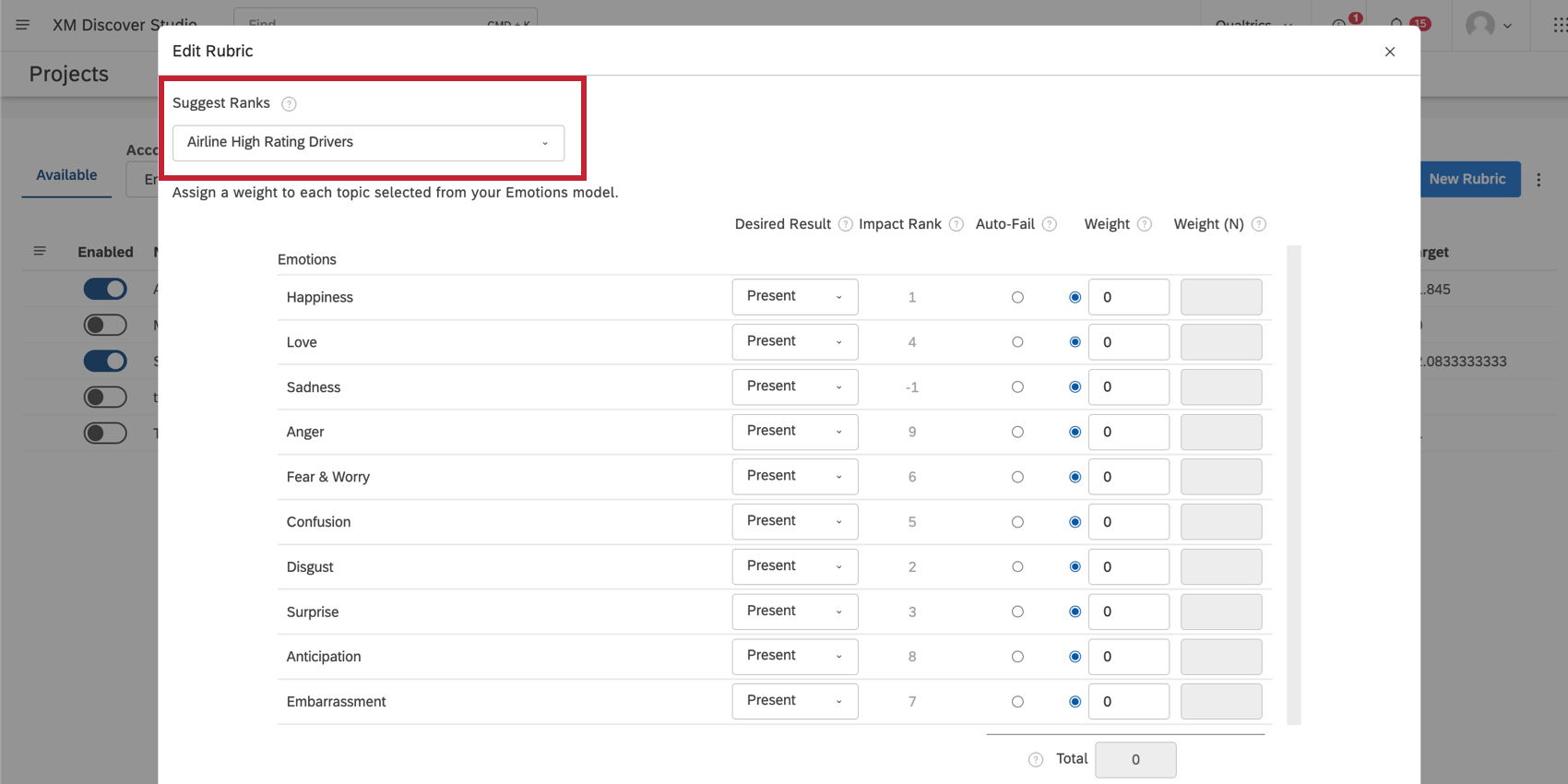Using Drivers in Intelligent Scoring
About Using Drivers in Intelligent Scoring
Drivers are key predictors of a particular outcome in your data. By using drivers with intelligent scoring, you can select and weigh rubric criteria based on how likely each criteria is to drive a particular outcome in your data, thus improving your rubrics’ accuracy.
Configuring a Driver
First, you need to create a driver for your desired outcome.
Any driver you want to use in intelligent scoring has to have the following options enabled:
- Outcome: The goal is to find the key drivers that caused the outcome you define here. Specify the subset of data that will serve as the outcome you’re investigating.
Example: To find out why you’re getting high review ratings, you’d want to choose an attribute or a topic that captures high performance. For example, you may have a Review Rating attribute and select all high scores in your outcome.
- Scope: Select the data you want to include in your investigation. The date filter is the only filter required.
Example: You can use Source Id to limit data to a certain source, or use date filters to only include records collected within a certain range.
- Relevant Data: Select the category model you plan to use for intelligent scoring.
Example: You want to know what emotions are present in feedback with high review ratings. You select Emotions.Qtip: Make sure you select the most granular level of a category model. Do not select any additional relevant data if you want to use this driver results in a rubric’s configuration.
When you find driver results, you’ll see the impact rank each level of your category model has on the selected outcome. These impact ranks are going to form the weighting of your rubric later.
Configuring a Rubric
Create a rubric based on the same category model you chose for your driver.
Under Suggest Ranks, select the driver you created.
You can now use the Impact Rank column as a recommendation when filling out the Weight for each criteria.
Here are a few recommendations on how to score different impact ranks:
- High impact rank for a desired driver outcome: Set the Desired Result to Present and consider giving these behaviors more weight the higher the ranking.
- Negative impact rank for an undesired driver outcome: Set the Desired Result to Present and consider giving these behaviors more weight the higher the ranking.
- High impact rank for an undesired driver outcome: Set the Desired Result to Absent and consider giving these behaviors more weight the higher the ranking.
- Negative impact rank for a desired driver outcome: Set the Desired Result to Absent and consider giving these behaviors more weight the higher the ranking.
- No impact rank: Because these criteria have no correlation with the outcome you’re interested in, consider removing this criteria from your rubric.