Transferring Metrics (Studio)
About Transferring Metrics
You can transfer your metrics to other users, making them the new owners.
Attention: Once you transfer metric ownership to another user, you will not be able to undo this action. Only the new owner will be able to transfer metric ownership. You can keep the ability to edit the metric by selecting the Retain Share Edit Access option during the transfer.
Who Can Take Metric Ownership
Metrics can only be transferred to users who satisfy the following conditions:
- Have the Create Metric permission.
- Have at least read-only data access to the project the metric belongs to.
Transferring Metrics
- Click the Spaces menu.

- Select Metrics.
- Choose the project the metric belongs to.
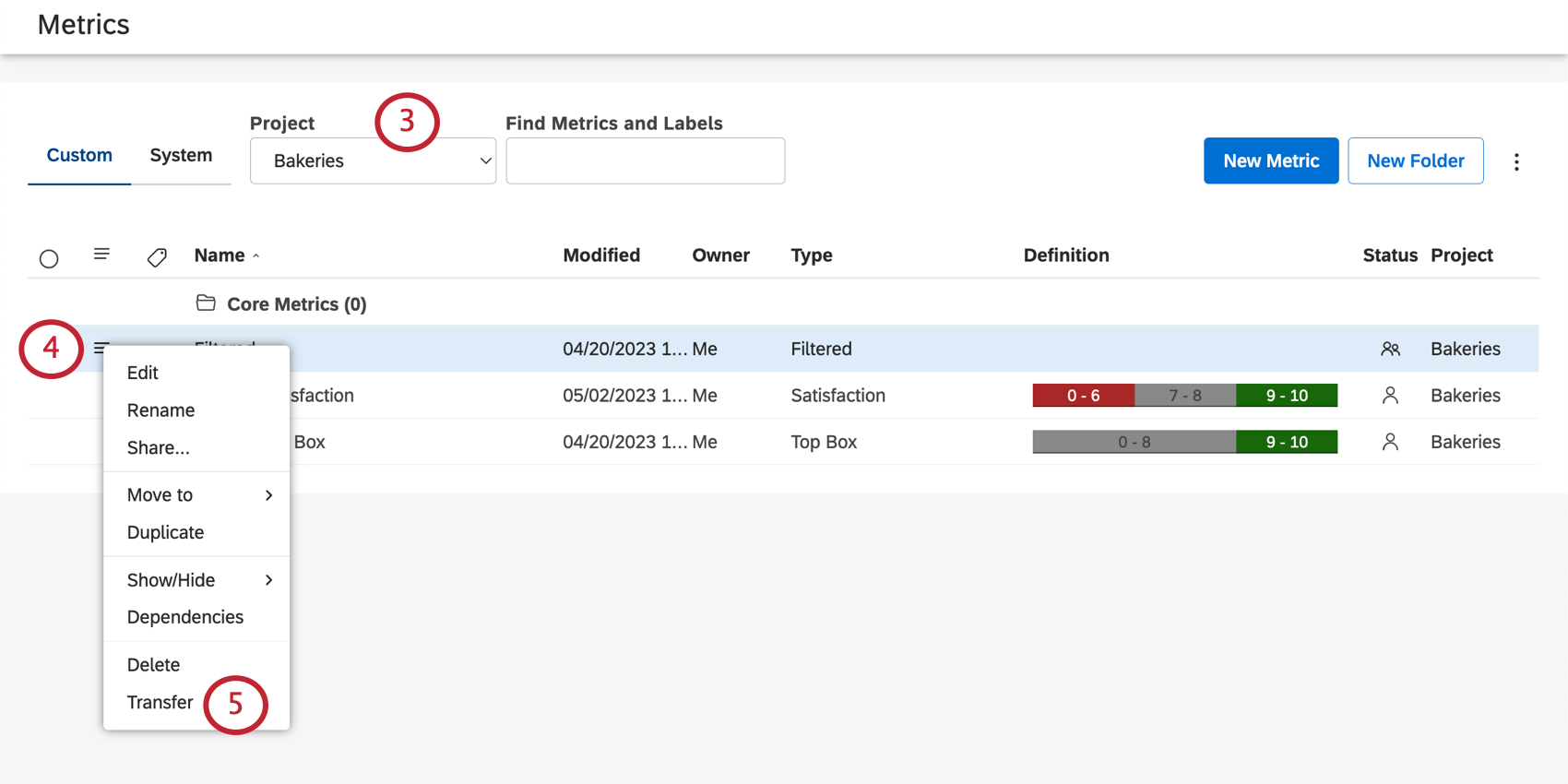 Qtip: You may also need to choose an account and a content provider, depending on what you have access to.
Qtip: You may also need to choose an account and a content provider, depending on what you have access to. - Click the dropdown next to the metric you want to transfer, or select multiple metrics at once.
- Select Transfer.
- Select the new owner’s email from the New owner dropdown.
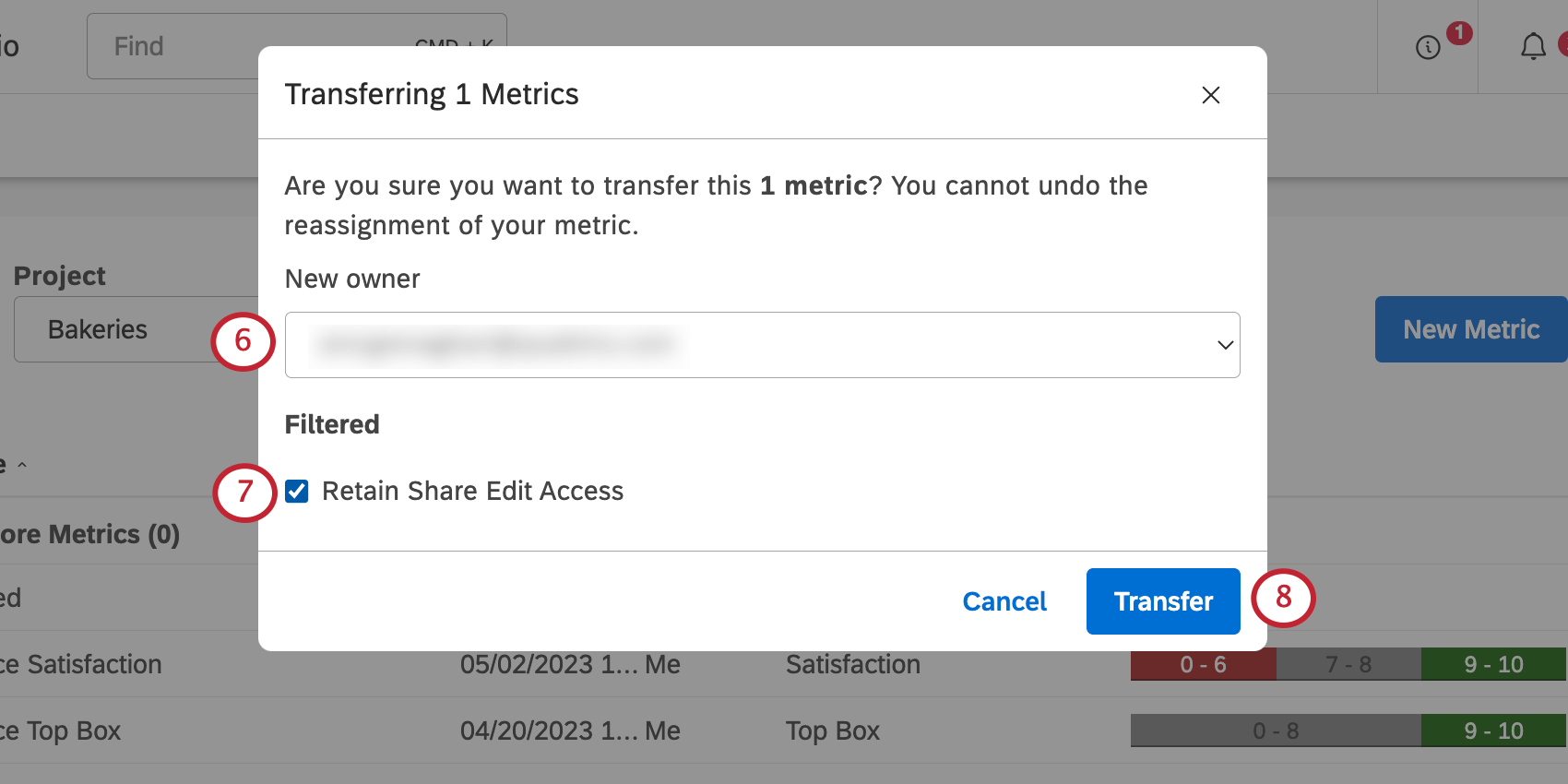
- Select Retain Share Edit Access if you want to be able to still edit the book or dashboard after it’s transferred.
- Click Transfer.
The new owner will get a notification for each dashboard or book transferred to them.