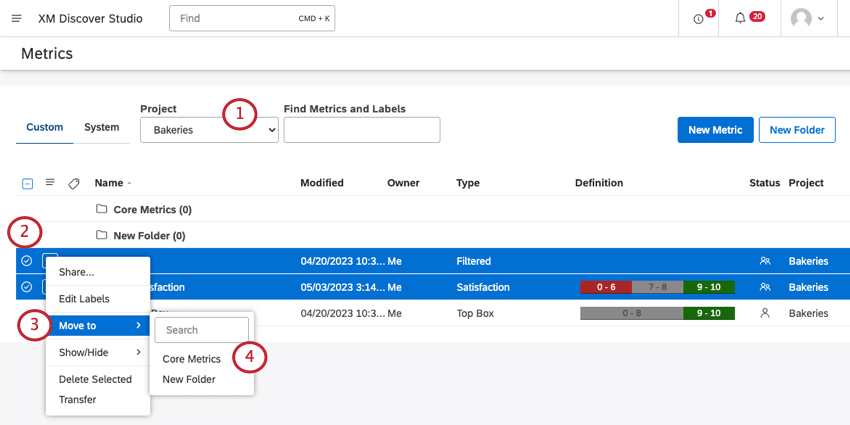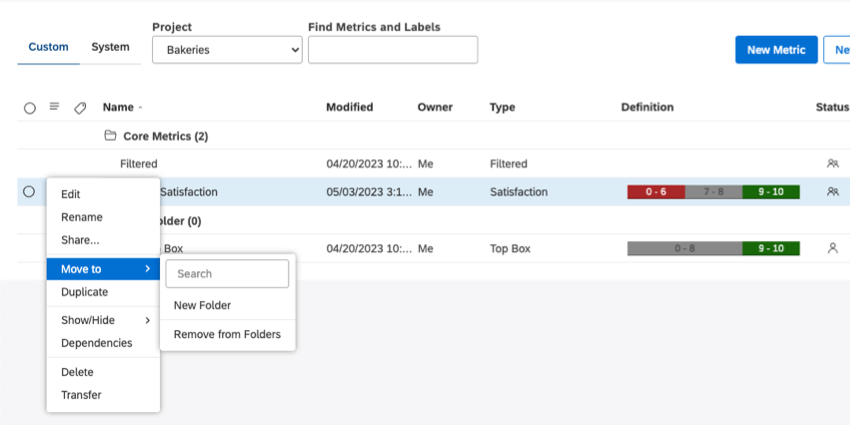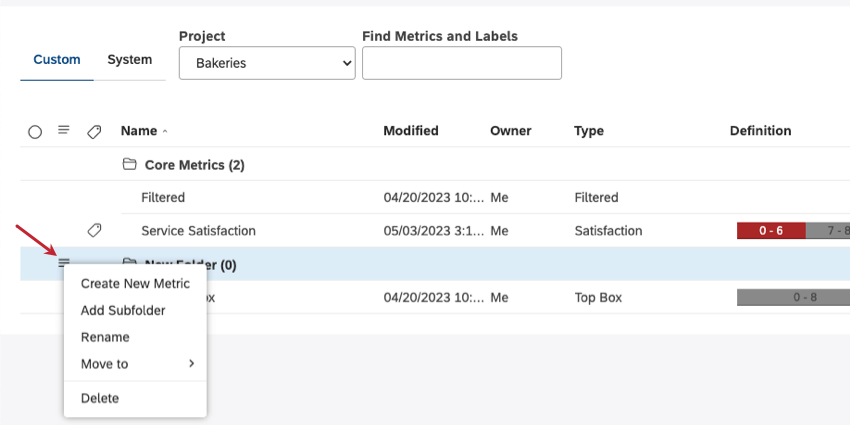Metric Folders (Studio)
About Metric Folders
You can create folders to organize your metrics.
Creating Folders
- Click the Spaces menu.

- Select Metrics.
- Choose a project the folder should belong to (optional).
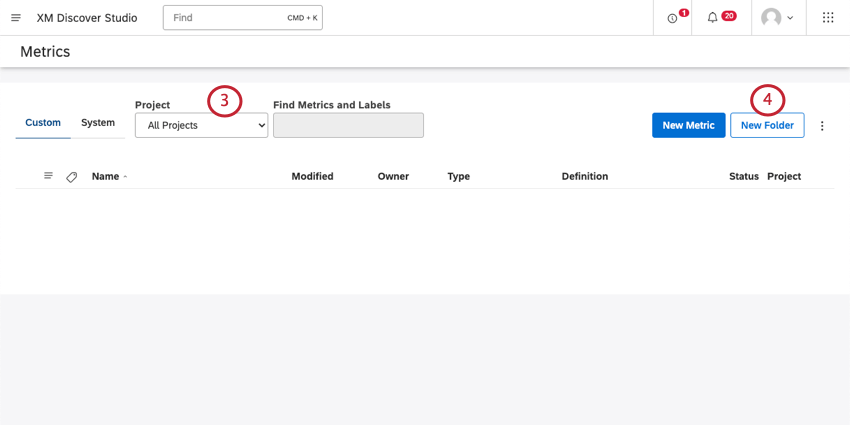 Qtip: You can leave your folder on All Projects to make it available to all projects. Otherwise, you will only be able to use the folder with metrics from a specific project.Qtip: You may also need to choose an account and a content provider, depending on what you have access to.
Qtip: You can leave your folder on All Projects to make it available to all projects. Otherwise, you will only be able to use the folder with metrics from a specific project.Qtip: You may also need to choose an account and a content provider, depending on what you have access to. - Click the New Folder button.
- Name the folder.
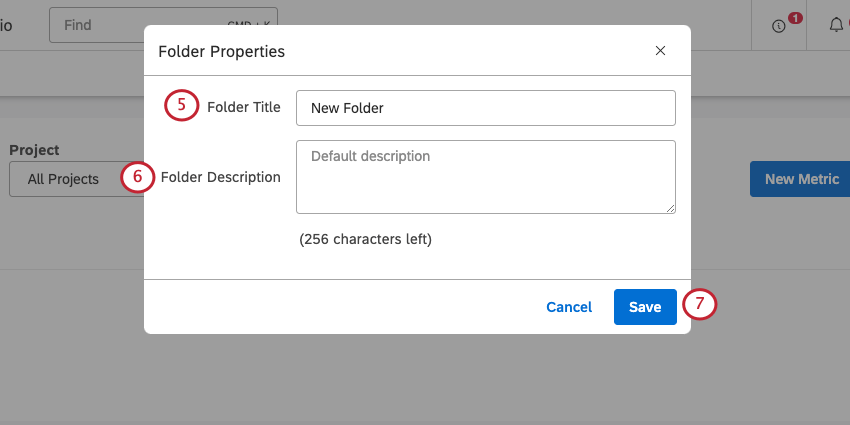 Qtip: Each folder must have a unique name.
Qtip: Each folder must have a unique name. - Add a description for the folder (optional).
- Click Save.
Moving a Metric to a Folder
After you have created a folder, you can move your metrics to that folder.
- Choose a project the folder belongs to.
Qtip: You may also need to choose an account and a content provider, depending on what you have access to.
- Select multiple metrics you want to move (optional).
- Click the dropdown next to one of the metrics you want to move and select Move to.
- Select the folder.
To expand the folder, click it.
Each metric can only be in one folder at a time.
Removing a Metric from a Folder
Click on a metric’s menu, select Move to, then select Remove from Folders.
Managing Folders
Once a folder is created, you can expand the actions menu next to it and perform the following actions:
- Create New Metric: Create a new metric inside this folder.
- Add Subfolder: Add a folder inside this folder.
- Rename: Rename the folder.
- Move to: Move the folder inside of another folder, or remove it from a folder.
- Delete: Delete the folder.
Qtip: When a folder is deleted, the metrics that were in it are not deleted, just removed from the folder.