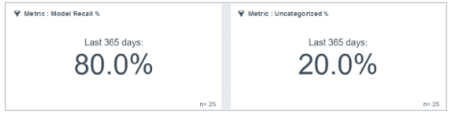Analyzing Model Recall (Studio)
About Analyzing Model Recall
One of the ways to evaluate the effectiveness of a categorization model is to measure its recall. Recall is the percentage of documents that were categorized into a particular model.
To analyze model recall, you should compare the percentage of documents categorized into the model with the number of documents not categorized. To do this, you can create 2 metrics: one for categorized data, the other for uncategorized data.
Creating a Percent Categorized Metric
- Create a metric.
- Select Filtered metric.
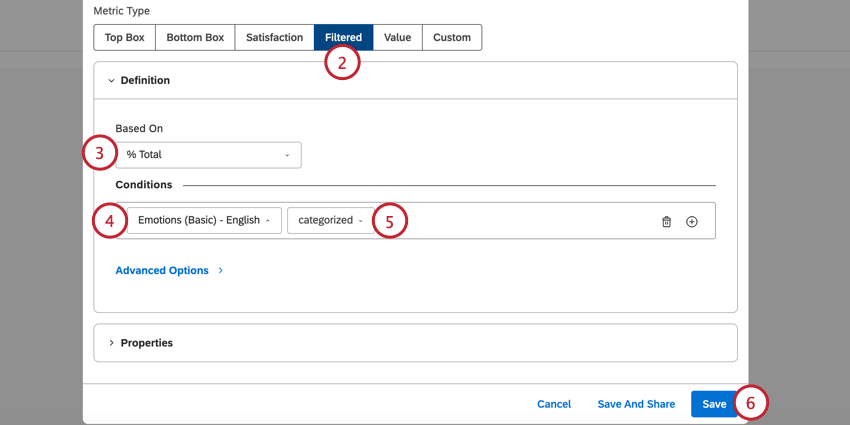
- Under Based On, select % Total.
- Under Conditions, select the category model you’re interested in.
- Select categorized.
- Save your metric.
Creating a Percent Uncategorized Metric
- Create a metric.
- Select Custom metric.
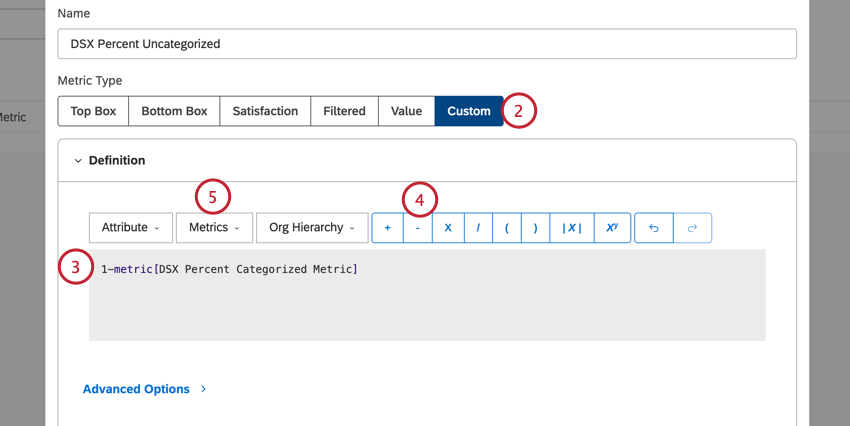
- In the equation box, type 1.
- Click the minus sign ( – )
- Use the Metric dropdown to select the Percent Categorized metric you created earlier.
- Go to the Format tab.
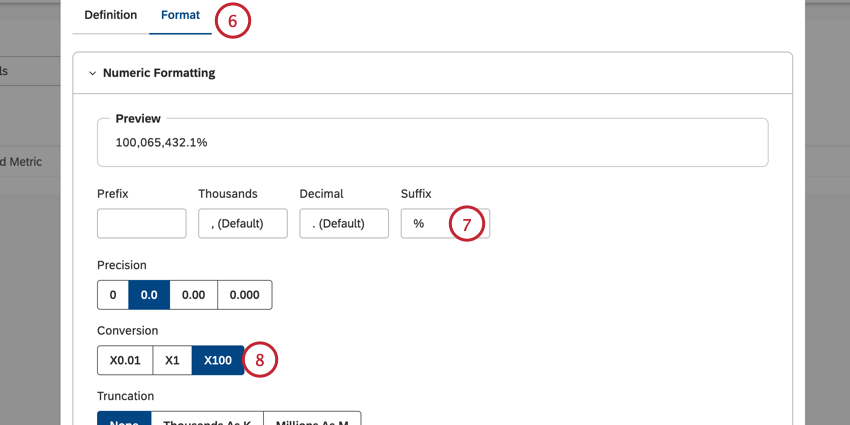
- Add % as the Suffix.
- Set the conversion to X100.
- Save your metric.
Displaying the Results
Once you’ve built your metrics, you can display them in widgets like any other metric (for example, displaying 1 value in a metric widget, or displaying both values in a pie widget). These metrics can be used interchangeably depending on your analysis.