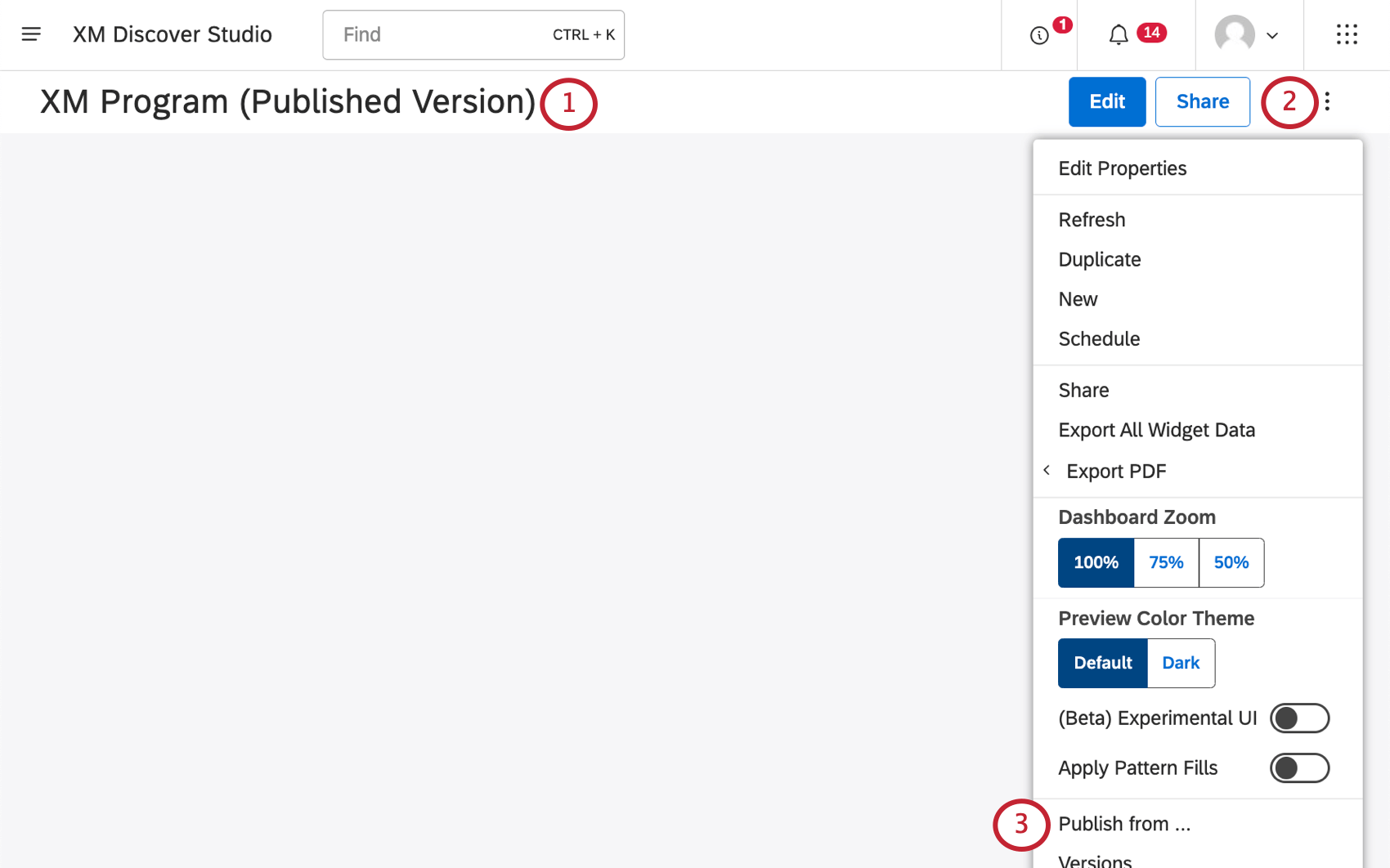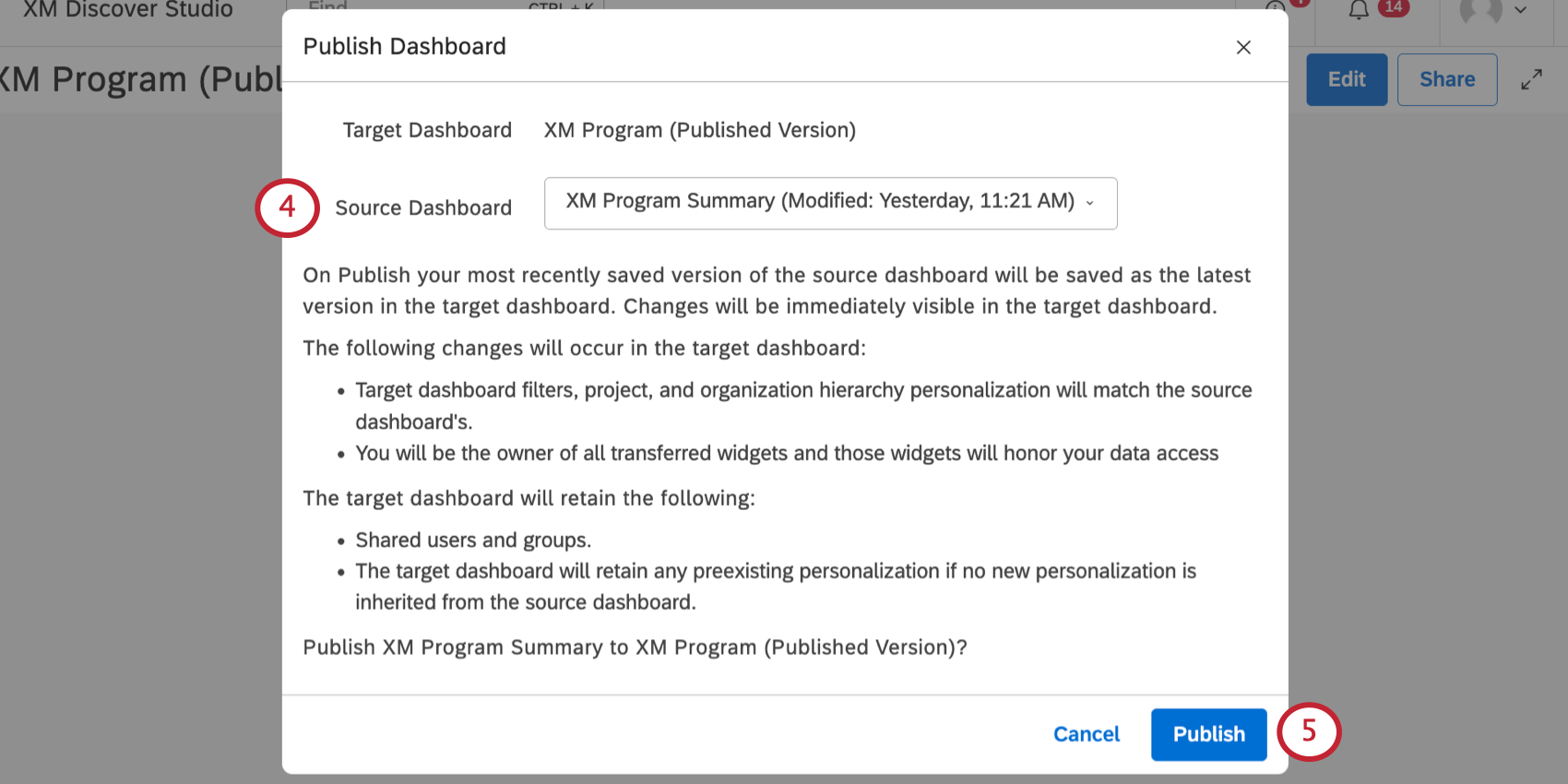Publishing Dashboards (Studio)
About Publishing Studio Dashboards
Dashboard publishing lets you decide when your dashboard is finished so you can push all of your changes live at once, instead of showing the unfinished state to your viewers before it’s ready. Publishing also makes it easier to collaborate with other dashboard editors on changes before you’re ready for everything to go live.
Target vs. Source Dashboards
Publishing works by overwriting the content of one dashboard (target) with the content of another (source).
- A target dashboard can also be called a “production” dashboard. Target dashboards are the version that’s shared with other users. This is where your changes will be published.
- A source dashboard can also be called a “development” dashboard. Source dashboards contain all of your edits, even the ones you’re not ready to push live. The source dashboard is typically not shared with a wide audience, just your fellow dashboard editors.
Note that these are just concepts we’re using to tell dashboards apart. In Studio, any dashboard can be used as target or a source.
How Target Dashboards Change
Once you publish a dashboard, the most recently saved version of the source dashboard will be uploaded to the target dashboard. Changes will immediately be visible to the target dashboard’s viewers.
The following will change in a target dashboard:
- The source dashboard’s filters, project, and organization hierarchy personalization will overwrite the target dashboard’s.
- You will be the owner of the copied widgets in the target dashboard. Those widgets will match whatever level of data access you have.
The following will not change in the target dashboard:
- The target dashboard will be shared to the same users and groups as before. It will not take on the source dashboard’s shared users or groups.
- The target dashboard will keep its own shareable dashboard link.
- If the source dashboard doesn’t have any personalization, the target dashboard will keep any personalization it had before.
Publishing a Dashboard
Publishing Best Practices
Here are some recommendations for using the dashboard publishing feature.
- It can be useful to keep 2 versions of each dashboard: one for you and your development team (source dashboard), and one that is shared with stakeholders (target dashboard). All editors can work in the source dashboard with no risk to the target dashboard. When work is complete, the source dashboard can be published to the target dashboard.
- When you need to make small changes to a “production” dashboard that doesn’t have a source, you can duplicate the dashboard, and make all your changes in the duplicate. When you’re finished, go to the original and publish, using the duplicate as a source.
- Use versions to quickly undo dashboard publication. Dashboard versions created by publication will be labeled as such.