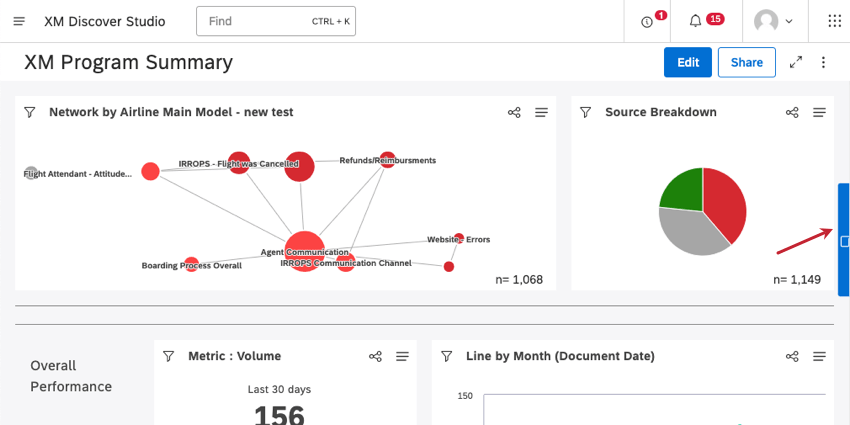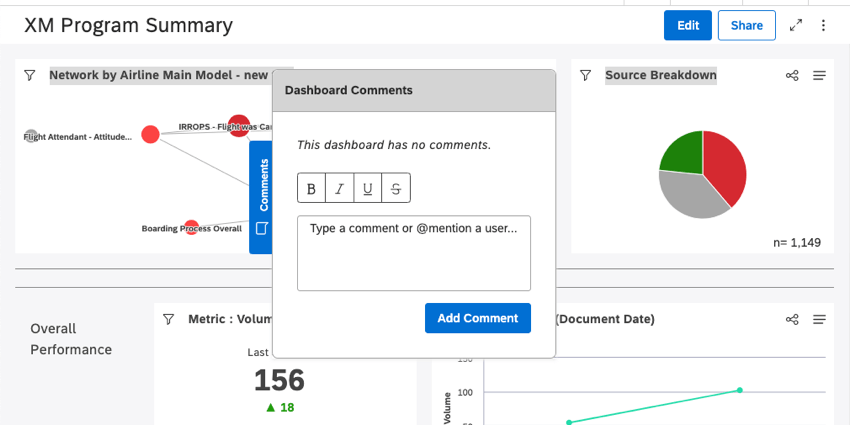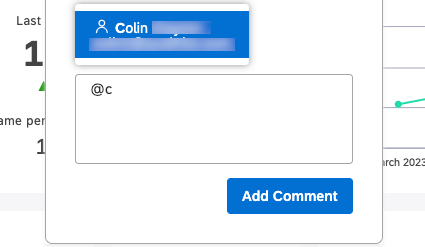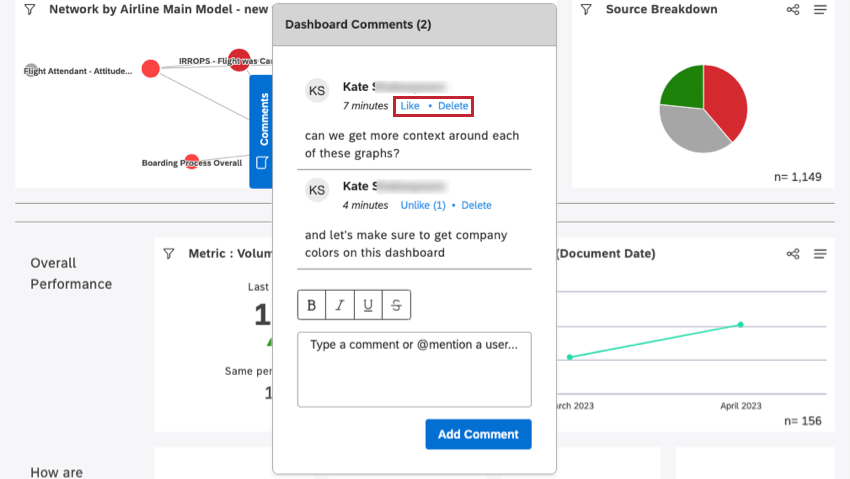Commenting on a Dashboard (Studio)
About Commenting on Studio Dashboards
You can discuss a dashboard with other viewers by leaving comments on it. The comments menu can be expanded and collapsed on the right side of a dashboard.
Allowing Comments on Dashboards
In order to leave comments on dashboards, you need to go to your master account properties and enable dashboard discussions.
You also need to share your dashboard with other users. Once a user has been added to a dashboard, they can leave comments or be mentioned in dashboard discussions.
Leaving Comments on Dashboards
Type your comments into the field, then click Add Comment. You can add bold, italics, underline, or strikethrough. You can also add line breaks to your comments.
Mentioning Users
You can mention other users in comments so they can take note and follow up, if necessary. Only users with whom the dashboard was shared can be mentioned.
- When typing a comment, type the at-symbol ( @ ), immediately followed by at least one letter from the user’s first name, last name, or email address.
- Click the name of the user you want to mention.
- After you submit the comment, all mentioned users will receive a notification inside Studio.
Liking and Deleting Comments
Every comment appears with the name of the person who wrote it and how long ago it was posted. Comments are ordered from oldest at the top to newest on the bottom.
Click Like to like a comment. You can also unlike a comment.
Users can delete their own comments by clicking Delete.