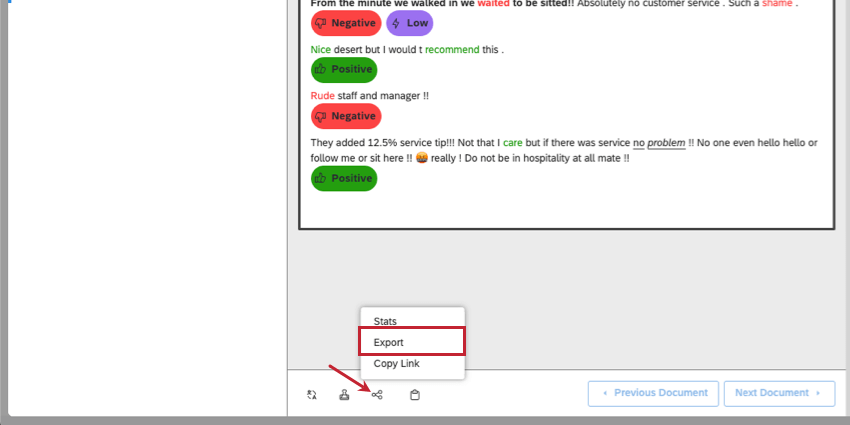Exporting Data from Document Explorer (Studio)
About Exporting Data from Document Explorer
You can export data from document explorer to Excel. Files are in XLSX format.
Qtip: This support page also covers how exports appear in a feedback widget set in a document view.
Qtip: Exports do not display Twitter content. Instead you will see the following message for each record: “Twitter data cannot be exported.”
Exporting Data from Document Explorer
Qtip: A single export cannot exceed 5000 sentences worth of data.
Qtip: You need the Export Feedback permission to export files from document explorer.
- Open the document explorer.
- Clip multiple documents to export (optional).
- Click the Share button.
- Select Export.
Deciding What’s Exported
You can control what data is exported with a number of different options.
- Filters and search: Filters and searches performed in document explorer are applied to the export.
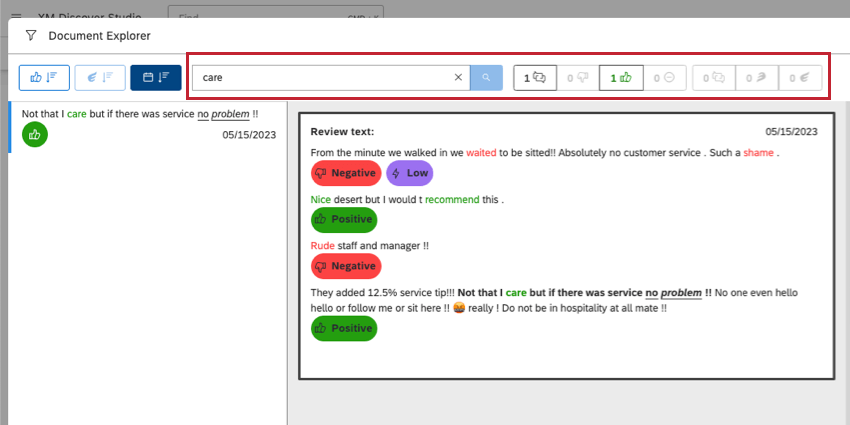
- Results pane: When you show the Results pane, the export contains sentence-related data, such as sentence text, sentiment, and effort. When the Results pane is hidden, the export only contains the document text, its ID, and its date.
Qtip: To add sentiment and effort scores to exported sentences, you also need to enable the Display Enrichment option.
- Context pane: When the Context pane is shown, the export contains all items marked as favorites.
Qtip: Intelligent Scoring data is exported even if the Context pane is hidden.
- Show Topics (Leaf Only): If this option is enabled, the export only contains the most granular topics for the models marked as favorites.
Information Included in the Export
The exported file contains the following data:
- Content Provider. Content Provider instance.
- Account. The name of the account.
- Project. The name of the project containing customer feedback.
- Owner: The user who exported the data.
- Description: These pull from widget descriptions, found in widget properties.
- Title: Document Explorer.
- Organization Filters: What organization filters, if any, are applied.
- Dashboard Conditions: Dashboard filters applied.
- Date Filters: Any date filters applied.
- Drill Filters: If you export data after drilling into a widget, the drilling filters will be applied to the export, then listed here. See Widget Drilling.
- Document Explorer Filters: Sentiment or effort filters applied.
- Date Run: When data was last refreshed. If cached data is displayed, this could be different than the export date.
- Date Exported: The date the file was exported.
- Dataset Volume: The number of sentences exported.
Qtip: If your export contains Twitter responses, Dataset volume w/out Twitter will tell you the number of sentences exported that exclude Twitter results.
- Document: The full text of the interaction.
Qtip: Exports cannot include Twitter content. Feedback that comes from Twitter is represented with IDs and the following text instead of the actual content: “Twitter data cannot be exported.”
- Document metadata: All additional columns are document metadata. These are all the columns you chose to display in the export. Metadata includes attributes, enrichments, and models.
- Sentence-level data: This will appear if the Results pane is enabled in document explorer.
- Sentence: Sentence text.
- Sentence Id: Unique sentence ID.
- Sentiment: This columns only appears if Display Enrichment is enabled. Contains sentence-level sentiment score.
- Effort: This column only appears if Display Enrichment is enabled. Contains sentence-level effort.
- Emotional Intensity: This column only appears if Display Enrichment is enabled. Contains sentence-level emotional intensity.
- Document: Document text.
- Document Id: Unique document ID.
- Date: Document date.
- Document-level data: This data is document level only.
- Document: Document text.
- Document Id: Unique document ID.
- Date: Document date.
- Intelligent Scoring: Names of rubrics used to score the document are provided as column headers, and the actual scores are listed per document. There is no individual criteria pass/score info given per criteria in each rubric. Intelligent Scoring data is only exported if the Context pane is included.
- Topics: Shows categorized topics from starred models. To include model topics in the export, enable the Context pane and mark the model as favorite.
- Attributes: Shows values of starred attributes. To include attributes in the export, enable the Context pane and mark the attributes as favorites.
The export is not affected by whether you have the Results Pane enabled or not.