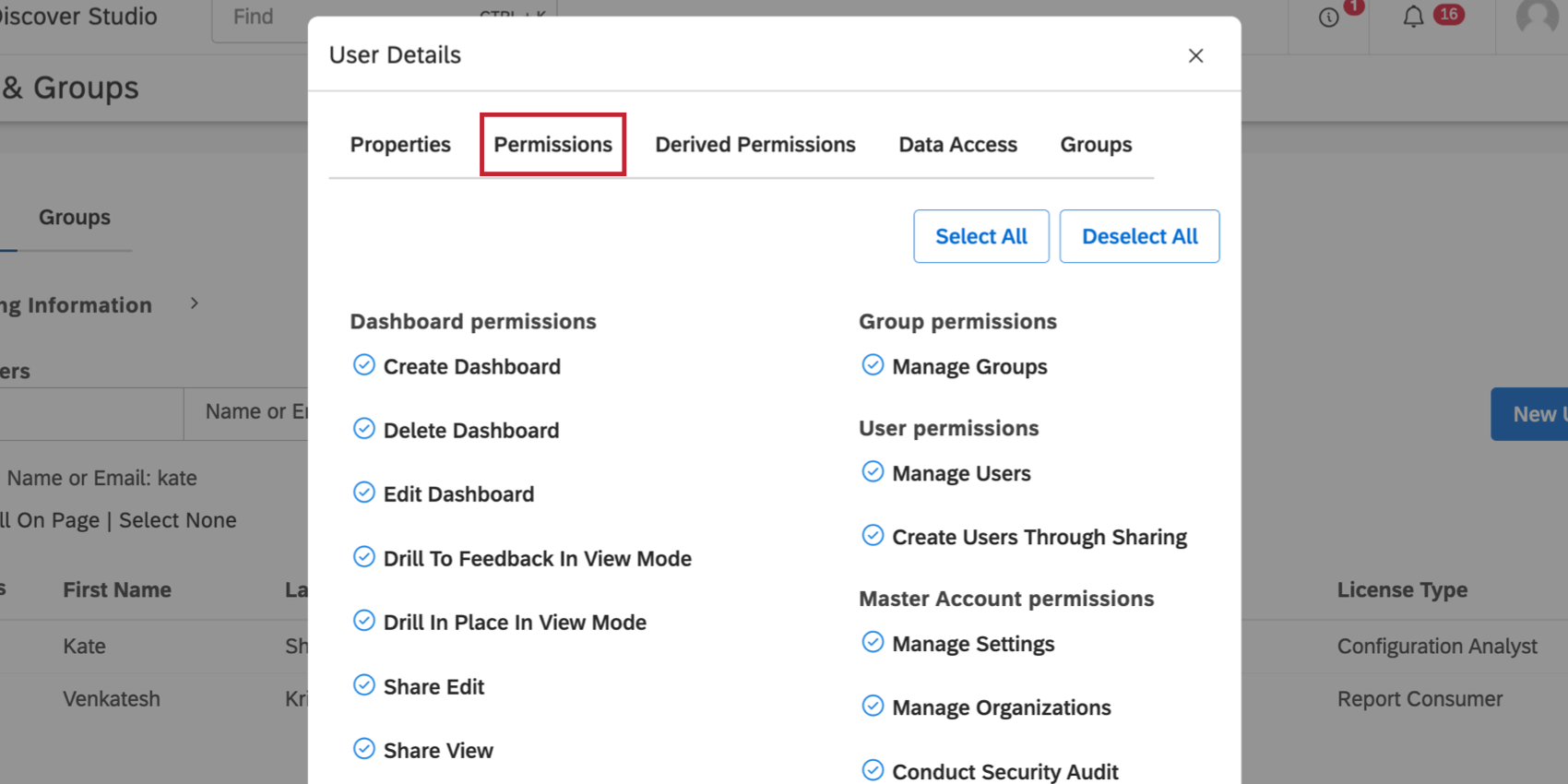Sharing Book Components (Studio)
About Sharing Book Components
You can share all of a book’s dashboards with the book users. You can give these users the same level of access to the dashboards that they have to the book, or a lower level.
Qtip: In order to share a book component, you need editor-level access to the book and at least read-only data access to the dashboard’s source project.
Understanding Component Access Permissions
The dashboard access level after sharing depends on 2 things:
- The user’s book access level (determined when the book was shared to the user)
- If a user only has Can View permissions for the book, they can only get Can View access to a dashboard.
- If a user has Can Edit permissions for the book, they can get either Can View or Can Edit access to a dashboard, depending on the initiating user’s permissions.
- Initiating user’s permissions (the person sharing the book component)
- If the user sharing the dashboard has the Share View permission, then book editors will get Can View
- If the user sharing the dashboard has the Share Edit permission, then book editors will get Can Edit
Table of Sharing Results
| Book access of user invited to share | Permissions of user sharing the dashboards | Dashboard access of the user after the dashboards have been shared |
| Can View | Share View or Share Edit | Can View |
| Can Edit | Share View | Can View |
| Can Edit | Share Edit | Can Edit |
Sharing Book Components
- On the Studio homepage, scroll down to Explore Dashboards & Books.
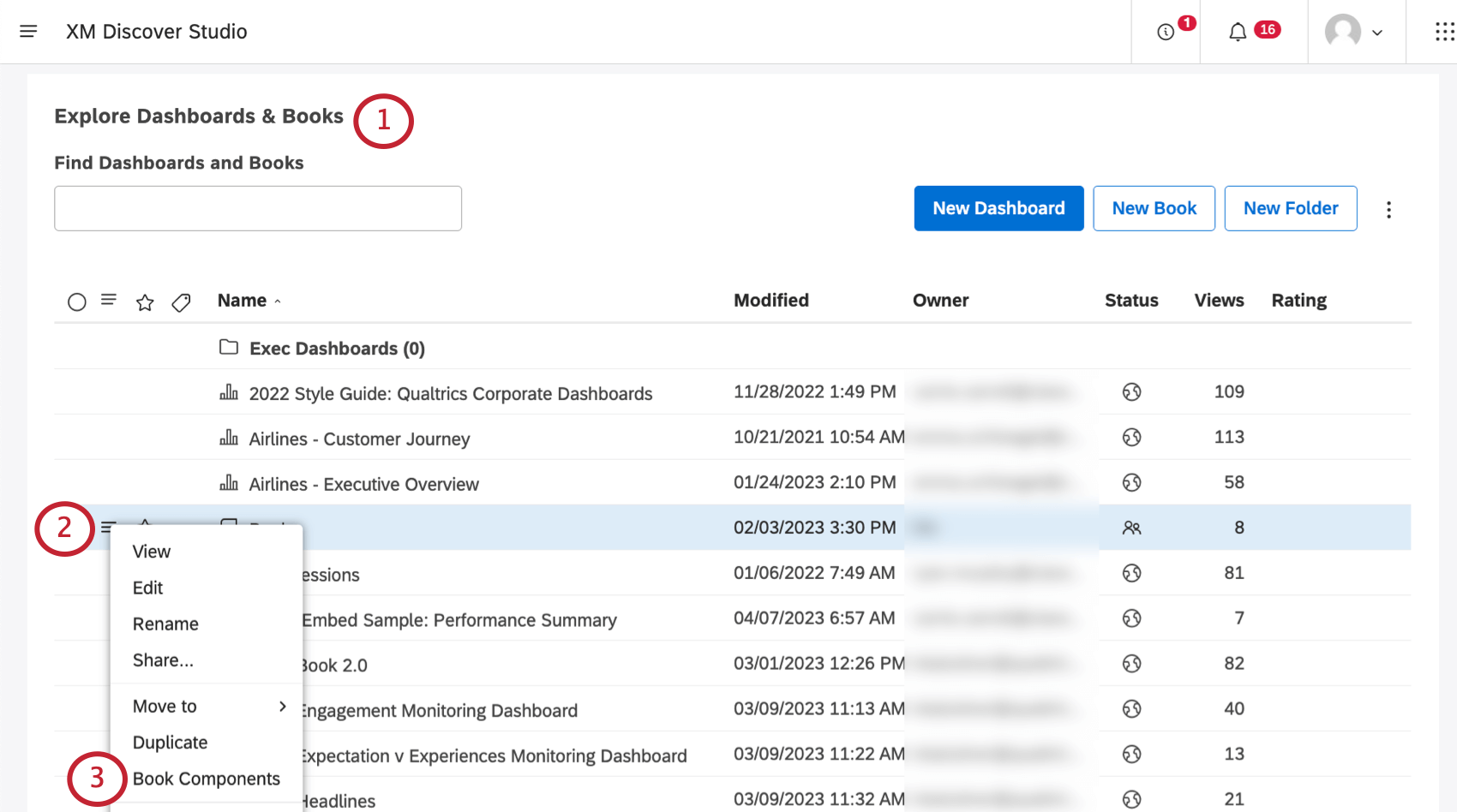
- Click the menu next to your book.
- Select Book Components.
- Click Share Components.
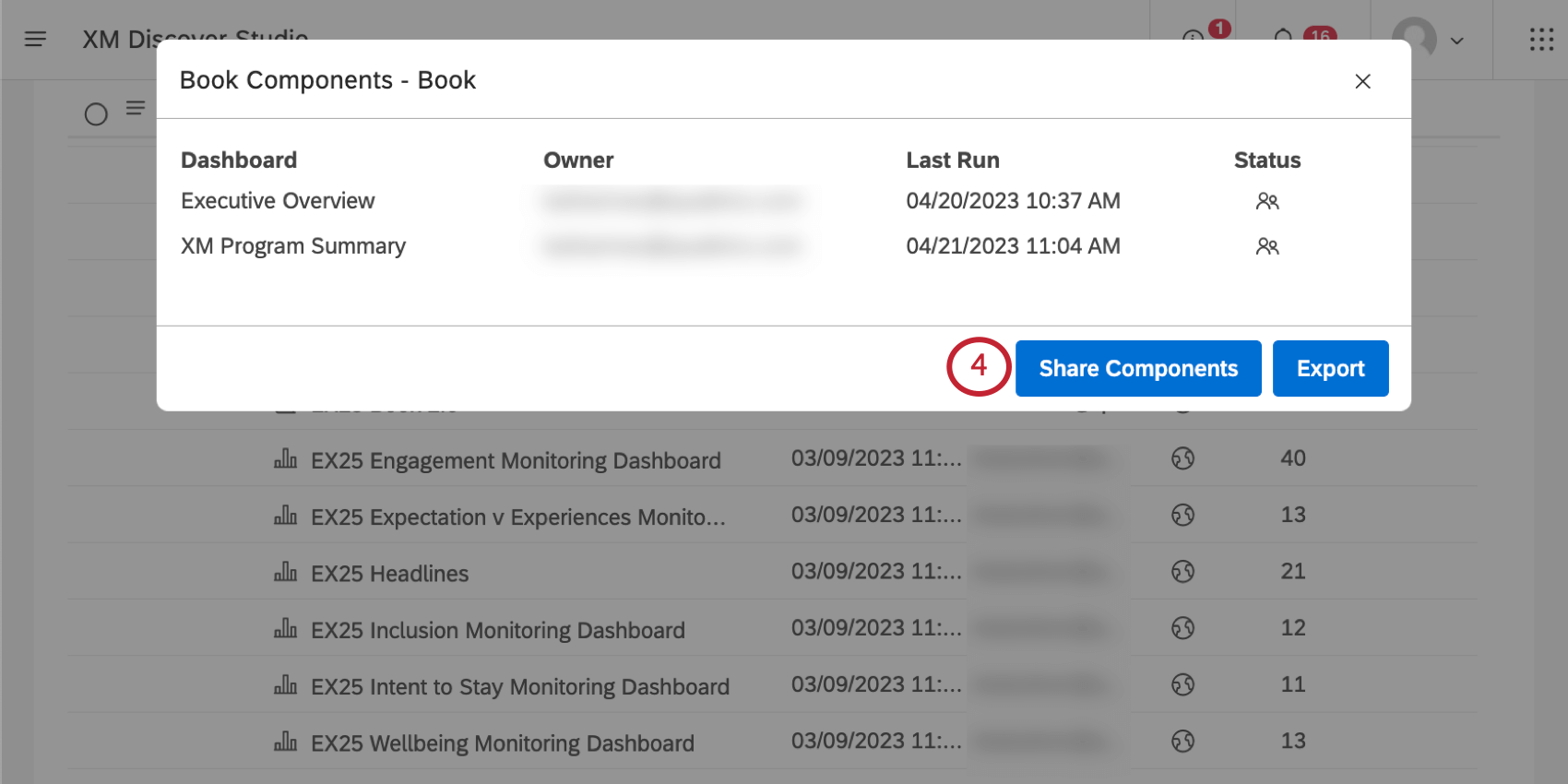
- For each dashboard, set one of the following options in the Access column:
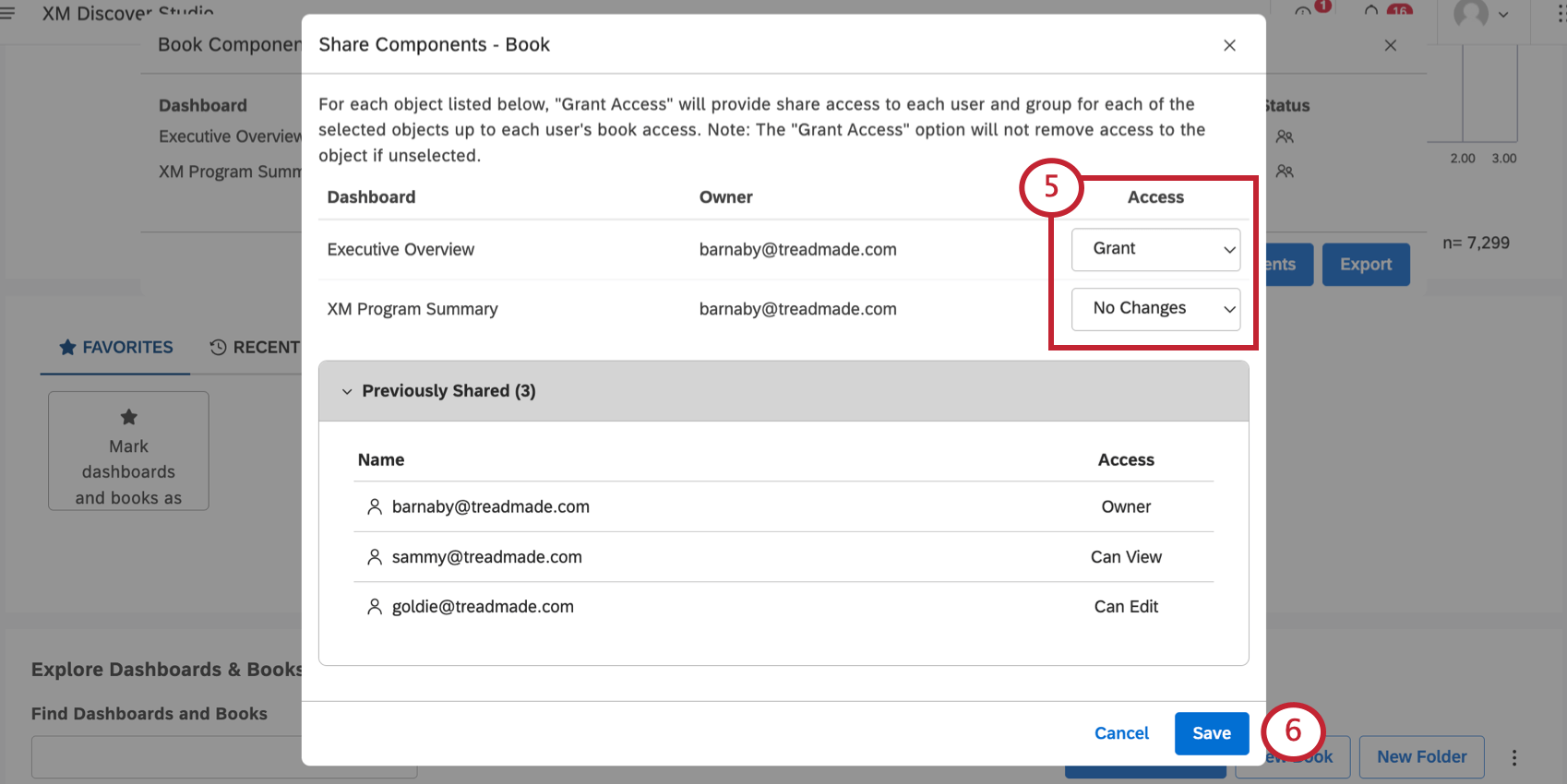
- Grant: Share a component with all users and groups with whom this dashboard is shared, up to their dashboard access level.
- No Changes: Do not change any user’s access for a component. This option does not remove access from an object.
Example: In the example above, goldie@treadmade.com will get editor-level access to the Executive Overview dashboard, while sammy@treadmade.com will get viewer-level access. There will be no changes in access for the XM Program Summary dashboard.
- Click Save.
- Click Ok to close the window.