Exporting Interactions (Studio)
About Exporting Interactions
You can export interactions to Excel as an XLSX file.
Qtip: A single export cannot exceed 5000 sentences worth of data.
Exporting Interactions
Qtip: You need the View Interactions Explorer and Export Feedback permissions to export interactions.
- Click the Spaces menu.

- Select Interactions.
- Use the Project dropdown to view interactions associated with different projects.
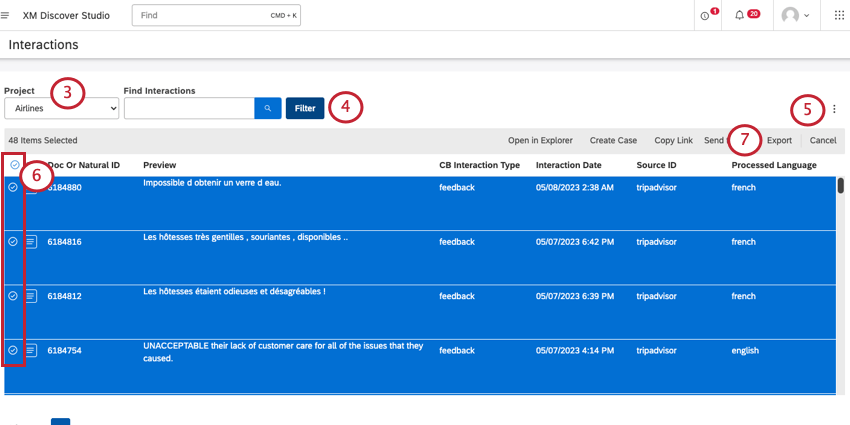 Qtip: You may also need to choose an account and a content provider, depending on what you have access to.
Qtip: You may also need to choose an account and a content provider, depending on what you have access to. - Adjust filters for the interactions you want to include (optional).
- Adjust the columns you want to appear in the export (optional).
- Select documents you want to export.
- Click Export.
Information Included in the Export
- Content Provider. Content Provider instance.
- Account. The name of the account.
- Project. The name of the project containing customer feedback.
- Owner: The user who exported the data.
- Description: These pull from widget descriptions, found in widget properties.
- Title: Interactions.
- Organization Filters: What organization filters, if any, are applied.
- Additional Conditions: Filters applied to the interactions. The document’s ID.
- Drill Filters: If you export data after drilling into a widget, the drilling filters will be applied to the export, then listed here. See Widget Drilling.
- Date Run: When data was last refreshed. If cached data is displayed, this could be different than the export date.
- Date Exported: The date the file was exported.
- Dataset Volume: The number of documents exported.
- Document: The full text of the interaction.
Qtip: Exports cannot include Twitter content. Feedback that comes from Twitter is represented with IDs and the following text instead of the actual content: “Twitter data cannot be exported.”
- Document metadata: All additional columns are document metadata. These are all the columns you chose to display in the export. Metadata includes attributes, enrichments, and models.
