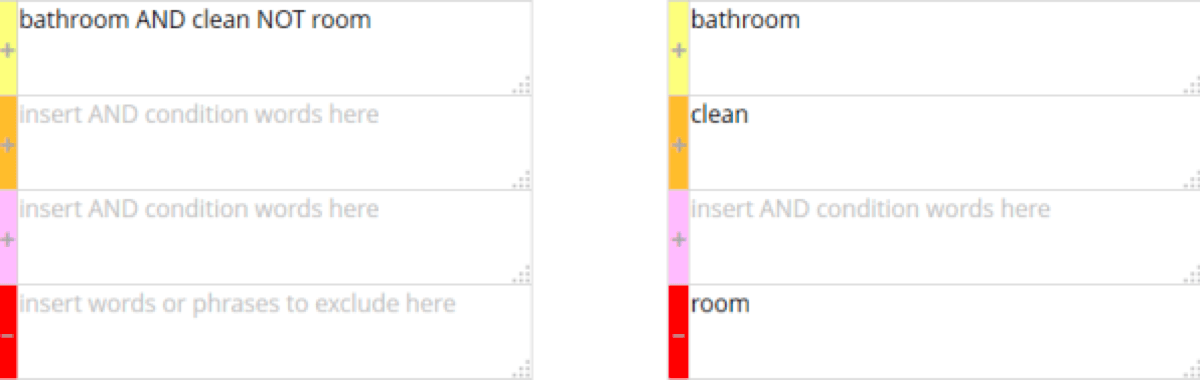Search Types (Designer)
About Search Types
Searches allow you to explore project data. Different search techniques can be used to return results that enable you to explore, categorize, and filter customer feedback. For instructions on performing searches, see Ad Hoc Searches.
Searching by Words or Phrases
Single Words or Phrases
To search for a word or phrase, type that word or phrase into the search field or top rule lane. This will only search for what you enter and won’t return any variations of the word or phrase.
To search for an exact word or phrase match, add quotes ( “ ) around the word or phrase. This will return sentences that contain your exact words in the order you typed them. Exact matches do not include any other variations of the word.
Multiple Words or Phrases
To search for multiple words or phrases, enter multiple words. This will return results that contain any of those words or phrases.
Variations
To search for different forms of a word or phrase, add those forms to your search manually or use a key word, which contains all potential forms of a word, including common typos.
Add the prefix “_mtoken” to the beginning of your search query to search for a master entity. You can also drag the relevant key word into the top rule lane. See Category Rules for more information.
Approximate Matches
To search for approximate word matches in addition to exact matches, add the tilde symbol ( ~ ) at the end of a single search term. This can help you discover alternative word forms and typos.
You can also specify the degree of similarity by entering a number from 0 to 1 after the tilde. The closer to 1, the more similar the words will be. Searching for ~0.8 will return words with a degree of similarity from 80-100%. If you do not specify the degree of similarity, 0.5 is used by default.
Searching with Wildcard Characters
Wildcard characters act as placeholders for a character or characters. Using single or multiple character wildcards lets you search for different versions of the same word without having to type out all possible options.
Single Character Wildcards
Use a question mark ( ? ) to represent any 1 character in a search. This wildcard character represents exactly 1 character in a search.
Multiple Character Wildcards
Use an asterisk ( * ) to represent 0 or more characters in a search. You can use it as part of a word or as a separate unknown word.
Searching with Boolean Operators
Boolean operators allow you to build complex queries. The following operators can be used:
- OR: The OR operator links multiple terms and returns sentences where any of the terms are present. This operator is the default conjunction within a single rule lane; if there is no Boolean operator between multiple terms, the OR operator is used.
- AND: The AND operator returns sentences where all terms exist.
- NOT: The NOT operator excludes sentences that contain a certain term.
Boolean operators can be used to build queries in a single rule lane, instead of adding search terms to multiple rule lanes. See Using the 4 Rule Lanes for more information.
Use parentheses to group your Boolean search statements and separate them from the rest of the query.
Searching for Attributes
Designer searches through unstructured text by default. To search by structured attribute values, type the name of the attribute followed by a colon ( : ) and a search word or phrase, or drag the attribute into the relevant rule lane.
Attribute Ranges
When searching by date or numeric attributes, you can specify a range of values to search within. To search for a range, type each value separated by “TO”, and enclose the range in square brackets ( [ ] ). To exclude the upper or lower bounds, use curly brackets ( { } ). You can combine both types of brackets in 1 search.
Searching by Proximity
Proximity searches allow you to search for words that are within a specific distance of each other. To make a proximity search, enter the words within quotes ( “ ) followed by a tilde symbol ( ~ ) at the end. After the tilde, enter the maximum amount of moves that can separate each word.
Moves are defined as the words moving away from each other in the sentence. If words in your search become separated by 5 words in a sentence, they are considered 5 moves apart. Words switching positions, such as the phrase “survey company” becoming “company survey”, count as 2 moves, because each word has moved from its original position. The same logic applies when searching for more than 2 words.