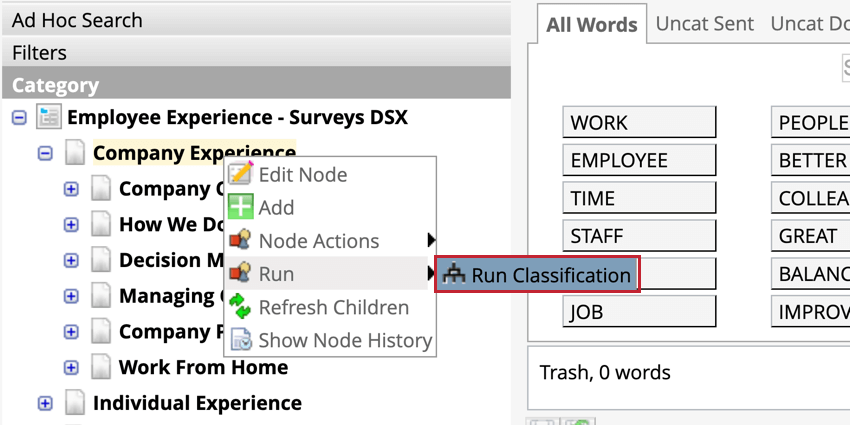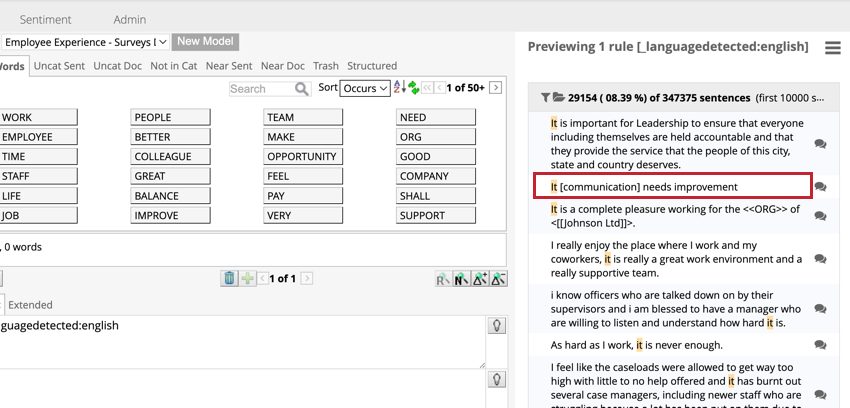Classifications (Designer)
About Classifications
Classification is the process of assigning sentences to categories in a category model. This process uses category rules to find sentences where the words outlined in the rule occur. When new data is uploaded, it will need to be classified to be organized in the category model. The results from classifications are also available in reporting.
On-Demand Classifications
Run on-demand classifications any time you want to categorize project data. If this model is used for Intelligent Scoring, updated rubrics will be displayed and rebuttals will not be considered in the calculation of the score.
- Navigate to the Categorize tab.
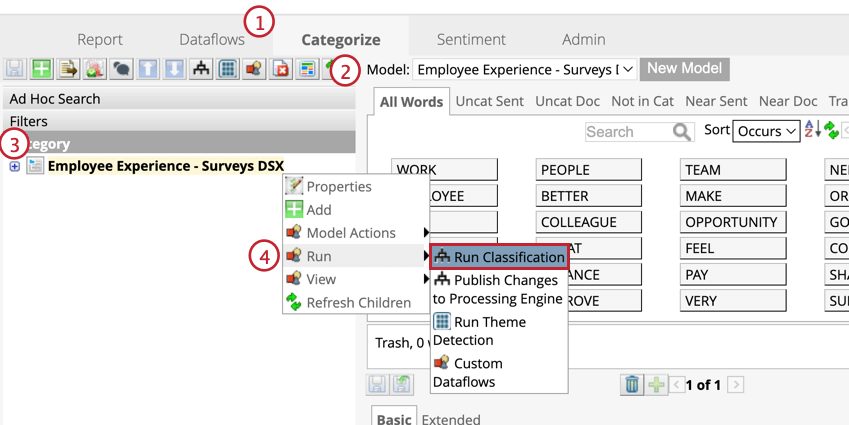
- Select a category model from the drop-down.
- Right-click the root node.
- Hover over Run then select Run Classification.
- Select if you want to refresh the category model. Refreshing the model is only necessary if it was modified.
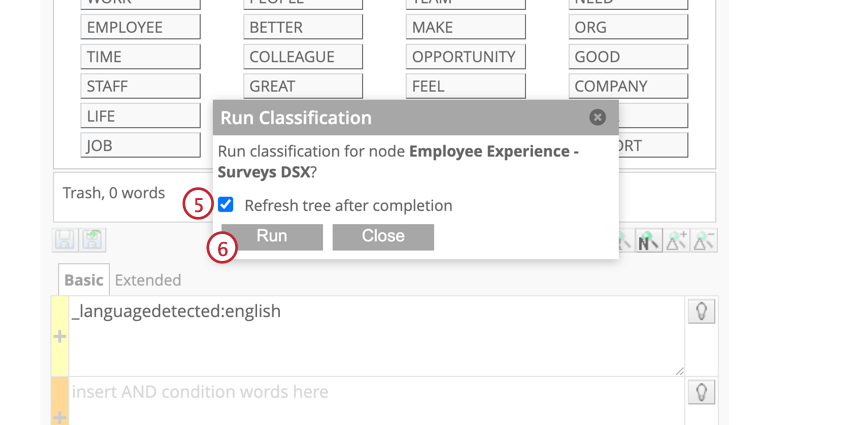
- Click Run.
Running Classifications for Nodes
Classification of the whole tree requires some time to load. If you make changes to one node, you can run a classification for just the parent of the node that you edited. To run a classification for a category, right-click the parent node and hover over Run then click Run Classification.
Single Upload Session Classifications
Classifications can be run for a specific upload session instead of having to re-categorize the entire project data.
- Navigate to the Categorize tab.
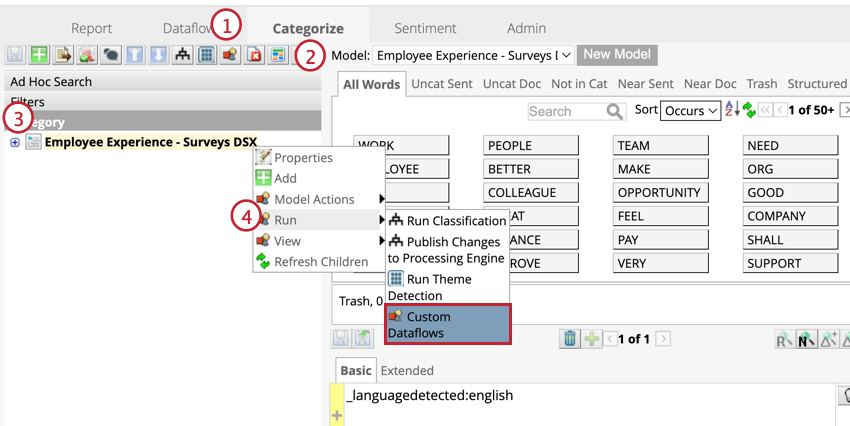
- Select a category model from the drop-down list.
- Right-click the root node.
- Hover over Run and select Custom Dataflows.
- Select Classification from the list of dataflows.
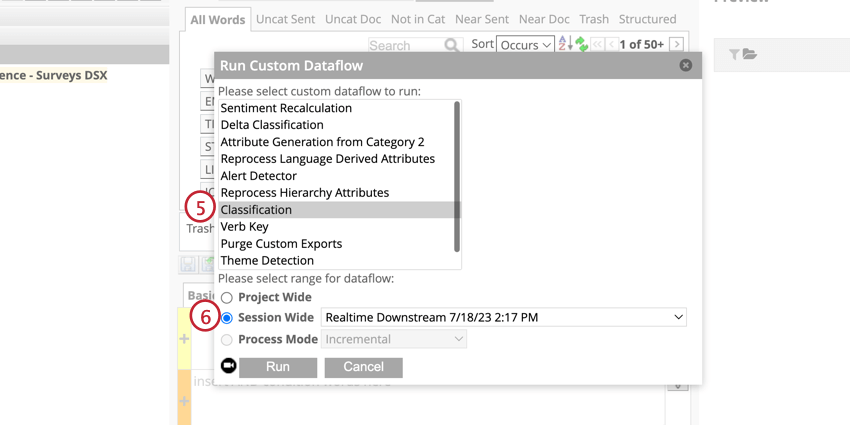
- Click Session Wide.
- Click OK.
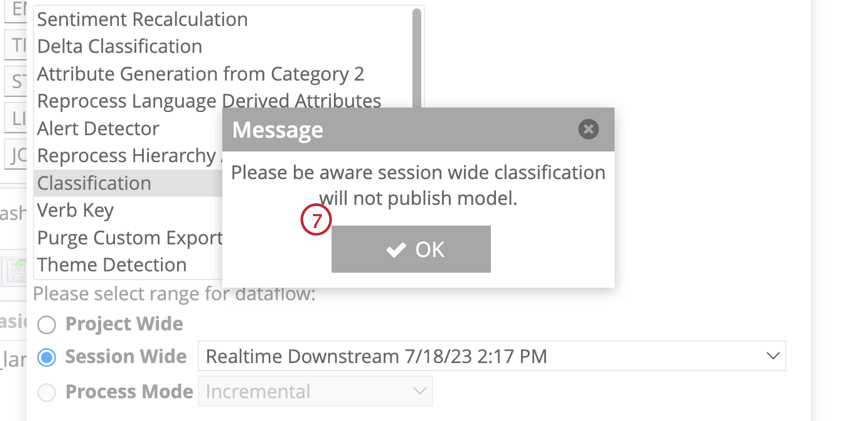 Attention: For more information on publishing a category model, see Category Models Basic Overview.
Attention: For more information on publishing a category model, see Category Models Basic Overview. - Choose the session from the drop-down list.
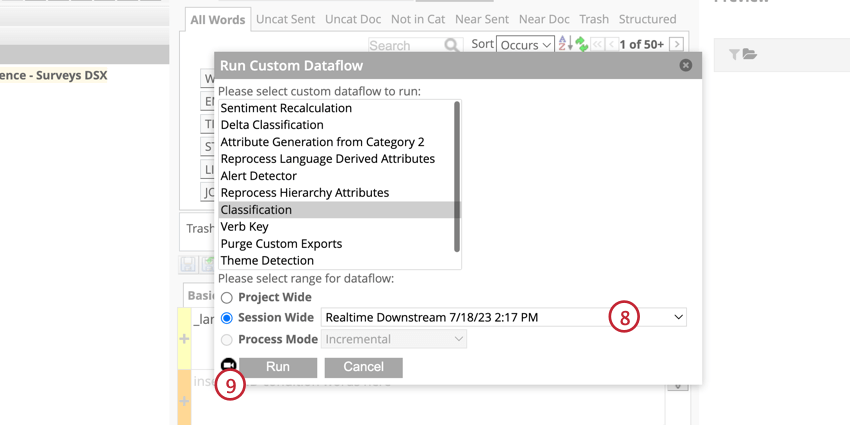
- Click Run.
Incremental Classifications
Incremental classifications only process data from single upload sessions. These are typically performed during incremental uploads and real-time classification using the data loader.
To include classifications in incremental uploads, right click the classifications and select Properties. Then, enable the Include in Incremental Data Uploads option. 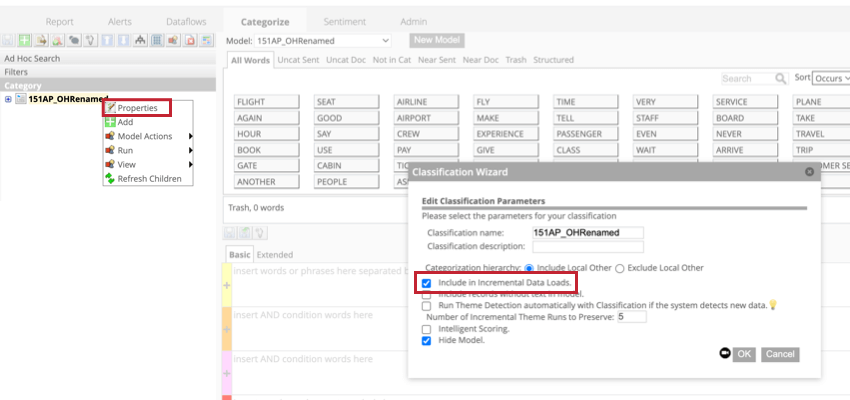
Categorizing Incremental Uploads
When performing an incremental upload, you will select which existing category model to classify the data into, or create a new category model. For more information, see Incremental Data Upload.
Real-Time Classification
Classification is performed in real time when data is processed using Data Loader. In this process, all category models included in the incremental data loads will be classified. For more information, see Data Loader.
Running Classifications for Nodes
Classification of the whole tree requires some time to load. If you make changes to one node, you can run a classification for just the parent of the node that you edited. To run a classification for a category, right-click the parent node and hover over Run then click Run Classification.
Classification Results Audit
The Audit Model allows you to check the classification and sentiment scoring results before building reports.
- Navigate to the Categorize tab.
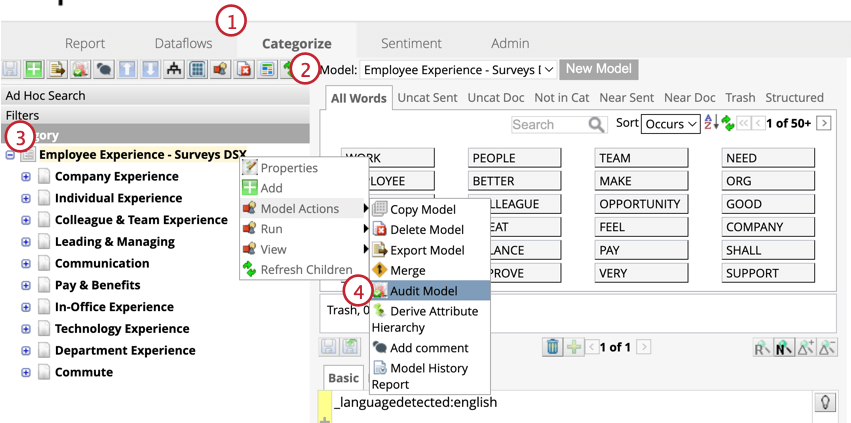
- Select a category model from the drop-down list.
- Right-click the root node.
- Hover over Model Actions and click Audit Model.
- Set the parameters for the audit.
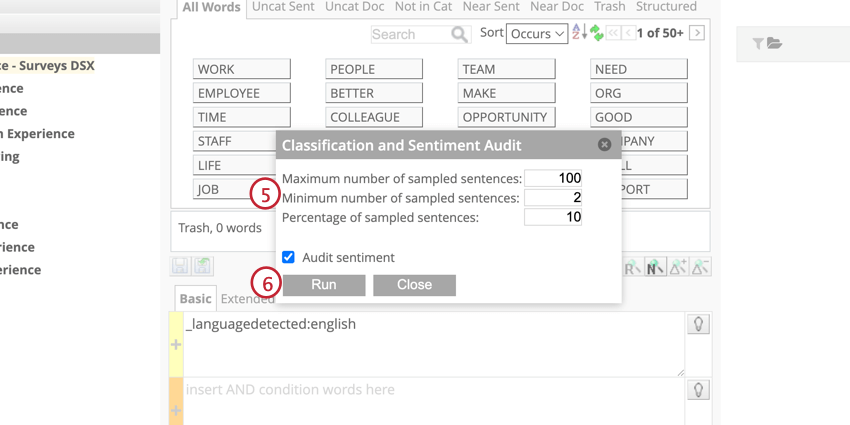
- Maximum number of sampled sentences: If the percentage of sampled sentences is more than this number, this number of sentences will be taken as a sample.
- Minimum number of sampled sentences: If the percentage of sampled sentences is more than this number, this number of sentences will be taken as a sample.
- Percentage of sampled sentences: Designer will include this percentage per examined category.
- Audit sentiment: Performs sentiment audit in the same XLSx file.
- Click Run.
Once your XLSx file is ready, change the audit column value to NO if sentences have been assigned incorrectly. If you download the sentiment score, change the value to NO if any sentences have been assigned incorrectly. The more sentences you audit, the more accurate precision you will be able to reach.
Anaphora Resolution
Anaphora Resolution resolves the “it” pronoun. Designer analyzes “it” by connecting the noun to which it refers. Nouns appear in square brackets next to the word “it”.