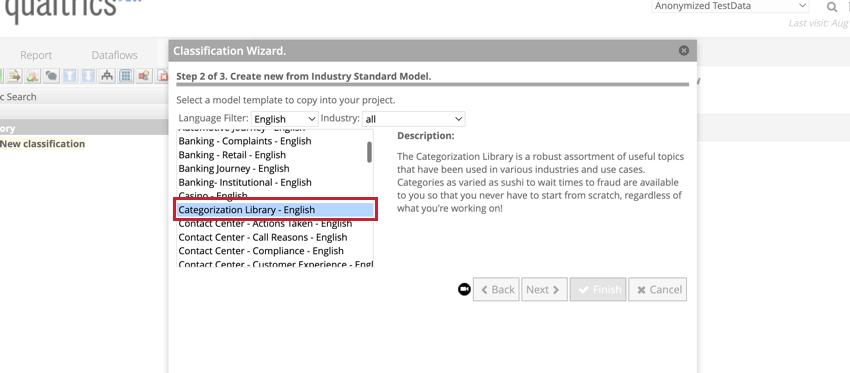Creating Category Models (Designer)
About Creating a Category Model
Categorize customer feedback into an organized hierarchy by using category models. Category models are created from a hierarchy of topics that are used to assign categories to feedback. Category models can be created by manually building a category tree from scratch, or by using templates, past category models, theme detection, and the Categorization Library.
After you’ve created a category model, you must run a classification in your project to apply the model to your data.
Creating from Scratch
- Go to the Categorize tab.

- Click New Model.
- Select Blank Model.
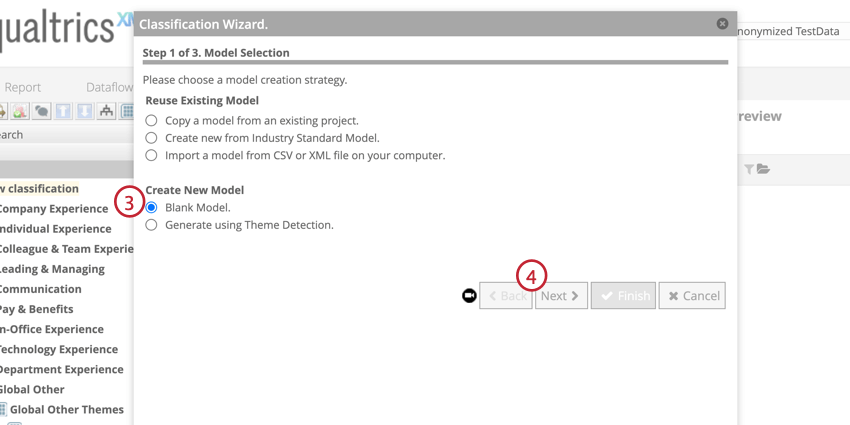
- Click Next.
- Name the classification. This must be unique for each project.
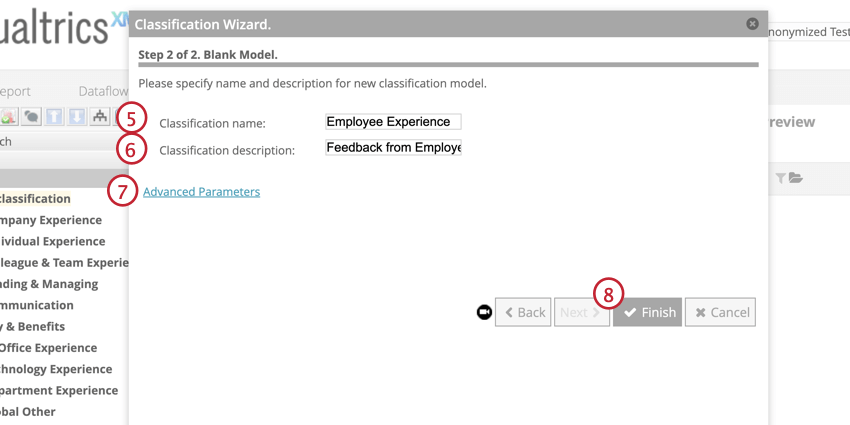
- If you want, provide a description of this category model. This is an optional step.
- Add category model properties, if you want.
- Click Finish.
- Build your category model. For more information, see Editing Category Models.
Creating from Industry Standard Model
Designer provides a set of categorization templates that are designed by industry standard models. These templates include a prebuilt category tree and are available for different industries and languages. For more information, see Categorization Templates.
- Navigate to the Categorize tab.

- Click New Model.
- Select Create new from Industry Standard Model.
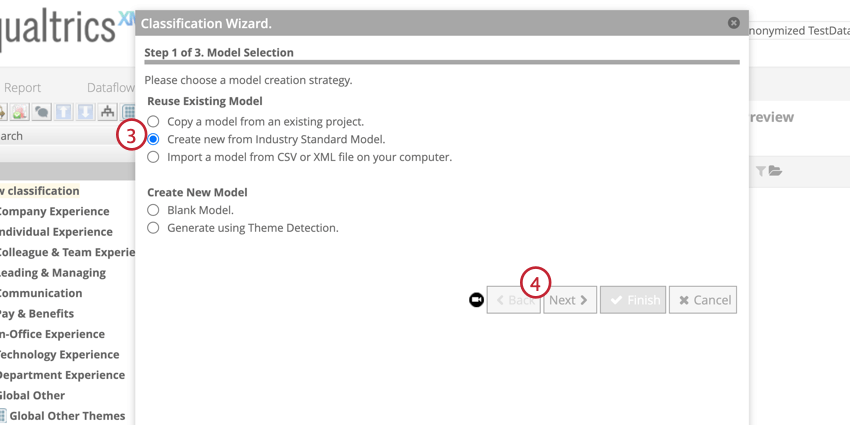
- Click Next.
- Select the template that is most appropriate for your new model. You can filter the list by language and industry.
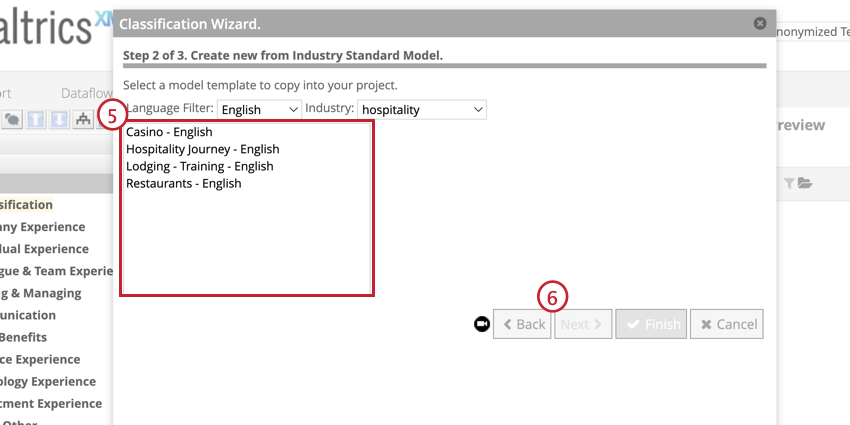
- Click Next.
- Name the classification. This name must be unique to the project.
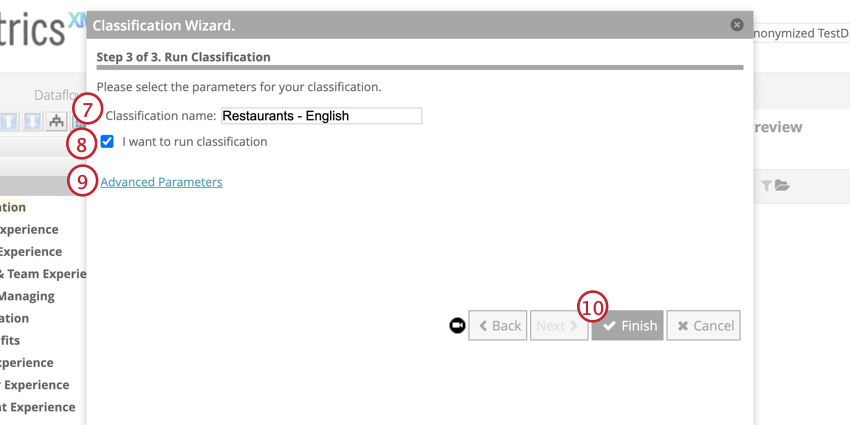
- If you want to run the classification as soon as the model is created, click I want to run classification. If you plan to modify the model first, leave this option unchecked.
- Add category model properties, if you want.
- Click Finish.
- Edit your category model. For more information, see Editing Category Models.
CATEGORIZATION LIBRARY TEMPLATE
The Categorization Library is a template in the Industry Standard Models with more than 400 categories and concepts. It can be used as a reference for pre-built rules that can be copied into your categorization process.
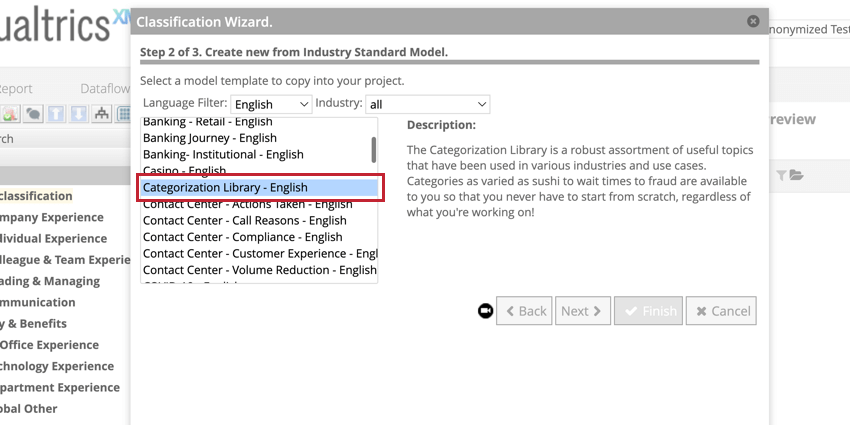
Creating from Another Model
- Navigate to the Categorize tab.

- Click New Model.
- Select Copy a model from an existing project.
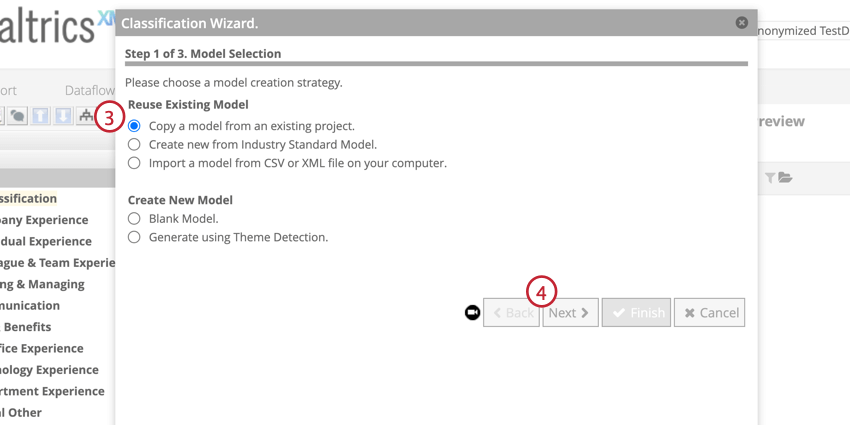
- Click Next.
- Select the model you want to copy.
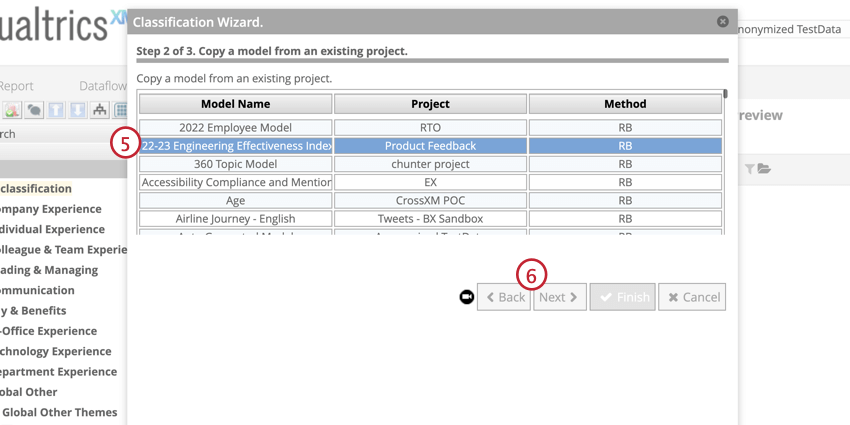
- Click Next.
- Name the classification. This must be unique to the project.
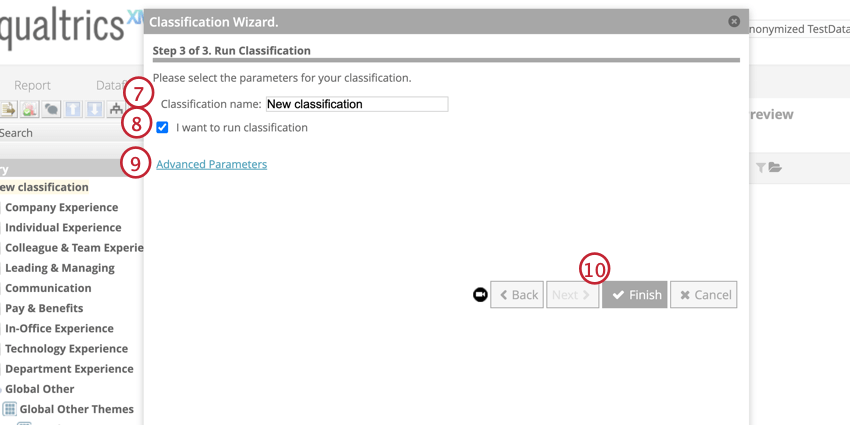
- If you want to run the classification as soon as the model is created, click I want to run classification. If you plan to modify the model first, leave this option unchecked. Fo
- Add category model properties, if you want.
- Click Finish.
- Edit your category model. For more information, see Editing Category Models.
Creating from Imported Models
You can import category models to reuse beneficial models from other projects. For information on how to export category models, see the Category Models Basic Overview page.
- Navigate to the Categorize tab.

- Click New Model.
- Select Import a model from CSV or XML file on your computer.
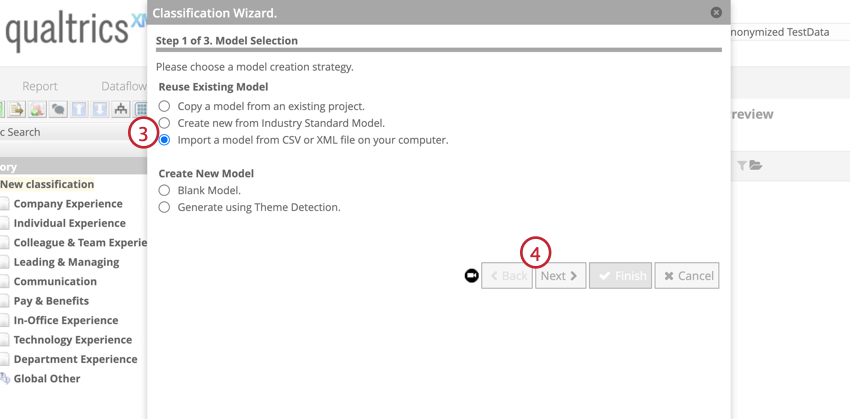
- Click Next.
- Name the model that you are importing.
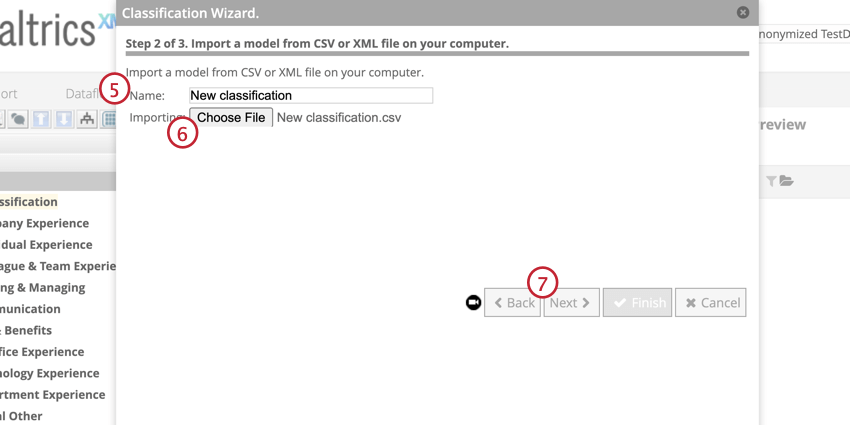
- Click Choose File and select your CSV or XML file.
- Click Next.
- Name the classification. This must be unique to the project.
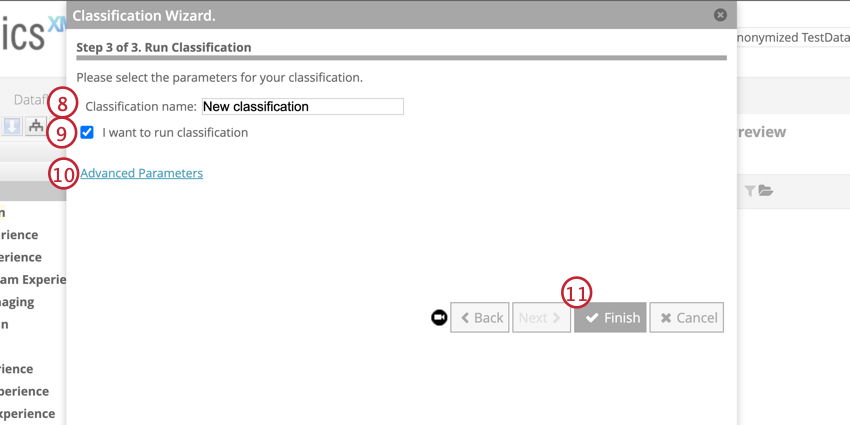
- If you want to run the classification as soon as the model is created, click I want to run classification. If you plan to modify the model first, leave this option unchecked.
- Add category model properties, if you want.
- Click Finish.
- Edit your category model. For more information, see Editing Category Models.
CATEGORIZATION LIBRARY
The Categorization Library is an industry standard model with more than 400 categories and concepts that can be incorporated into your category models.
After you’ve made a classification model with the categorization library template, determine the top categories by running a topics report. You can use category referencing in your new category model to reference the nodes in the categorization library classification model.