Viewing Account Transactions (Designer)
About Viewing Account Transactions
For metered accounts (Trial and License Restricted), you can view a log of account transactions such as the number of processed verbatim credits consumed by upload sessions.
You must be an account administrator to view account transactions.
Viewing Account Transactions
To view account transactions:
- Navigate to the Admin section of Designer.
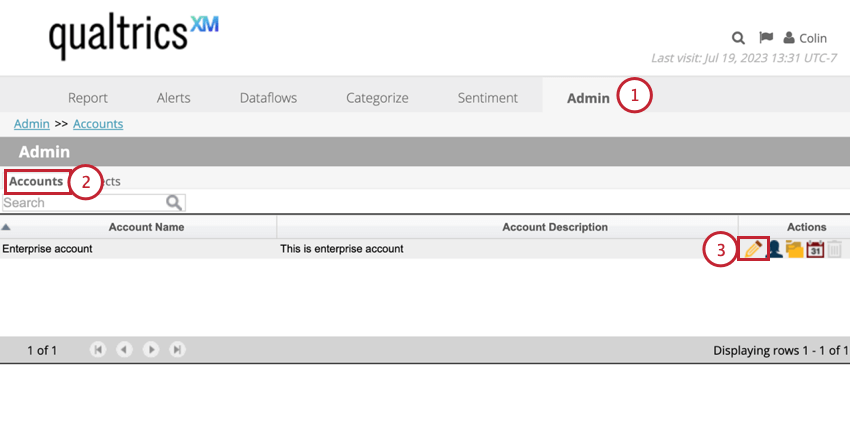
- Go to Accounts.
- Click Edit next to your account.
- Go to the Account Transactions Details tab to view a table with the following information about your transactions:
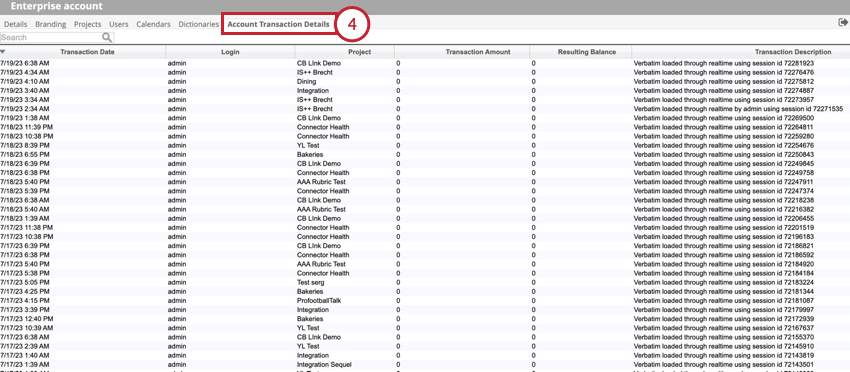
- Transaction Date: The date and time of the transaction.
- Login: The login name of the user responsible for the transaction.
- Project: The project within which the transaction took place (if applicable).
- Transaction Amount: The number of credits added or used during the transaction.
- Resulting Balance: The remaining account balance after the transaction.
- Transaction Description: Displays high level details of the transaction.
Account Transactions Generated by Real-Time Activities
The real-time metering component inserts a blank detail record in the beginning of each session. This account detail is updated by real-time every 1000 requests or when a periodic run of the continuous process monitor creates a new session for real-time. When looking at account transaction records, the Transaction Date timestamp corresponds to the time the session was created, not when realtime downstream dataflow was executed. Additionally, by the time realtime downstream executes, an account detail record will exist for the next session, initialized with zero.
The following table illustrates metering entries generated by real-time activities. Let’s examine them record by record to understand how it works.
| Transaction Date | Project | Transaction Amount | Resulting Balance | Description |
| 7:42 PM | Project Name | 0 | 700 | Verbatim loaded via Social Media by bsmith using session id 42345 |
| 7:25 PM | Project Name | -200 | 700 | Verbatim loaded via AdHoc upload by bsmith using session id 42264 |
| 7:18 PM | Project Name | -100 | 900 | Verbatim loaded via Social Media by bsmith using session id 42209 |
Account detail records are sorted by transaction date in descending order so that the most recent entries appear at the top. In the example above, the last record shows that session 42209 started at 7:18 PM and charged 100 verbatim credits. The second record shows that session 42209 ended and session 42264 started at 7:25 PM and that session 42264 charged 200 verbatim credits. Finally, the first record shows that session 42264 ended and session 42345 started at 7:42 PM and that session 42345 has not charged any verbatim credit yet.