Using Scorecard Alerts in Quality Management
About Using Scorecard Alerts in Quality Management
After a rubric’s enabled, a scorecard alert is automatically created based on the rubric’s criteria. The scorecard alert is sent every time an interaction falls below the rubric’s target score, representing the ideal time to initiate a coaching opportunity.
To create coaching opportunities from scorecard changes, you need to complete the following steps:
- Make an inbox template for your scorecard alerts.
- Enable your scorecard alert.
- Subscribe a user group to the alert with the Create Case option enabled.
Setting Up Inbox Templates for Scorecard Alerts
After you save your rubric, an inbox template is automatically created for that rubric. Inbox templates define how cases should be created and what information should be displayed inside them.
If you’d like to manually create a new inbox template for your scorecard, see Creating an Inbox Template and Setting Up Interaction Templates.
Enabling a Scorecard Alert
Scorecard alerts are enabled automatically when you first enable the rubric. However, you can also turn the scorecard alert on and off while the rubric is still enabled.
- Select your profile icon.
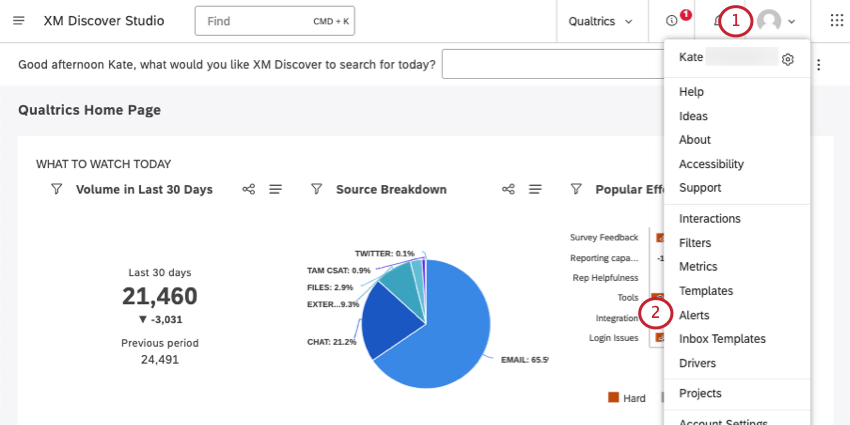
- Go to Alerts.
- Select the Project your metric exists in.
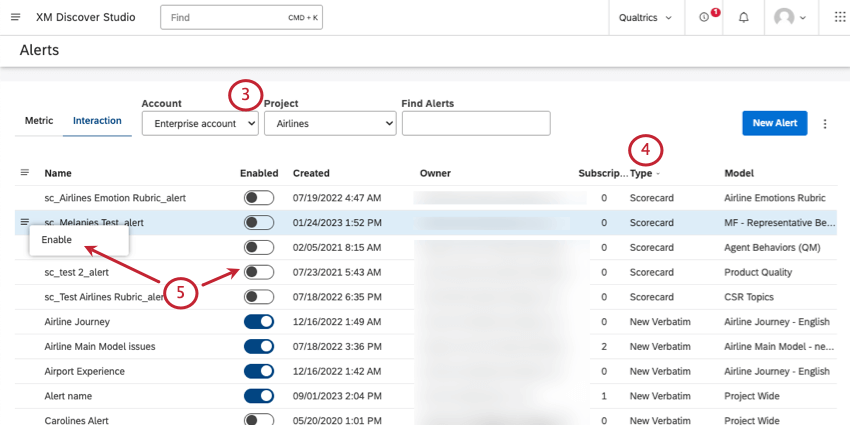 Qtip: You may also need to choose an account and a content provider, depending on what you have access to.
Qtip: You may also need to choose an account and a content provider, depending on what you have access to. - Under Type, scorecard alerts will be labeled Scorecard.
Qtip: Scorecard alerts also follow a specific naming convention: sc_[Rubric Name]_alert
- To enable the alert, either click the menu and select Enable, or turn the Enabled switch on.
Subscribing to a Scorecard Alert
Once the scorecard alert is enabled, you need to subscribe a user group to it, and set it up for automatic case creation.
For exact steps, see Creating Cases from Alerts.