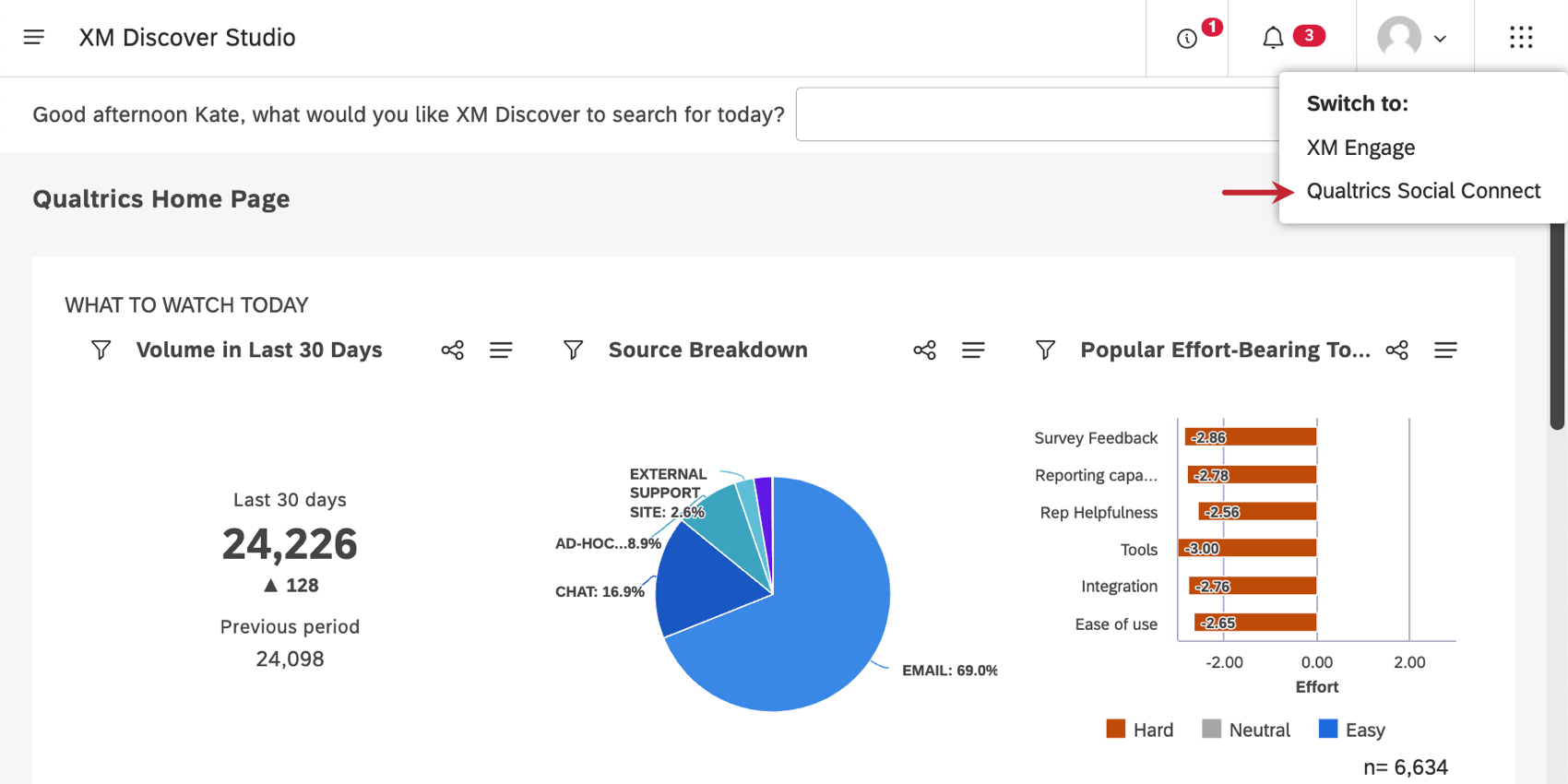Inbox Basic Overview (Discover)
About the Inbox
The inbox is also known as Qualtrics Social Connect. The inbox is where you view and action customer mentions. The inbox is used with 2 different XM Discover solutions, which we’ll detail on this page:
- Qualtrics Contact Center Quality Management
- Case Management
This page covers how the inbox is used in Discover. For detailed steps, see Qualtrics Social Connect documentation.
Getting Access to the Inbox
To access the Inbox, an Activation Lead license is required. The Social Connect Access permission is granted to users with this license by default.
This license is only available if the inbox is enabled in your account. Contact your Discover representative to learn about this feature.
Opening the Inbox from Discover
- Open Studio.
- Open the app switcher.
- Select Qualtrics Social Connect.
Contact Center Quality Management
Qualtrics Contact Center Quality Management (CCQM) is designed to help contact center professionals harness the power of our entire product suite.
In a CCQM workflow, the inbox is used to capture and manage coaching opportunities that are created from a specific interaction either manually from Studio, or by falling below a target score defined in a scorecard.
You can perform the following CCQM tasks in the inbox:
- Encourage accountability by assigning and sharing cases, as well as keeping notes and creating to-do items for representatives, coaches, or other stakeholders.
- Identify individual coaching opportunities.
- Appeal scorecard results.
- Edit scorecard results.
- Track coaching by representative.
Case Management
You can use the inbox to track sensitive customer interactions and close the loop directly with customers. You can turn verbatim alerts into manageable cases that can be tracked to resolution by customer care representatives in the inbox.
Here is how the inbox fits into XM Discover case management:
- New verbatim alerts are created in Designer. Based on criteria you set, these alerts monitor incoming feedback for noteworthy insights.
- As alerts come into Studio, you can choose which ones of them should be automatically turned into cases.
- As cases are created, they appear in a corresponding inbox, where customer service representatives can evaluate, assign, and discuss it, before closing the loop with the customer.