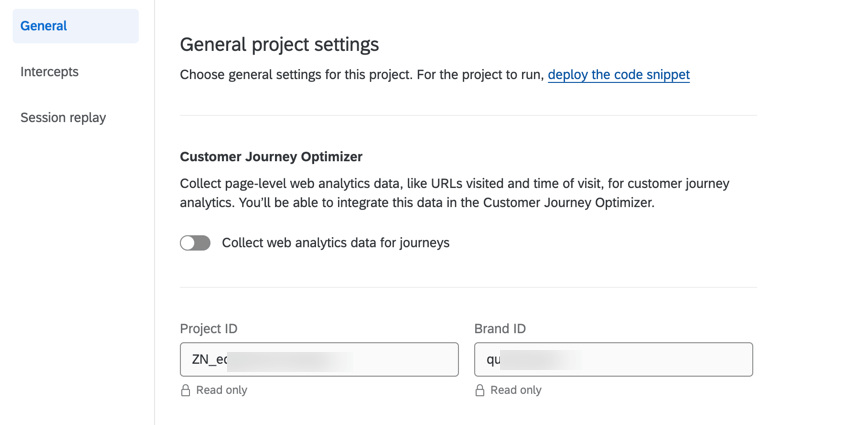Navigating the Settings Tab
About the Settings Tab
The Settings tab is where you can modify general project settings, intercept settings, and session replay settings. Before you get started, it helps to get familiar with how this tab is organized.
General Section
The General section is where you can edit general settings for your project. Here you can enable Customer Journey Optimizer, view the project ID, and view your brand ID. After making any changes, make sure to click Save or Apply and activate to save any changes you’ve made.
Customer Journey Optimizer
If you plan on using your Web / App Insights project as an inbound connector in the Customer Journey Optimizer, enable the Collect web analytics data for journeys setting.
IDs
This section displays the Project ID of your Website / App Insights project as well as your Brand ID. These IDs are read-only, but can be copied if you want to share them.
Intercepts Section
The Intercepts section is where you can edit intercept settings for your project. Here you can test unpublished changes, add approvers for intercepts and creatives, configure browser storage settings, and more. See Intercepts Section for more information.
Session Replay Section
The Session Replay section is where you can enable and configure session replay for your project. See Session Replay Section for more information.