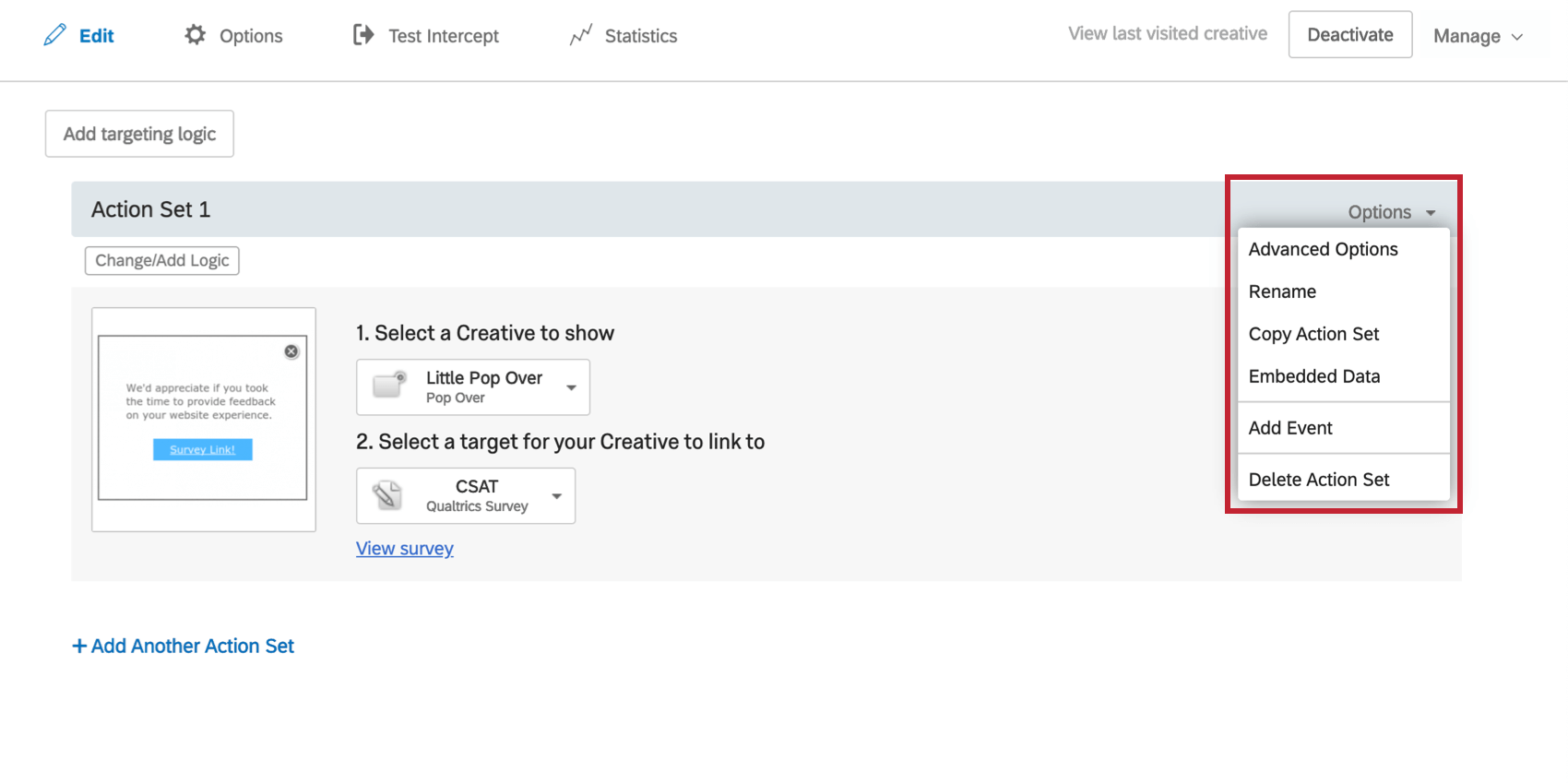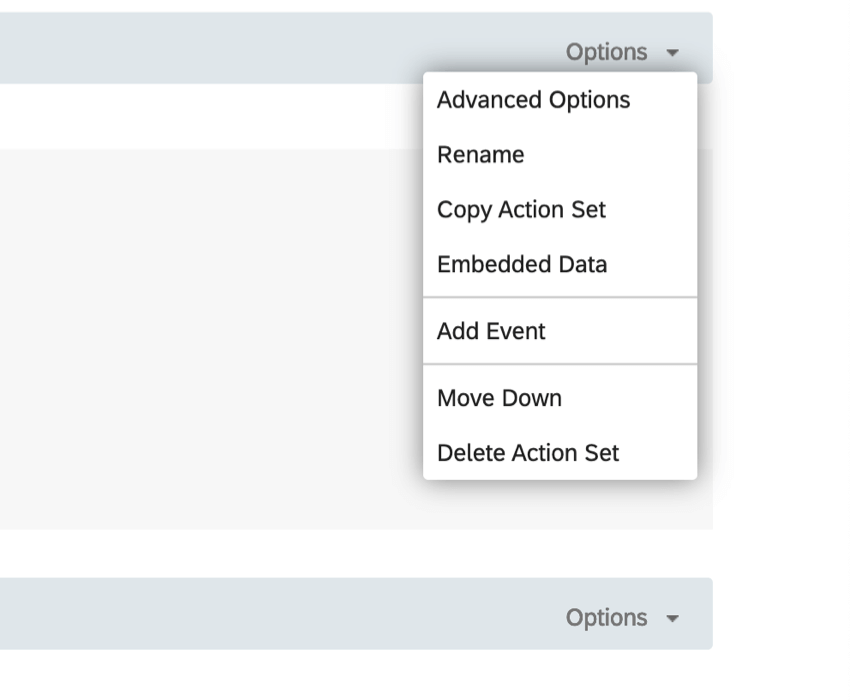Action Set Options Menu
Qtip: If you don’t have access to any of the features described on this page, reach out to your Account Executive. For more information about the differences between Digital Feedback and CustomerXM for Digital, see Digital Feedback vs. CustomerXM for Digital.
About Action Set Options
When editing your intercept, every action set has an Options button. This page will explain how each one can impact your intercept.
Action Set Options
- Advanced Options: These options allow you to do everything, from deciding how the target window opens to deciding what browsers and platforms are compatible with your intercept. See the Action Set Advanced Options page for additional information.
- Rename: Rename the action set. This can be helpful for your own organizational purposes.
- Copy Action Set: Duplicate the action set within the same intercept. This can help you quickly build many similar action sets without rebuilding from scratch every time.
- Embedded Data: Set embedded data on your action. See the Embedded Data in Website Feedback for more details.
- Add Javascript: Add custom Javascript either Before Display (before the project code implements) or After Display (after the code implements). For example, if you want to run a tag event on the page once the code fires, you’d put your code in the After Display tab.
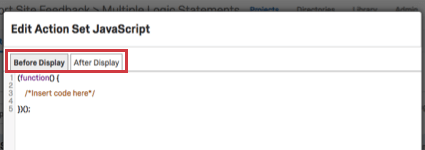 Attention: Qualtrics Support does not provide assistance on custom coding. You can always try asking our community of dedicated users instead.Qtip: If you do not see this option, have a Brand Administrator contact your Quatrics Account Executive to request the “Allow Custom JavaScript” brand permission to be enabled for your brand.
Attention: Qualtrics Support does not provide assistance on custom coding. You can always try asking our community of dedicated users instead.Qtip: If you do not see this option, have a Brand Administrator contact your Quatrics Account Executive to request the “Allow Custom JavaScript” brand permission to be enabled for your brand. - Add Event: Allows you to add an event. See the Event Tracking and Event Triggering page for extensive instructions.
- Move Up: Move the action set above the action set directly over it.
- Move Down: Move the action set below the action set underneath it.
- Delete Action Set: Delete the action set.