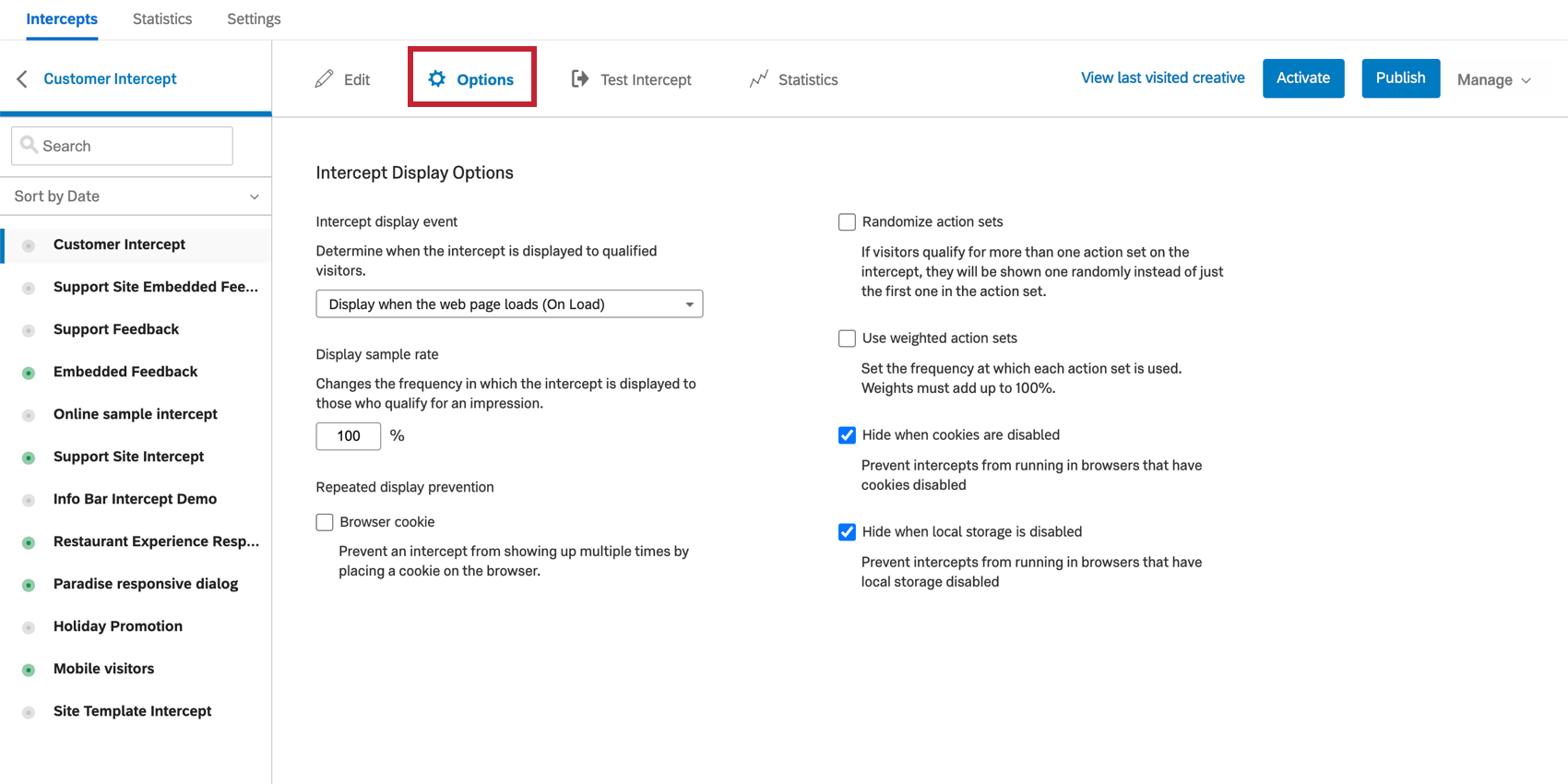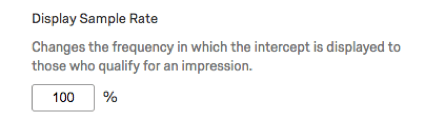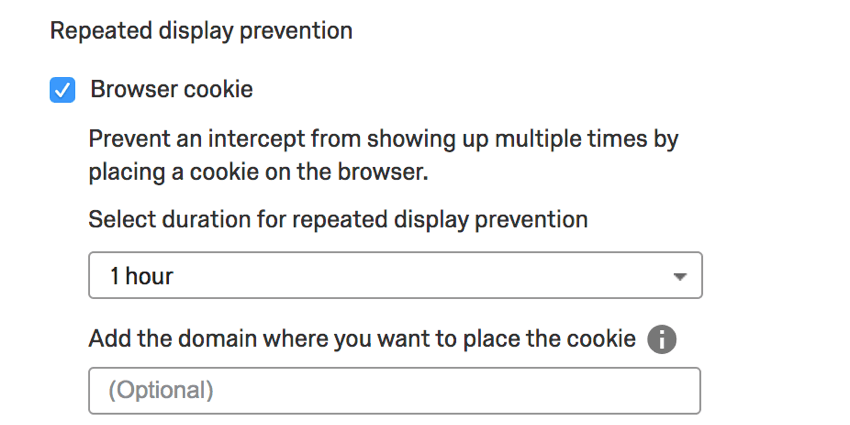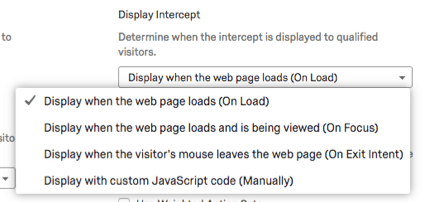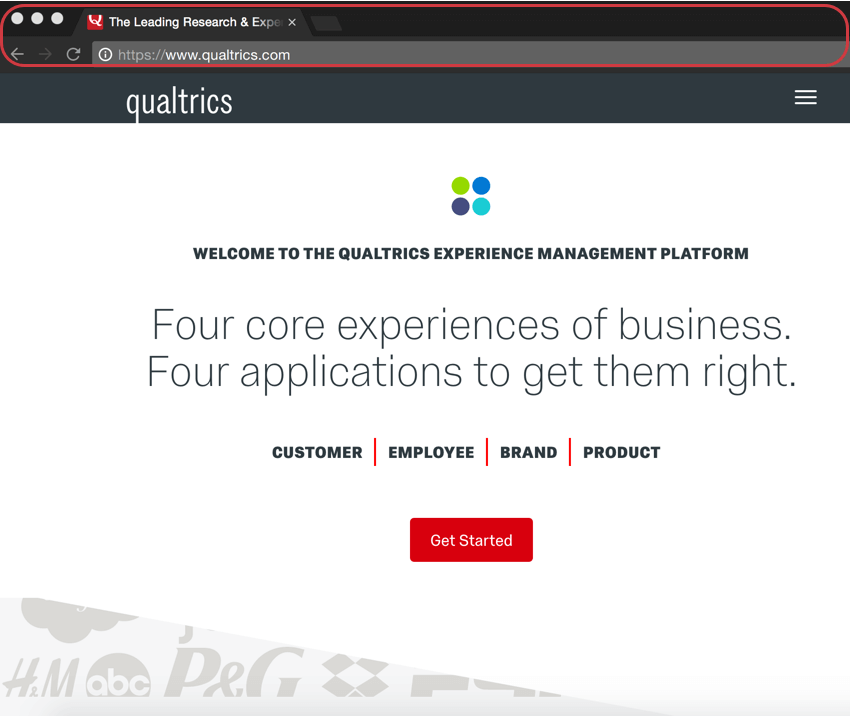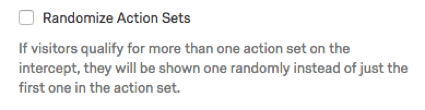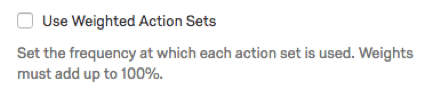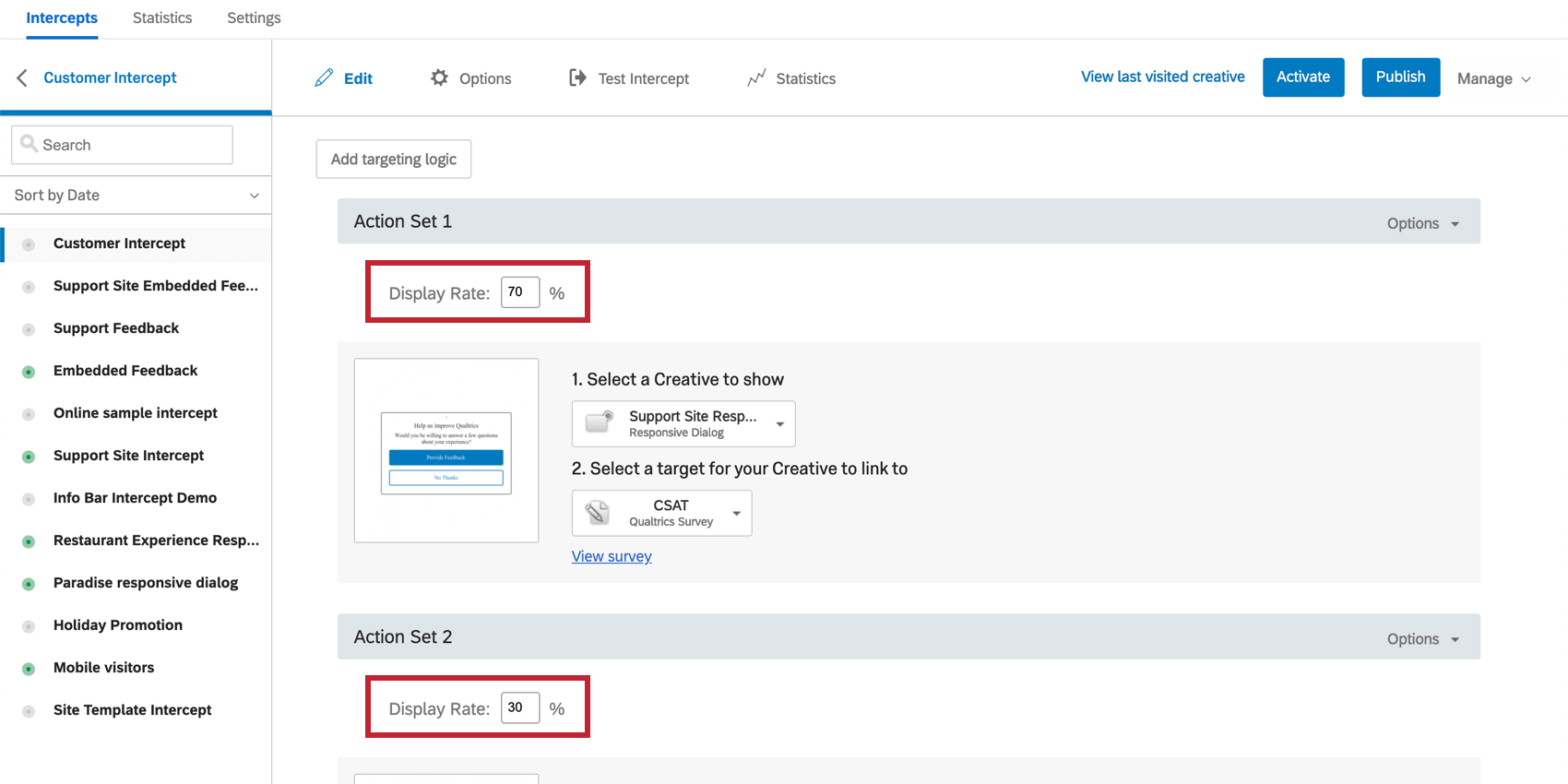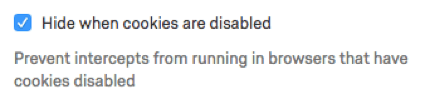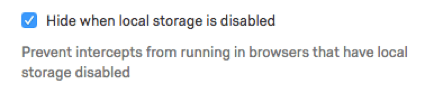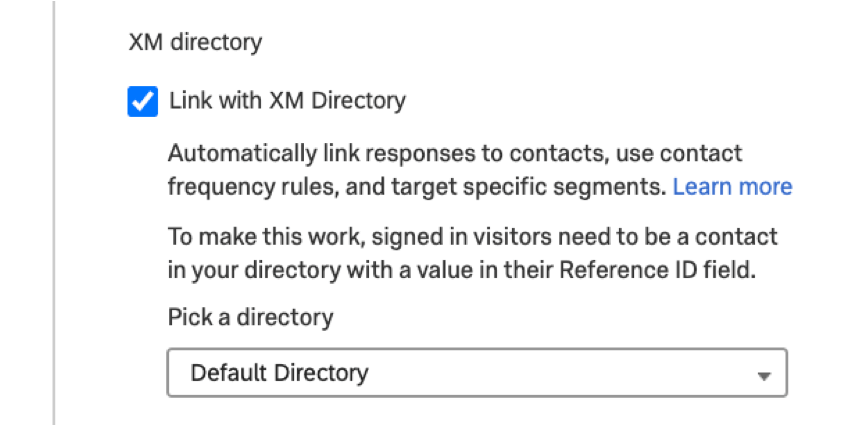Intercept Options Section
About the Options Section
Each intercept you create will have a set of general display options found by clicking the Options section. These options include Sampling, Repeated display prevention, and Randomization.
Display Sample Rate
By setting a sample rate here, you can specify what percentage of visitors that qualify for an action within that intercept will be presented with that action. For example, if your intercept has one action set and you change the Display Rate to 50%, only 50% of visitors will get that intercept and thus see that creative.
If sample rates are specified within the deployment code itself or within an individual action, the sampling will be compounded.
For example:
- Project Deployment Code Sample Rate
- 50%
- Intercept Display Sample Rate
- 50%
- Action Sample Rate
- 20%
- Actual Sample Rate
- 5% = 50% * 50% * 20%
Repeated Display Prevention & Cookie Domain
Once a visitor has seen a Creative, Repeated display prevention will prevent this intercept from being displayed again within the time period you specify. Click the dropdown to select a time period.
Repeated display prevention uses a persistent cookie to track whether display should be prevented in subsequent visits. These are cookies with an expiration date. By default, this cookie is specific to the domain or subdomain the visitor was on. For example, shop.siteintercept.com would track Repeated display prevention independently from about.siteintercept.com.
If you would like to specify that this cookie be saved site-wide, or if you would like it saved on a specific subdomain, you can specify the Cookie Domain. For example, we could set a Cookie Domain of siteintercept.com to ensure Repeated display prevention is applied site-wide rather being specific to a subdomain like shop.siteintercept.com or about.siteintercept.com.
Display Intercept
This setting determines when the intercept displays. It comes with several options:
- On Load: As soon as a page has finished loading, the intercept will display if the logic conditions on the intercept are met.
- On Focus: As soon as a page has fully loaded and the visitor is viewing the page, the intercept will be able to display.
- On Exit Intent: The intercept will be able to display as soon as the visitor has moved their cursor outside of the viewing area of the browser. This only includes the area of the browser above the viewing window. This option does not work on mobile browsers.
- Manually: The intercept is not able to display unless prompted by the JavaScript command QSI.API.run().
Randomize Action Set
By default, this option is disabled and visitors will see the first action set they qualify for. This is useful if you’d like to prioritize actions according to how they’re ordered in the intercept editor.
With the Randomize action set box checked, the intercept will take all the actions the visitor qualifies for and randomly run one of them. This can be appropriate for A/B testing different versions of a creative to see which is most effective.
Use Weighted Action Sets
After enabling Use weighted action sets, go back to the Edit Intercept section to assign a weight to each action set by filling out the Display Rate field.
By weighting each action set, you’ll be able to break down how frequently each action set is presented. The total for this weighting should always equal 100%.
Hide When Cookies are Disabled
When selected, this option prevents the intercept from displaying when the visitor has cookies disabled on their browser.
This is a good option to use when you have an intercept with conditions or embedded data set to pick up cookie-related functions.
Hide When Local Storage is Disabled
When selected, this option hides the intercept from visitors whose browsers have local storage disabled.
The intercept places a temporary cookie in the browsing session every time it is seen by a visitor. If your visitor has local storage turned off, features based on those cookies, such as Site History logic, do not fire.
You would select this setting in situations similar to when you’d select “Hide when cookies are disabled.”
Link with XM Directory
This option allows you to set up a link between your intercept and one of your directories from XM Directory for the following use cases:
- Using XM Directory contact frequency rules in intercepts.
- Using XM Directory segment targeting in intercepts.
- Ensuring that the intercept impression and the survey response show up on the contact’s touchpoint timeline within XM directory.
Contact frequency rules
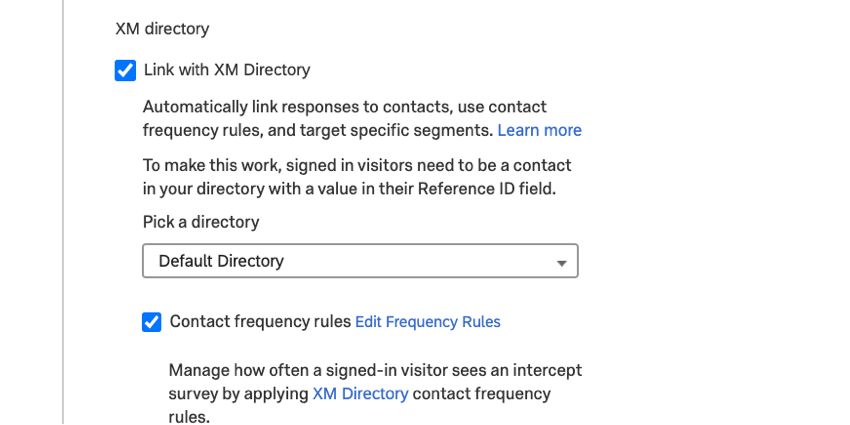
The Contact frequency rules option allows you to base your intercept display on contact frequency rules from the XM Directory. This feature enables cross-browser and cross-device contact frequency controls for your digital intercepts. To use this feature properly, see the XM Directory Integration with Digital Intercepts page for a step-by-step guide on implementing this functionality. Note that you must first enable the Link with XM Directory option before you can select this one.