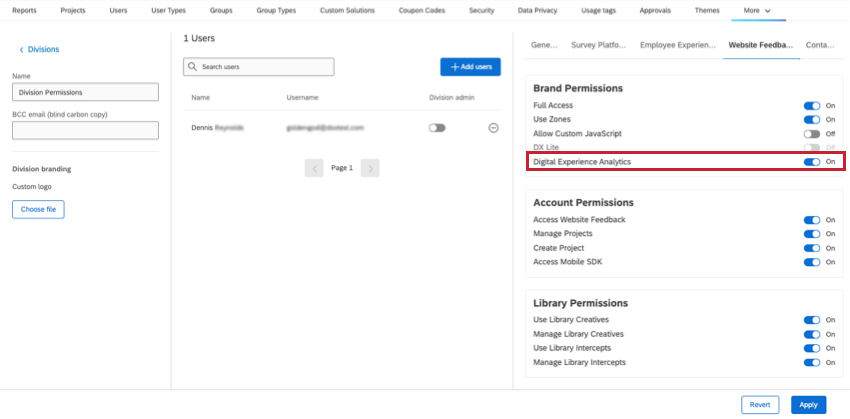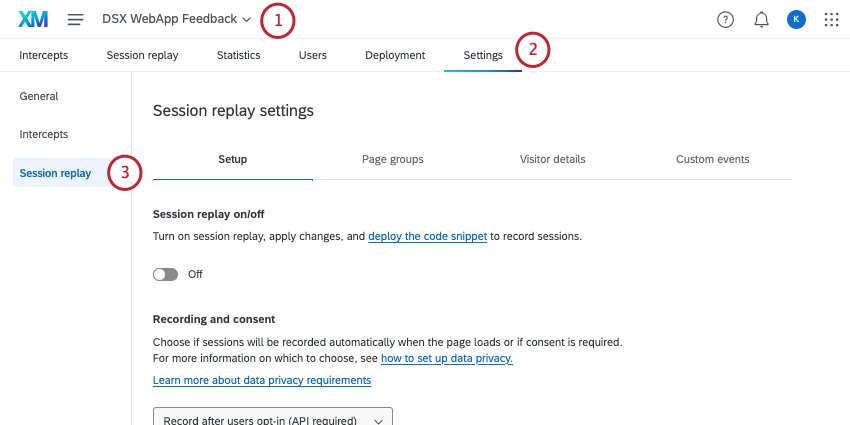Digital Experience Analytics Overview
About Digital Experience Analytics
Digital Experience Analytics allows brands to quantify the digital experiences of their customers through session replay capture and frustration detection to help identify and close experience gaps. The experience of individual customers across a single web browser, including the detection of 4 frustration behaviors, can be tracked on mobile web and desktop, allowing for proactive identification of issues within digital properties.
Insights captured through session replay can be visualized in a dashboard using the digital opportunities widget, which displays revenue opportunity and the impact of user frustration across an individual web page or collection of pages. Session replay data can also be added to existing dashboards to view sessions alongside survey data.
For information about adhering to applicable data privacy and security regulations while using Digital Experience Analytics, see Data Security & Privacy for Digital Experience Analytics.
Session Replay
Session replay reconstructs how a user experiences your website, allowing you and your team to understand where any user frustration is happening so you can quickly and effectively improve the digital customer experience.
Any frustration behaviors a user displays while on your website, like rage clicks, mouse thrashing, error clicks, and dead clicks are captured through session replay. A session recording is also made of the time a user spends on your website that you can replay to see their experience and understand the reasoning behind their behavior. Any recorded session can be deleted within the Session Replay tab.
For more information on session replay, see the Session Replay Tab and Session Replay Section support pages.
Frustration Detection
Frustration signals help you identify the highest points of user friction across your website by highlighting moments when users exhibit frustration. When session replay is enabled, 4 frustration behaviors will be tracked across your site:
- Rage Click: At least 4 consecutive clicks with less than 200 pixels and 300 milliseconds between each click.
- Mouse Thrash: At least 6 sudden rapid movements of the pointer when it reaches a speed of 4 pixels per millisecond.
- Error Click: Clicking an element that results in an uncaught Javascript error within 50 milliseconds of click or 500 milliseconds of a finger tap.
Qtip: You can view additional details about the error message a user saw within the Session Replay Tab.
- Dead Click: A click on a web button or hyperlink that should have produced an action and does nothing.
Frustration signals can be viewed within the Session Replay tab to see video evidence of the actions users take when they exhibit signs of frustration on mobile web and desktop.
You can also use frustration signals to display intercepts when visitors show common frustration behaviors on your website. See Frustration Targeting Logic.
Getting Access to Digital Experience Analytics
Digital Experience Analytics is a series of features that can be enabled for any Website / App Insights project you’ve created. This feature can be used to analyze activity on desktop and mobile websites, as well as mobile apps (also known as the mobile app SDK).
Division Permissions
Once Digital Experience Analytics is available in your organization, a Brand Administrator will need to make sure you’re in a division with access to this feature. If you’re a Brand Admin, you can enable the following division permission:
- Website Feedback
- Brand Permissions
- Digital Experience Analytics
- Brand Permissions
Once division permissions are granted, users do not need additional permissions enabled. So long as you have access to Website / App Insights projects, you should also have access to the session replay settings within. See Website Feedback project permissions.
Project Settings
Once the feature is available, you set it up in one of your projects.
- Open your Website / App Insights project.
- Go to the Settings tab.
- Follow the steps on this support page to configure Session Replay.
Once you’ve finished following these steps, you’ll be able to use all Digital Experience Analytics features, including both session replay and frustration signals.
Project Sharing
If you’re collaborating on the same project with other users and want them to have access to session replay, they need to have the Manage Projects permission.
Only the project’s owner can adjust this permission. See Sharing Permissions.
Viewing Data in a Dashboard
Once you’ve enabled session replay and recorded user sessions on your site, you can visualize session data and frustration signals within a dashboard to see frustration trends over time and explore insights about where peak frustration is occurring for specific web experiences.
Data can be used in the Digital Opportunities Widget, or added to widgets in existing dashboards.
Joining Session Replay Data with Survey Data
To visualize session data in the same dashboard as survey data, make sure any survey you want to add has Text iQ enabled. These surveys must also have embedded data fields that capture the Session ID and Playback URL.
- Make sure this is one of the surveys you’re using in your DXA project. This survey can be a target in any of the intercepts in your project.
- Navigate to the survey you want to include in your dashboard.
- Add an embedded data element at the top of the survey flow.
- Enter “Q_SR_ID” for the first field name.
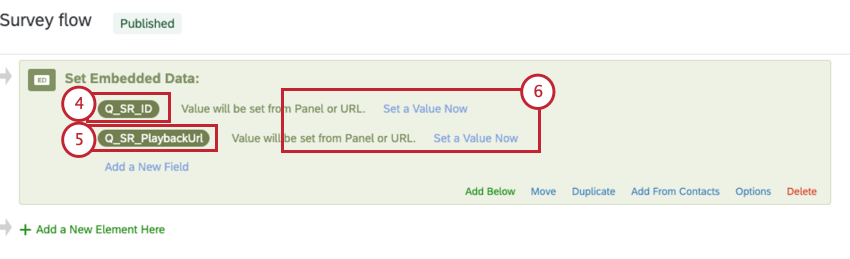
- Enter “Q_SR_PlaybackUrl” for the second field name.
- Leave the values blank.
- Save your survey flow.
- Go to the Data page.
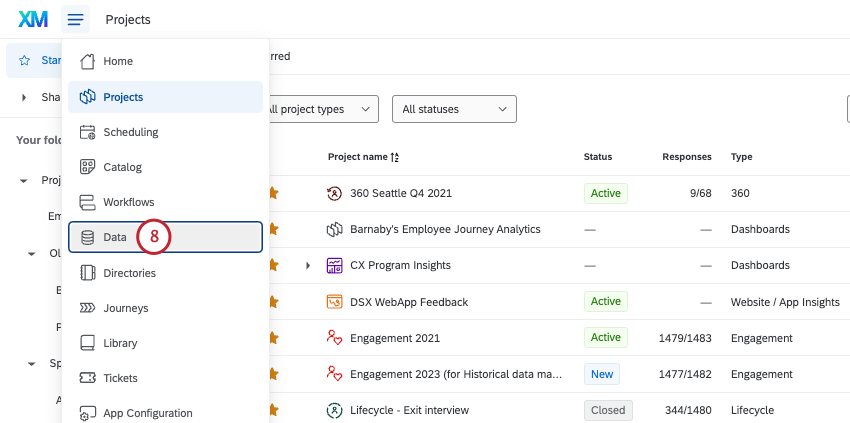
- Click Create dataset.
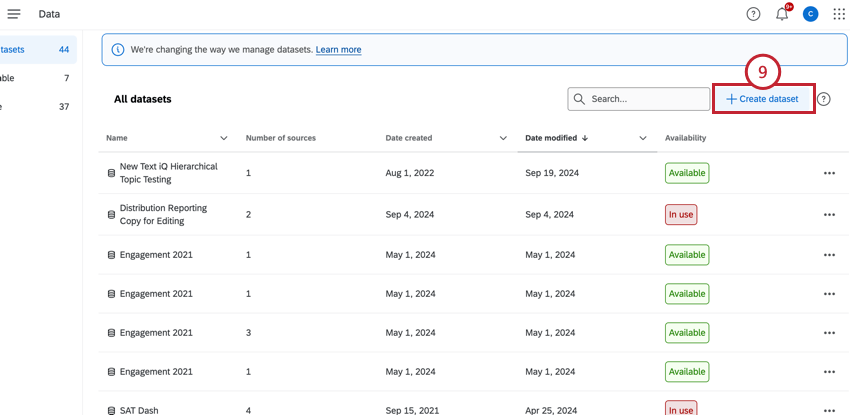
- Choose Data modeler (joins) and give the dataset a name.
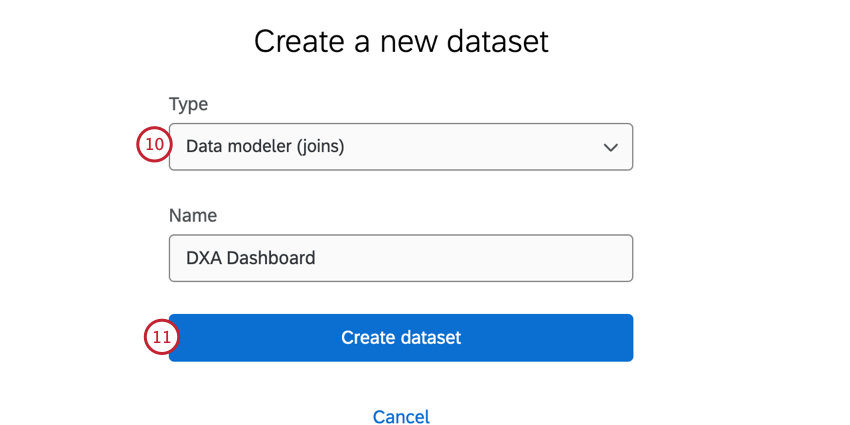
- Click Create dataset.
- Click Add Source and search for your DXA project. You can filter for DX Sources to quickly find eligible data sources.

- Click Add Source.
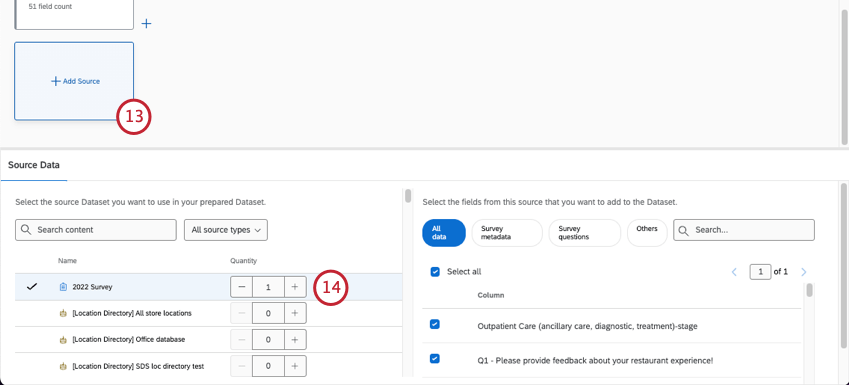
- Find your survey and add it to the dataset.
Qtip: Need to add more than one survey? Before you create a join, make a union between all of your surveys.
- Create a join.
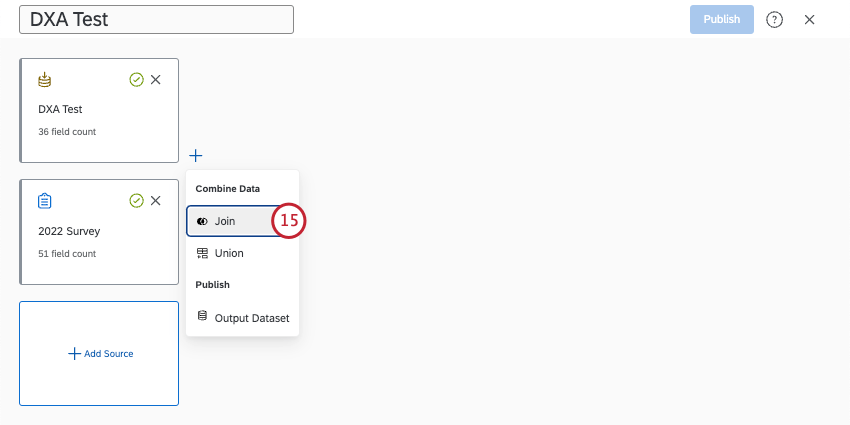
- The Website Insights data should be your left source, and your survey should be your right source.
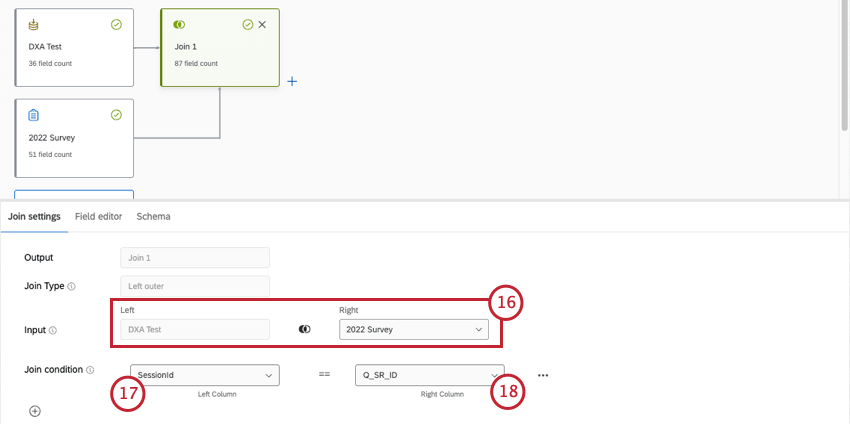
- The left Join condition should be SessionId.
- The right Join condition should be Q_SR_ID.
- Add an output dataset to your data model.
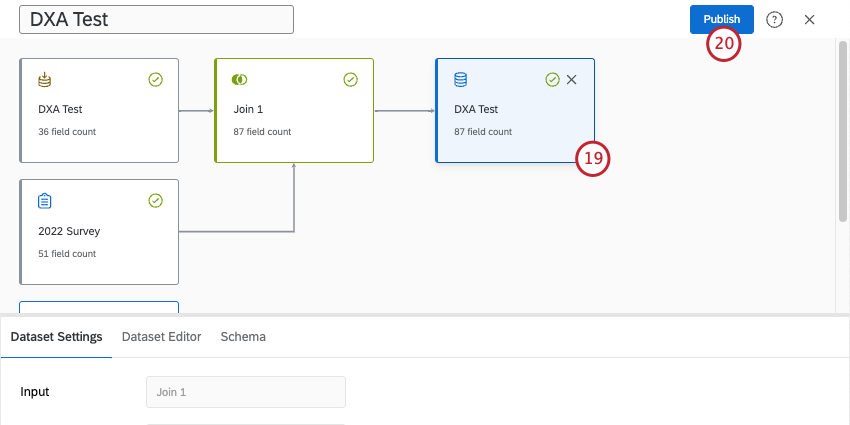
- Publish your changes.