Highlight Reel Widget
About Highlight Reel Widgets
If you have a video response question in a survey, you can display highlight reels created from the videos in your dashboard. Dashboard viewers can watch the highlight reel in the dashboard and download it to their device. You can also display data associated with your collected videos, such as the video transcripts and video size.
Types of Dashboards
This widget can be used in a few different types of dashboard. This includes:
Dashboard Data Mapping
To use the highlight reel widget, map a survey containing your video response question to your dashboard as a data source.
A video response question has 4 associated dashboard fields:
- Name: This field contains the file name associated with a video. It is mapped as an open text field.
- Size: This field contains the size of a recorded video in bytes. It is mapped as a numeric value field.
- Type: This field displays the format the video is saved in. It is mapped as a text set field.
- Video Transcript: This field contains the automatically generated video transcript. It is mapped as an open text field.
Widget Customization
This section covers the customization options unique for a highlight reel widget. For a general overview of adding dashboard widgets, see Building Widgets.
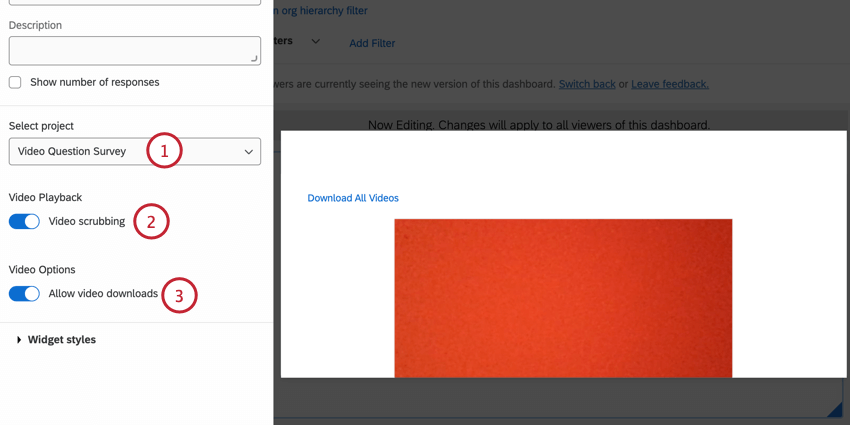
- For the project, choose the survey that contains the video question.
- Decide if you’d like to enable Video scrubbing. When enabled, this option allows dashboard viewers to jump around to different times in the video.
- Decide if you’d like to Allow video download. When enabled, this option allows dashboard viewers to download the video to their device.
Dashboard Viewer Experience
When viewing a highlight reel widget in a dashboard, you can do the following:
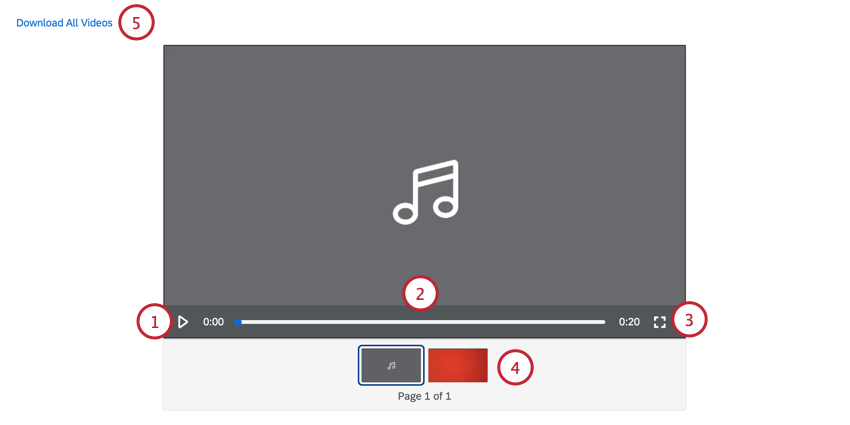
- Click the Play button to watch the video.
- Use the video progress bar to jump to different moments in the video. Note that if the dashboard owner has disabled video scrubbing, then you will not be able to interact with the video progress bar.
- Click the Fullscreen button to watch the video in fullscreen.
- If there are multiple highlight reels available, you can switch between reels at the bottom of the widget.
- If the dashboard owner has enabled video downloads, click Download All Videos to download a .zip file containing the highlight reels. Each reel will be its own file in the download.