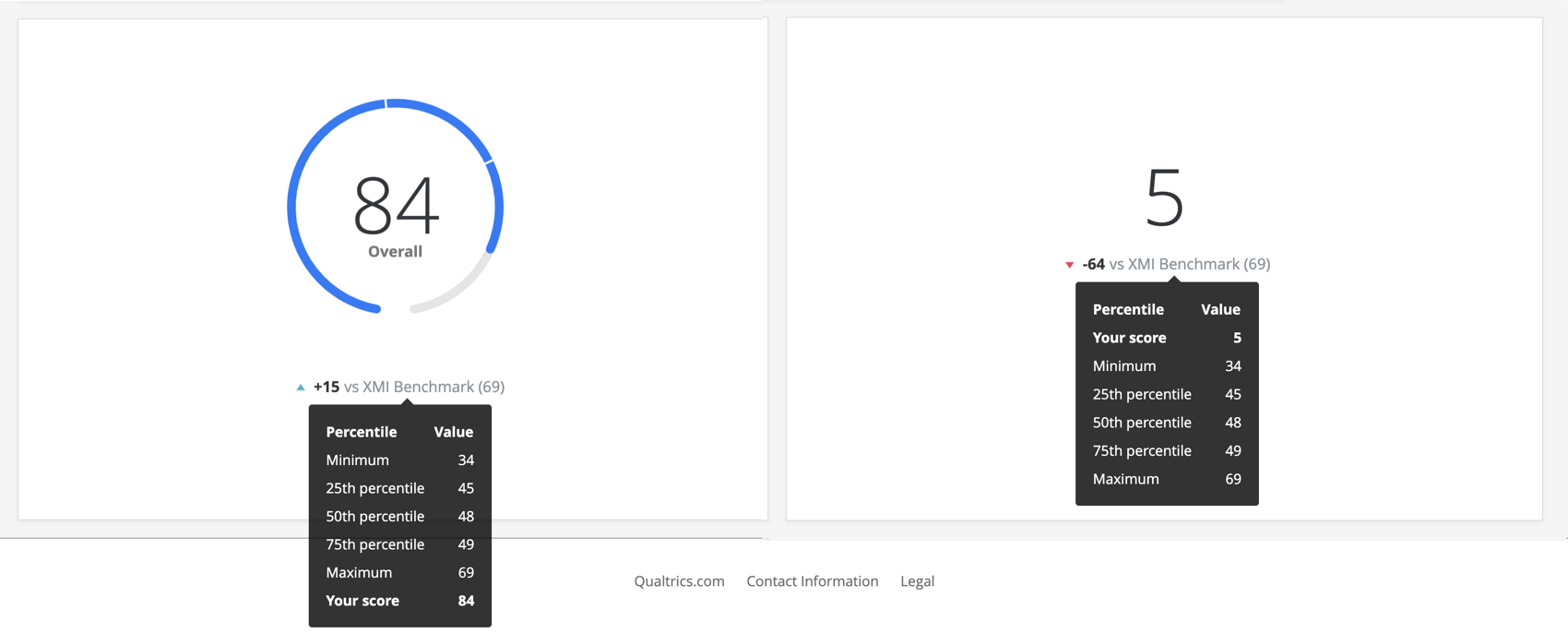Displaying Benchmarks in Widgets
About Displaying Benchmarks in Widgets
Benchmarks are a metric standard that enable you to understand how your organization’s overall experience compares against industry peers, and to establish overall customer experience, NPS, or digital experience goals based on company and industry comparisons. These benchmarks can be added to your CX or EX dashboard for display in your widgets. Benchmarks can either be uploaded to the benchmark editor, or can be configured directly within a widget as a one-time benchmark.
Displaying Benchmarks from the Benchmark Editor
Displaying Benchmarks in a Dashboard
After your benchmarks have been uploaded to the editor, you can add them to your dashboard widgets.
- Make sure your dashboard is in editing mode by clicking the Edit button.

- Add a widget, or double-click an existing widget.
- Click Add in the Metric section to add a metric, or click an existing metric to edit it.
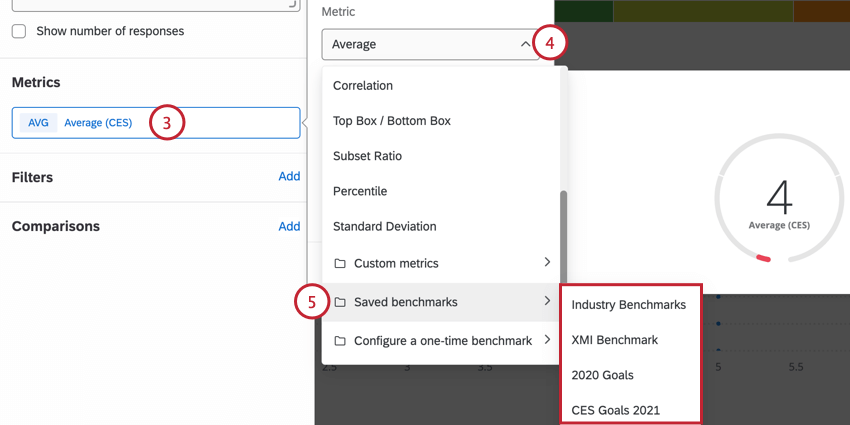
- This metric needs to be changed to a benchmark. You can select which one by selecting the Metric dropdown.
- Hover over Saved benchmarks and choose your benchmark.
- Select the Field that the benchmark should be compared against.
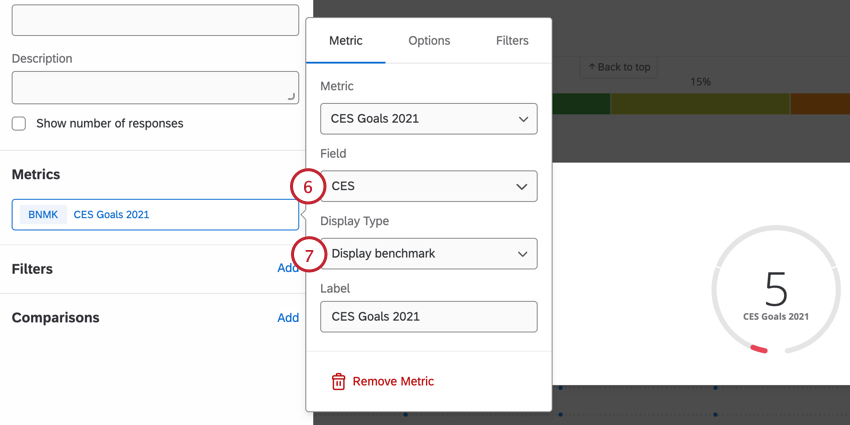 Example: For NPS benchmarks, the field you compare against should be a measure of NPS. For a CES benchmark, the field you compare against should be a measure of CES. Only Number Set and Numeric Value fields appear here.
Example: For NPS benchmarks, the field you compare against should be a measure of NPS. For a CES benchmark, the field you compare against should be a measure of CES. Only Number Set and Numeric Value fields appear here. - Select your Display Type:
- Display difference: Display the difference between the benchmark and the field being compared against it. The value will be negative if the benchmark is higher, and positive if your data’s value is higher.
- Display benchmark: Display the exact value of the benchmark.
Attention: Metrics created using XMI benchmarks will be blank until you add an industry filter within the widget.
Displaying XMI Benchmarks
If you choose to display XMI Benchmarks as comparisons in a gauge chart or a number chart, you can see how your scores fall within key percentiles of the benchmark. When hovering over the benchmark on the widget, you’ll see the minimum and maximum of the benchmark, the 25th percentile, the 50th percentile, and the 75th percentile.
- Create XMI Benchmarks for your chosen metrics.
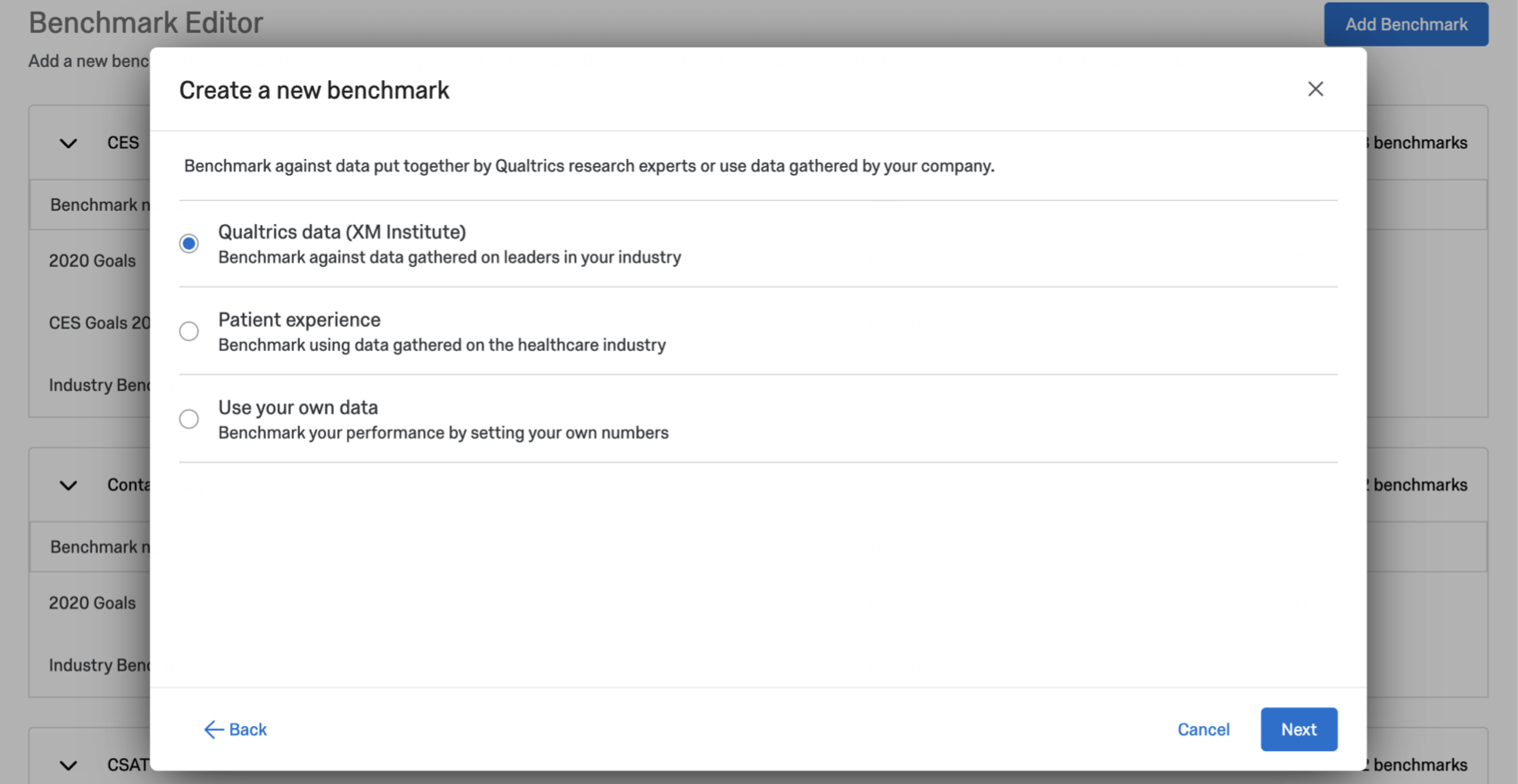
- Add a gauge chart or a number chart widget to your dashboard.
- Complete the basic setup of your widget. The widget’s metric should not be the benchmark itself.
Example: You created the NPS XMI Benchmark. You set your widget up to display the NPS field that’s mapped to your dashboard.
- Add a comparison.
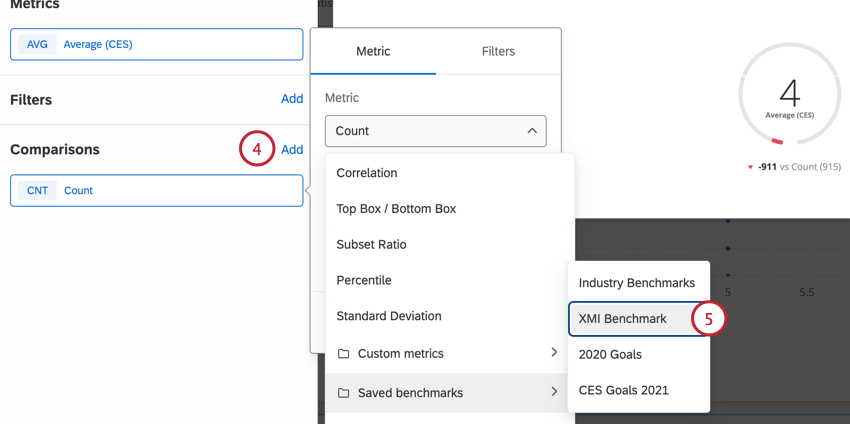
- Select the XMI benchmark.
- Select the field you’d like to compare to the benchmark data.
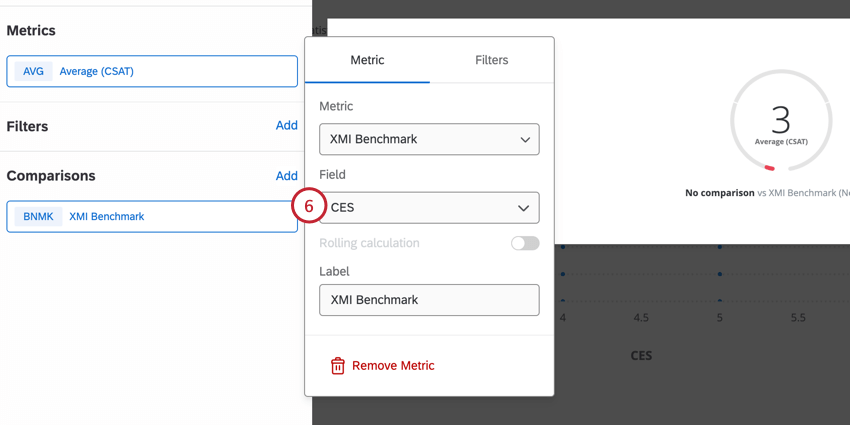 Qtip: This is the same metric you chose to display during the basic setup steps.
Qtip: This is the same metric you chose to display during the basic setup steps.
Displaying Benchmark Comparisons
Displaying Benchmark Comparisons in a Dashboard
You can add benchmarks to your gauge chart widget so you can compare your data with benchmark data. To add benchmarks to your widget, you must first create benchmarks in the dashboard benchmark editor. Once you’ve created benchmarks in your dashboard, you can add them to the widget by clicking Add in the Comparisons section.
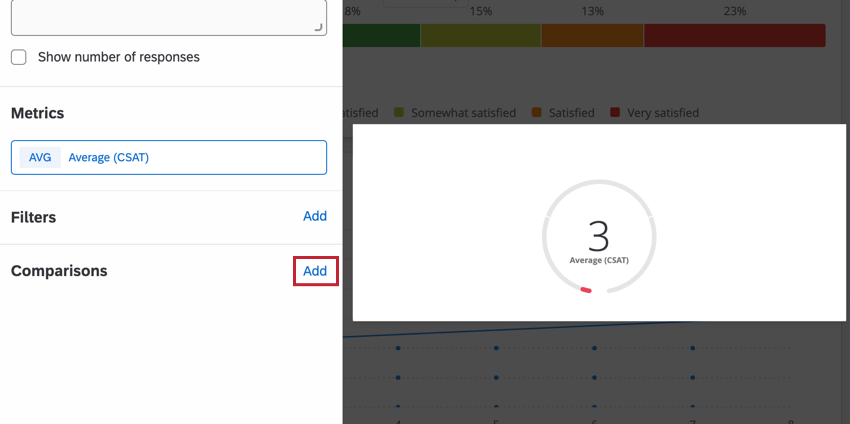
After you’ve added your benchmark, click the comparison to edit the benchmark. You can then select your desired benchmark using the Metric dropdown menu. Your dashboard benchmarks will be at the bottom of the list.
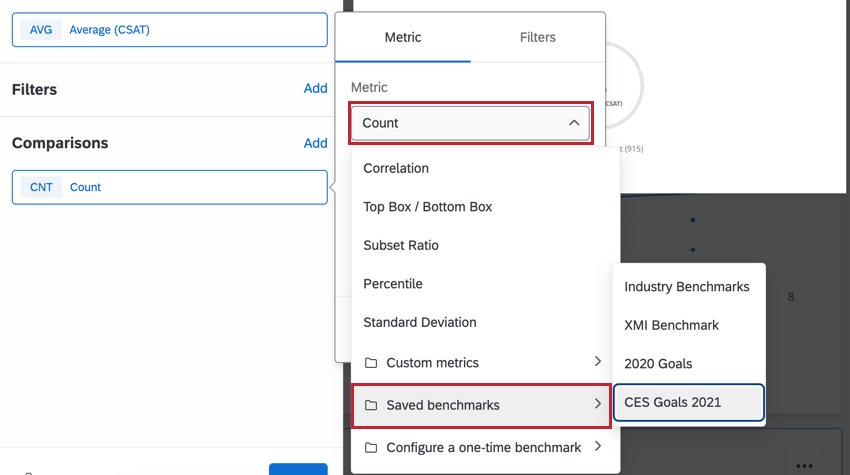
You can then customize the following aspects of your benchmark:
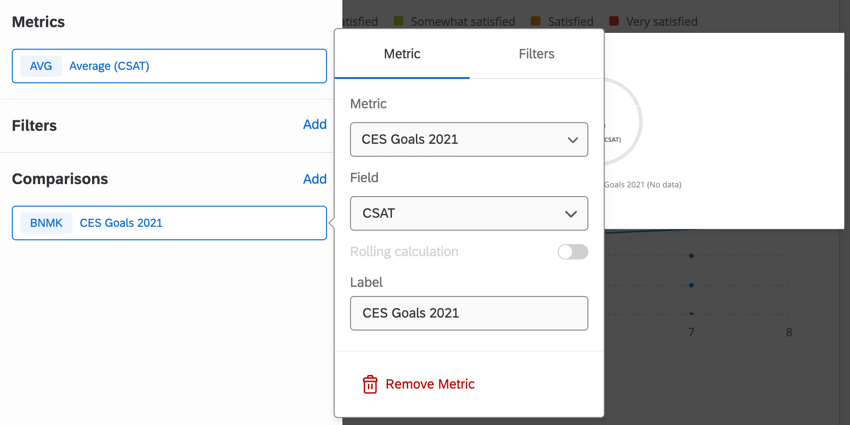
- Field: Select the field that is used for the benchmark data
- Label: Determine how the benchmark name appears in the widget.
Displaying One-Time Benchmarks
One-time benchmarks allow you to quickly visualize metrics from benchmark datasets without uploading a benchmark to your dashboard.
- Add a widget to your dashboard.
- Within the metric section select Add.
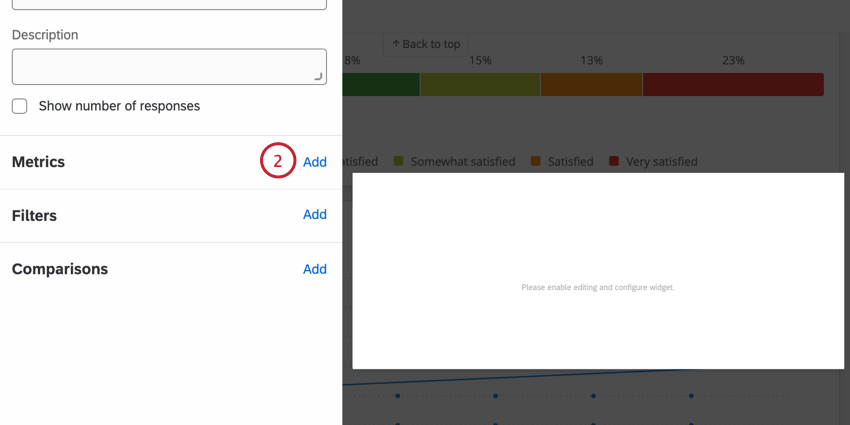
- Click on the metric dropdown and select Configure a one-time benchmark.
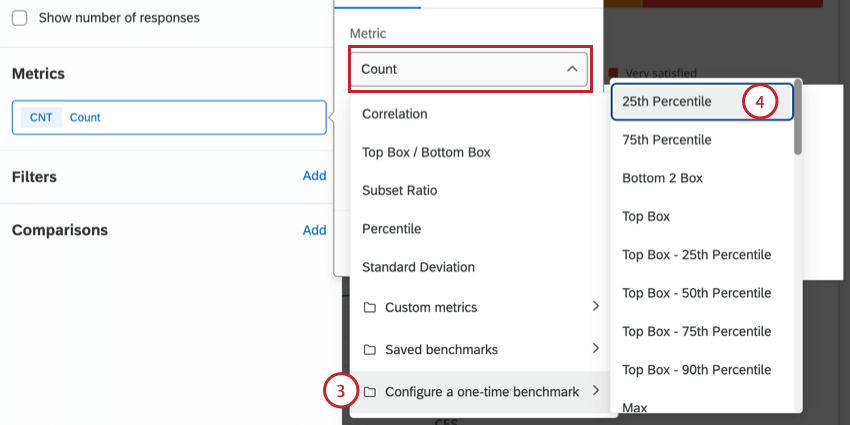
- Select your desired benchmark metric.
Qtip: If you selected Average, you can turn on Use percentile options. Select a percentile between 1-99 to display a specific percentile rank in the widget.
- Select a benchmark dataset.
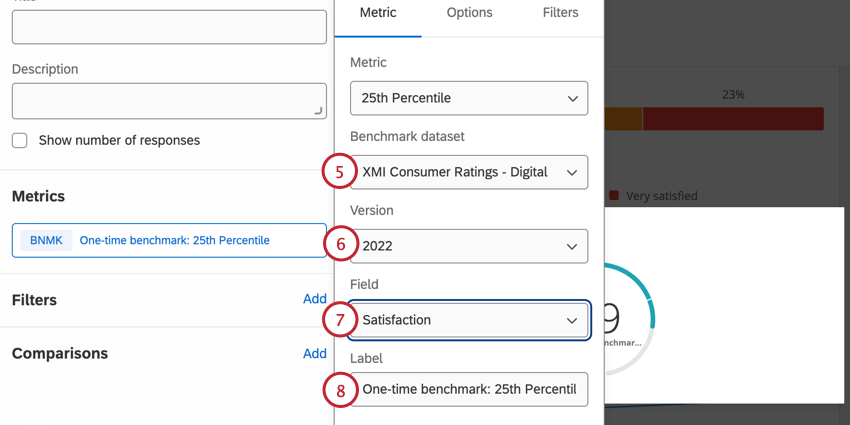
- Select a benchmark version.
- Select a benchmark field.
- If desired, edit the benchmark label.
Filtering One-Time Benchmarks
- Configure a one-time benchmark within your widget.
- Click on your benchmark metric.
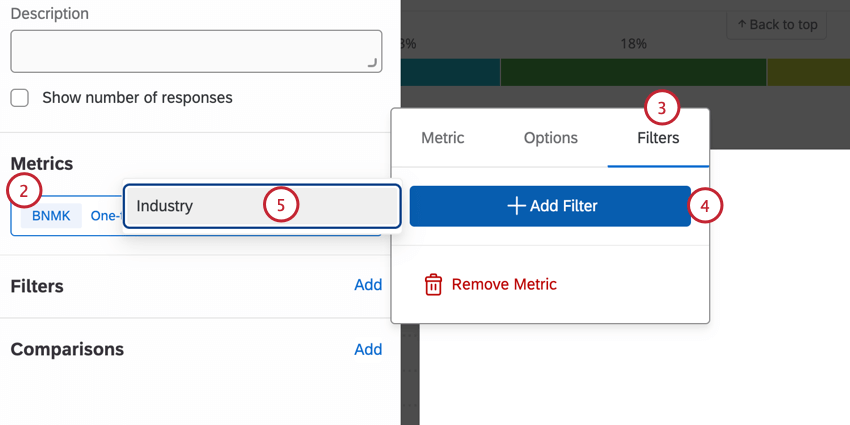
- Select the Filters tab.
- Select Add Filter.
- Choose your desired filter.
Available Benchmark Datasets
CX Dashboards:
- Consumer Net Promoter Score (NPS): The XMI Customer Ratings – Consumer NPS® are comprehensive Net Promoter® Score (NPS®) benchmarks based on data gathered on leaders in the Customer Experience industry.
- Digital: The XMI Customer Ratings – Digital are benchmarks that provide a reference point for companies looking to compare their digital customer experience against peer organizations. If you select this option, you can also choose whether you’re benchmarking off of Ease, Likelihood to Return, Overall, or Satisfaction.
- Overall: The XMI Customer Ratings – Overall is a cross-industry, open standard benchmark of customer experience. It evaluates experiences across 3 dimensions: success, effort, and emotion. If you select this option, you can also choose whether you’re benchmarking off of Effort, Emotion, Overall, or Success.
- Patient Experience: The Patient Experience Benchmark includes key metrics, such as Net Promoter Score (NPS) and Overall Rating of Care, along with modern Healthcare Experience Index questions that focus on success, effort, emotion, and trust.
EX Dashboards:
- EX Engagement Response Rate: High response rates can lead to better feedback; but too high, and there can be concerns of “over-encouraged” feedback, resulting in possibly insincere or dishonest feedback. Low response rates, on the other hand, can be an indication of organizational health, or of a lack of trust in the feedback process. The EX Engagement Response Rate benchmark can help you understand what a typical response rate should look like for your employee engagement surveys, and whether your response rates are average, better, or in need of improvement compared to peers. You can filter this benchmark to compare by industry or company size.