Insert a Downloadable File
About Inserting a Downloadable File
Sometimes you’ll want to attach extra information for your respondents to download — like a consent form, additional reading, or report. By using our insert file feature, you can include a link in your survey that respondents can click to download any file to their device.
Qtip: The instructions below are for inserting a file into a question in the Survey tab, but you can insert a file wherever you have access to the rich content editor (Header/Footer in the Look and feel, emails, etc.).
How To Insert a File
- Click on the question text you want to edit.
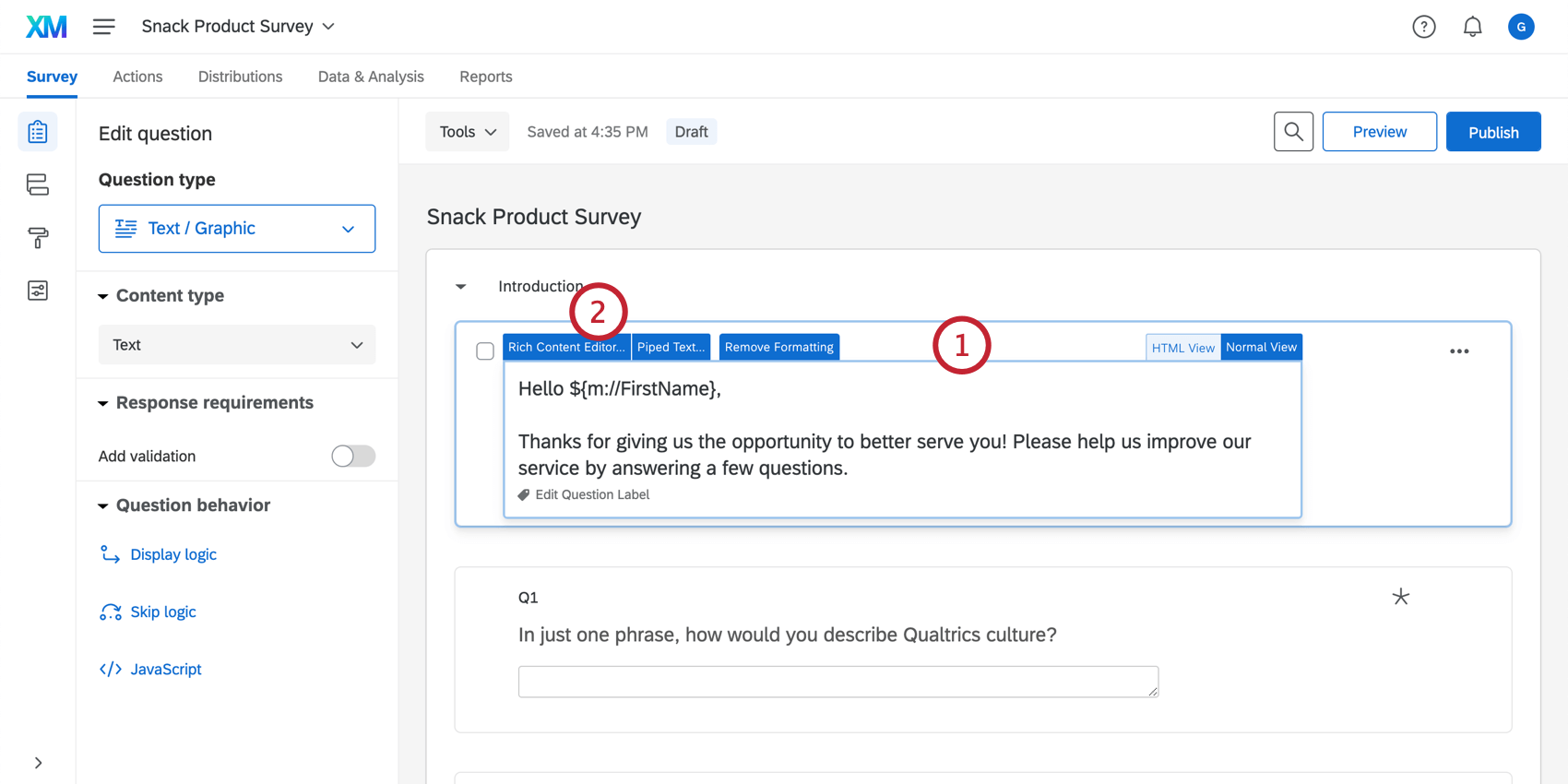
- Click the Rich Content Editor tab.
- Click More.
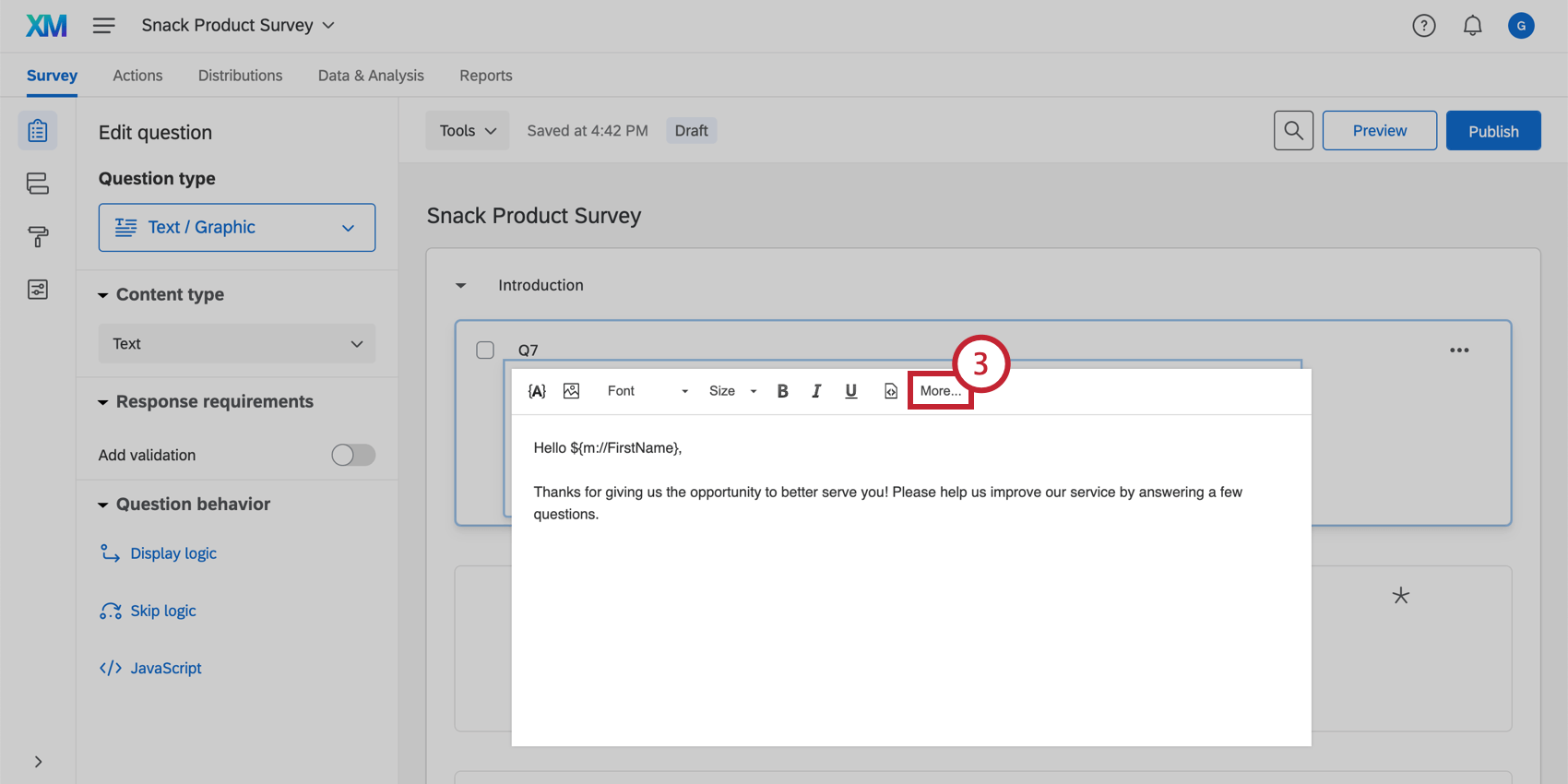
- Click the Insert File icon.
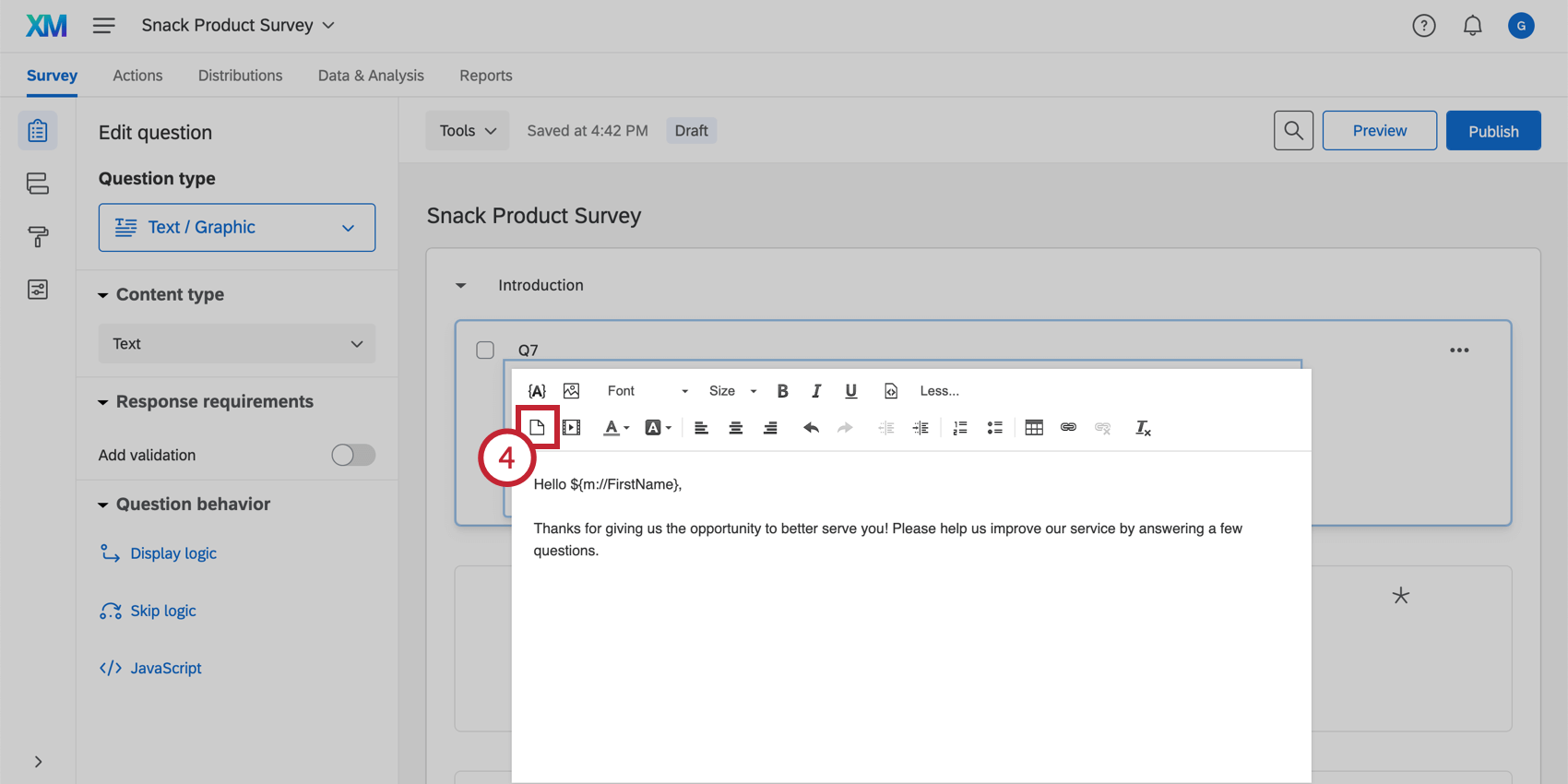
- Choose a file from your Library, or upload a new file from your computer by clicking Upload a New File.
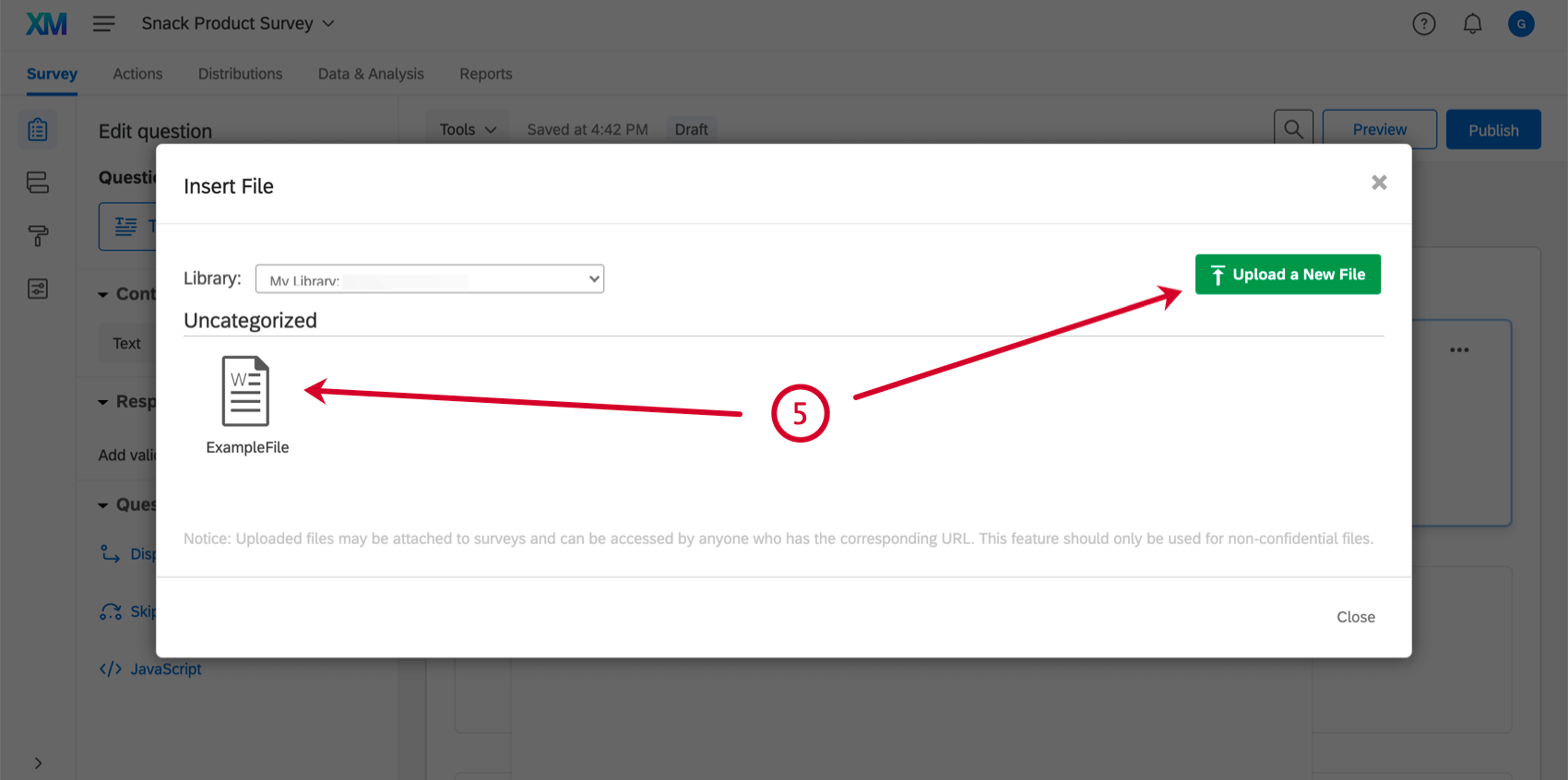 Qtip: You can upload any non-executable file up to 16MB in size.
Qtip: You can upload any non-executable file up to 16MB in size. - Place the file link where you would like it to appear in your question text.
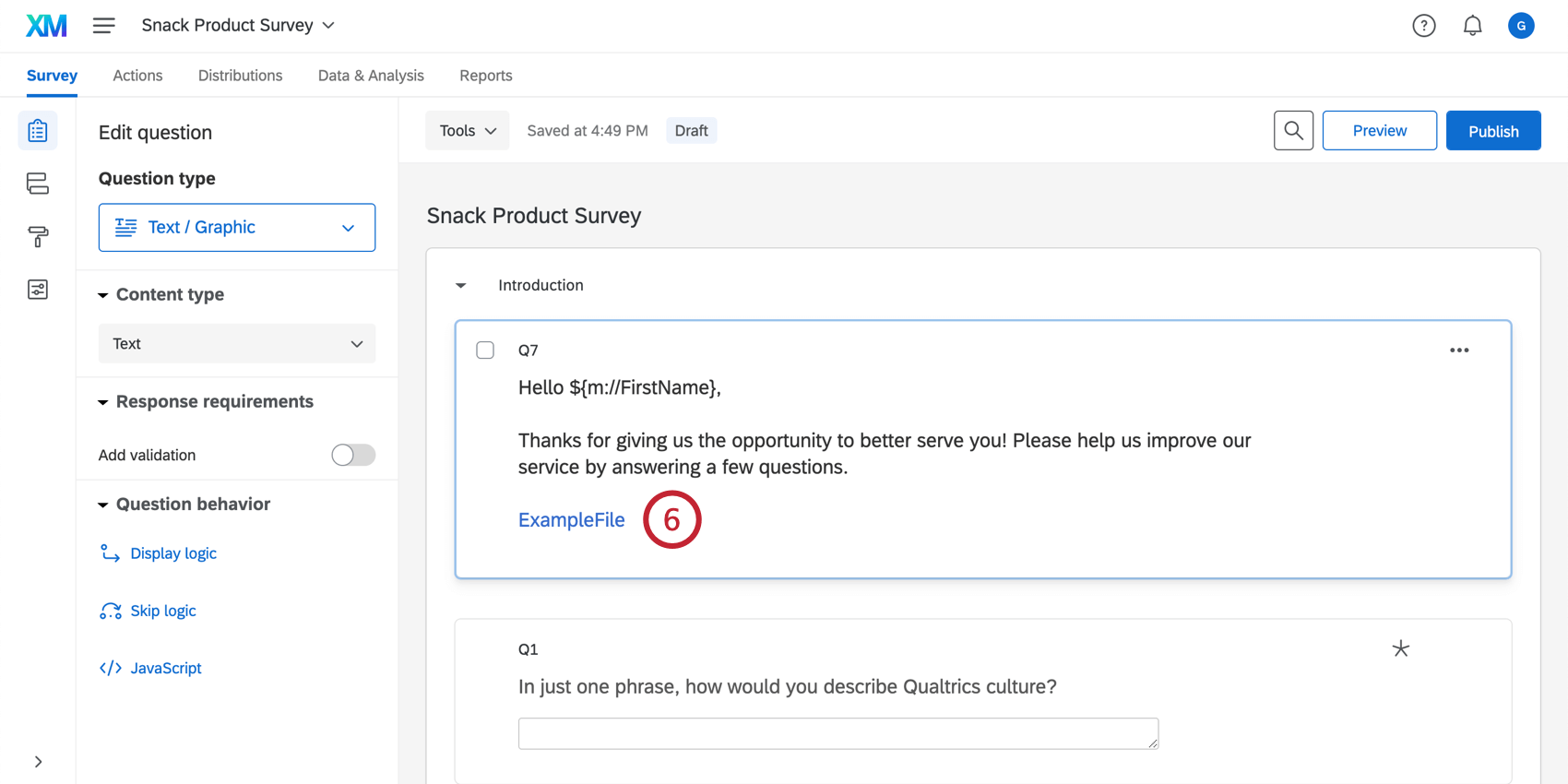
Your respondents can now click the link to download the file.