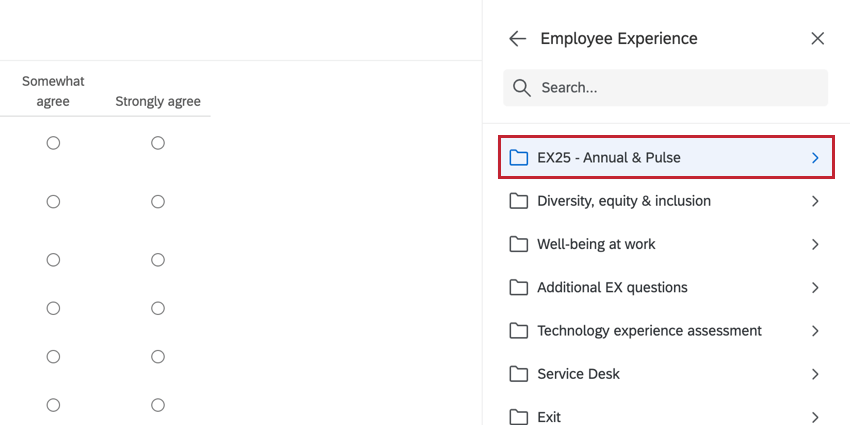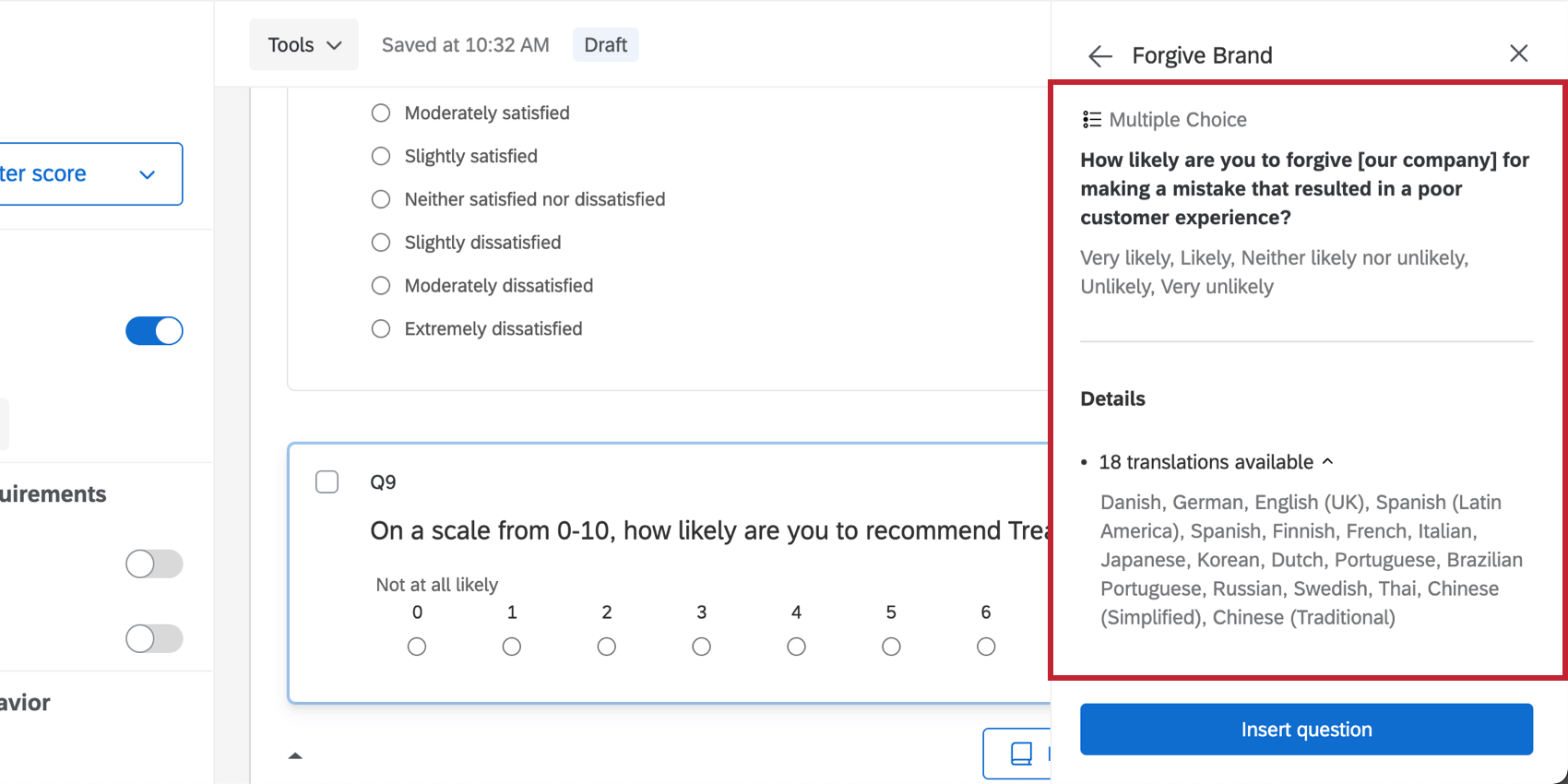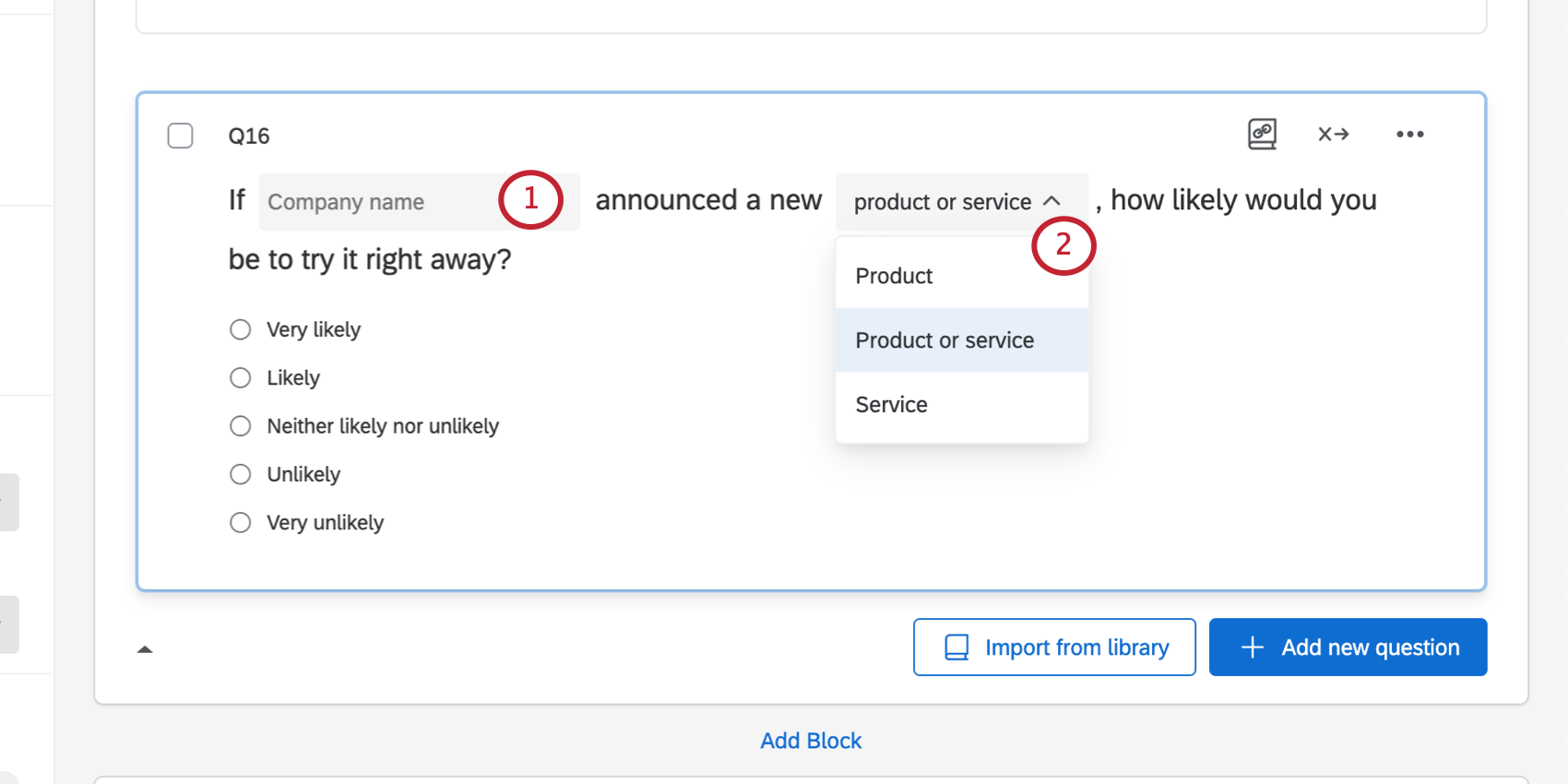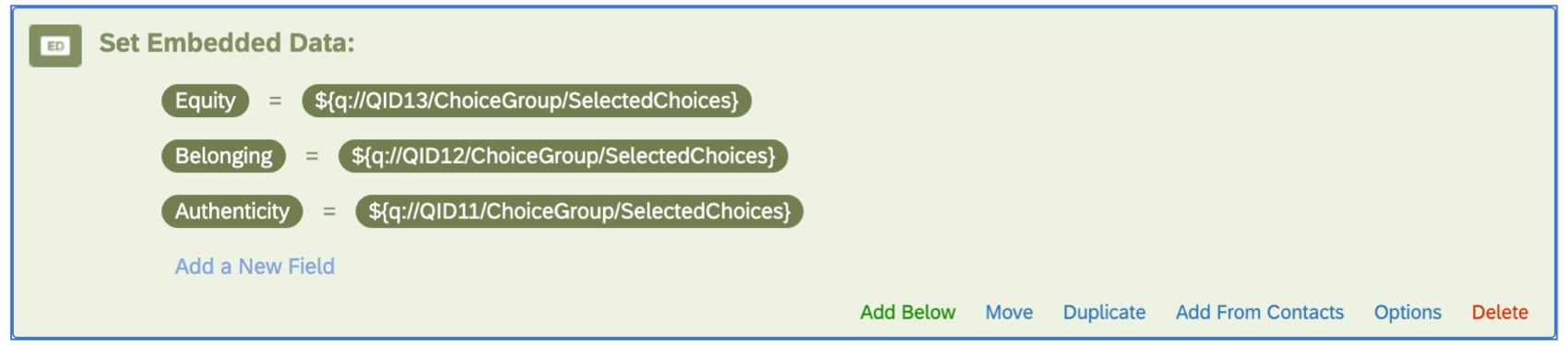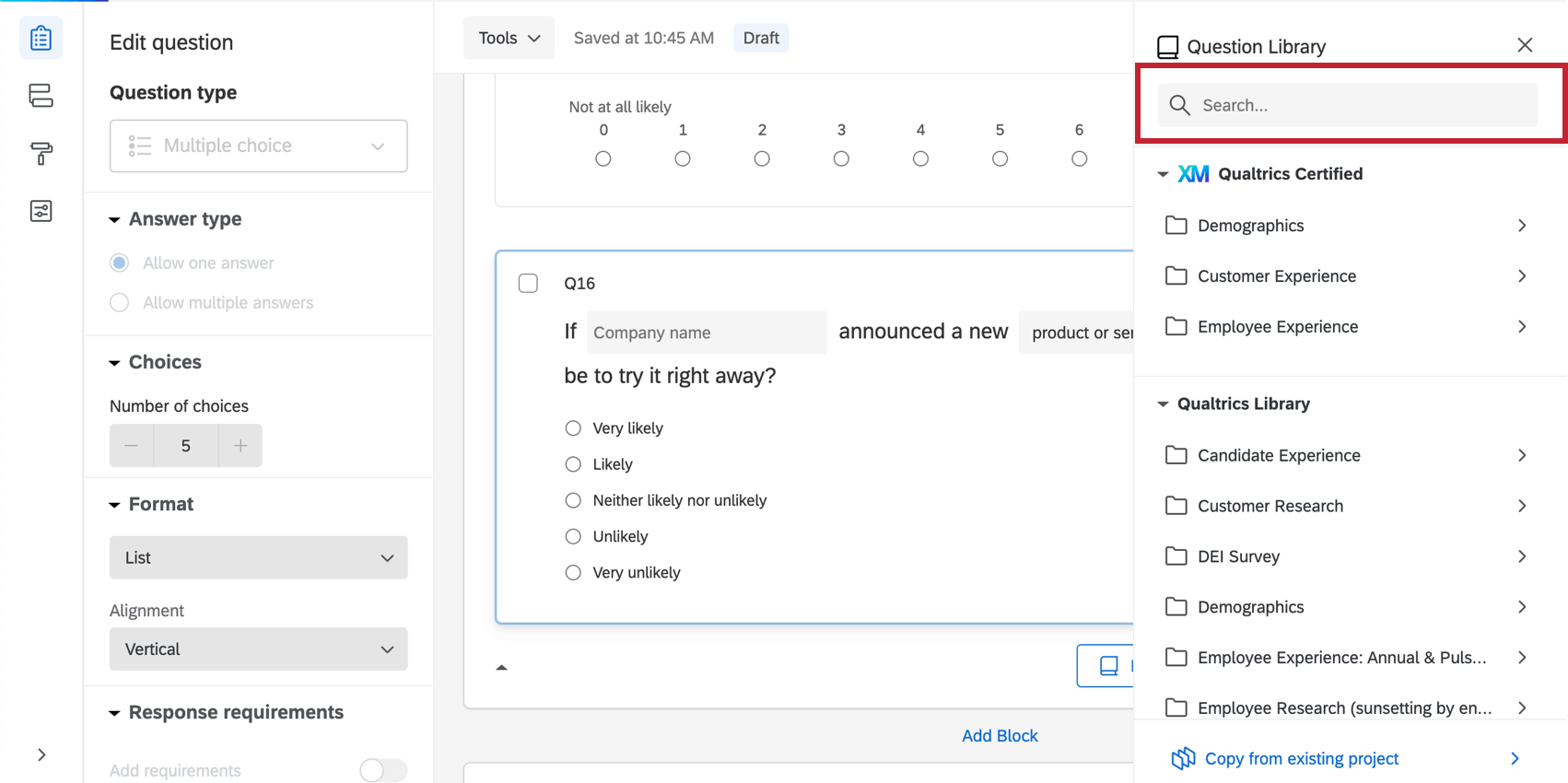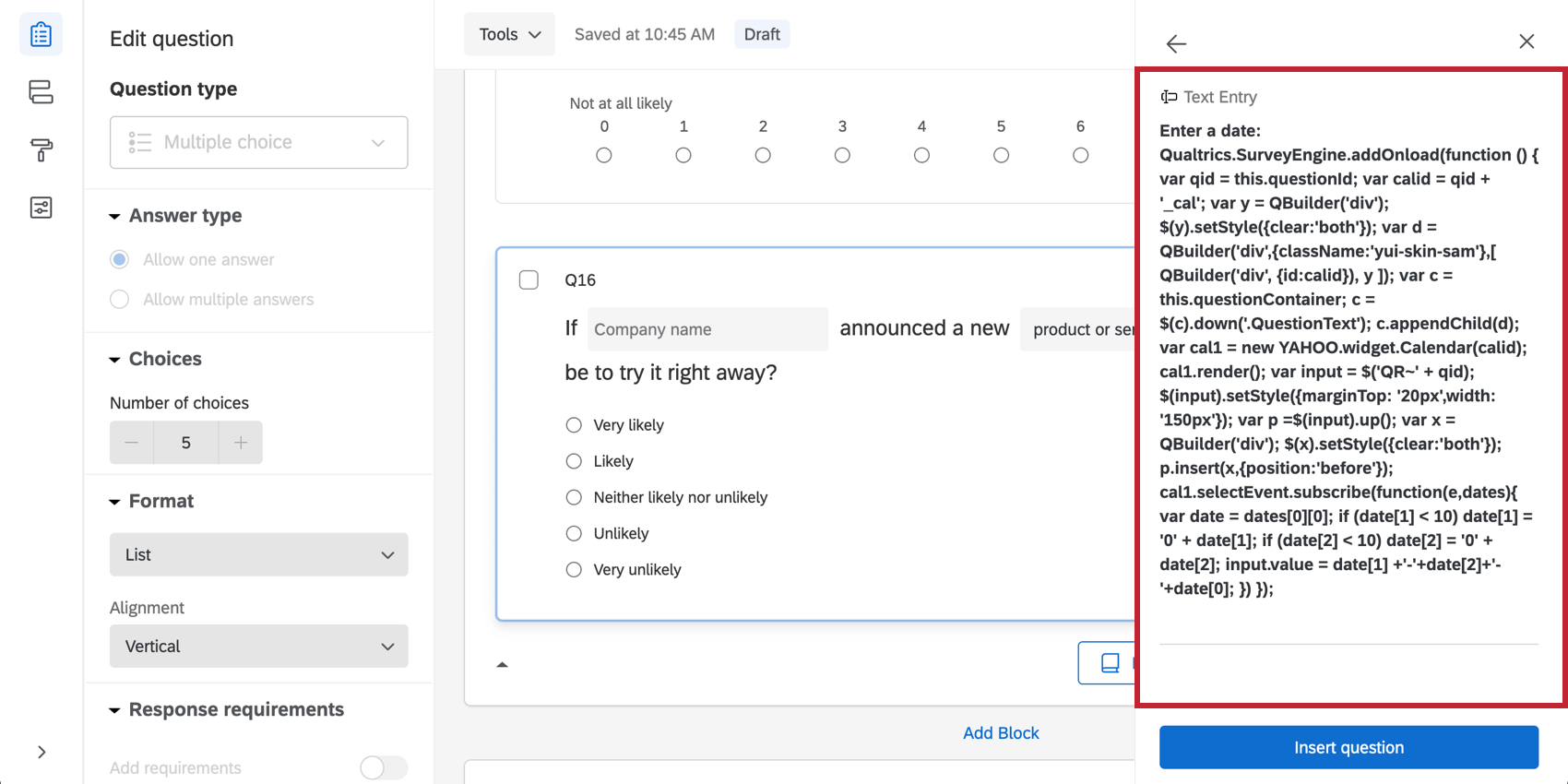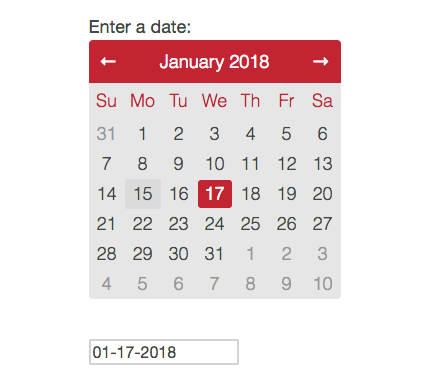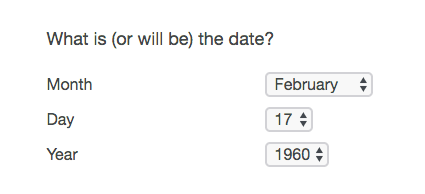Pre-Made Qualtrics Library Questions
About Pre-Made Qualtrics Library Questions
In addition to providing survey templates, Qualtrics has saved some common questions you can put into almost any project’s survey. For example, have you ever needed your respondents to select a date, but didn’t know how to make a clickable calendar? Have you ever wanted them to select from a list of countries without having to find a list of every country yourself? The Qualtrics library questions are here to help!
Adding a Question from the Qualtrics Library
- In the Survey tab, click the Import from library button.

- Look under the Qualtrics Library.
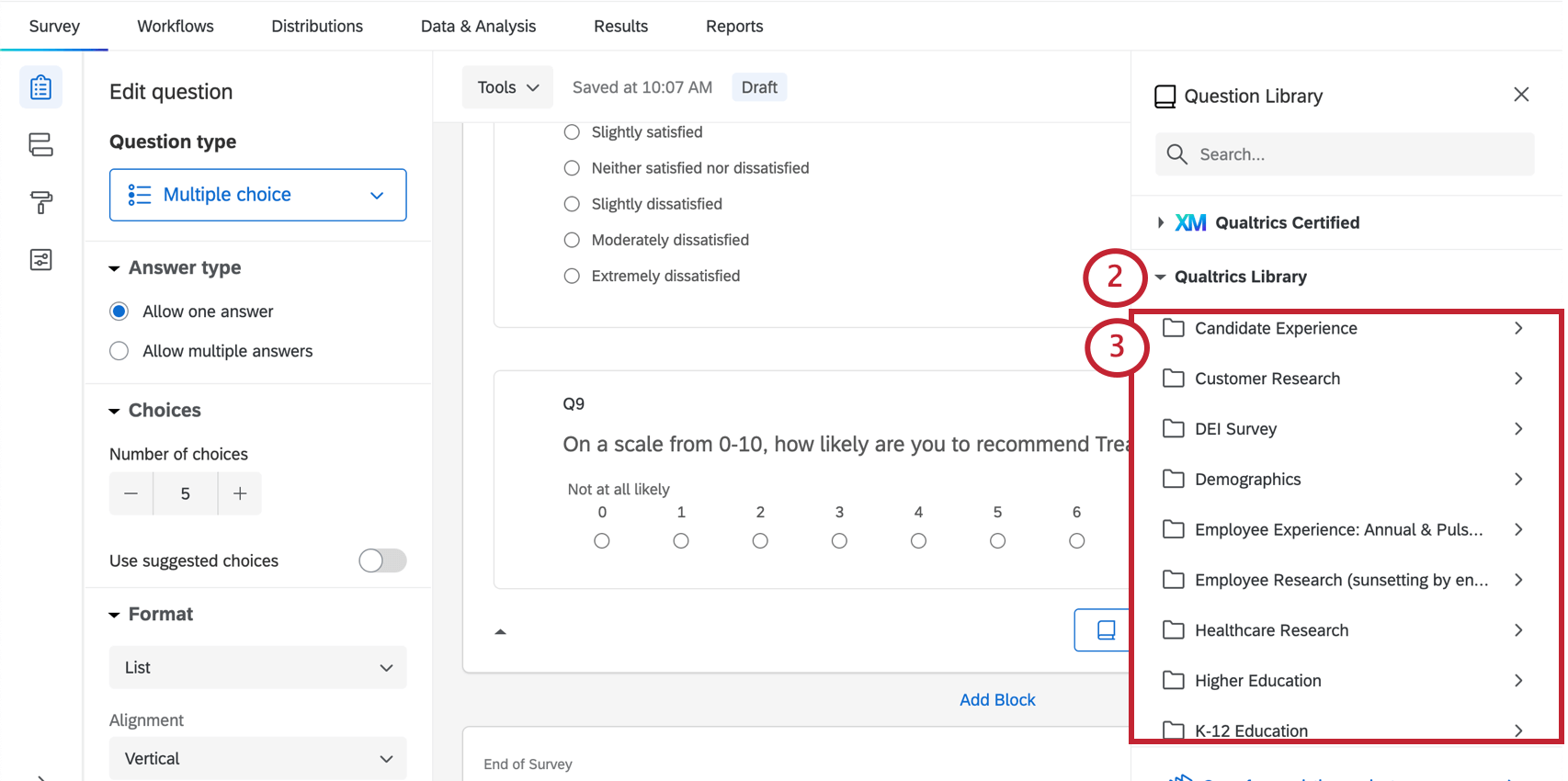 Qtip: You can also use the search bar to locate content! For example, type “date” to see all date-related questions.
Qtip: You can also use the search bar to locate content! For example, type “date” to see all date-related questions. - Select a category of content.
- Select a survey to take content from.
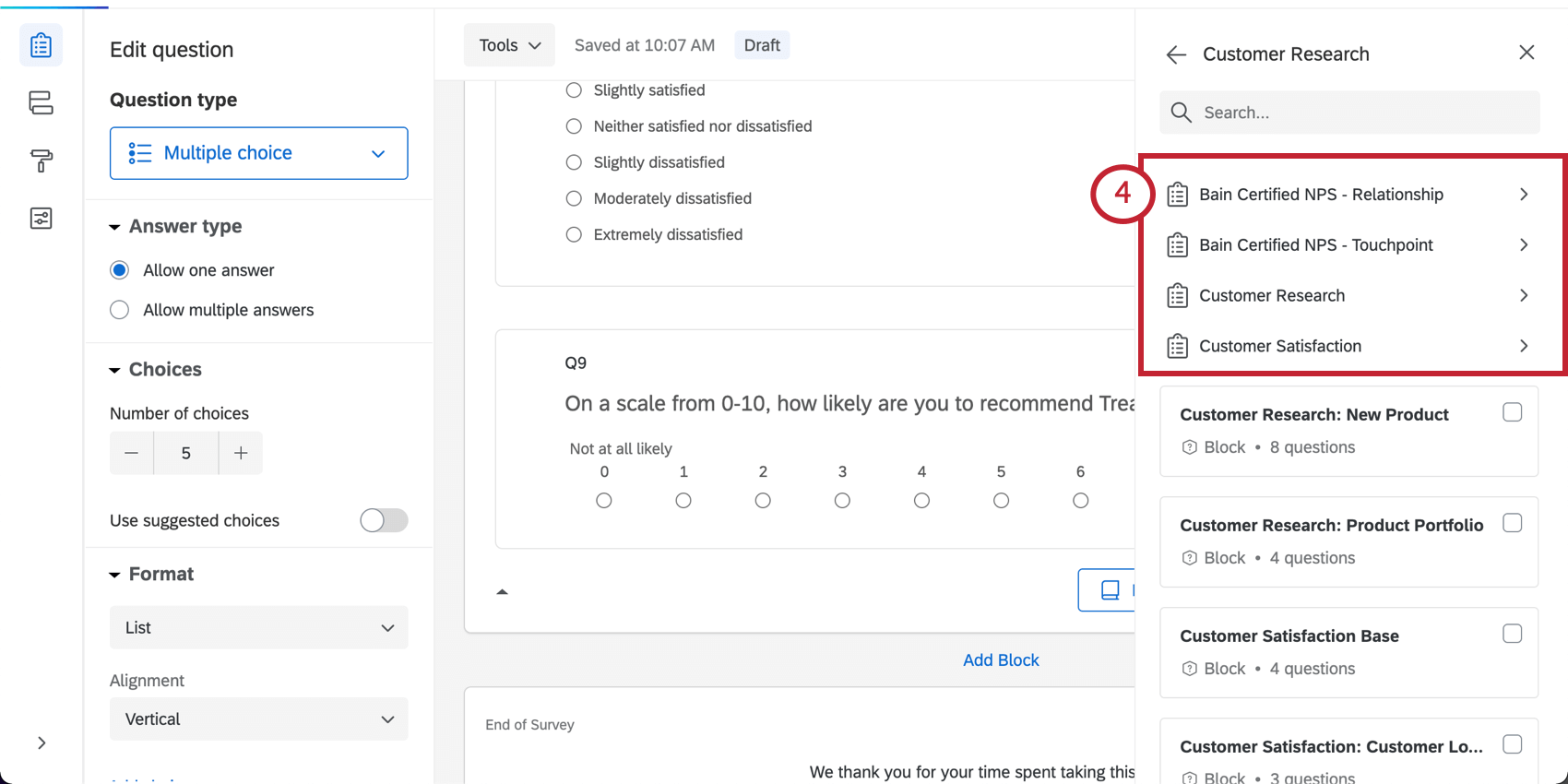 Qtip: You can also use a whole block that’s been saved to the library.
Qtip: You can also use a whole block that’s been saved to the library. - Select the question(s) you’d like to add to your survey.
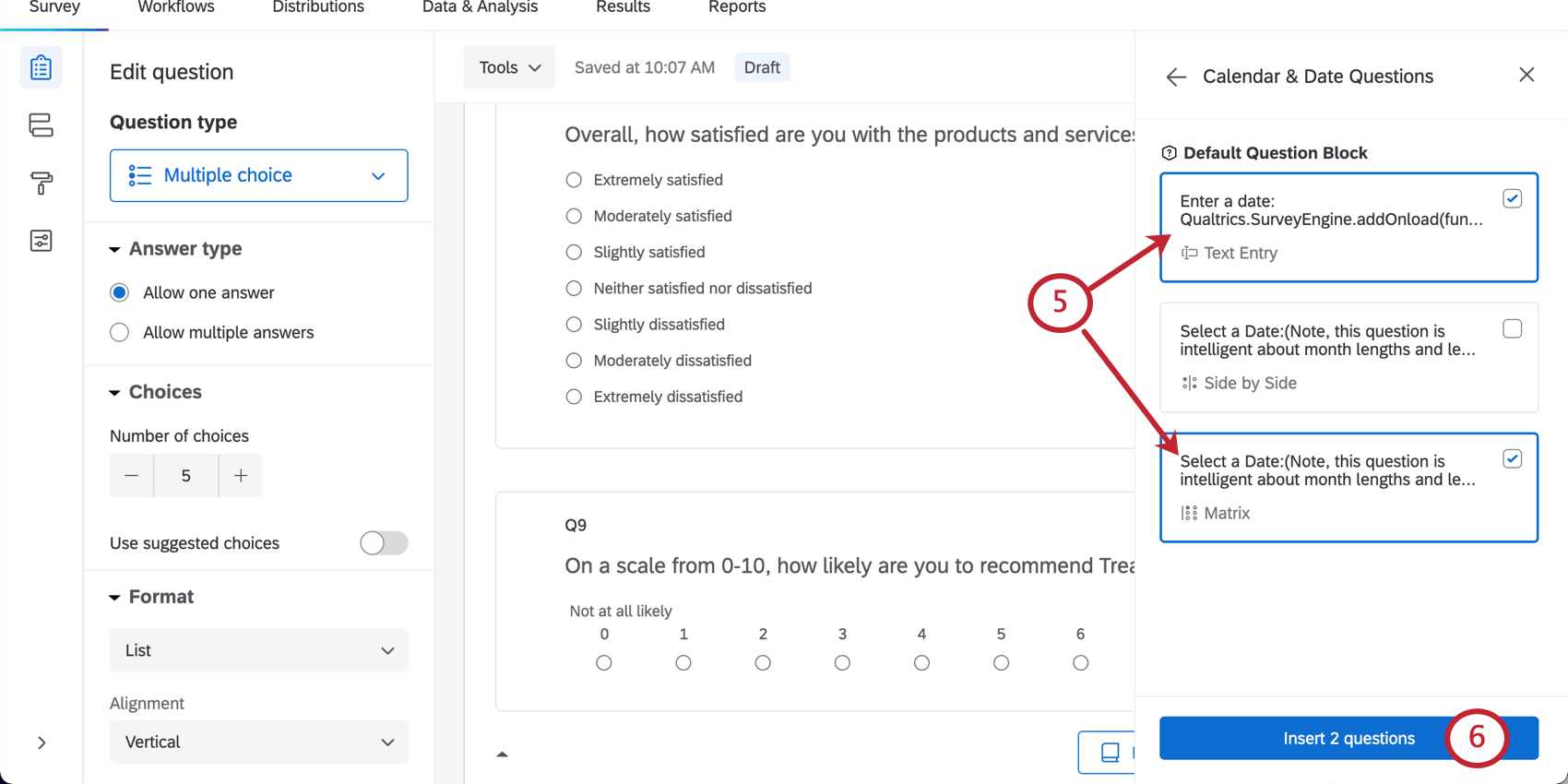
- Click Insert question(s).
Categories of Content Available
Several categories of surveys are available to you. Their content differs based on these categories.
- XM Qualtrics Certified: Demographics
- XM Qualtrics Certified: Customer Experience
- XM Qualtrics Certified: Employee Experience
- Uncategorized
- Candidate Experience
- Customer Research
- DEI Survey (Diversity, Equity, and Inclusion)
- Demographics
- Healthcare Research
- Higher Education
- K-12 Education
- Market Research
- Website Experience
Certified Questions
Certified questions leverage Qualtrics best practices to generate high-quality, standardized data to support better insights. By standardizing metrics — for example, age, gender, industry, location, CSAT, etc. — an entire XM workflow can be created that delivers better value in the form of unified datasets for comparative analysis, benchmarks, and continually updated and standardized profiles.
- In the survey builder, click Import from library.

- Look under the Qualtrics Certified category.
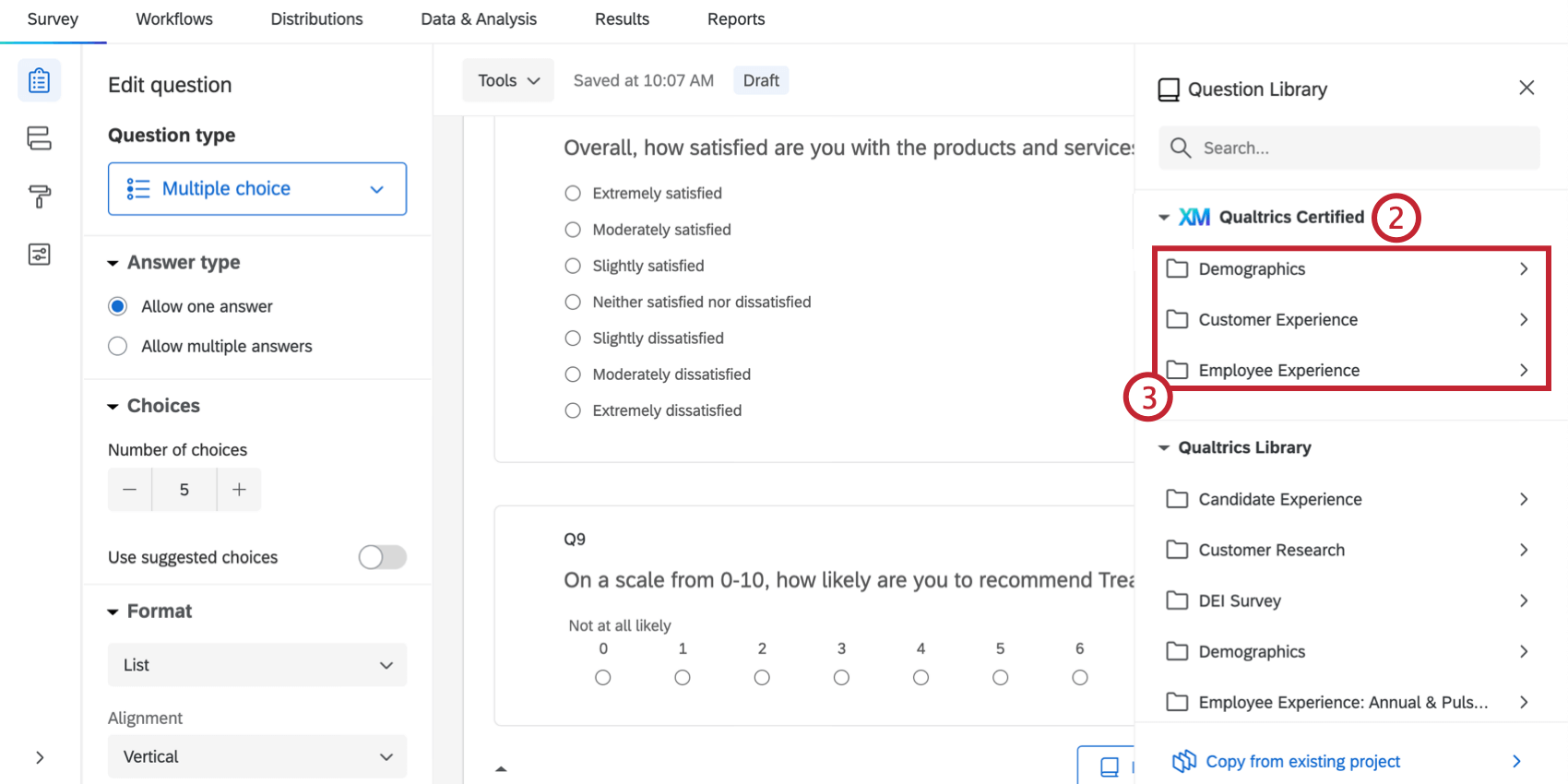
- Select the category of certified question you want to add.
- Select the question(s) you’d like to add to your survey.

- Click Insert question(s).
- All certified questions will be locked so that you cannot edit them. This is to maintain consistency and ensure alignment to XM Directory fields.
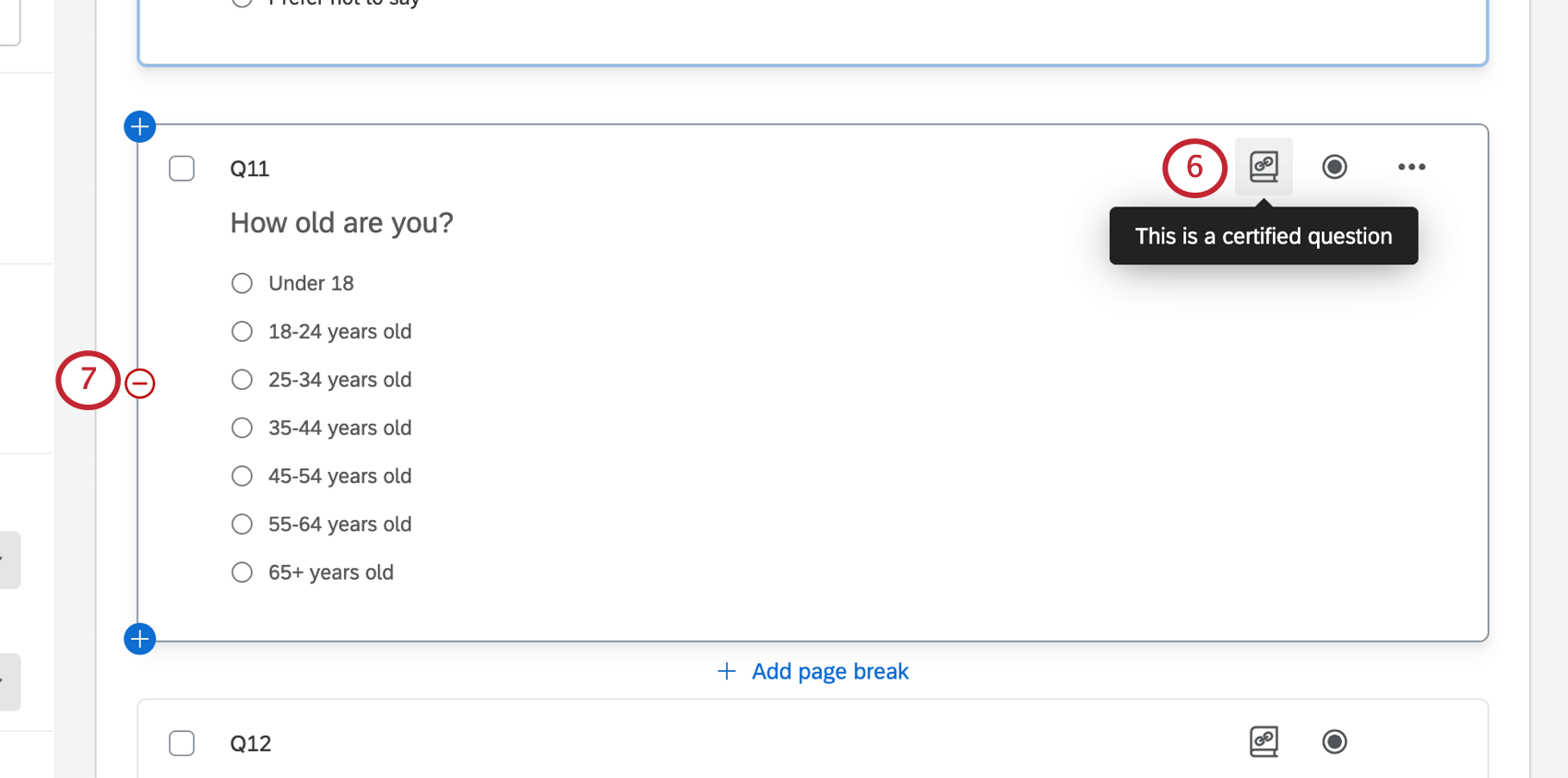
- To delete unwanted certified questions, click the minus sign ( – ) next to the question(s) you want to delete.
Certified Demographic Questions
Certified demographic questions use prebuilt questions that collect demographic data from your respondents to automatically push that data to the respondent’s contact entry in your XM Directory. Additionally, demographic data you already have about your respondent will be prefilled in certified questions. In addition to global demographic questions, you can add certified questions that are country or region specific. To add these questions to your survey, follow these steps:
- In the survey builder, click Import from library.

- Look under Qualtrics Certified.
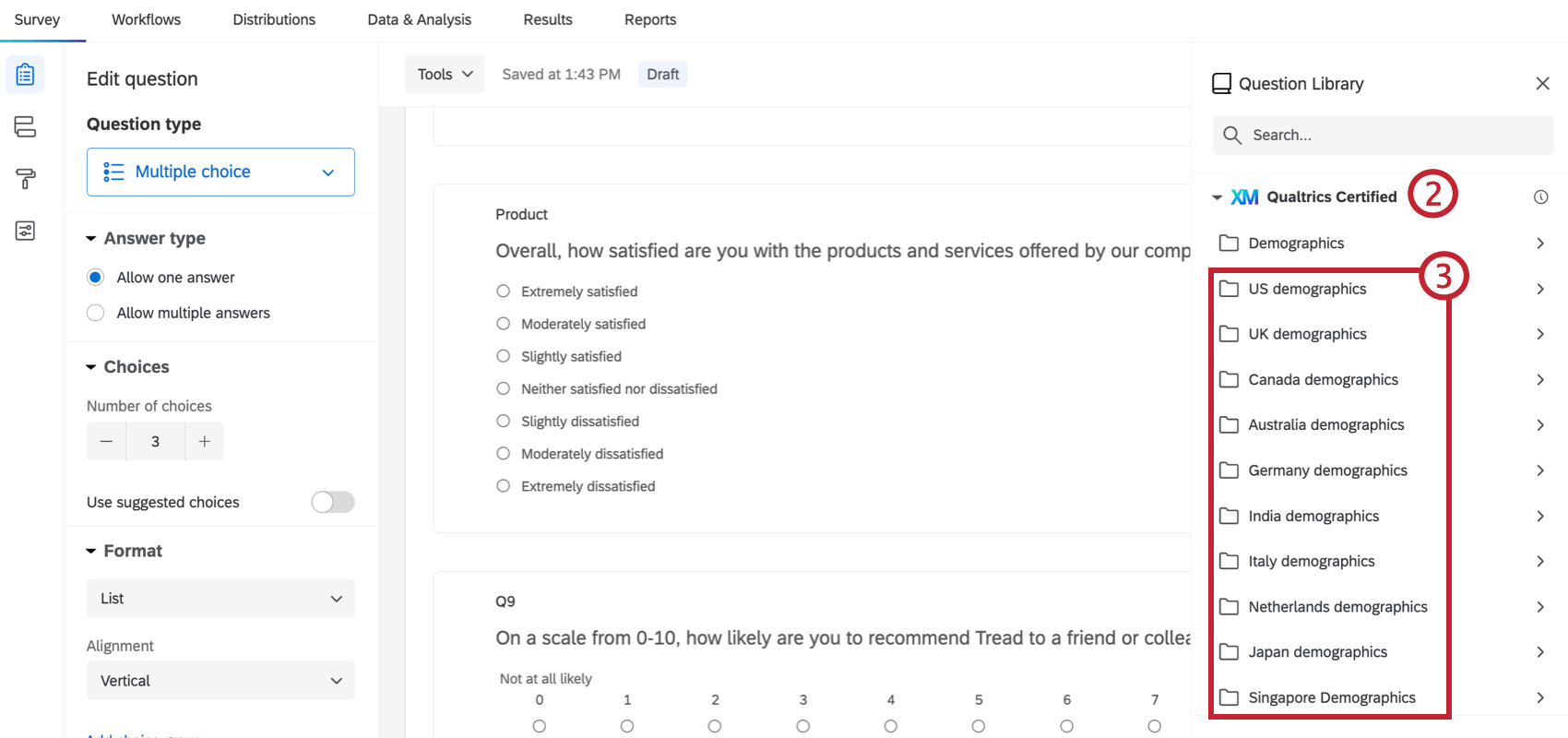
- Select the demographics folder for the specific country or region you want to add.
- Select the questions you’d like to add to your survey.
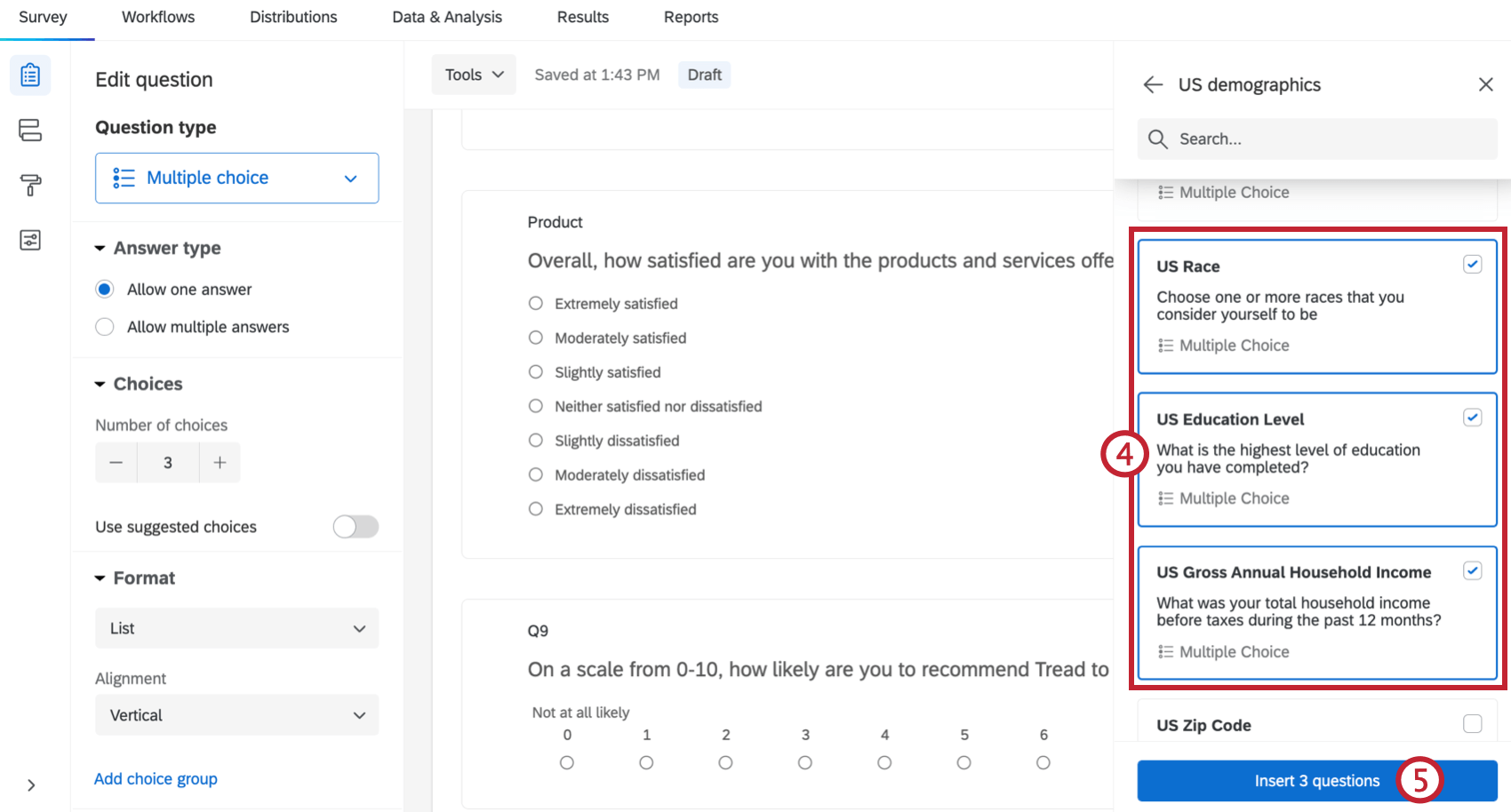
- Click Insert questions.
How Demographic Certified Questions Map to Attributes in XM Directory
Below is a table showing how each global certified question maps to which attribute in your XM Directory.
| Question Text | Attribute Name in XM Directory | Possible Values |
| How old are you? | Age Range | Under 18, 18-24 years old, 25-34 years old, 35-44 years old, 45-54 years old, 55-64 years old, 65+ years old. |
| How do you describe yourself? | Gender Identity | Male, Female, Non-binary / third gender, Prefer to self-describe, Prefer not to say. |
| If the respondent selects “Prefer to self-describe” when answering about Gender Identity | Gender Self-Described | Free response. |
| How many under 18 live with you? | Children Count | Free response. |
| What best describes your employment status over the last three months? | Employment Status | Working full-time, Working part-time, Unemployed and looking for work, A homemaker or stay-at-home parent, Student, Retired, Other. |
| What is your current marital status? | Marital Status | Married, Living with a partner, Widowed, Divorced/Separated, Never been married. |
| How many people live or stay in this household at least half the time? | Household Member Count | Free response. |
Region specific demographic questions vary slightly for different regions, and fields for each region will have different attribute names in XM Directory and different possible values. For each region you will see a version of the following 4 questions:
- Ethnic Origin/Race: What best describes your ethnic origin?
- Education: What is the highest level of education you have completed?
- Income: What was your total household income before taxes during the past 12 months?
- Zip Code/Post Code: Where are you located?
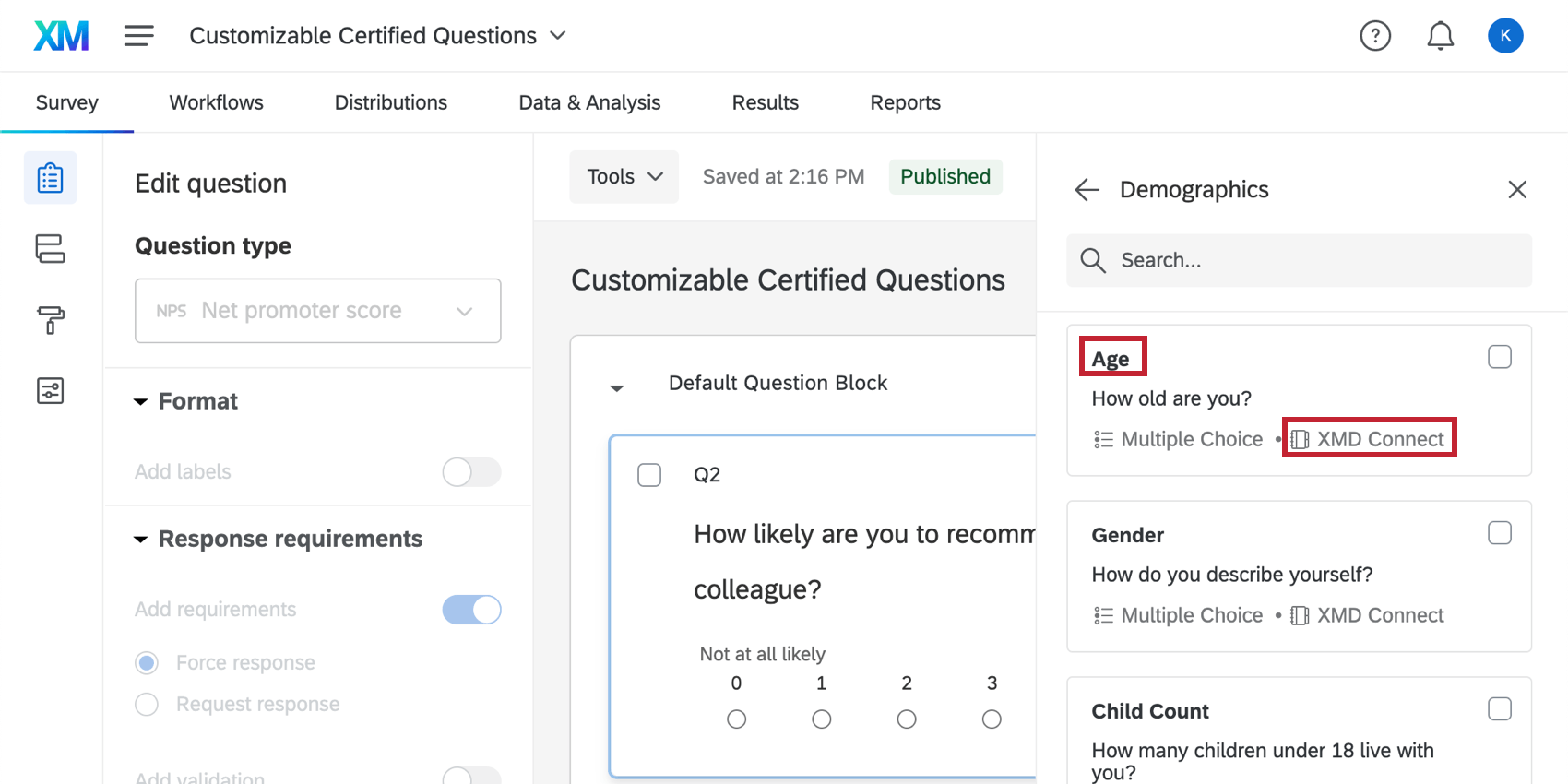
Certified Questions You Can Customize
Certified library questions are prebuilt questions that take advantage of Qualtrics methodology to collect standardized data for easier comparisons. Most certified questions are locked from editing to ensure consistency, but some questions have the flexibility to be customized for your organization’s language and use. These questions allow you to change key sentence wording, like company or product name, while still leveraging Qualtrics best practices like benchmarking and standardization.
Adding Questions to Your Survey
- In the survey builder, click Import from library.
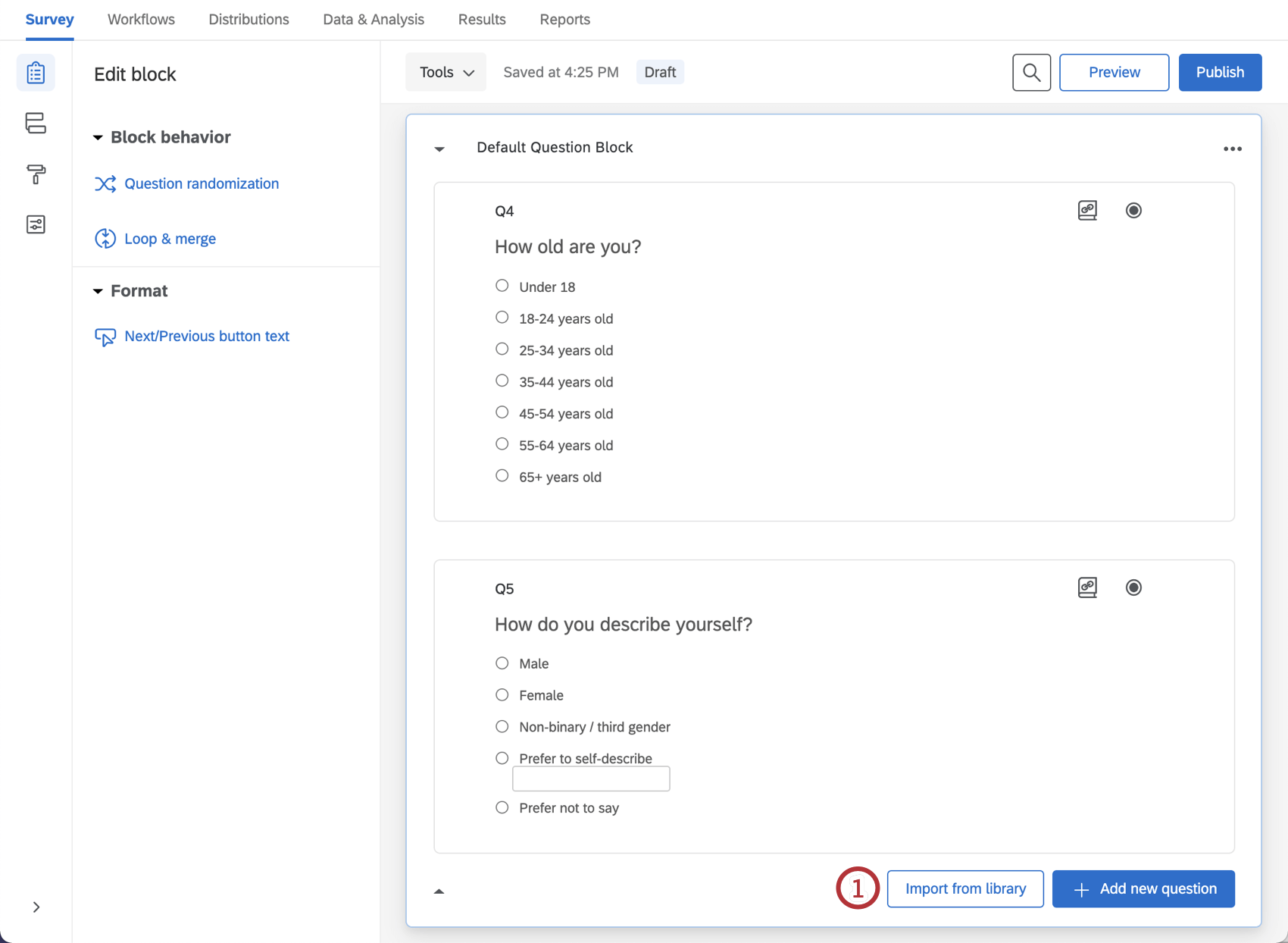
- Look under Qualtrics Certified.
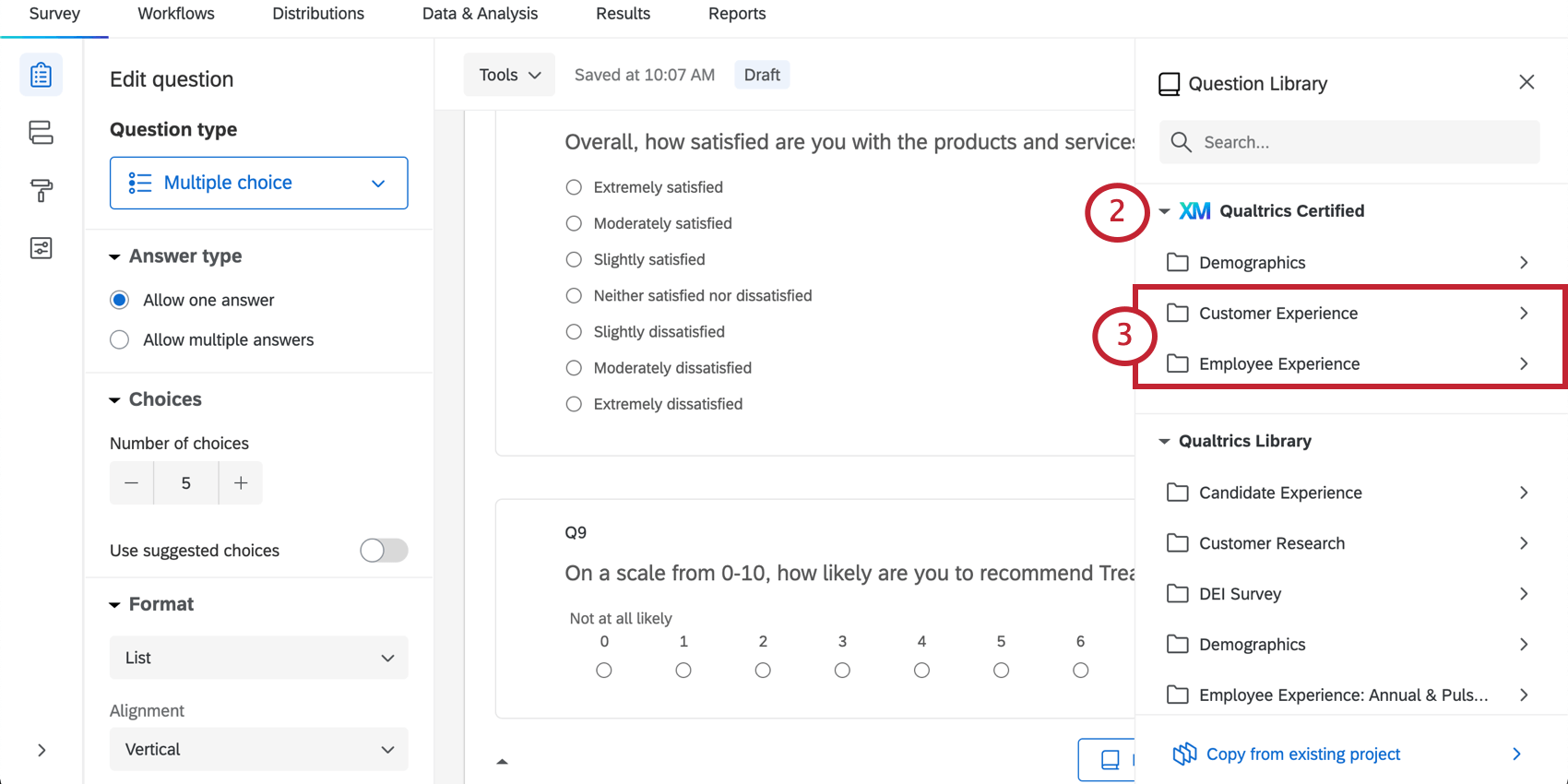
- Select Customer Experience or Employee Experience.
- Click the specific category of questions you want to choose from.
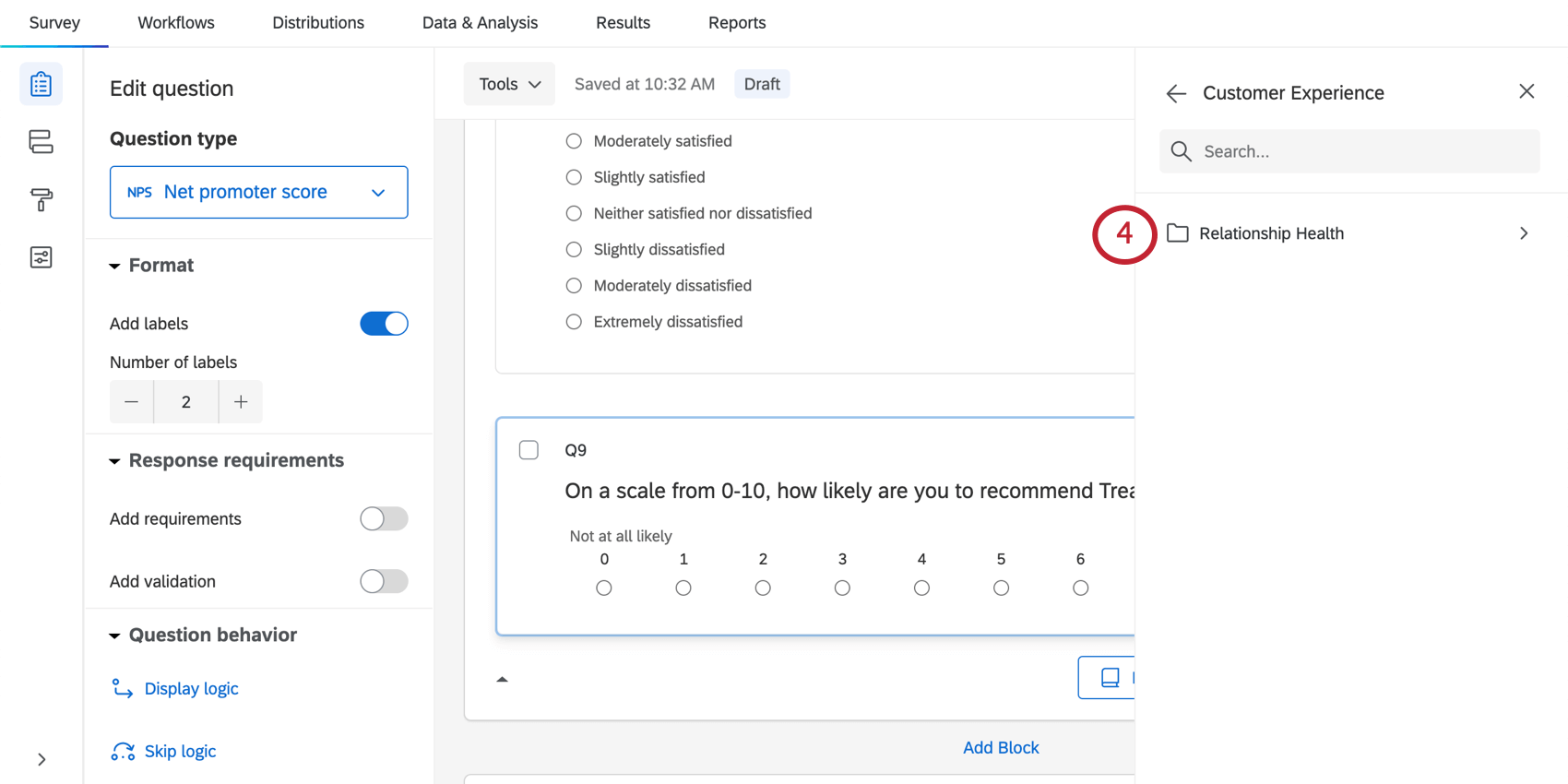 Example: If you want to choose from questions assessing a customer’s relationship with your products and company, click Relationship Health.
Example: If you want to choose from questions assessing a customer’s relationship with your products and company, click Relationship Health. - Select the questions you’d like to add to your survey.
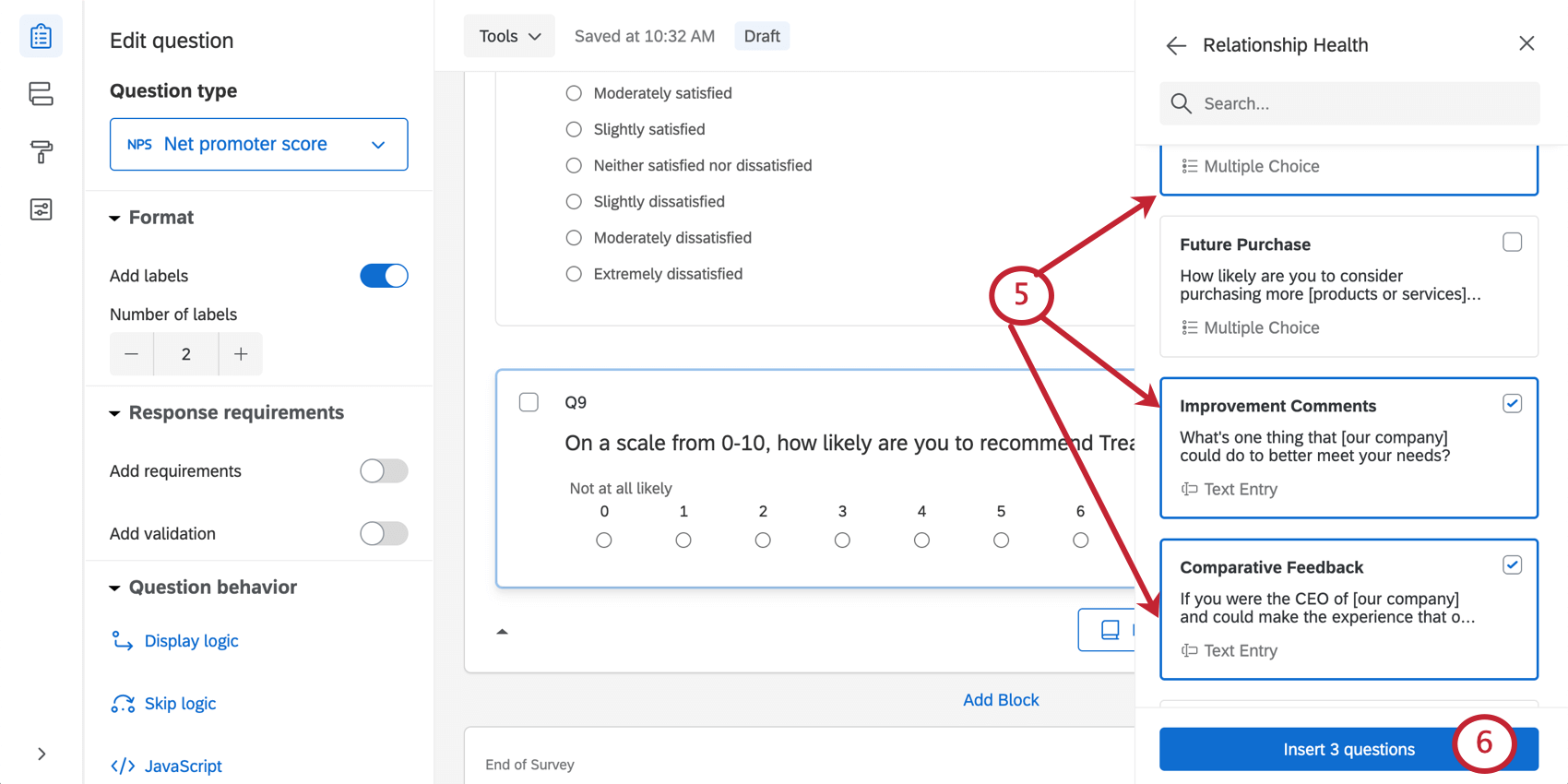
- Click Insert question(s).
- Note that all certified questions will be locked. The only fields that can be edited are fields with a dropdown or text box. See the section below for information on editing these fields.
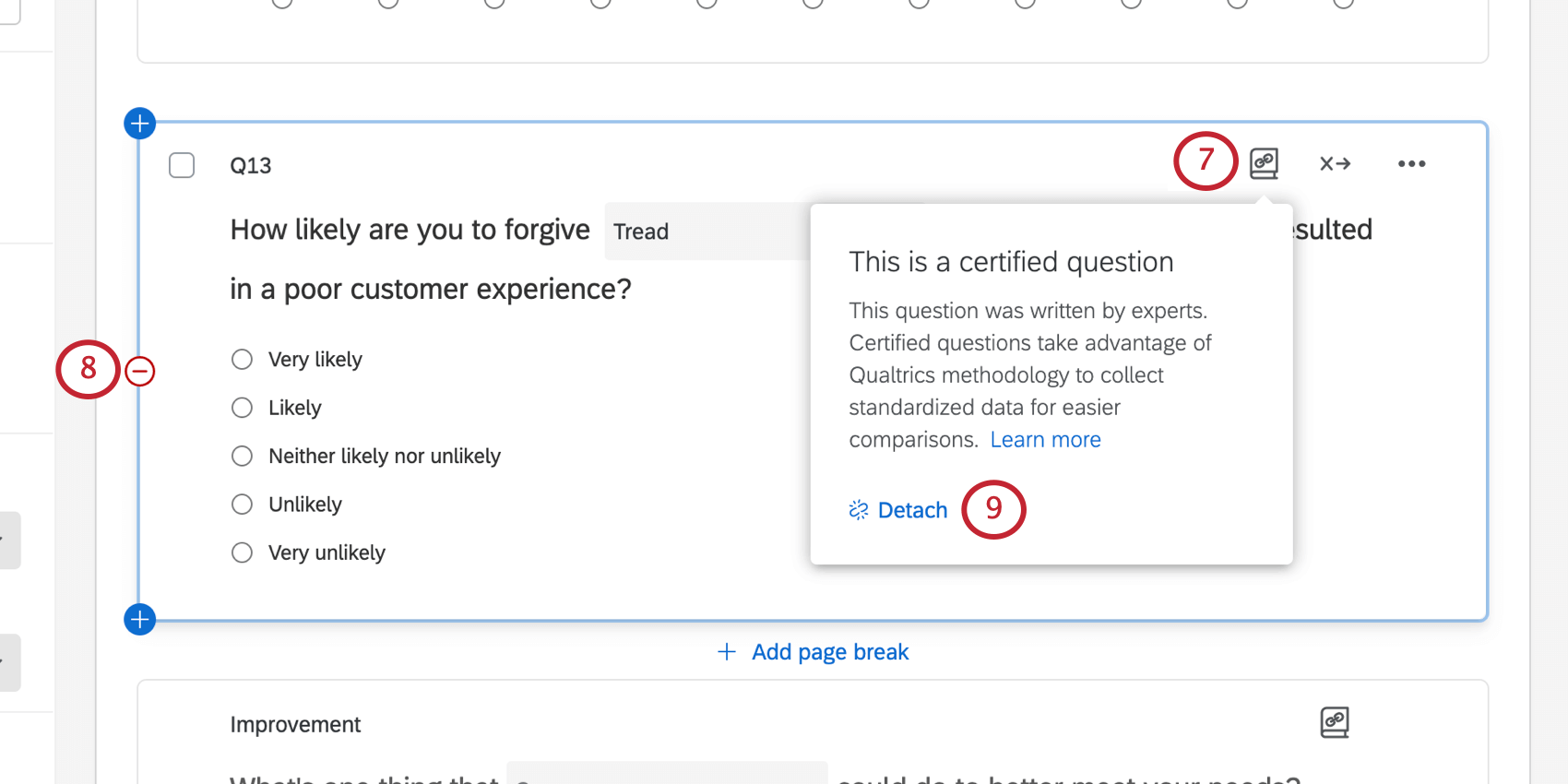
- To delete unwanted certified questions, click the minus sign ( – ) next to the questions you want to delete.
- If you want to edit the question, click Detach to detach it from the certified questions.
Attention: Detaching a question will remove the benefits of pre-configured internal comparisons and translations.
Editing Questions
Certified questions are locked from being edited when added to a survey. The only fields that can be edited will have a dropdown menu or text box that allows you to input values specific to your organization.
- Editing a text field: Click on the text box and type in a value.
- Editing a dropdown field: Click on the text in the dropdown and select a value from the displayed options.
How Customizable Certified Questions Map to Attributes in XM Directory
Customizable certified questions do not automatically map to attributes in XM Directory. If you want to save these fields in XM Directory, you have to complete the following steps before you collect data:
- Add an embedded data element to your survey flow.
- Create a field for each question you want to add to the directory.
- For each field, set the value equal to the Selected Choices piped text for the corresponding question.
Highlights
Below are examples of some of the most useful pre-made questions. You can find the questions discussed below by typing the Block/Survey name listed in the Search bar.
Calendar Question
- Question Name: Enter a date:
- Block/Survey: Calendar & Date Questions
- Category: Demographics
- Function: Allows you to select a date from a calendar.
Here is what it looks like in the library:
Here is what it looks like in your survey:
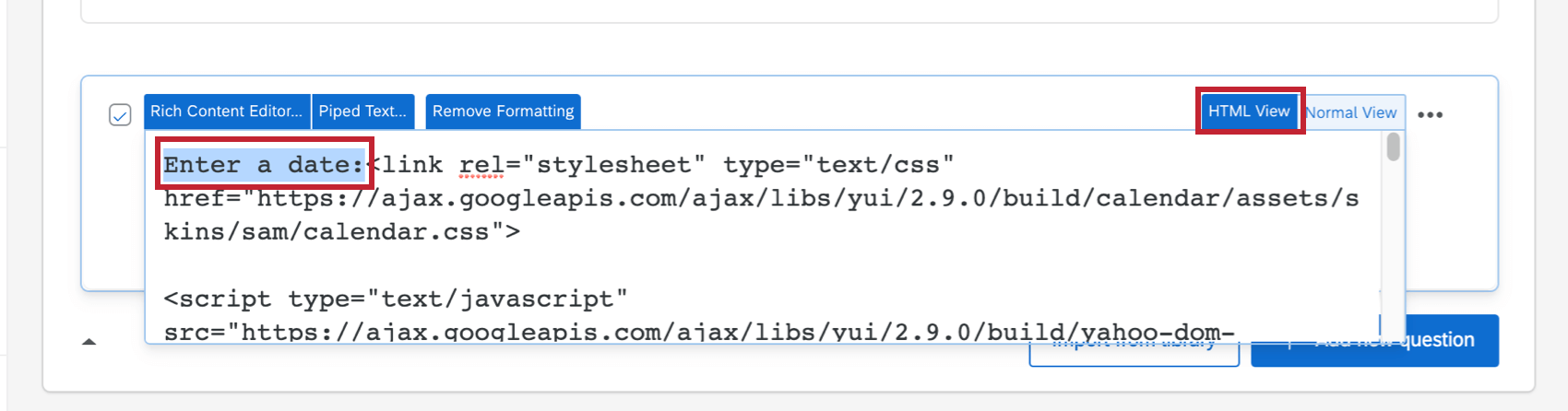
Date Drill Down
- Question Name: What is (or will be) the date?
- Block/Survey: Calendar & Date Questions
- Category: Demographics
- Function: Allows you to select month, day, and year. The number of days is based off the maximum each month can have. For example, you cannot select February 30 or 31.
Choose from a list of Countries
- Question Name: List of Countries
- Block/Survey: Country & US State
- Category: Demographics
- Function: Allows you to select from a dropdown of 195 countries.
Choose from a list of U.S. States
- Question Name: 50 States, D.C. and Puerto Rico
- Block/Survey: Country & US State
- Category: Demographics
- Function: Allows you to select from all 50 United States, Puerto Rico, and Washington D.C.
EX Library Questions
Qualtrics has developed a library of questions for EX surveys. Navigate to the Employee Experience certified questions to get started. 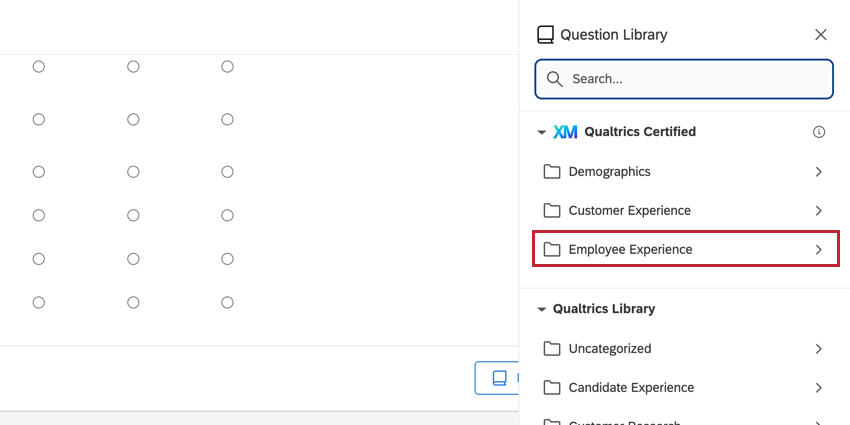
For Engagement surveys, check out the EX 25 – Annual & Pulse certified questions for an additional set of Engagement questions that are built using Qualtrics certified methodology.