Artificial Intelligence (AI) Administration
About Artificial Intelligence (AI) Administration
Qualtrics offers a variety of artificial intelligence (AI) features for you to use. Brand Administrators can turn features involving third-party generative models on or off for their entire organization, giving you autonomy over your data. You even have the freedom to decide whether new third-party generative AI features are enabled by default for your organization.
Changing Your Organization’s Third-Party AI Settings
Once applied, these changes will apply to your entire organization of Qualtrics users.
- Go to the Admin page.
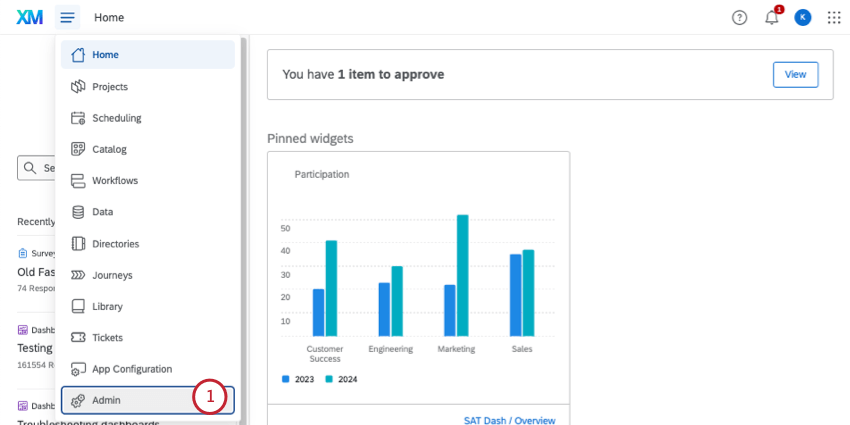
- Go to Organization Settings.
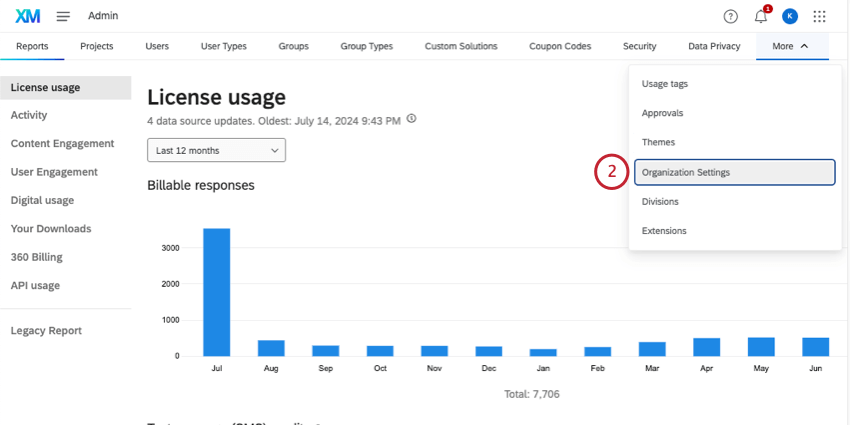
- Select Artificial Intelligence (AI).
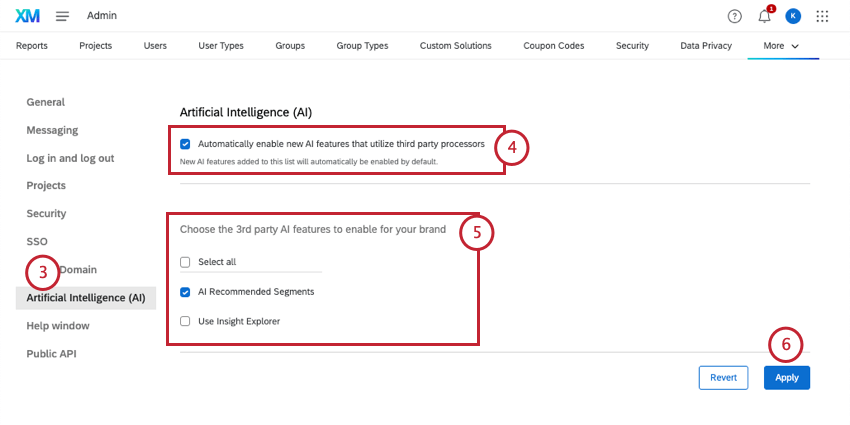
- Choose whether or not to activate Automatically enable new AI features that utilize third party processors. This is disabled by default, and no third-party AI features are enabled until turned on by a Brand Administrator.
- Enabled: As Qualtrics creates new features using third party AI processors, these features will be available to your users.
- Disabled: As Qualtrics creates new features using third party AI processors, these features will be disabled to your users.
Qtip: Only generative AI features using third-party subprocessors are affected.Qtip: These settings only affect new Qualtrics features as they are released, not existing ones. You can individually enable / disable specific features as needed.
- Choose the third party AI feature to enable for your organization. See a full list of features here.
Qtip: You can select all features at once.Qtip: The permission on the Artificial Intelligence (AI) page matches the permission name used in the rest of the admin pages.
- Click Apply.
- Once a feature is enabled for the organization, users with the permission enabled will have access. Make sure you enable the permission for users you want to have these features, and disable the permissions for users whose access you need to restrict.
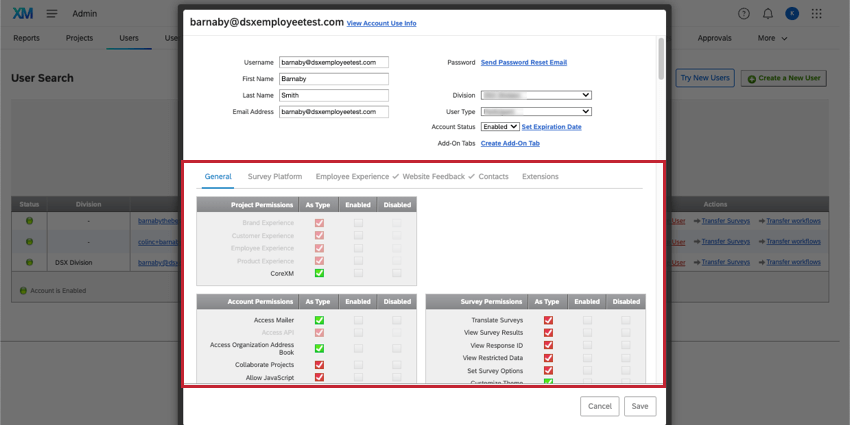 Qtip: You can edit individual user permissions, or a user type to affect a larger group of users all at the same time.Qtip: Whether AI permissions are enabled or disabled by default varies by user type. For example, for Standard Users, only Research Hub Summarization is enabled by default; other AI permissions are usually disabled. If there are AI permissions you want to restrict, it is best to create custom user types to ensure the results you want.
Qtip: You can edit individual user permissions, or a user type to affect a larger group of users all at the same time.Qtip: Whether AI permissions are enabled or disabled by default varies by user type. For example, for Standard Users, only Research Hub Summarization is enabled by default; other AI permissions are usually disabled. If there are AI permissions you want to restrict, it is best to create custom user types to ensure the results you want.
Video Walkthrough
Need help enabling AI features for your organization? Check out this 2-minute video walkthrough:
For questions and discussions about enabling AI features, visit the Qualtrics Experience Community AI Center, where you can connect with other Qualtrics users about all things AI.
List of Third-Party Generative AI Features
This is a list of AI features that involve third-party generative models. These features can be limited using the organization settings we described in the previous section.
| Feature | Permission name | Description | AI model | Sub-processor | Product |
| AI-Assisted Workflows | Enable AI Assistance in Configuring Workflows | This feature uses AI to assist in building workflows. This permission allows access to AI-generated workflows and AI-assisted data mapping in the web service task and load data to Discover task. | Claude 3.5 Sonnet | AWS | Strategy & Research, Customer Experience |
| AI-Generated Segments | AI Recommended Segments | This feature evaluates data in your directory, such as demographics, common interests, and industry, to create segments. | GPT-4o | Azure | Strategy & Research, Customer Experience |
| AI Response Task | Use AI Response Task | This task enables you to run prompts using the Qualtrics generative language model, and integrate the responses into your workflows. | Claud sonnet (version differs based on region) | AWS | Strategy & Research, Customer Experience, Employee Experience |
| Avoiding Topics, Second Follow Up Questions, and Non-English languages in Conversational Feedback | AI Adaptive followup – Advanced | This feature creates follow-up questions using AI based on what respondents put into your text entry question. Third-party AI is only used in the following circumstances:
|
GPT-4o | Azure | Strategy & Research, Customer Experience |
| Comment Summaries Widget (EX) | EX Comment Summaries | This feature uses your team’s responses to open feedback questions to create insightful summaries and highlight key topics. This widget is ideal for very large teams and organizations, where it can be difficult to go through thousands of individual responses.
Note: This feature uses a hybrid combination of third-party model and first-party models to provide AI-powered insights. |
GPT-4o | Azure | Employee Experience |
| Chapters in Audio & Video Editor | Automated Audio & Video Chapters | Chapters break up responses by AI-generated segments, allowing you to better analyze different concepts in your responses. | GPT-4o | Azure | Strategy & Research |
| Experience Agents* | Use Agent Studio | Experience Agents are customer-facing autonomous AI agents that can be added to your existing programs to detect and resolve customer issues, make ticket resolution more efficient, and more. | GPT-4.1 and GPT-4o | Azure | Customer Experience |
| Generating Responses to Review Tickets | Review Response Generation using AI | When tickets are created for online reviews, generate a response using AI. | GPT-4o | Azure | Customer Experience |
| Insights Explorer | Use Insight Explorer | An AI-powered tool that looks at your open-ended feedback to generate top themes, headlines, and helpful summaries. | Claude v3 Haiku | AWS | Strategy & Research, Customer Experience, Employee Experience |
| Interview Notes in Audio & Video Editor | Automated Audio & Video Notes | Interview notes are AI-generated insights and items based on concepts in the responses. | GPT-4o | Azure | Strategy & Research |
| Load to Discover Workflow Task | AI-Assisted Data Mapping in ETL Workflows | This feature allows you to automatically map data fields between a source data set and Discover. This is used when setting up an ETL workflow to load data into Discover. | GPT-4o | Azure | Customer Experience, Strategy & Research |
| Personalized Action Recommendations | EX Personalized Action Recommendations | Use AI to help managers and leaders identify areas of improvement, take action, and understand the impact on their team. This is accomplished by analyzing survey scores, open-text comments, and profile information to deliver data-driven suggestions specific to each team’s context.
For additional steps to enable, see support page. |
GPT-4o | Azure | Employee Experience |
| Qualtrics Assist (CX) | Qualtrics Assist CX | This feature analyzes and summarizes data from response ticker widgets in your CX dashboard. Using this tool, you can quickly understand qualitative insights and get answers related to your open text questions. | GPT-4o | Azure | Customer Experience |
| Qualtrics Assist (EX) | Qualtrics Assist for EX Dashboards | This feature analyzes and summarizes EX dashboard data. Using this tool, you can access real-time results from your EX data, quickly understand qualitative and quantitative insights, and get answers to your data-related questions.
For additional steps to enable, see support page. |
GPT-4o | Azure | Employee Experience |
| Research Hub | Allow Research Hub Summarization | Build your own searchable research library using data and insights from all users in your Qualtrics license. | Claude V3 Haiku | AWS | Strategy & Research |
| Search in Research Hub | Allow Research Hub Search Relevance Explanations | View AI-powered explanations of why search results are relevant. | GPT-4o | Azure | Strategy & Research |
| Video Feedback Automated Summaries | Automated Audio & Video Summaries | AI-powered summaries help you identify common themes across your videos and provide you with an overall summary about your video content. | GPT-4o | Azure | Strategy & Research |
List of First-Party Generative AI Features
This is a list of AI features using generative models Qualtrics developed itself. These AI features do not process your data anywhere other than Qualtrics.
These features are not controlled by organization settings. However, you can still adjust user type or individual user permissions for them.
| Feature | Description | Permission | Product |
| Conversational Feedback | Conversational feedback uses AI to create follow-up questions based on what respondents put into your text entry question. Third-party AI is only used if the feature is configured to avoid topics and/or ask a second follow-up question. | Use AI Adaptive Followup – Basic | Strategy & Research, Customer Experience |
List of First-Party Non-Generative AI and ML Features
This is a list of non-generative AI and ML (machine learning) features using models Qualtrics developed itself.
These features are not controlled by organization settings. However, you can still adjust user type or individual user permissions for them.
| Feature | Description | Permission | Product |
| Response Clarity Validation | Response clarity validation uses AI to analyze a survey respondent’s answer and prompts them to provide more details if their response is vague or doesn’t fully answer the question. | Response Clarity | Strategy & Research, Customer Experience, Employee Experience |
| Text Analytics | Text iQ uses AI to calculate sentiment and additional enrichments. | Use Text Analysis | Strategy & Research, Customer Experience, Employee Experience |
| Synthetic Panels | Synthetic panels use AI in order to more accurately predict how certain populations would respond to a survey. | Access Online Panel | Add-On for Strategy & Research |
List of Third-Party Extensions
Third-party extensions let you link your Qualtrics account to other software. There are a few extensions with generative AI that use third-party subprocessors.
These features are not controlled by organization settings. However, you can still adjust who has access to these features using the Extensions page of Admin. By default, only users you explicitly give access to will be able to use the third-party extensions.
| Feature | User permission / Extension name | Description | Product |
| GPT Workflow Task | GPT | Integrate ChatGPT into your Qualtrics workflows to summarize text, generate responses to text, and more. | Strategy & Research, Customer Experience, Employee Experience |
| Azure OpenAI Workflow Task | Azure OpenAI | Integrate ChatGPT into your Qualtrics workflows using Microsoft’s Azure OpenAI service. | Strategy & Research, Customer Experience, Employee Experience |