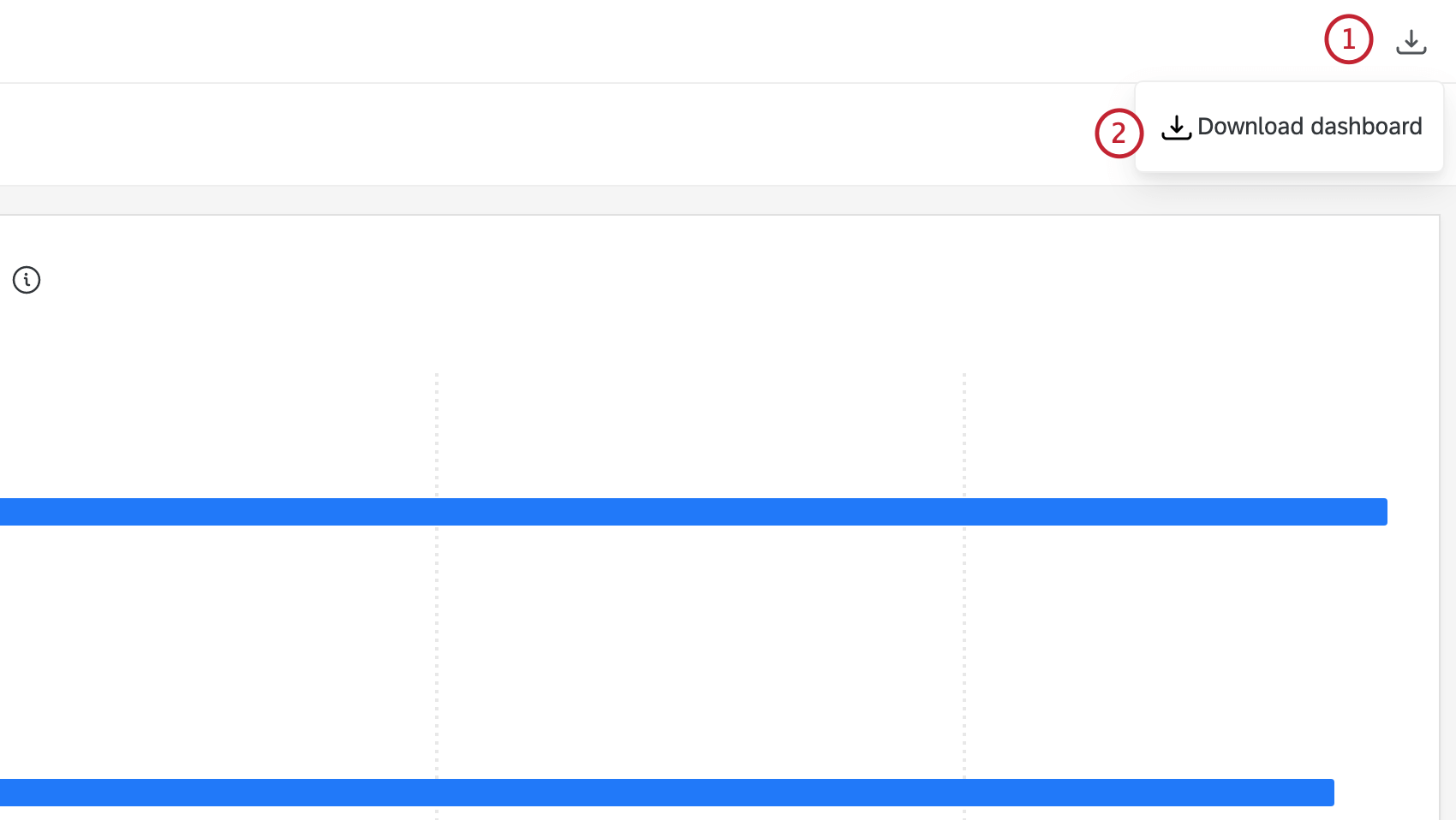Manage Public Results Dashboards
About Managing Public Results Dashboards
Making your results dashboard public lets you share the dashboard with people who don’t have a Qualtrics account. You can also add a passcode to the dashboard for added security.
Once you make your dashboard public, you’ll get a link you can share. The link will update whenever new responses come in, so that whenever someone opens the link or refreshes the page, they’ll see the most recent data.
Getting the Public Results Dashboard Feature
Before you pursue this route, there are some important considerations to take into account.
- Once you make a dashboard public, anyone can access it and look at its data. You should not map data to your public dashboard unless you are comfortable with it being public.
Qtip: There is no way to make a “restricted” link that can only be viewed by members of your organization. You can choose to add a password for added protection.
- Keeping this in mind, make sure your data does not contain sensitive information such as PII (personally identifiable information on students, employees, customers, or anyone else).
- Take care to create separate dashboards for private and public data. You cannot make some parts of a dashboard public and other parts private.
Please have a Brand Administrator reach out to your XM Success Manager if you are interested in this feature.
Managing Public Results Dashboards
Once you’ve opened the dashboard, follow these steps to make it public.
- Click the Settings gear.
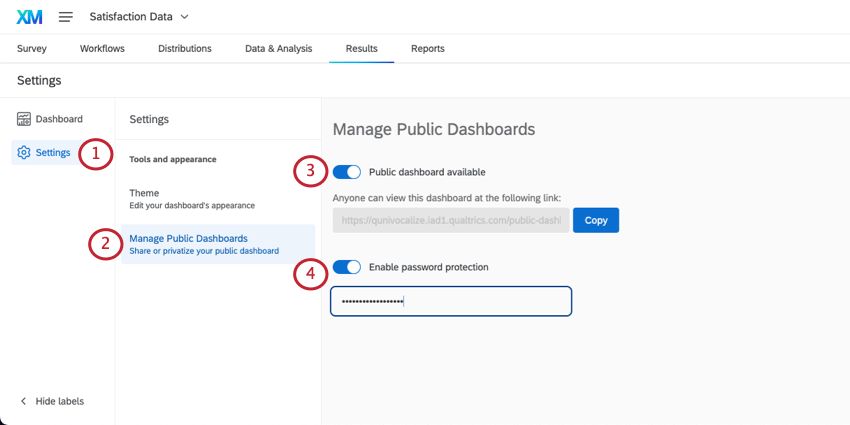
- Click Manage Public Dashboards.
- Enable the option that says Public dashboards available.
- If you want, you can also add a password that visitors have to enter before they see the dashboard. Select Enable password protection and type the desired password in the field.
Qtip: You will not be able to view this password. You can change it at any time. Results dashboard passwords are not required to meet your organization’s account password rules.
- Once you’re ready to share the dashboard, click Copy to get the link.
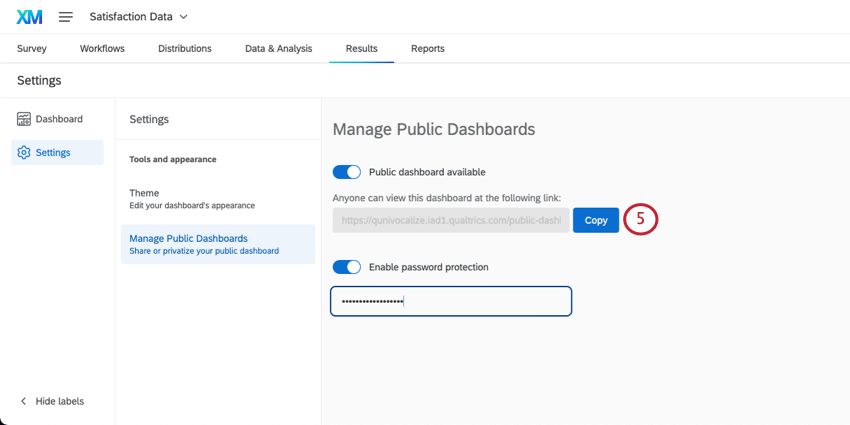
EXPORTING PUBLIC DASHBOARDS
You can export public dashboards to PDF directly from the dashboard link. Select the download icon in the upper-right corner then click Download dashboard. You will be able to configure options such as paper size, orientation, margin width, and more.