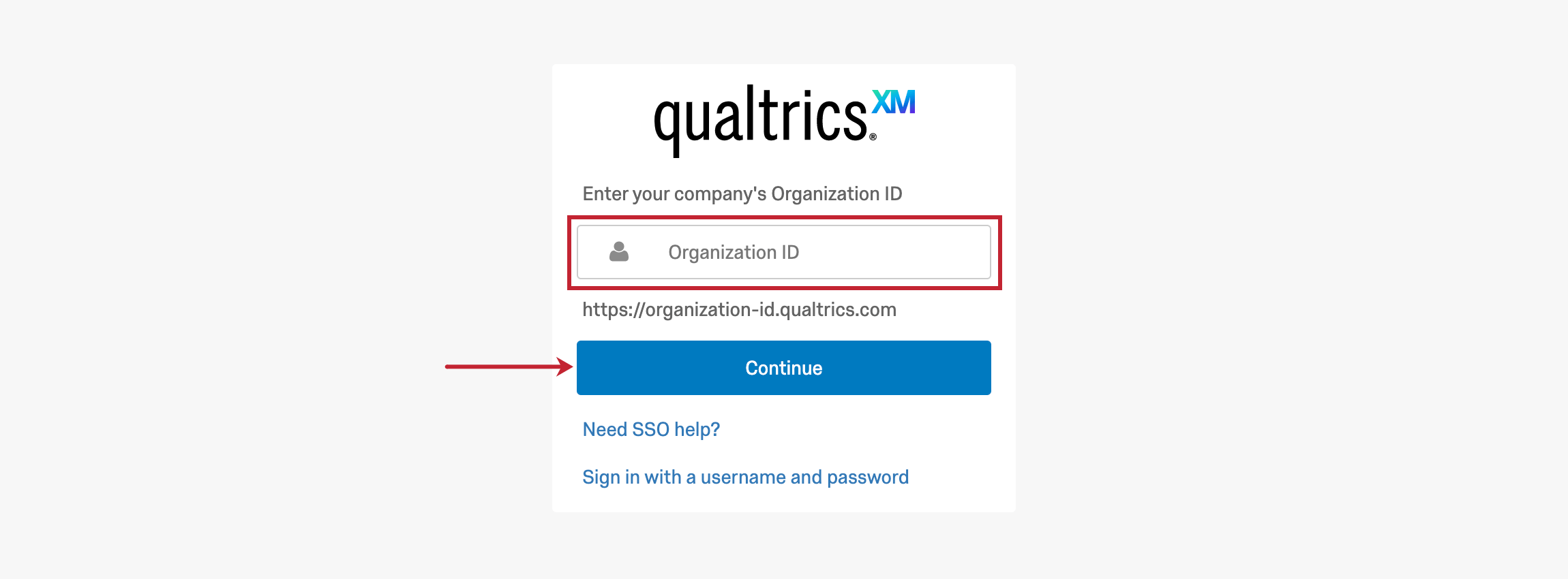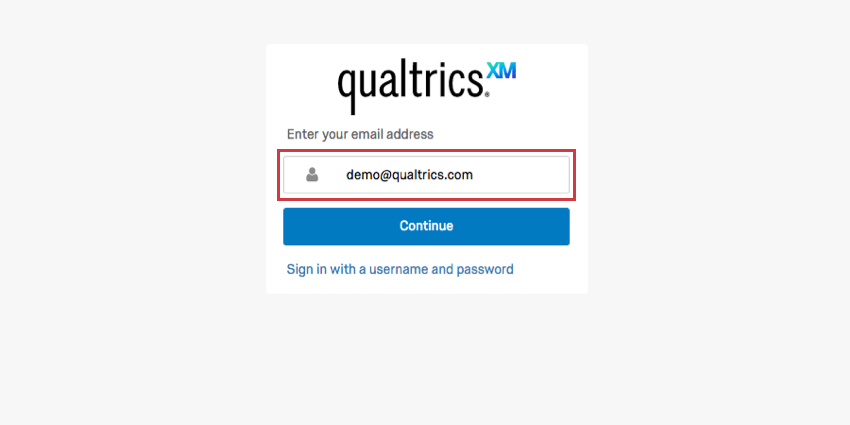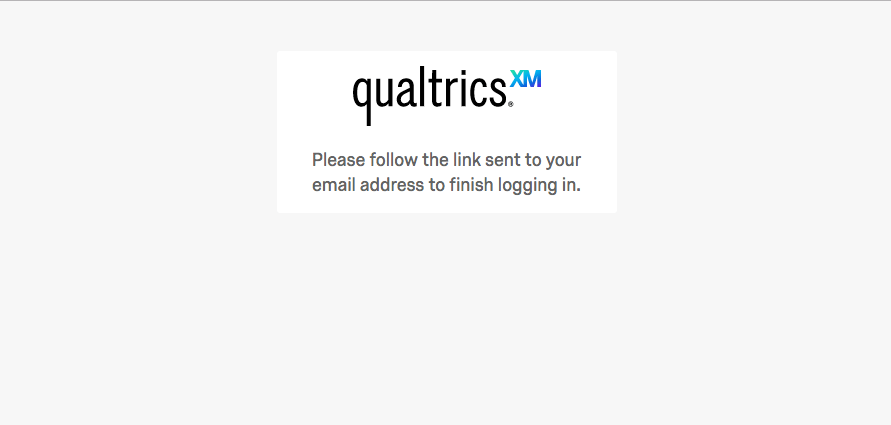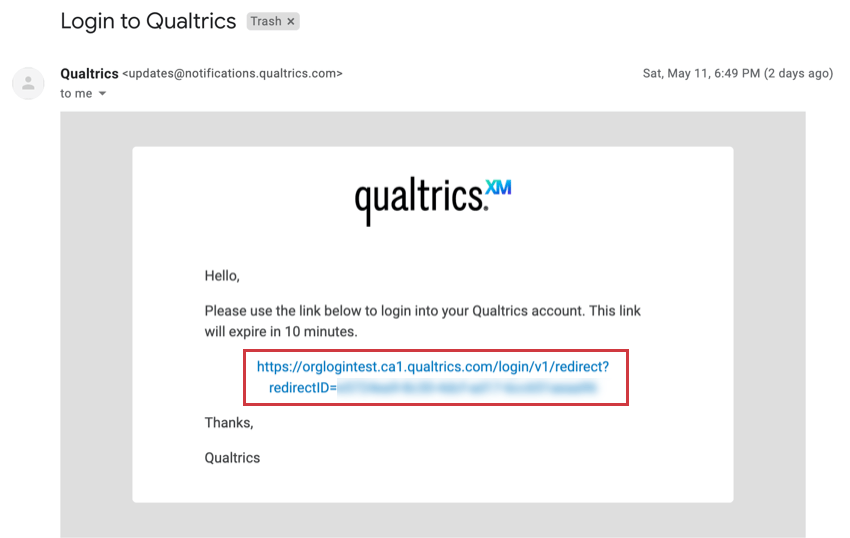Logging In with Your Organization ID
About Logging In with Your Organization ID
Users who belong to organizations with single sign-on (SSO) will usually log in with an organization-specific URL. However, Qualtrics has several applications that use a special log-in page where users enter an organization ID (or brand ID) before logging in. These apps include:
- Qualtrics Experience Community
- XM app
- Offline app
- Customer Success Hub
- XM Basecamp
- Some special builds created by our Professional Services team
Logging In with Your Organization ID
When you elect to log into one of these applications, you will see a standard login page with the option to Sign in with SSO. Click here.
Enter your organization ID in the field, then click Continue to log into your portal.
Not Redirected to Portal
In some cases, after you add your organization ID, the login screen will ask for your email address so it can send you a login code.
How do I find my Organization ID (or Brand ID)?
Organization IDs (or brand IDs) can be found in a variety of ways, including:
- When you log into Qualtrics normally on a desktop, the organization ID is in the URL on every page of the site. The same goes for the URLs of surveys distributed by people in your organization.
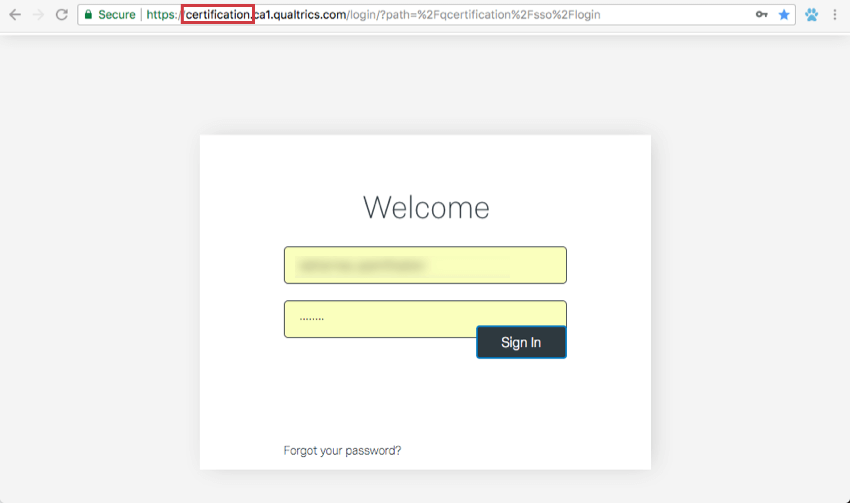 Qtip: 2-letters ending in 1 (like ca1 and az1) are not organization IDs, but the database your Qualtrics brand is housed in.
Qtip: 2-letters ending in 1 (like ca1 and az1) are not organization IDs, but the database your Qualtrics brand is housed in. - Once inside your account, you can go to Account Settings and visit the Qualtrics IDs section. There will be a box containing your Organization ID.
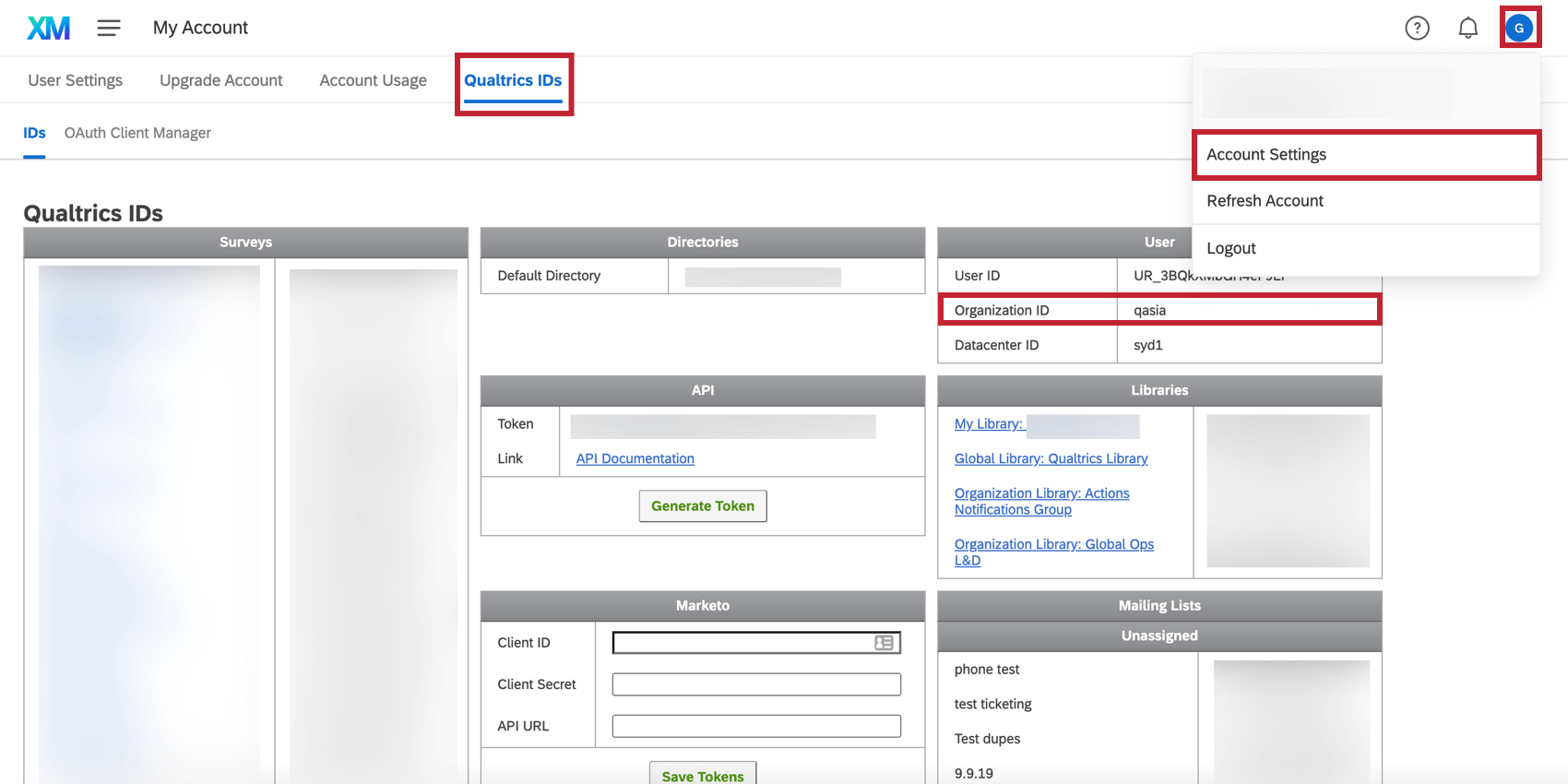
Logging into Your Customer Success Hub with SSO
Your Customer Success Hub is where you go to request help from the Qualtrics Support team and track the history of your support requests. If your organization has SSO, use the Sign in with SSO link to login. You will then be asked for your organization ID, and proceed to log into your organization’s portal as normal. Once completed, you’ll be redirected to the Customer Success Hub.
- Go to your Customer Success Hub.
- Click Sign in with SSO.
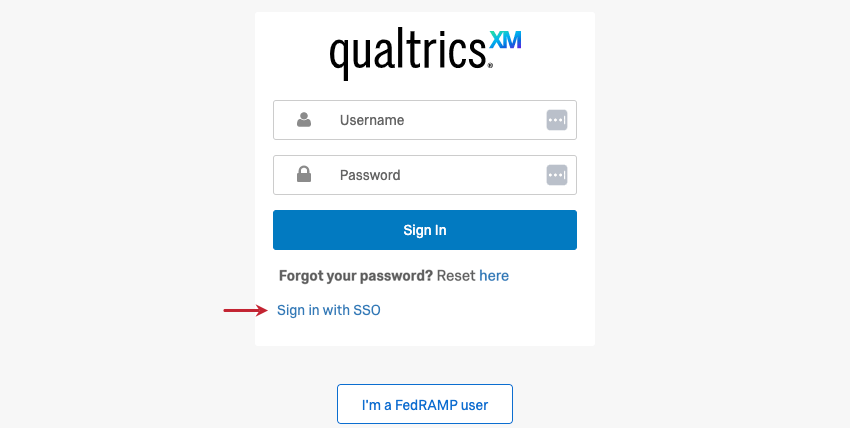
- Enter your organization ID in the field.
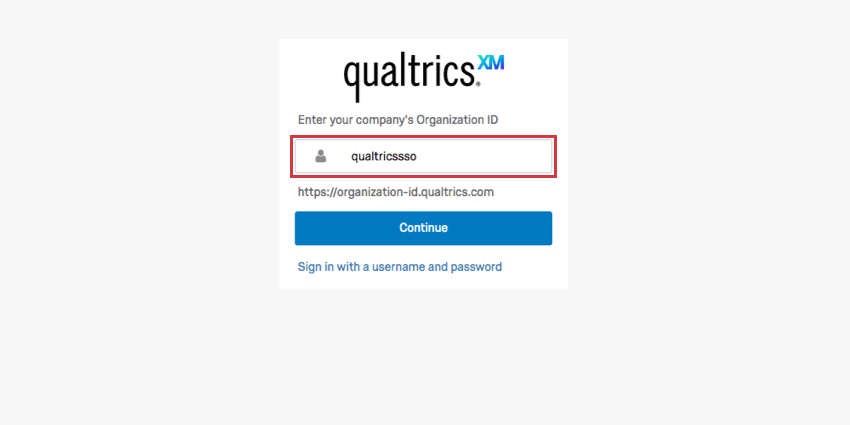 Qtip: Your organization ID is the unique org name in your Qualtrics login URL, as shown here. It is not the entire URL.
Qtip: Your organization ID is the unique org name in your Qualtrics login URL, as shown here. It is not the entire URL. - Click Continue.
- You will be automatically redirected to your organization’s login portal. Once you finish logging in here, you will be given access to your Customer Success Hub.
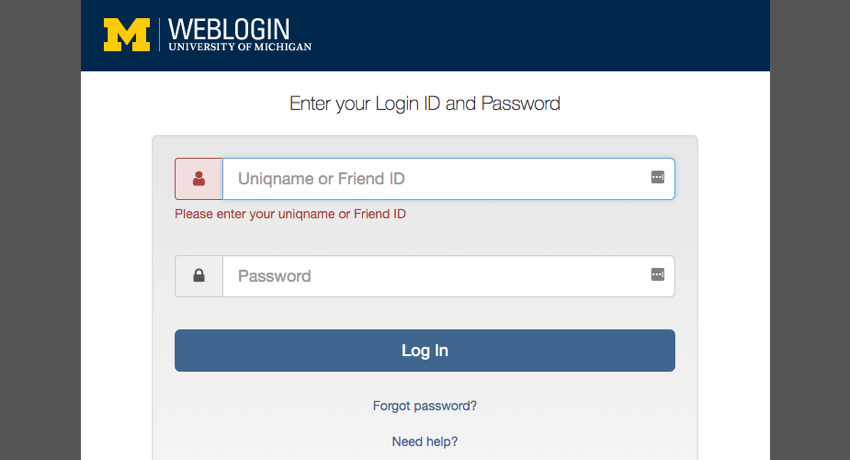
Not Redirected to Portal
In some cases, after you add your organization ID, the login screen will ask for your email address so it can send you a login code.
Login Error
For several brands, there is an issue where logging in with your organization ID produces an error message on your organization’s SSO portal. The reason this is happening is because these applications use a newer login service that requires organizations to update their SSO settings. Qualtrics is in the process of updating these settings for all brands, but if you would like to expedite the process, contact our support team to report the error you are seeing, and they will update your brand accordingly. (If you are unable to log into the Customer Success Hub, select Can’t login.)
Solutions for Organization ID Login Errors
If you are seeing the login error when you try to log in with your organization ID, this section has a few solutions.
Issues Logging into Community with an existing Experience Community account
If you have tried to log in at https://community.qualtrics.com/ and are still having trouble accessing your Experience Community account, please fill out this survey.
All Applications Except Community
If your organization ID login issues pertain to any application other than Community, the best solution is to update your SSO so you can use this login properly. Contact your Technical Success Manager for help upgrading your SSO.