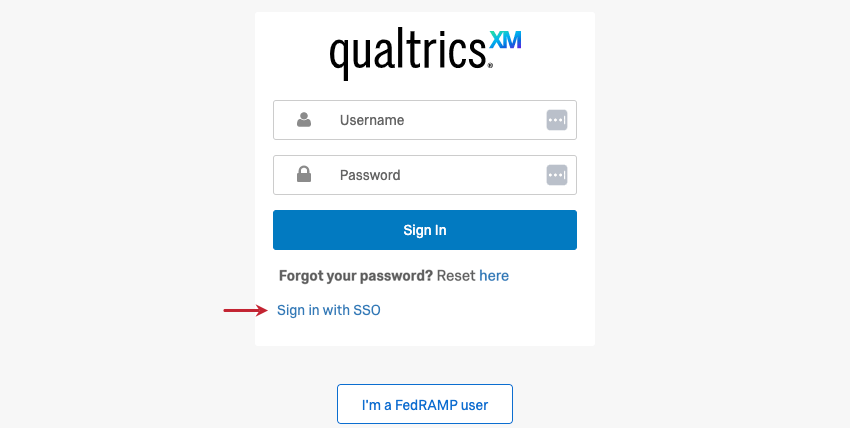Submitting a Product Idea
About Submitting a Product Idea
Did you know that you can have an impact on the Qualtrics product? You can leave feature requests for our product team to consider when planning the future roadmap!
As of October 1, 2019, how you file a feature request has changed. We require that you login to Qualtrics Experience Community with your Qualtrics account credentials to post a feature request (idea) in the Ideas category. To learn more about this process, review the Product Ideation Overview post on the community.
Creating an Experience Community Account
- Navigate to https://community.qualtrics.com/.
- Select Login.
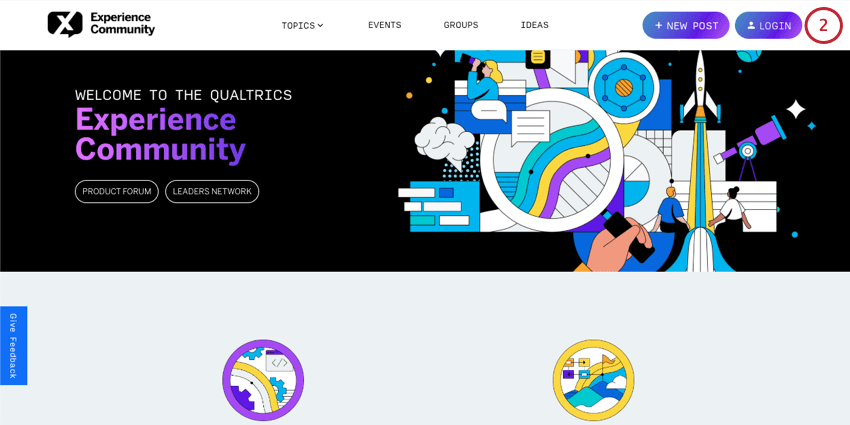
- Enter your Qualtrics account credentials.
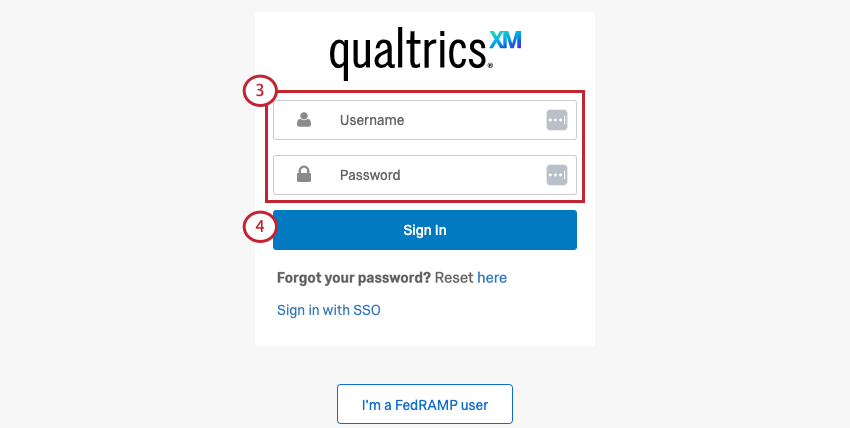
- If you’ve recently signed into your Qualtrics account on the same device and browser, you will not have to re-enter your credentials when going to the Experience Community. Simply click the account shown on the page to enter your portal.
- Be sure to verify that the username shown on the login page is the account you are trying to access. If you’d like to access another account, you can select “Sign out of all accounts” and you will be prompted to enter your credentials.
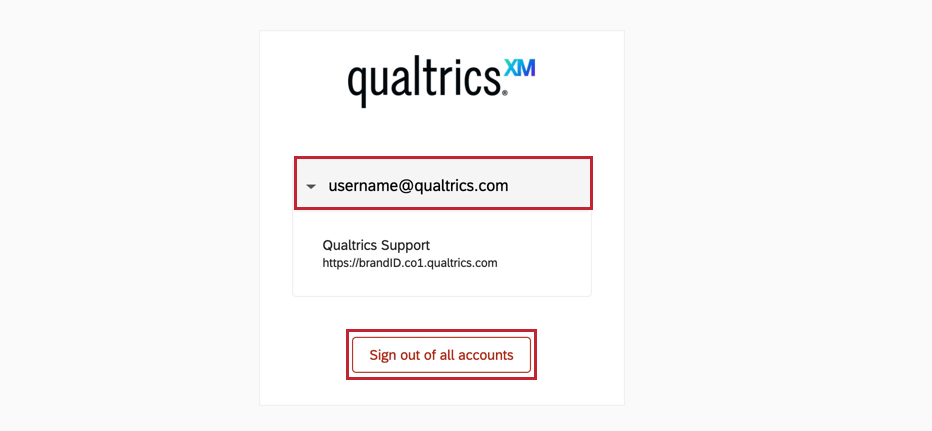
- Click Sign In.
Qtip: If your organization uses SSO, select Sign in with SSO. You will be redirected to your organization’s login portal and prompted to fill in your credentials. If you are not redirected to your login portal, you will be asked for your email address and a link will be sent to your email with next steps.
Searching for Existing Ideas
- Sign into the Qualtrics Experience Community.
- Go to the Ideas category.
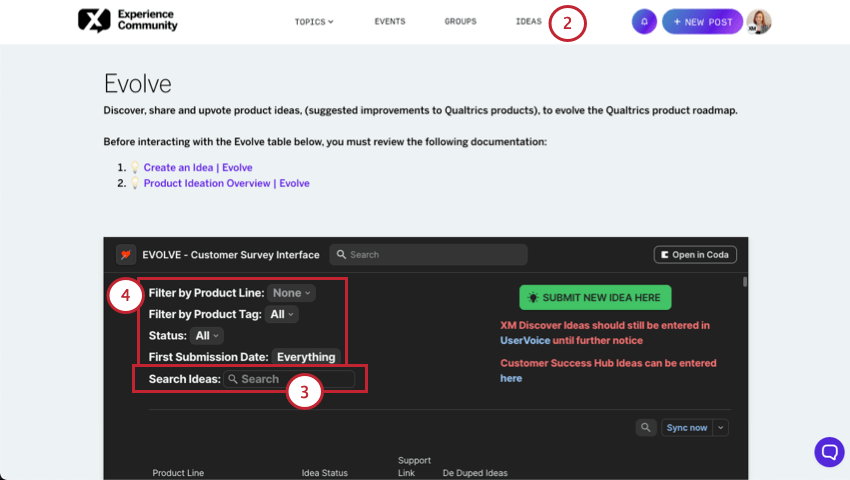
- Scroll down to the search bar. Type your idea to see if it’s already been posted.
- Use Filter by Product Line, Product Tag, or Status to narrow down your search results. For more information on filtering, see the Create an Idea post in the Experience Community.
Posting a New Idea
- Sign in to Qualtrics Experience Community.
- Search to see if your idea has already been posted.
Qtip: If your idea has already been posted by another user, please do not create a new post. Instead, upvote the existing idea by clicking the heart button next to the idea.
- If your idea has not been posted, select Submit New Idea Here.
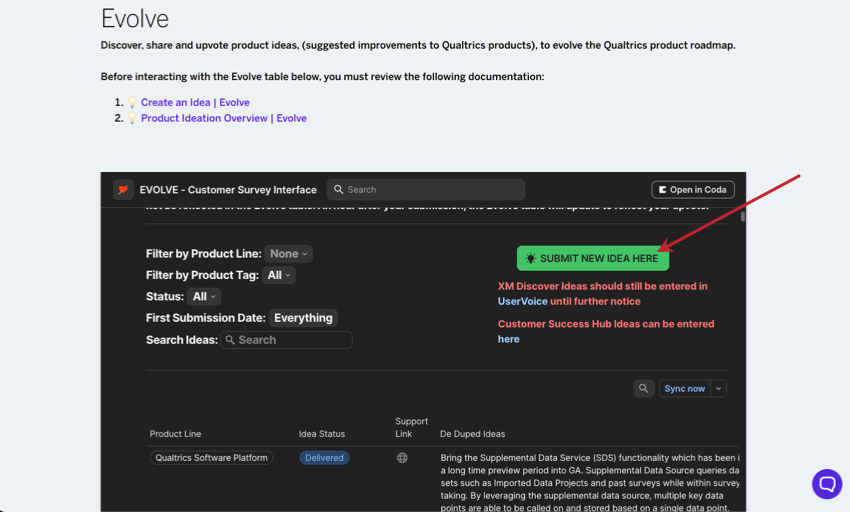
- A new tab will open. Fill out all the fields in the form, making sure to explain your rationale and need for the request in detail, as this helps product managers review and prioritize ideas.
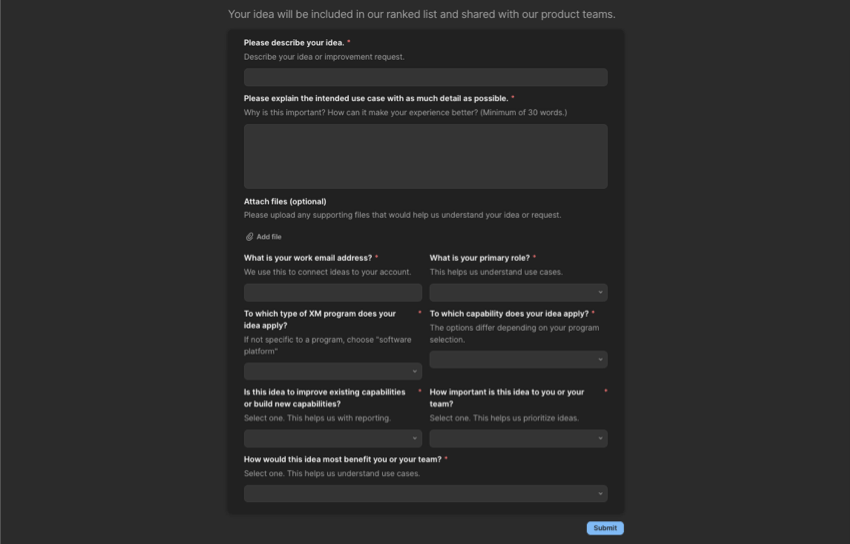 Qtip: To ensure your idea has all of the necessary information needed by the Product Management team, be sure to follow the Create an Idea post.
Qtip: To ensure your idea has all of the necessary information needed by the Product Management team, be sure to follow the Create an Idea post. - Click Submit to post your idea.
Qtip: Once an idea is submitted, it may take up to 72+ hours to be live, as the idea needs to be triaged and assigned an initial status.
Upvoting Ideas
If you do not have new ideas you would like to post on Qualtrics Experience Community, you can still help shape the future of the product roadmap by upvoting ideas.
- Sign into Qualtrics Experience Community.
- Navigate to the Ideas page.
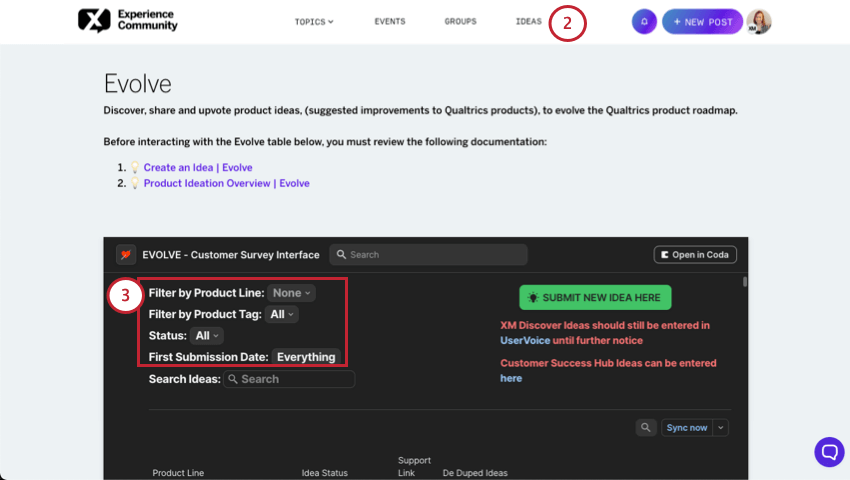
- Scroll down and apply filters to focus on a particular product line or status.
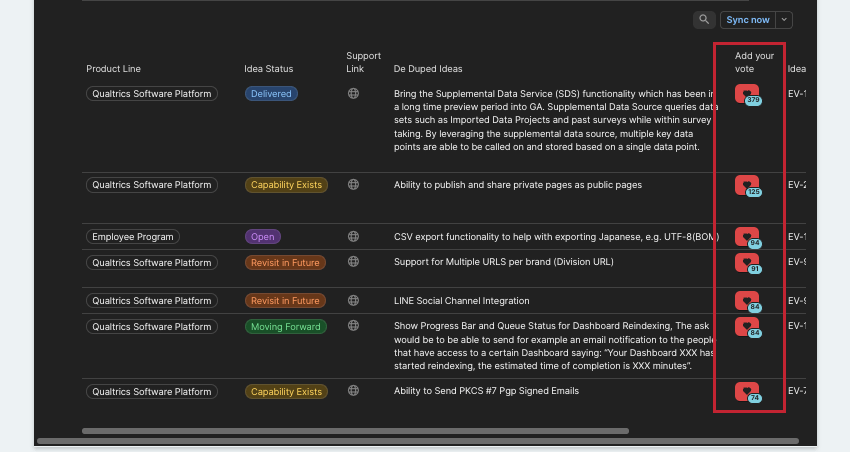
- Click the heart next to an idea in the Add Your Vote column to upvote it.
Qtip: You may need to scroll sideways to see this column.
- A new tab will open. Fill out the fields in the form, making sure to explain how important this idea is to you and your organization.
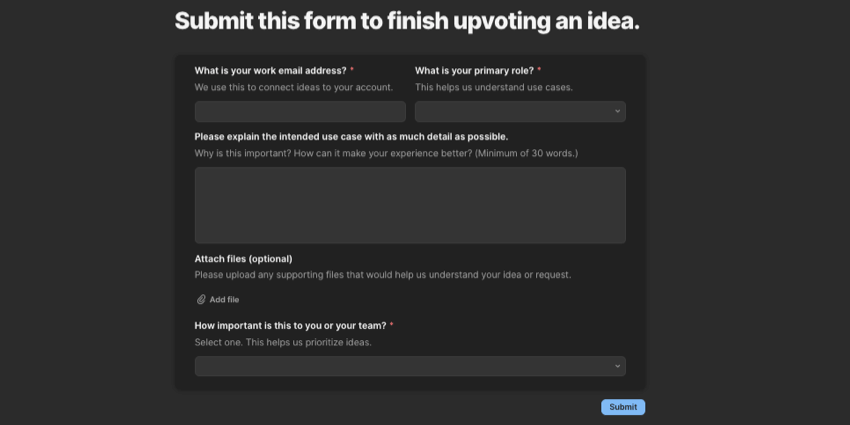
- Click Submit.