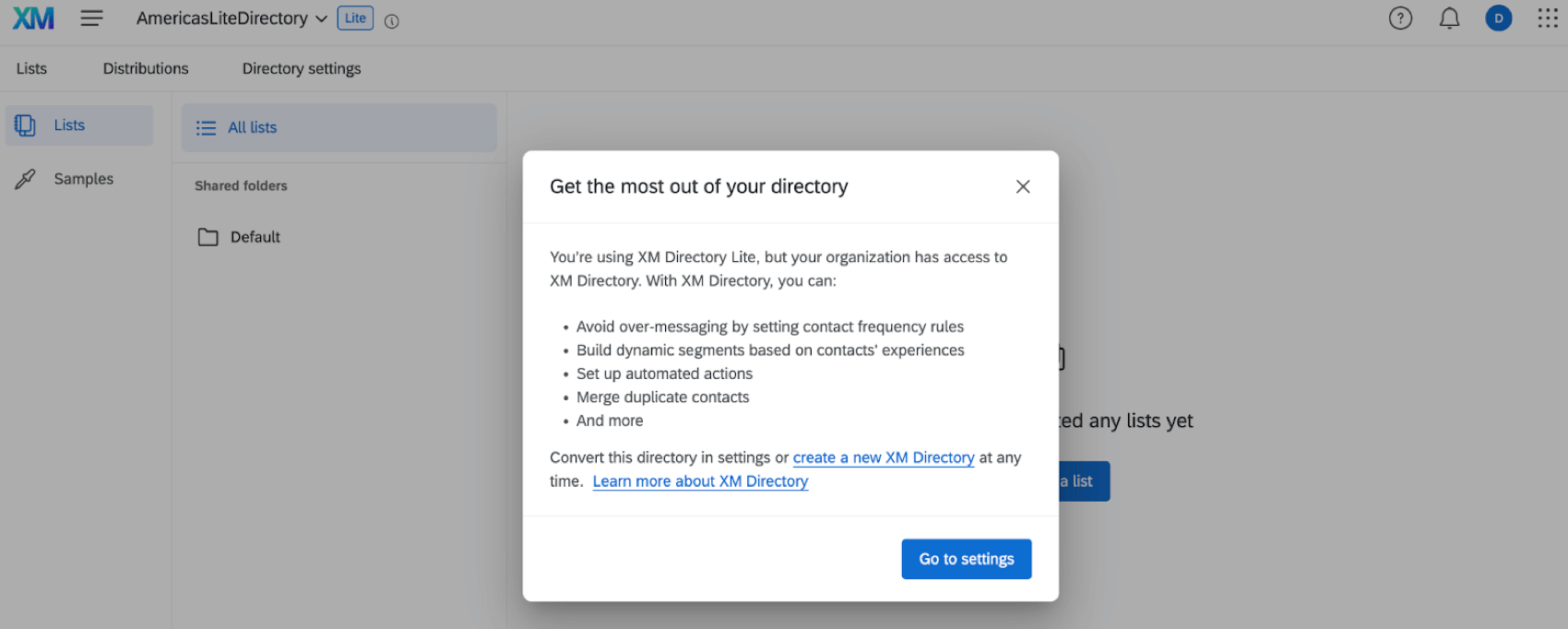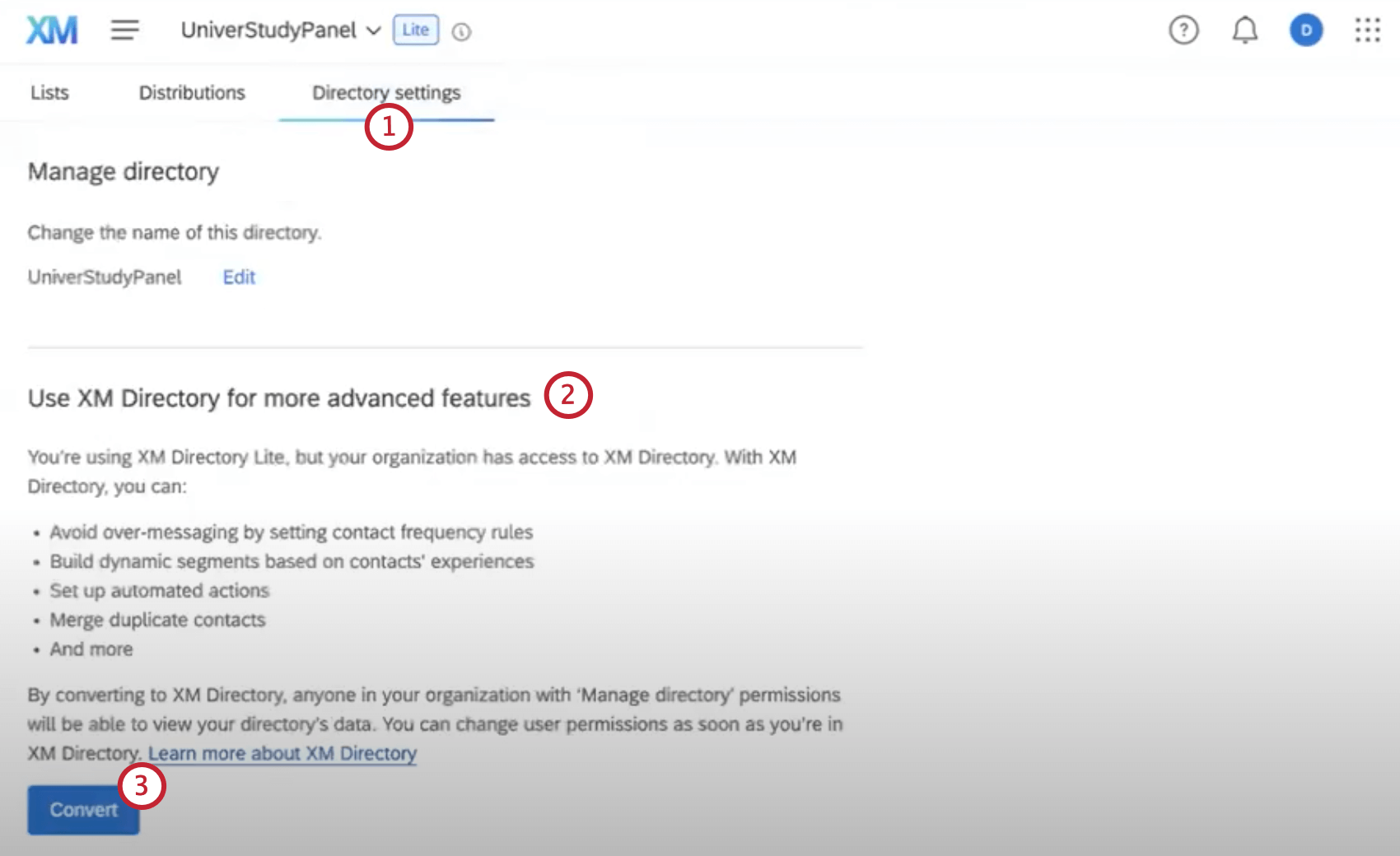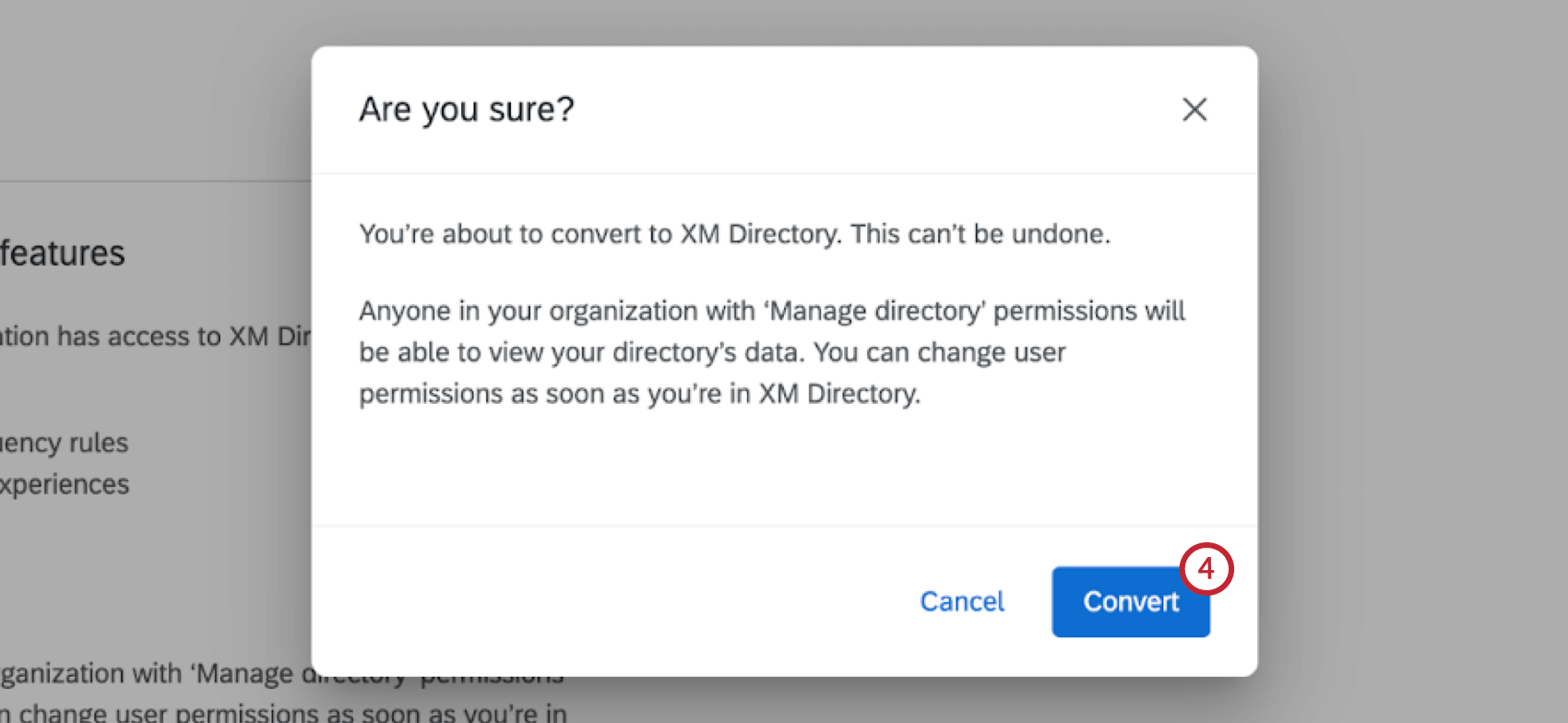XM Directory Lite Basic Overview
About XM Directory Lite
XM Directory Lite lets you create and update contact information for use in survey distributions. You can upload contacts to create mailing lists and samples, and these lists can be shared across your organization.
Mailing Lists
Mailing lists are lists of contacts used to distribute survey invitations. They contain each contact’s name and email address, in addition to any other information you feel is important to include. The benefit of building a good, detailed contact list is that, in addition to making survey distribution easy, you can save information about your survey-takers ahead of time, and add it to their responses.
Mailing lists are managed on the Directories page, where you can create new lists, create samples of lists, and manage existing lists. Mailing lists can be built by manually typing out contacts within Qualtrics, or importing contacts from a file. See Creating a Mailing List for step-by-step instructions.
Available Contact Fields
Whether you add contacts manually or by uploading a list, it’s important to consider the type of information you want to include about your contacts beforehand. You can add any information you want to your list, but we also have a few default fields you should be careful to name exactly as listed:
- Email: The contact’s email address. (This field is always required.)
- FirstName: The contact’s first name.
- LastName: The contact’s last name.
- ExternalDataReference: Extra information about the contact. This is most often used to store data such as an employee or student ID. It can be used to log into authenticators.
- Language: The language the user should see the survey in. This field has a pre-defined set of Available Language Codes. EN, for example, refers to English, while FR refers to French.
- Phone: The contact’s phone number.
In addition to these default fields, you can add as many custom fields as you want. Examples of fields you might want to add to your list include gender, state, country, occupation, position, supervisor, etc. Once these custom fields are added to your list, they are considered embedded data.
Embedded Data saved in your contact list can be attached to the responses of your contacts. That means before the recipient even starts the survey, you have information stored about them in the response, and don’t have to waste time asking for this information again. To include your custom fields in your reports and downloaded data, you must navigate to the survey flow and add an embedded data element for those fields.
Creating a Mailing List
- Navigate to Directories.
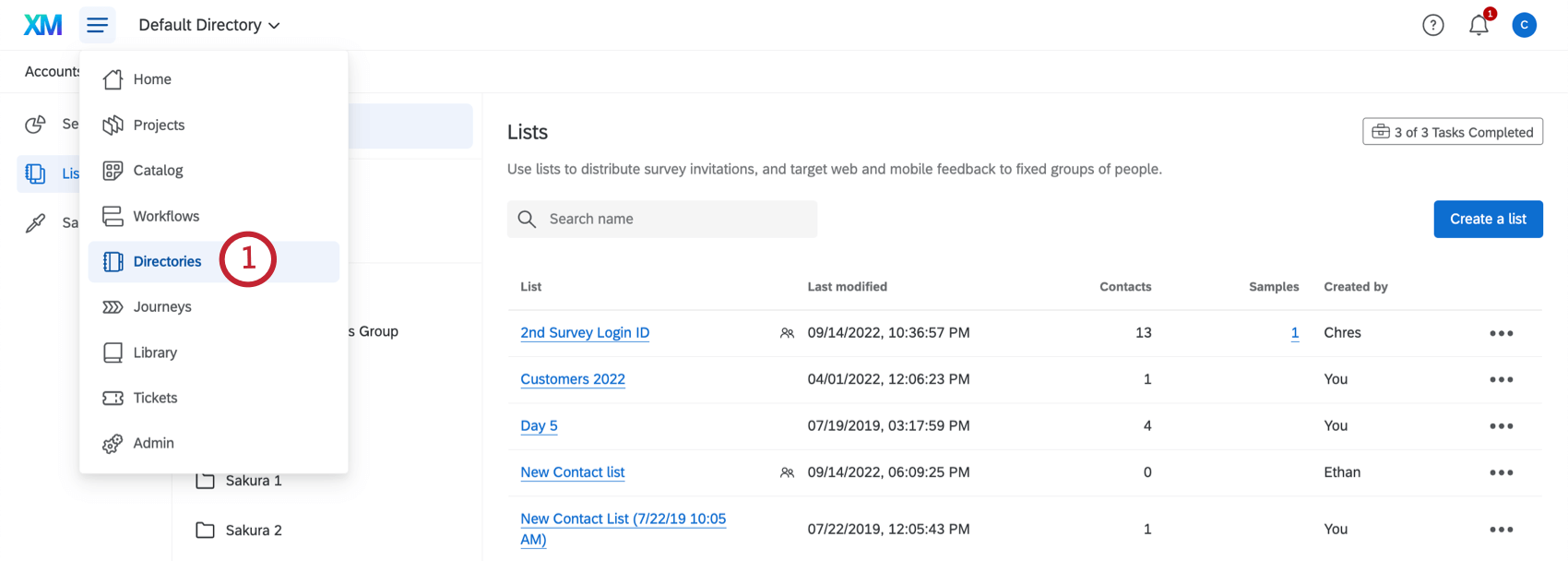
- Go to the Lists tab.
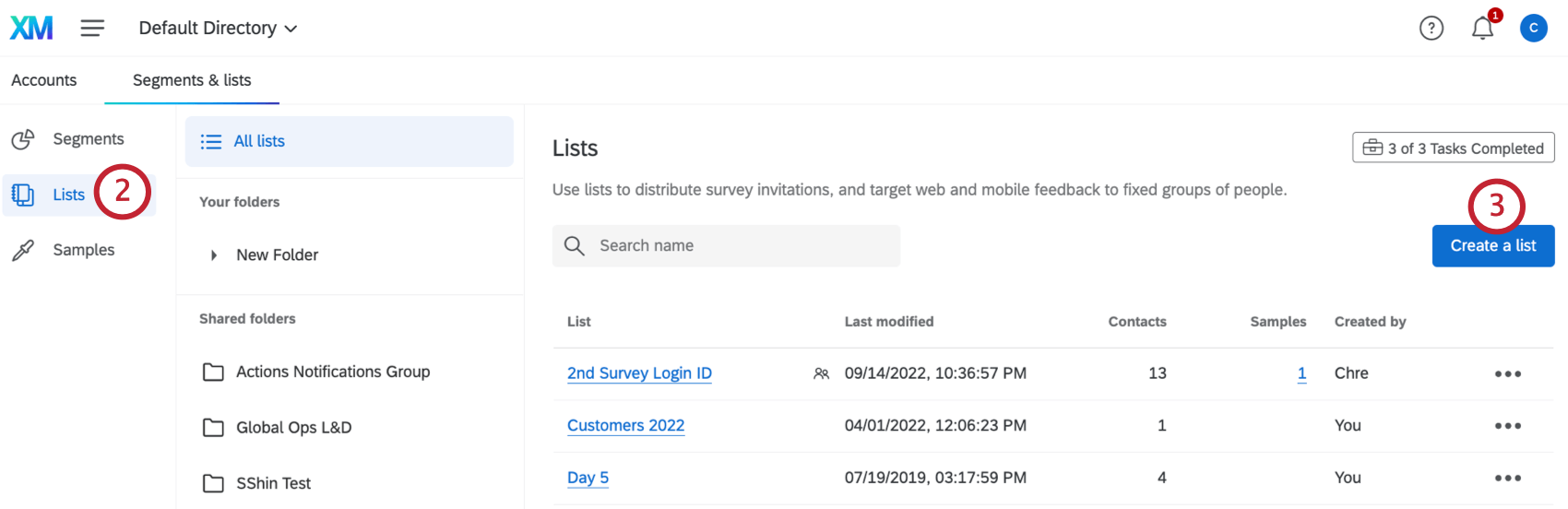
- Click Create a list.
- Name your list.
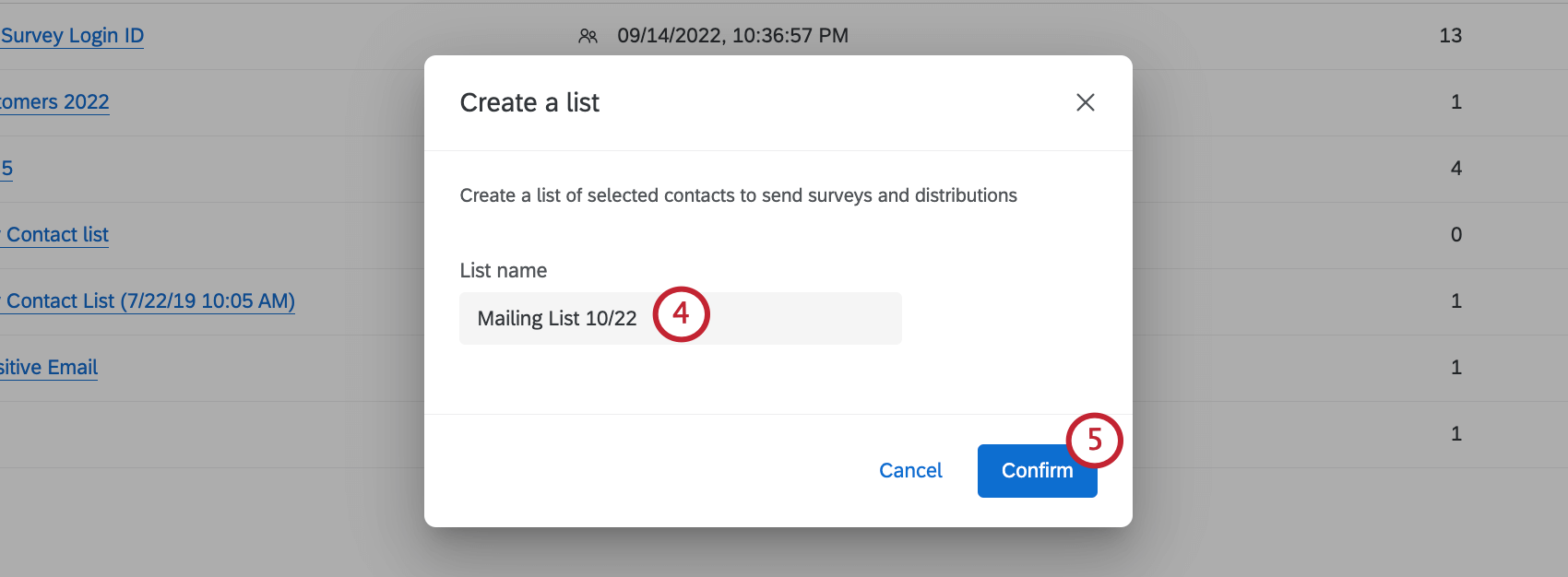 Qtip: List names are not compatible with some special characters (e.g., =, {}, or <>).
Qtip: List names are not compatible with some special characters (e.g., =, {}, or <>). - Click Confirm.
Once inside your contact list, you can choose to upload contacts through a file upload or manually. While these pages provide instructions for creating a mailing list in XM Directory, the functionality is the same in XM Directory Lite.
Using Mailing Lists in Distributions
Now that you’ve created your contact list, let’s talk about all the ways you can use them to distribute your surveys.
- Emailing Survey Invitations: Before you can email your survey to respondents, you need to know who those respondents are. Once you build a good mailing list, you can send an invitation to your list members through Qualtrics. The benefit of emailing a mailing list in Qualtrics is that you can also send reminders and thank you emails, track your distribution status, customize emails based on personal information, and much more.
- Generating Personal Links for Another Mailer: If you’re going to use a mailer other than Qualtrics, but still want your recipients to get personalized links, this the best option for you.
- Sending Surveys through SMS: Distribute surveys through automated text messages. Depending on how you format your survey, you can either just text your recipients a link to the survey, or text them an interactive survey experience. Just remember to add a Phone column to your contact list!
- Making Respondents Authenticate Before They Take a Survey: By adding an authenticator to your survey, you can require respondents log in (confirm their identity) before they take the survey. Thus, you can use 1, general link for your survey, while still keeping responses personalized.
Managing Contact Lists and Samples
The Directories page isn’t just for making new mailing lists – it’s also for managing the ones you’ve already made. Check out these pages for more information on managing contacts and creating samples.
- Purchasing Contact Lists / Respondents: Providing panels to researchers has turned into a robust industry. If you’re interesting in purchasing a panel from Qualtrics, reach out to our Research Services team here.
- Edit Contacts in a Mailing List: Learn to import updates to a mailing list, add more contacts, delete contacts, subscribe and unsubscribe contacts, and consolidate duplicates.
- Manage Lists: Learn to delete lists, filter list contacts, export lists, share lists, or move lists into folders.
- Creating Samples: Learn to break existing lists into subsets.
Converting Existing Directories
If you are using XM Directory Lite, but your organization has access to XM Directory, existing directories can be converted to take advantage of the expanded functionality available with XM Directory. This action can only be performed by users with the Manage Directories permission enabled.
Projects That Can Use XM Directory Lite Contacts
You can use XM Directory Lite to build contact lists and send invitations for several types of Qualtrics projects. However, not every Qualtrics project type is compatible with XM Directory Lite.
XM Directory Lite can be used to send the following:
- Survey projects
- Conjoint / MaxDiff
- Certain non-EX XM Solutions
However, XM Directory Lite contact data is completely separate from the employee / participant information saved in the Employee Directory. That means that data edited in one directory will never affect the other. XM Directory Lite cannot be used to distribute any Employee Experience (EX) projects, including Engagement, Pulse, 360, and more.