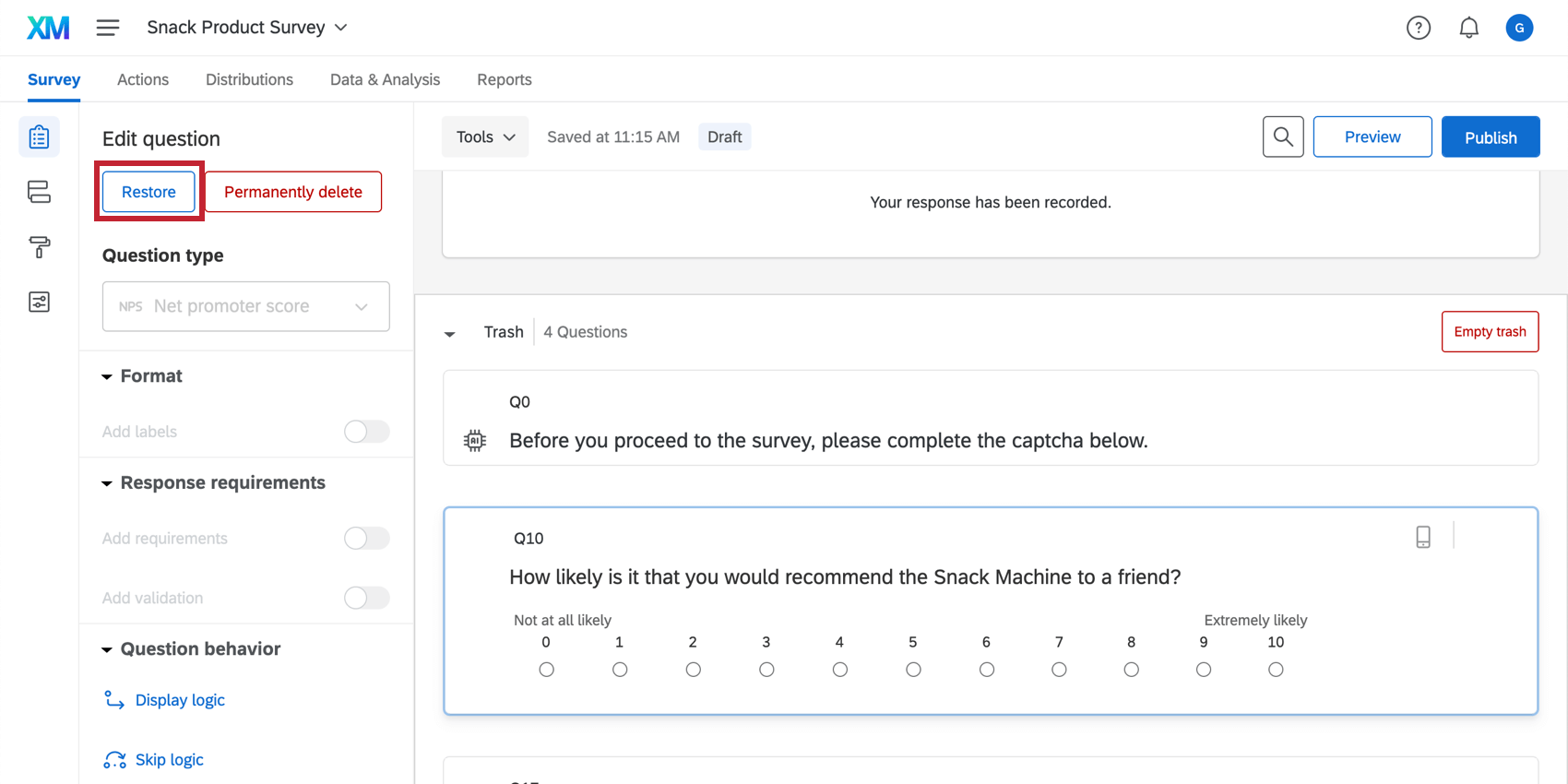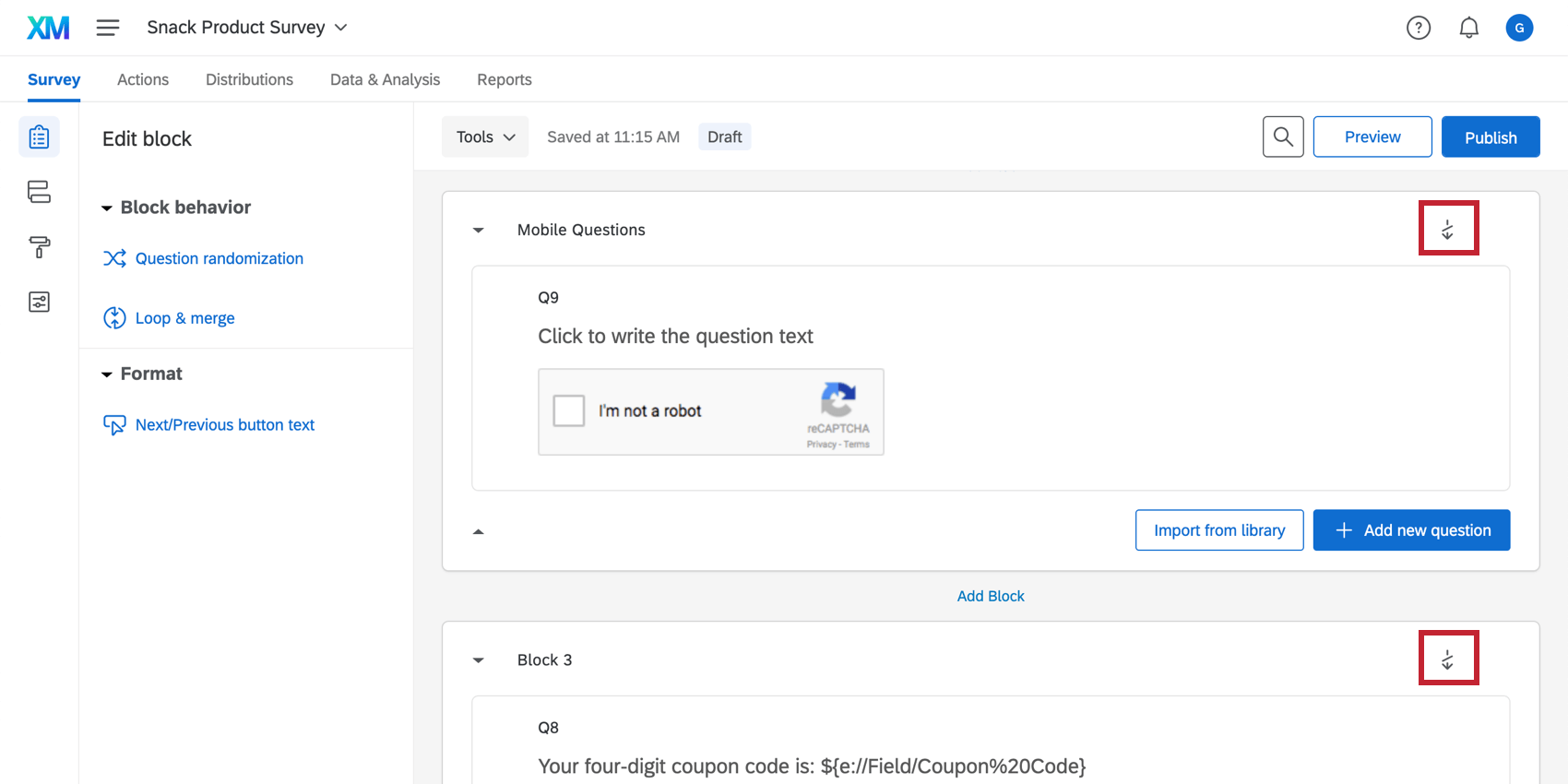Saving & Restoring
About Saving & Restoring
You have a number of options for saving and managing changes to your work in any type of Qualtrics project. This page outlines how Qualtrics saves your work, what types of saves you can make, and what options are available for restoring deleted content.
Automatic vs. Manual Saving
Because Qualtrics is a web-based platform, it functions differently than installation applications. Rather than relying on a Save button, Qualtrics automatically saves as you work. Whenever you click outside of a question or move to a different tab or section, Qualtrics checks for and then saves any changes.
There are a couple of things to keep in mind about this:
- Your survey shouldn’t be open in more than 1 tab on your browser at any given time; this will interfere with the check and save, possibly causing your current work to be overridden by your previous work.
- Most browsers have a timeout of about 1 hour. If you’re working on a question and don’t force a check and save within that hour, the browser will time out and all unsaved work will be lost. Please be aware of this timeout and use Qualtrics accordingly.
Restoring Versions
The Version History allows you to view old versions of the survey and restore them. See the Survey Publishing & Versions page for more information.
Trash / Unused Questions
Whenever you delete a question (or a block using Block Options), it is moved to the Trash, located at the bottom of the Survey tab. Your Trash will hold all deleted questions until you empty it, at which point the items are permanently deleted. You can move any question in the Trash back into the survey by clicking on the question and selecting Restore in the Edit question pane on the left side of the survey editor.
Restoring Deleted Content
It is not always possible to restore deleted content, but there are some options available that can be tried depending on the type of content that was deleted and what changes have been made since the deletion.
Ctrl + Z or Cmd + Z
In some cases, you can hit Ctrl + Z (PC) or Cmd + Z (Mac) to immediately undo a change. This includes changes to text when you’re still in a text editor and some changes to question settings in the editing pane.
Other types of changes, such as deleting a question or manipulating the survey flow, cannot be undone with Ctrl + Z.
Trash
You can restore content that has been moved to your trash. See the Trash/Unused Questions section above for more details.
Not in Survey Flow
If you delete a block from your survey flow, all the data from all the questions in the block are removed from your dataset. The block is not completely deleted, however. If you scroll to the bottom of your survey editor, you will see the block with the “Not In Survey Flow” symbol at the top-right corner of the block.
You can add the block back into your survey (and thus add your results back to your dataset) by returning to your survey flow, adding a block element, and selecting the block to be the one you deleted.