Using a Mailing List to Survey Synchronizer in COVID-19 Response Solutions
About the Mailing List to Survey Synchronizer
The mailing list to survey synchronizer is a workflow that serves as a key component of a COVID-19 Response Solution’s setup. It ensures that the data collected concerning vaccination status and symptom checks is synchronized on a daily basis, so that dashboards reflect near real-time data.
The Mailing List to Survey Synchronizer’s Role in a COVID-19 Response Solution
Our COVID-19 Response Solutions can help keep your organization safe by assuring that everyone coming onsite has been cleared based on their answers to CDC, local, and/or organizational health screening requirements.
This solution is run using a series of interconnected surveys, which may vary in exact naming, number, and setup. The two surveys most relevant to the mailing list to survey synchronizer are:
- Vaccination Attestation Project: Weekly survey asking employees whether they have been fully vaccinated, then assigns a status based on their answer.
- Employee Status Project: A survey that solely exists to be updated by the mailing list to survey synchronizer and act as your employee roster. Carries data on every employee’s status for the week. This survey’s data is mapped to a dashboard so that it’s easier to make decisions based on employee status.
The mailing list to survey synchronizer is a workflow located in the Vaccination Attestation Project. If someone responds to the Vaccination Attestation Project, there is a web service workflow that will make an API call to update responses in the Employee Status Project. The web service pulls over the survey ID and assorted embedded data, such as a VaccinatedStatus that indicates whether or not that person is vaccinated. The mailing list to survey synchronizer is then scheduled to refresh on a daily basis, so everyone’s information can be kept up-to-date in the dashboard.
Enabling the Mailing List to Survey Synchronizer Extension
A Brand Administrator will have to enable the mailing list to survey synchronizer for the organization before it can be used in any surveys.
- Go to the Admin page.
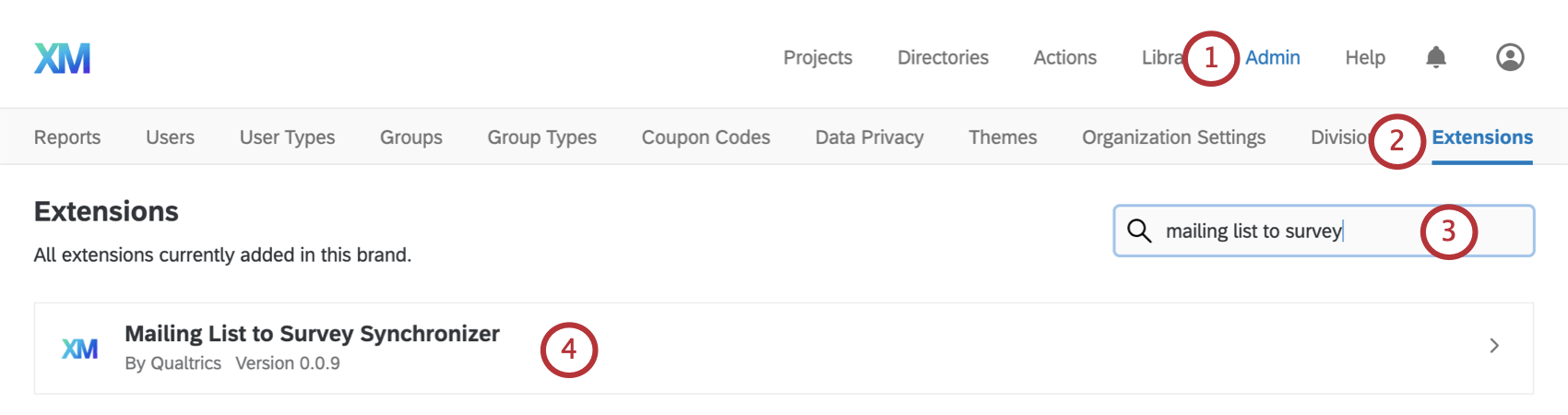
- Select Extensions.
- Search for “mailing list to survey synchronizer.”
- Select this feature.
- Add an account.
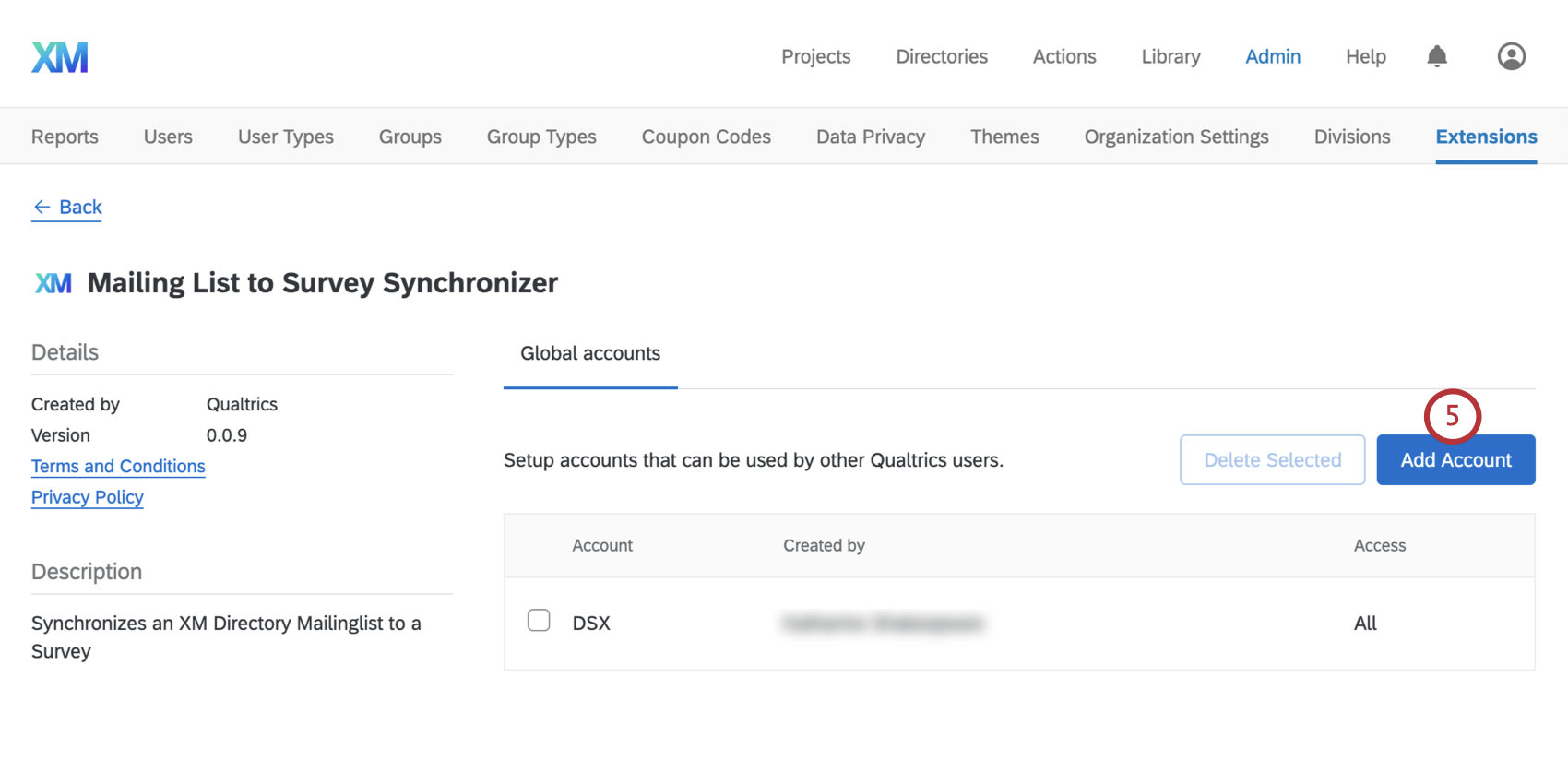
- Under Account Name, enter a name for your account. This does not have to match an exact username or email address, but is so you can easily identify these credentials later.
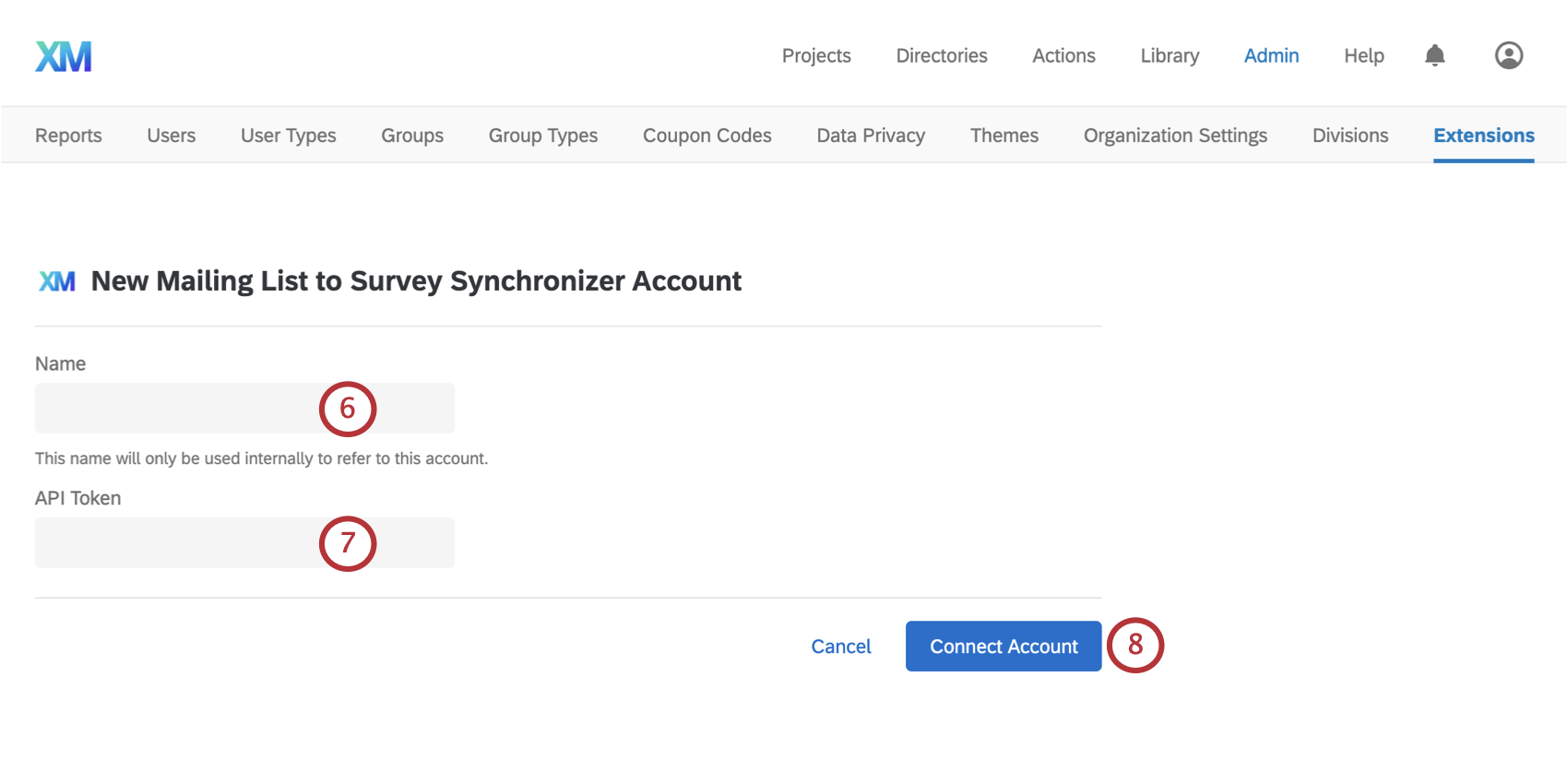
- Under API Key, paste your account’s API Token.
- Click Connect Account.
Setting Up the Mailing List to Survey Synchronizer
- Navigate to the Workflows tab of your survey.
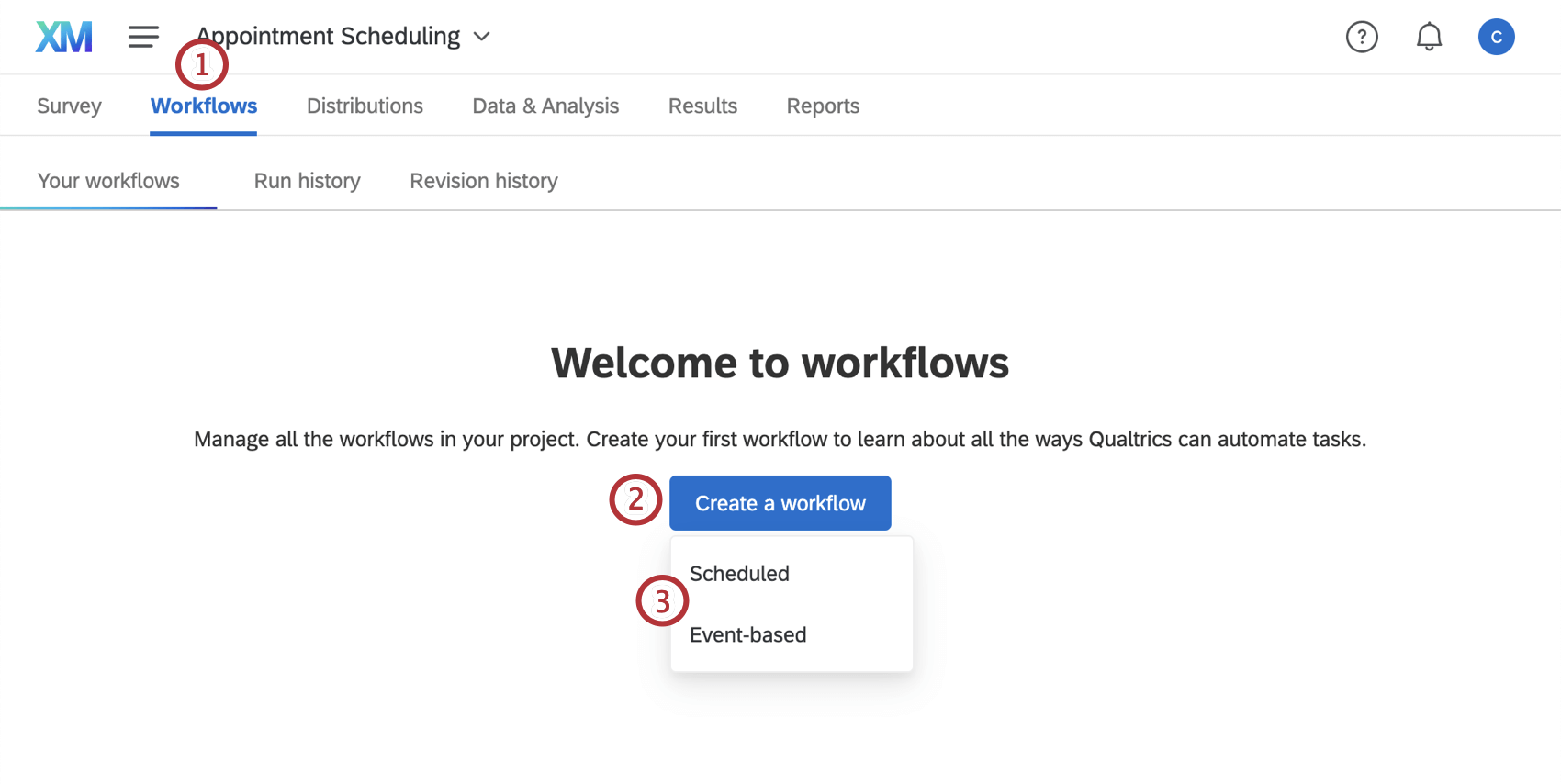
- Create a workflow.
- Schedule the workflow on a daily basis.
- Click the plus sign ( + ) and select Task.
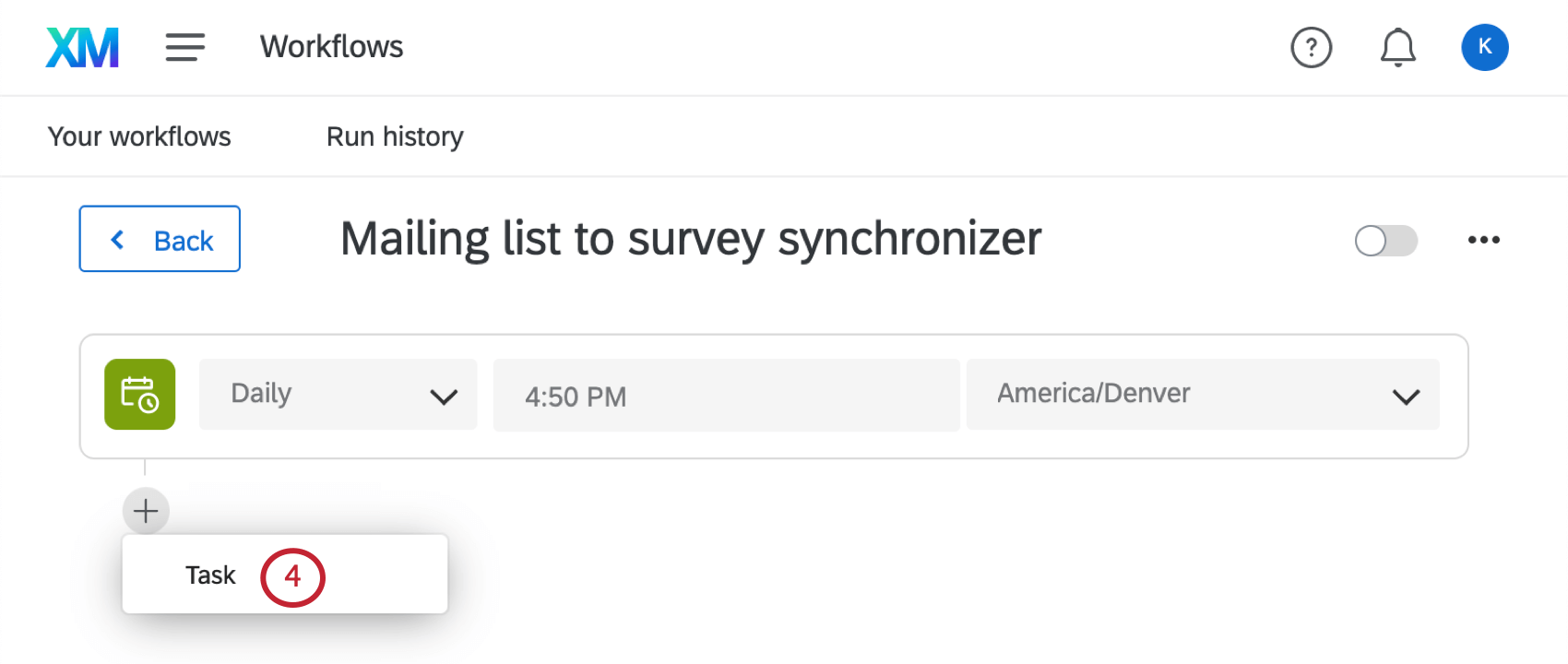
- Select Mailing List to Survey Synchronizer.
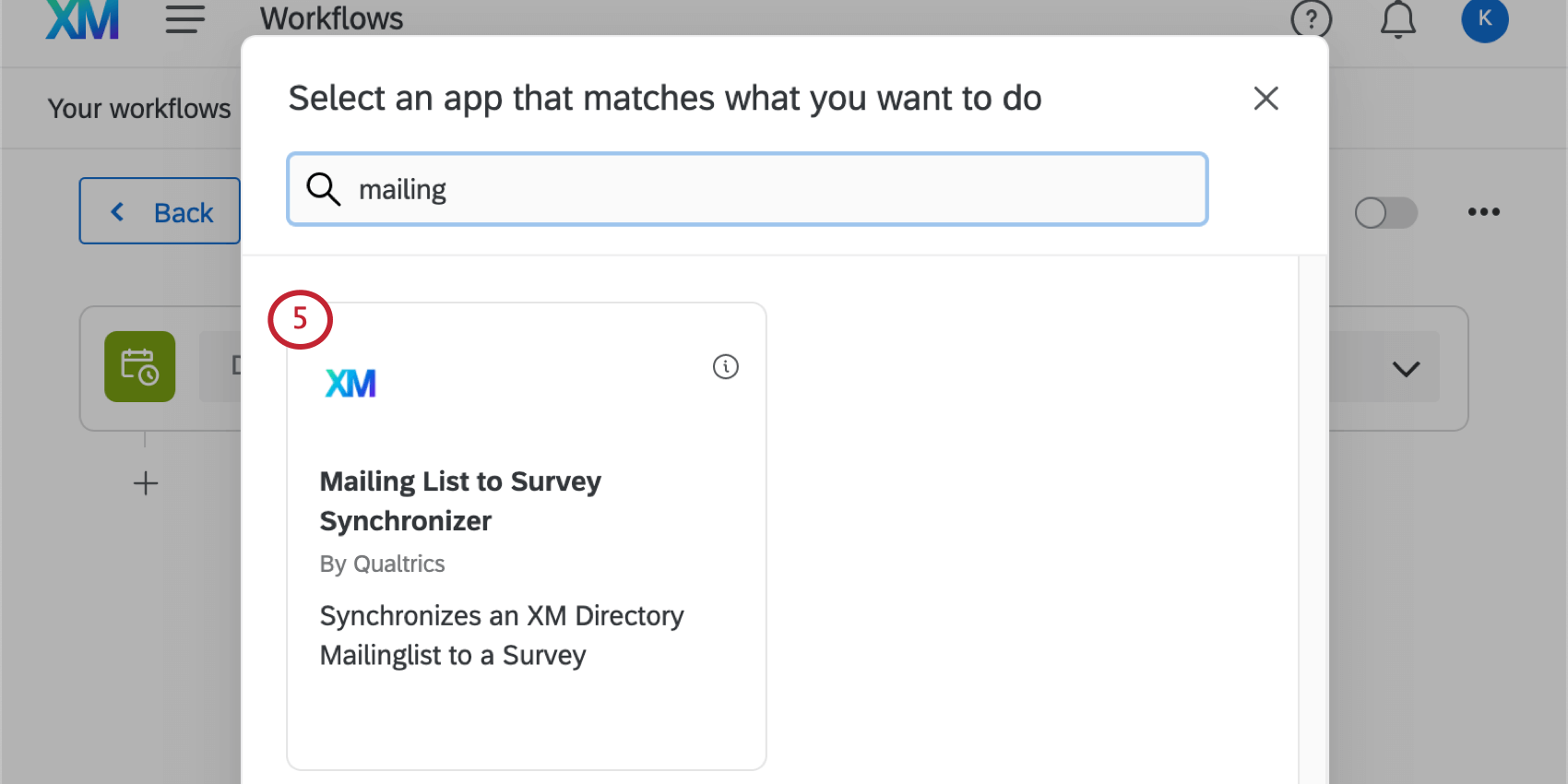
- You will be prompted to select an existing credential, or create a new saved credential. To create a new saved credential, select Add user account.
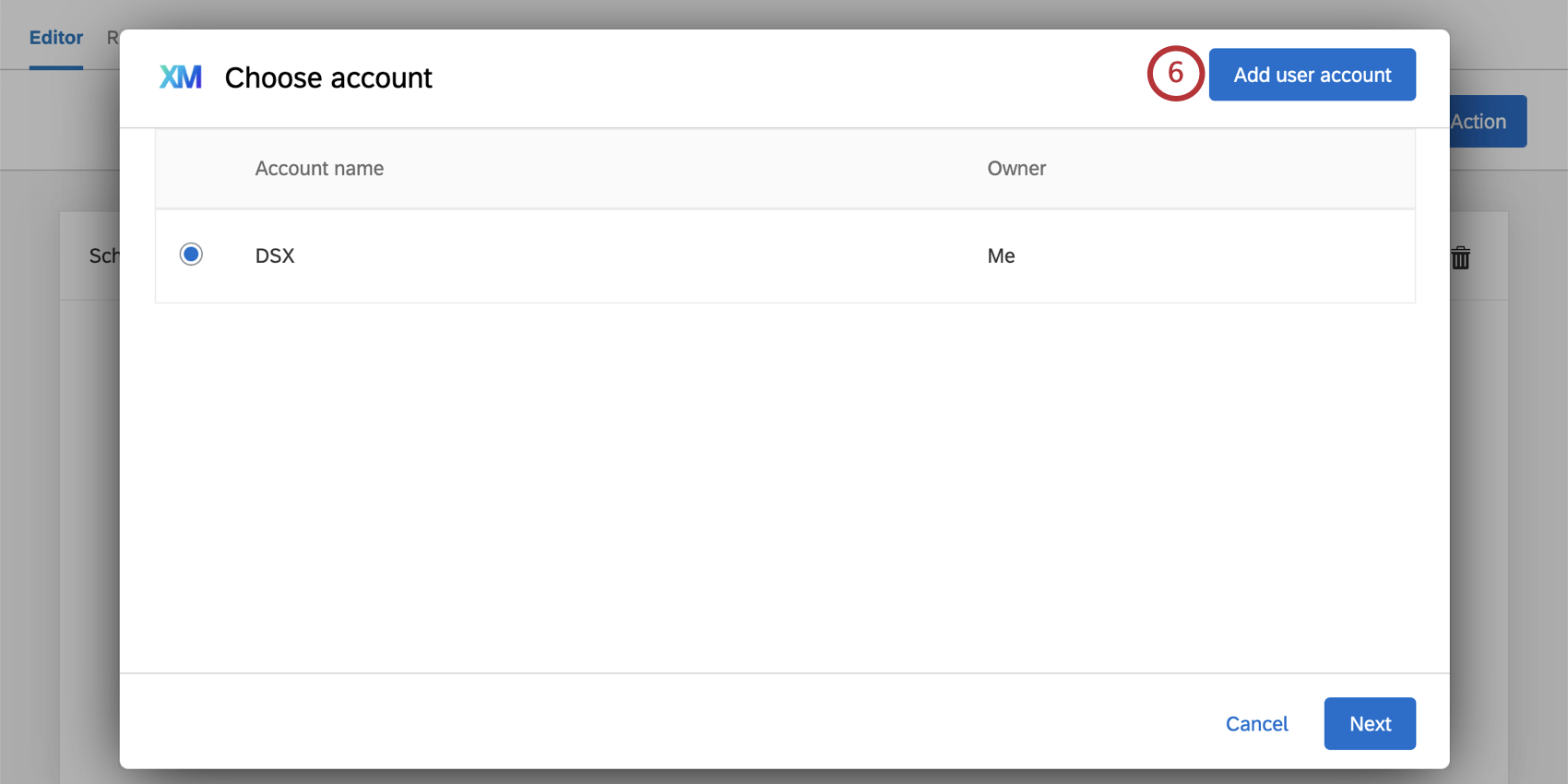
- Enter a name for your account. This does not have to match an exact username or email address, but is so you can easily identify these credentials later.
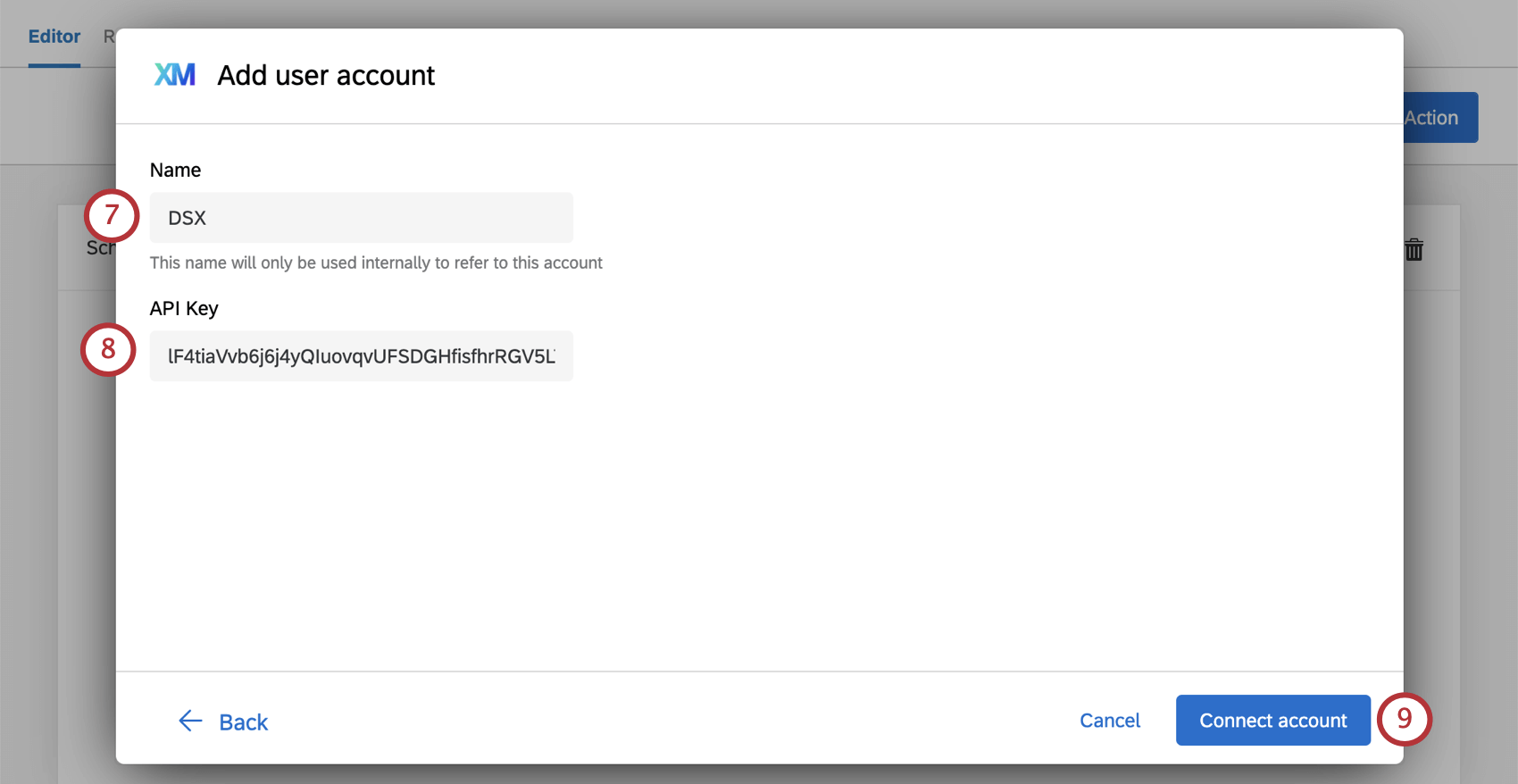
- Under API Key, paste your account’s API Token.
- Click Connect account.
- Select your newly added account and click Next.
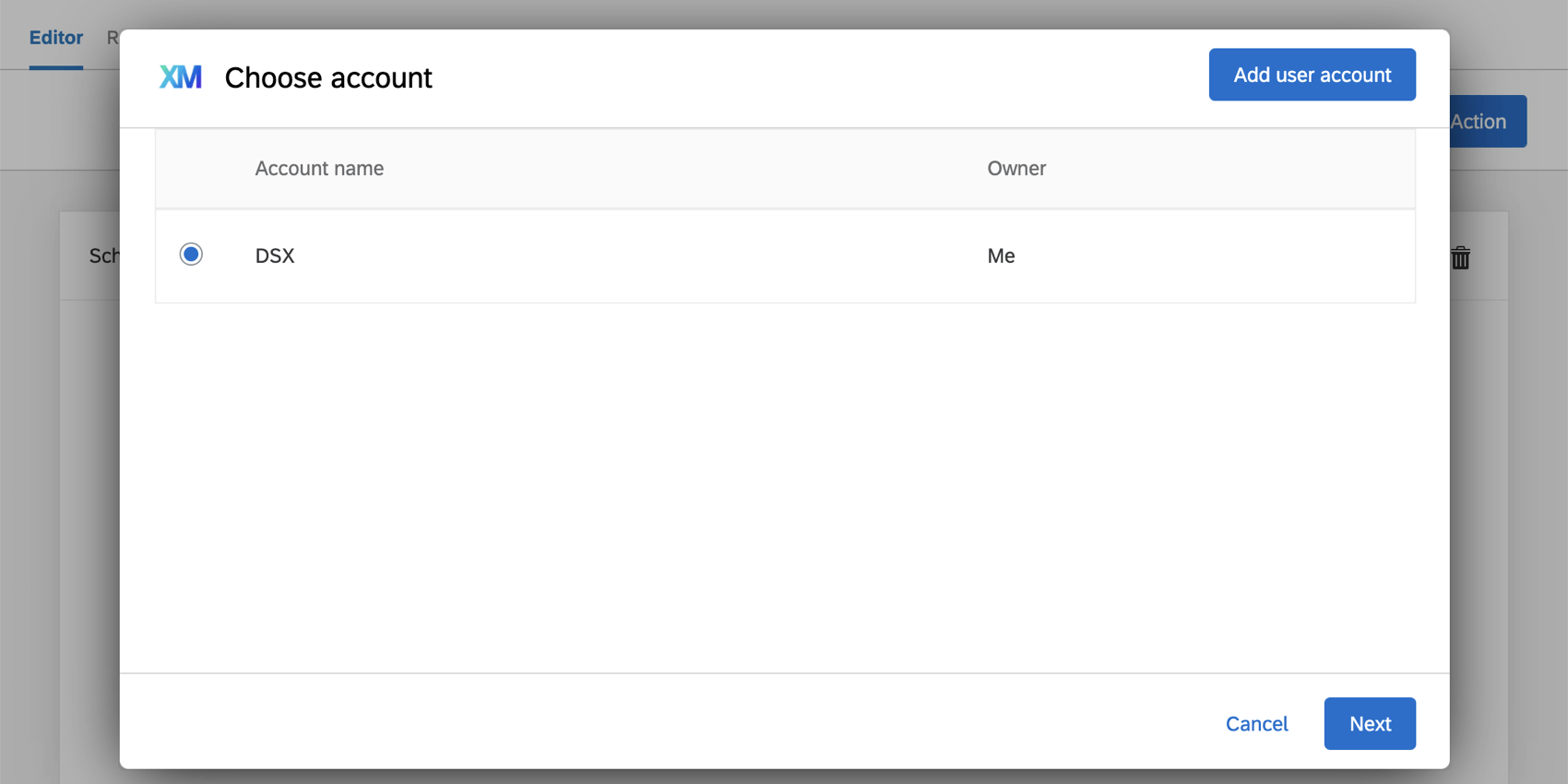
- Choose the Workflow type:
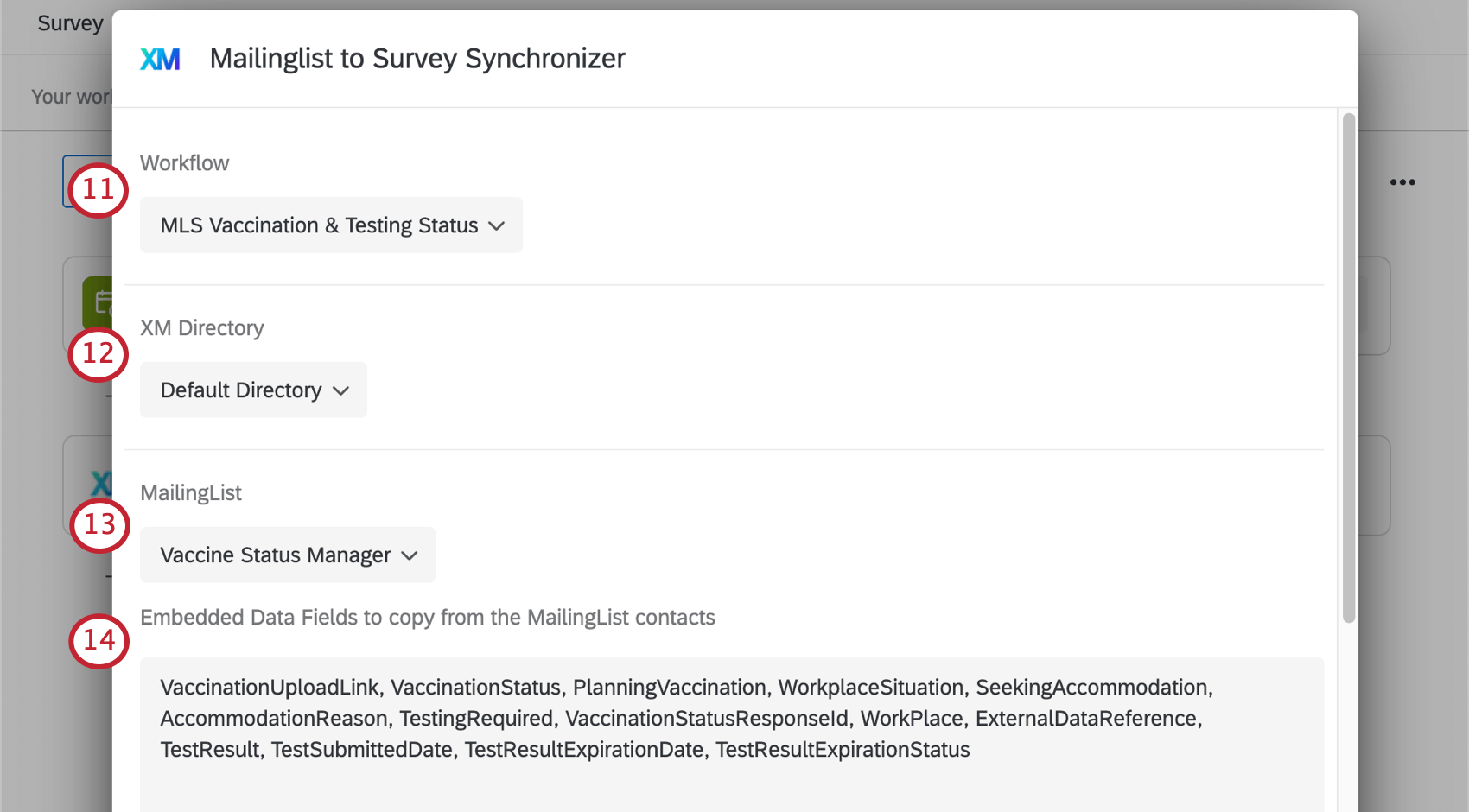
- MLS Daily Attestation: This option was created for COVID-19 Back to School Solutions and is intended for a daily symptom check survey. This version of the mailing list to survey synchronizer comes with a setting called Update status daily to “Not Responded”. When enabled, this setting allows the symptom check survey to reset to “Not Responded” on the scheduled cadence, thus each faculty and student is able to complete the survey again the next day without an old status carrying over.
- MLS Vaccination & Testing Status: This option was created for the Vaccination Status Manager and is intended for the Vaccination Attestation survey.
- Choose the directory where your mailing list is located.
Qtip: For the Vaccination Status Manager, this is the new directory you created to house employee roster information.
- Select the Employee Roster Mailing List.
Qtip: The name of this mailing list may vary based on how you and / or your Qualtrics Product Implementation Specialist initially set things up. For COVID-19 Back to School Solutions, this is often called the “Symptom Checker Mailing List.”
- List the embedded data fields you want to pull from the contact list. For multiple fields, comma-separate field names. Please see the Embedded Data Fields section for a list of necessary fields to include.
Qtip: We advise you to list all or most of the embedded data fields you see in the survey flow of your Vaccination Attestation or Symptom Checker survey. Make sure spelling, capitalization, and spacing match exactly.
- If desired, under Deduplication Key, identify a field that can be used to deduplicate entries in the contact list. This setting is only relevant to COVID-19 Back to School Solutions, not the Vaccination Status Manager.
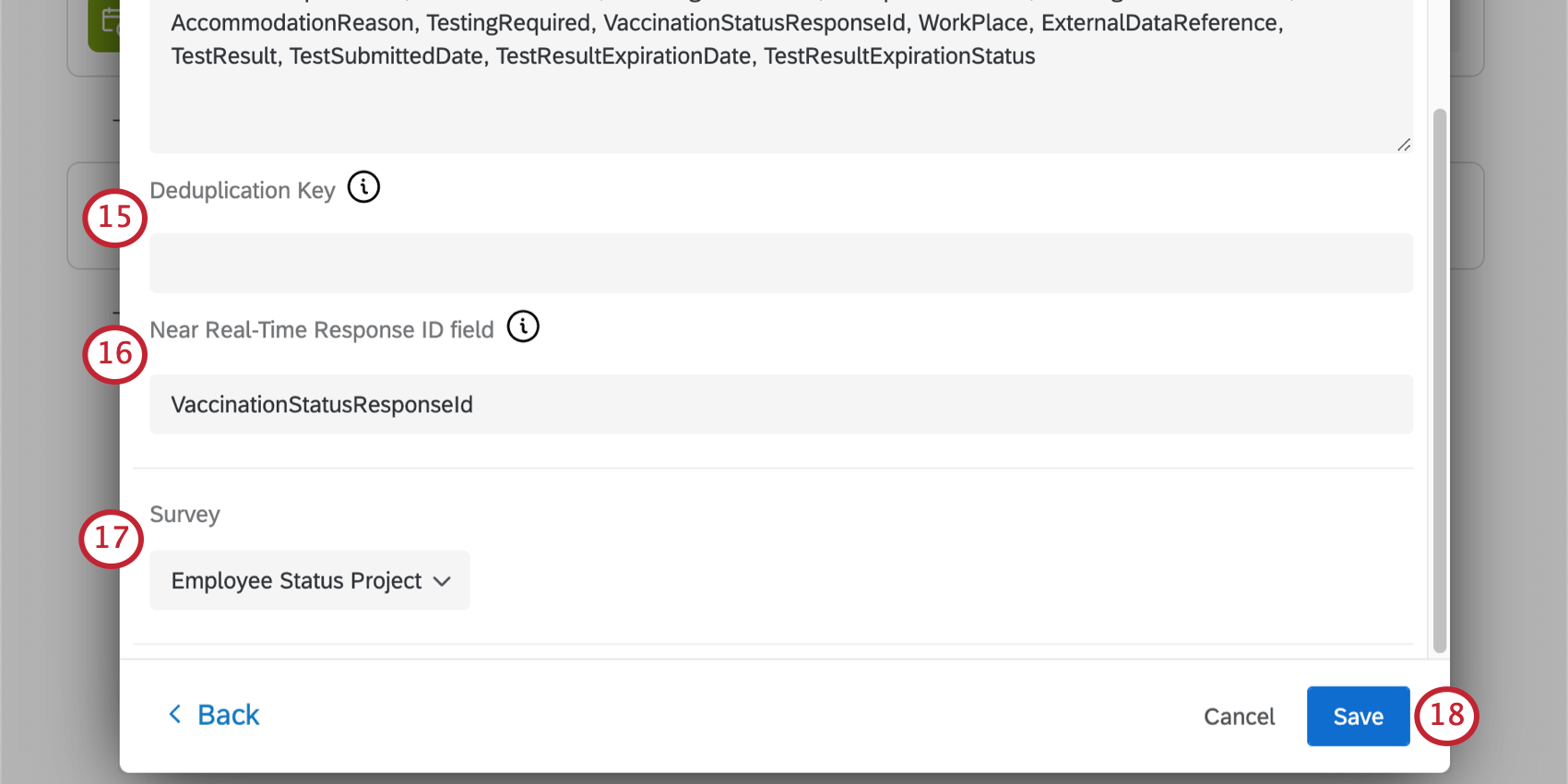
- Come up with a name for your Near Real-Time Response ID field. This ID links your employee to the roster and allows the mailing list to survey synchronizer to work. This field is also pulled into the web service workflow.
Qtip: Do not change the name of this field after you have collected data.
- Select the survey to which the data will be copied.
Qtip: This should generally be the Employee Status Project. The name of this survey may vary based on how you and / or your Qualtrics Product Implementation Specialist initially set things up.
- Click Save.
Embedded Data Fields
Vaccination Status Manager
In the Vaccination Attestation Project, make sure all the embedded data fields connected to the mailing list synchronizer’s setup are also created in the survey flow. The key embedded data fields that must be set up in the survey flow of the Vaccination Attestation survey include contactId, as well as the same ones that you include in your employee roster file – for example, WorkPlace, VaccinationUploadLink, VaccinationStatus, and so on. See the full list of fields.
COVID-19 Back to School Solution
In the Near real time respondent tracker survey, make sure all the embedded data fields connected to the mailing list synchronizer’s setup are also created in the survey flow. Here are the key embedded data fields that must be set up in the survey flow of the Near real time respondent tracker survey:
| Field name | Description |
| Response Status | Whether or not the student/faculty member is cleared to come to campus that day. Possible values include CLEAR, SYMPTOMATIC, GET TESTED, NOT RESPONDED |
| Response Date | Values should be in UTC format, e.g., yyyy-MM-dd. Values should include both date and time. Make sure the variable type is text (the default), not date. |
| firstName | First name of the contact. |
| lastName | Last name of the contact. |
| Email address of the contact. | |
| phone | Phone number of the contact. |
| referenceid | External Data Reference of the contact. |
| contactId* | The ID of the contact in the mailing list. It is critical that “contactId” is spelled correctly; this field is case-sensitive and is required for the automation to run correctly. Please double-check to ensure that this is correct. |
| nearRealTimeResponseID | The response ID for the Symptom checker survey to update via workflow. This field is not required, but is recommended. |
| unsubscribed | Opt-in status of the contact. Possible values include false (the contact is opted in) and true (the contact has been opted out). |
Deduplication
Deduplication is the act of consolidating duplicate entries in a contact list – in other words, making sure that if the same entries are listed multiple times in a contact list, they aren’t listed multiple times in the dashboard.
A “Duplication Key” is a mailing list field or embedded data field that can be used to identify when entries are duplicates. It is best when this field is some sort of unique identifier, such as a student ID, employee ID, and so on, as opposed to something like a phone number or a last name, which may be shared amongst family members.
Example: John and Jane Smith have a daughter named Daphne. Their contacts in XM Directory all have a field named StudentID, and each one contains the value 54321.
Tonya and Tom Redford have a son named Sam. Each contact in XM Directory also has a field named StudentID, and each one contains the value 12345.
In the resulting dashboard, only Daphne and Sam will show up with their symptom status.
The deduplication key must be saved as an embedded data value in the same survey linked to the mailing list synchronizer, the Near Real-Time Respondent Tracker.
Qtip: You can use any embedded data field you want, and will generally need to match the spelling and capitalization exactly when you add these fields to the survey flow. However, in order to use the External Data Reference from XM Directory as an embedded data field, please use name the field “ExternalDataReference” with no spaces, as shown below.
Troubleshooting
This section contains some additional troubleshooting and setup advice.
Embedded Data Fields
The mailing list to survey synchronizer will not work if the embedded data fields are not set up correctly. See Embedded Data Fields.
When the Mailing List to Survey Synchronizer Does Not Perform a Daily Data Refresh
If the following conditions are ALL met in the COVID-18 Back to School Solution, the Mailing List to Survey Synchronizer will not refresh the data as scheduled:
- If firstName, lastName, email, & phone have not been updated.
- If the additional embedded data fields have not been updated.
Workflow Reporting
Information on the mailing list to survey synchronizer is not available in the workflow report. If the information in your Employee Status Project / Near real time respondent tracker does not update within at least six or so hours of when it is supposed to, reach out to Support.