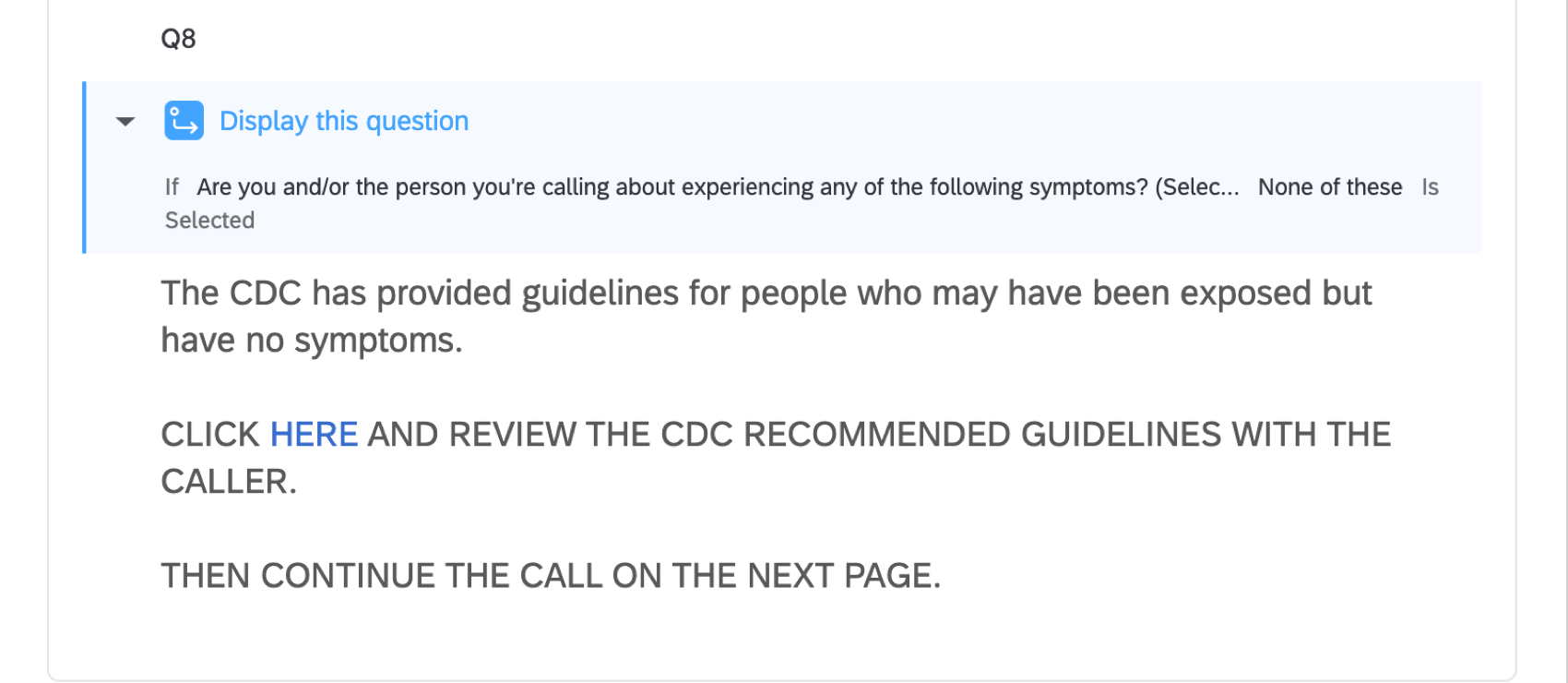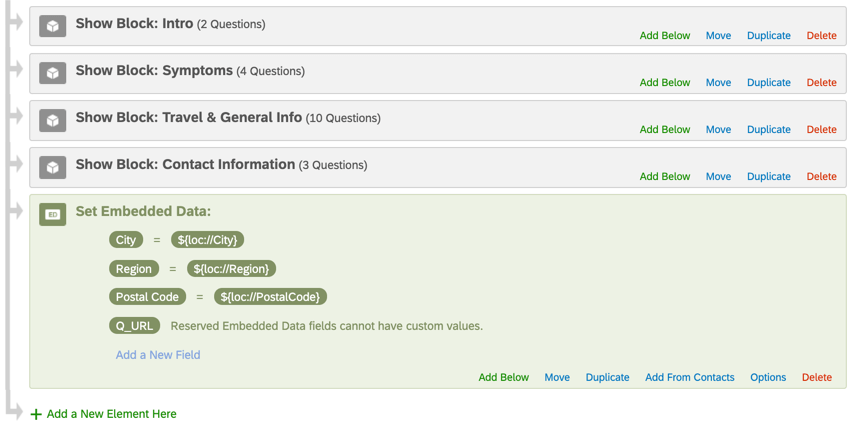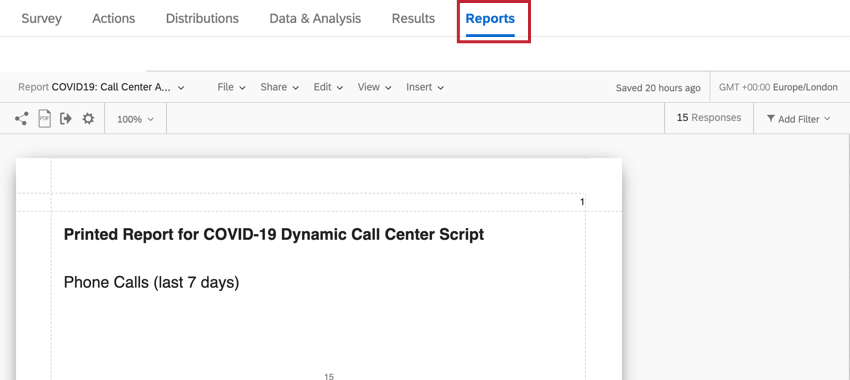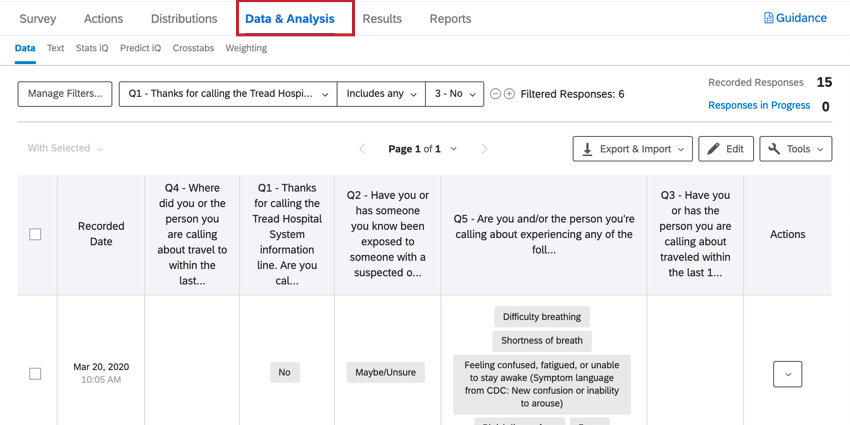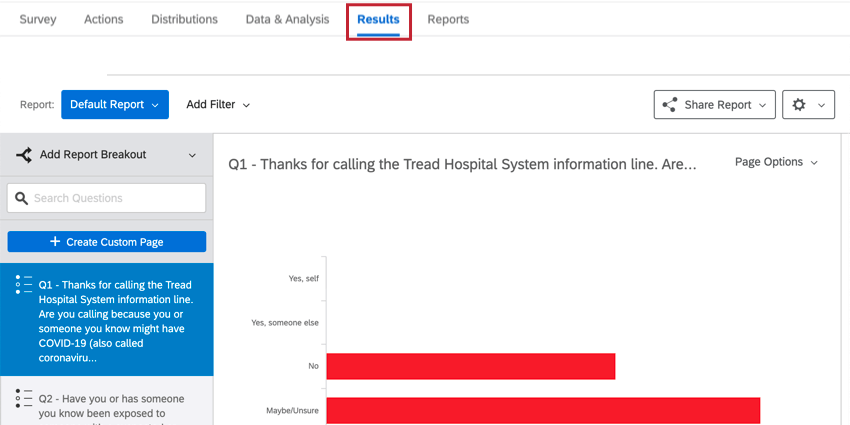COVID-19 Dynamic Call Center Script
About the COVID-19 Dynamic Call Center Script XM Solution
The COVID-19 Dynamic Call Center Script XM Solution was made to enable public health organization staff to deliver the most relevant information to callers about their COVID-19 concerns. Public health staff can perform an initial triage for COVID-19 symptoms, ensure that callers are receiving the most relevant information, and maintain an ongoing pulse of the key trends – volume of calls, topics of concern, geographic locations, and more, as needed.
This XM Solutions consists of a pre-made survey and report.
Methodology
Developed by Qualtrics’ senior XM scientists, this guided XM Solution is designed to help public health staff accurately respond to calls from the public requesting guidance about coronavirus (COVID-19). The solution includes two parts:
- A pre-populated, but customizable form for public health officials to use to respond to the increased volume of calls from the public about the coronavirus (COVID-19). This is meant to enable staff to:
- Help patients pursue care.
- Address questions and give advice to symptomatic people via CDC guidelines.
- Address other types of questions via CDC/local health department guidelines.
- A set of standard report views about the callers supported by the organization, including incidence of symptoms, information being requested, and trends over time.
The COVID-19 Dynamic Call Center Script solution is designed to help public health staff to assist callers by performing an initial triage for COVID-19 symptoms, ensure that callers are receiving the most relevant information, and maintain an ongoing pulse of the key trends.
Creating the COVID-19 Dynamic Call Center Script
- Select Catalog from the global menu.
 Qtip: A project can also be created from the Projects or Homepage.
Qtip: A project can also be created from the Projects or Homepage. - Under COVID-19 projects, select COVID-19 Dynamic Call Center Script.
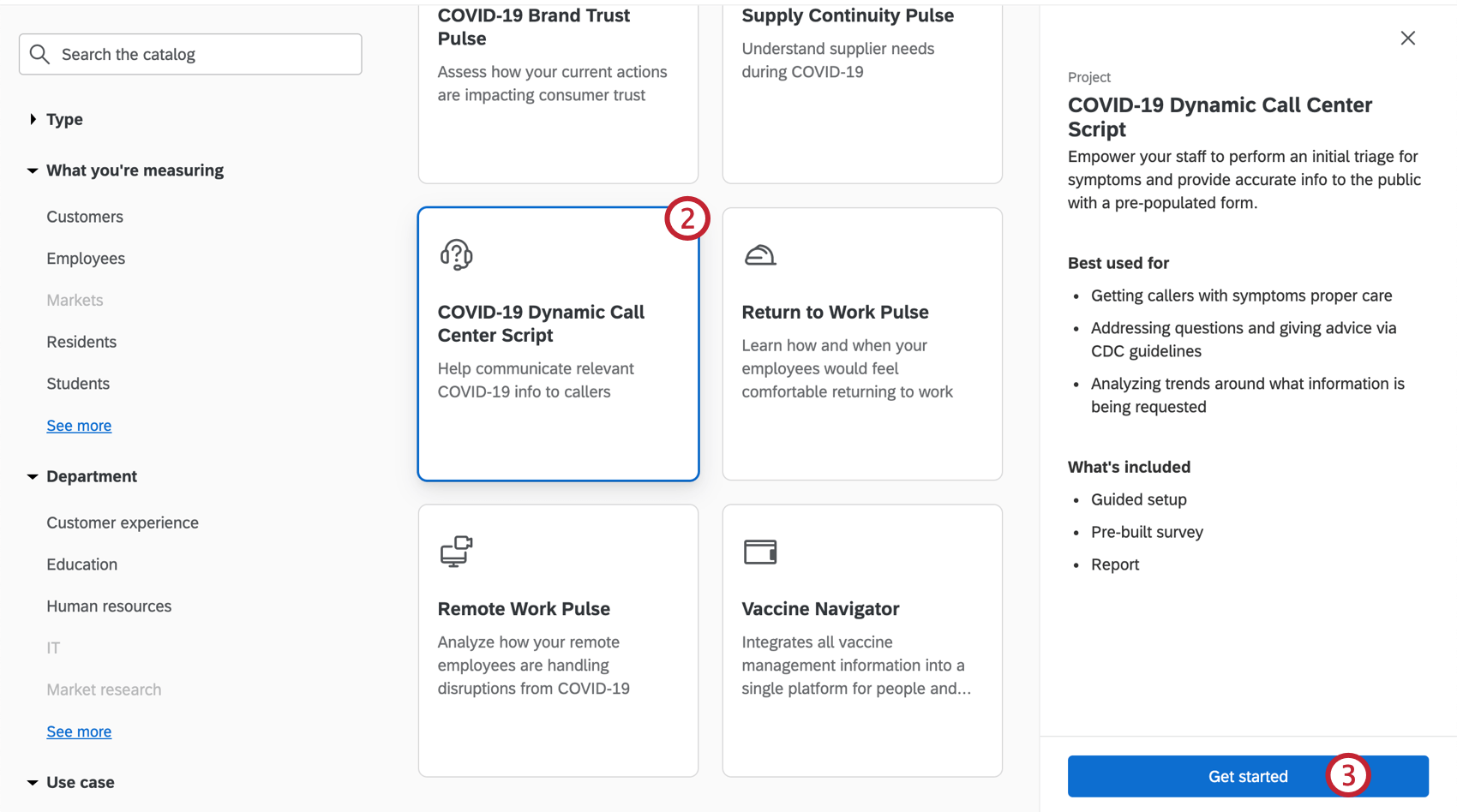 Qtip: You can also use the search in the catalog to find this project.
Qtip: You can also use the search in the catalog to find this project. - Click Get started.
- Name your project.

- If desired, put it in a folder.
- Click Create project.
- Provide your organization’s name.
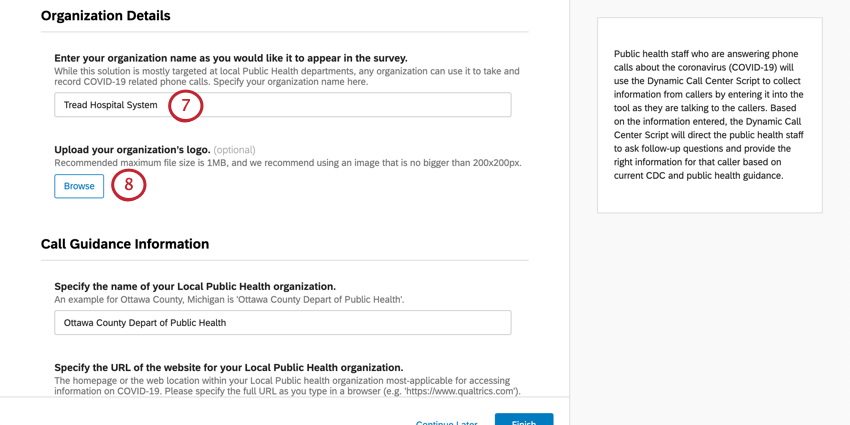
- If desired, upload a copy of your organization’s logo. Max file size is 1MB.
- Specify the name of your Local Public Health organization.
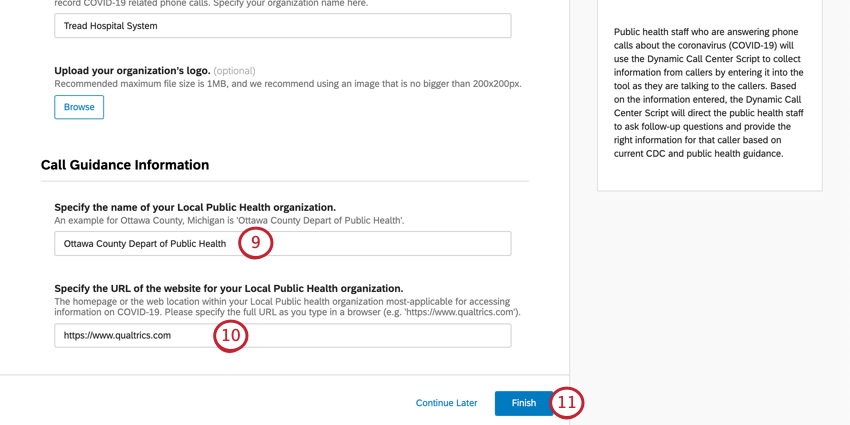
- Specify the URL of the website for your Local Public Health organization.
- When you’ve filled out these fields, click Finish to generate your survey.
- Click Preview Survey to test your survey.
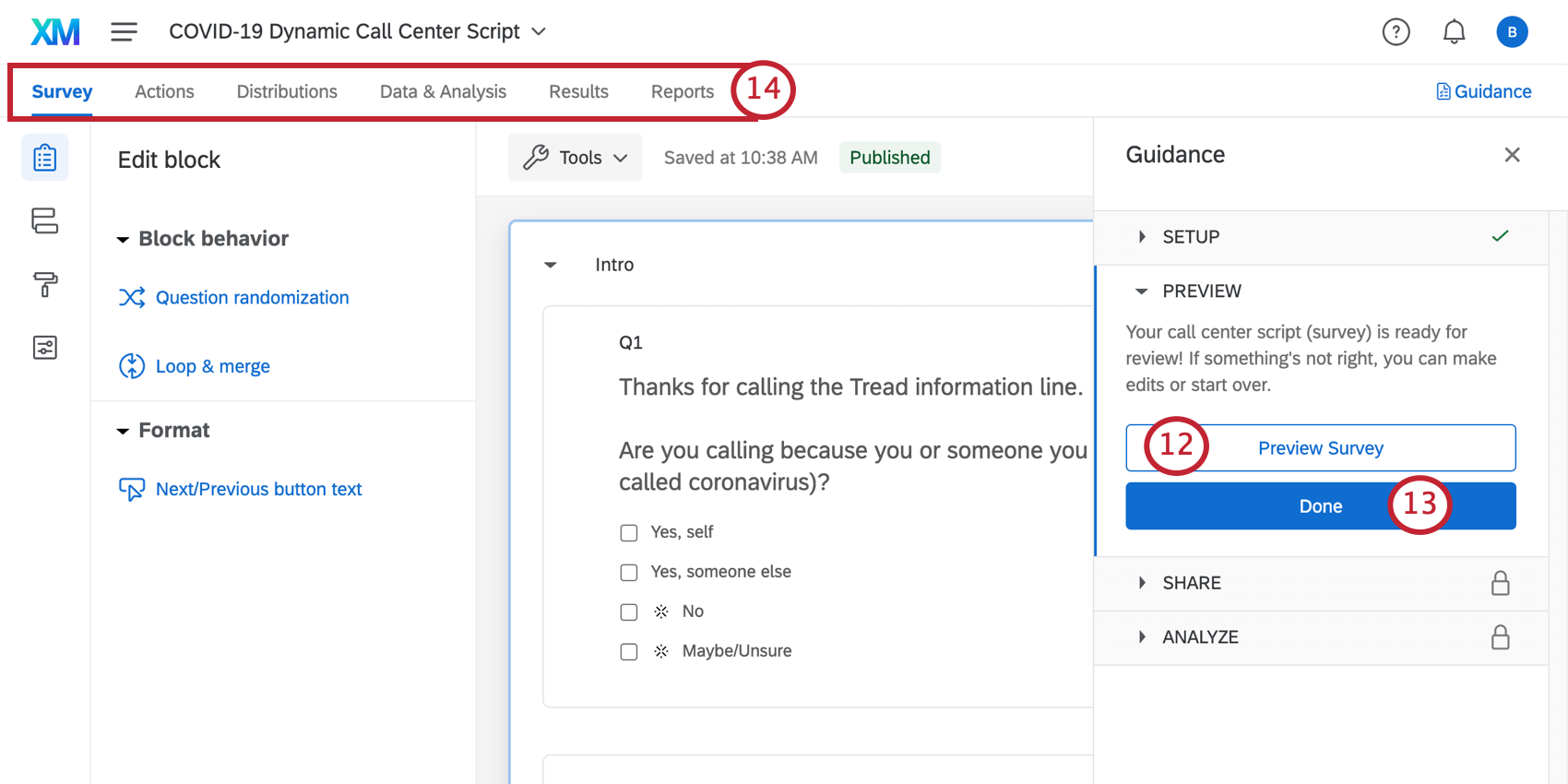 Qtip: Did your survey Preview not appear? Make sure your browser doesn’t block pop-ups on Qualtrics.
Qtip: Did your survey Preview not appear? Make sure your browser doesn’t block pop-ups on Qualtrics. - Click Done to resume the guided setup.
- Use the tabs along the top if you’d like to edit components not included in the blue button steps. For example, you can go to the Survey tab to edit the survey theme and add demographic questions, whereas you can go to the Distributions tab to download a distribution history for emails you’ve sent.
Survey Customization
If you want to see the questions in your survey or edit them, click the Survey tab. Once inside the survey builder, you can add new questions, tweak the wording on existing ones, edit the survey theme, and much more.
If there’s particular functionality you’d like to add, try searching the Support Site, or use the Support Site’s menu to the left to pick a page. In this section, we’ll cover some of the fundamentals of survey editing.
Adding and Editing Questions
You can add as many additional questions as you want. However, keep in mind that the shorter the survey, the more likely recipients are to fill it out.
For guides to adding and editing questions, see:
Deleting and Restoring Questions
If you have sent a question to the trash, it is possible to restore it. To roll back many changes at once, see also how to revert a survey back to a previous version.
Survey Flow and Display Logic
This solution comes with lots of custom display logic. Display logic affects what questions respondents see, based on previous answers they provided. For example, we can give call center employees different CDC advice to read based on how to proceed based on whether the caller is already displaying symptoms of COVID-19.
In the survey flow, you’ll find some Embedded Data for city, region, postal code, and Q_URL (the URL the respondent used to access the survey) is already added. Please do not remove this element – it’s there to help organize your data and format your report.
Saving and Publishing
All edits you make are saved automatically; however, they won’t necessarily be pushed to the live version of the survey. When you are finished with all of your edits and are ready to generate a link and share the survey with your recipients, remember to click Publish in the upper-right.
For more on how this works, see Survey Publishing & Versions.
Distributing this XM Solution
When you are ready to distribute the COVID-19 Dynamic Call Center Script solution, it’s super quick and easy to do so:
- Make sure you have published any survey edits.

- If your changes are published or you don’t have changes to publish, head to the Distributions tab.

- Choose Get a single reusable link.
- You will see the anonymous link. This link does not collect any identifying information other than what you explicitly ask for in the survey. You can copy this link and distribute it through your company’s email.

Other Methods of Distribution
We recommend using the anonymous link method described above, because it’s the quickest and easiest distribution method.
If you are interested in other methods of distribution, such as emailing from Qualtrics, see the Distributions Basic Overview for a list of options. Please note that depending on your license, not all options may be available, and some may be restricted.
Qtip: If you distribute through email to a Qualtrics contact list, results will not be anonymous unless you change the link type while writing the email or chose to anonymize responses in the Survey tab.
Reports
Premade Reports
Our XM Scientists have developed a special report for this XM Solution. This report gives an overview of the results, and is ready to share as soon as you have collected data.
- Sharing the Report: You can share a PDF copy of this report with your colleagues, or even create a link where anyone can view the report! See Sharing Your Advanced-Report.
- Making New Reports: You can click File and then New to create a new report from scratch if needed. Use the report name dropdown to navigate between reports.
- Customizing Reports: See Advanced-Reports Basic Overview to get started customizing your reports.
Other Ways to View Data
While Advanced-Reports include an expert premade report, this report is limited to showing 250 comments for a given Text Entry question (those are the open feedback questions). To see a full set of responses, you’ll want to use one of the other reporting options described below.
Data & Analysis allows you to edit data, export a spreadsheet of all responses, filter your responses, and much more.
Results-Reports give a quick overview of your data, and do not require you to work from scratch. They have different charts and graphs than Advanced-Reports, and are generally there to help you get quick assessments of data.
Weekly Response Notifications
Built into each of the COVID-19 XM Solutions are weekly reports of how many responses your survey has received in the past week, and how many responses that makes for the survey in total. These notifications come every Monday morning.
Reports are sent as emails and as notifications in your account.
Viewing Reports
View report: Clicking View report in the email or clicking the in-product notification will take you to the Reports section of the Reports tab of your project, where you should see the pre-built report.
Unsubscribing from Notifications
If you no longer wish to receive notifications, you can click unsubscribe at the bottom of the email.
Subscribing to Updates
Most users will be subscribed to these automatically. However, if you unsubscribed and find you want to start receiving them again, you can do the following:
- Go to your Qualtrics account.
- In the upper-right corner, click the notifications icon.

- Click the settings gear.
- Select Workflows to subscribe to notifications set up using the Workflows tab.

- You may need to select Notifications first if you at some time or another unsubscribed from all account notifications.
Terms of Use: COVID-19 Solutions
Expiry Dates
The following terms only apply to customers who sign up from the “Here to Help” or “Return to Work” landing pages or via Qualtrics Surveys. Prior to expiration on 30th November 2021, these customers will need to export their data or upgrade to a paid product.
Access to the following solutions is subject to expire on 30th November 2021. Users will be notified in advance of access being terminated. This is applicable to the Return to Work Pulse, Remote + Onsite Work Pulse, Public Health: COVID-19 Pre-Screen & Routing, High Education: Remote Learning Pulse, K-12 Education: Remote Learning Pulse, Remote Educator Pulse, Dynamic Call Center Script, Customer Confidence Pulse (1.0), Brand Trust Pulse, Supply Continuity Pulse, and Healthcare Workforce Pulse solutions.
Response and Email Limits
- New customers who are based in India and sign up from the “Here to Help” or “Return to Work” landing pages with a work email will get their own provisioned brand up to 500k responses total. This is applicable to the Return to Work Pulse, Remote + Onsite Work Pulse, Public Health: COVID-19 Pre-Screen & Routing, High Education: Remote Learning Pulse, K-12 Education: Remote Learning Pulse, Remote Educator Pulse, Dynamic Call Center Script, Customer Confidence Pulse (1.0), Brand Trust Pulse, Supply Continuity Pulse, and Healthcare Workforce Pulse solutions.
- Customers who sign up for access to the COVID-19 solutions as described above will be limited to 1K emails per week per user.
New customers who sign up from the “Here to Help” or “Return to Work” page with a personal email will be provisioned a free account with up to 500 responses for each Return to Work Pulse or Remote + Onsite Work Pulse survey. This is also the case for new customers who sign up via Qualtrics Surveys. The full COVID-19 solutions will only be available to new customers who sign up with a work email on the “Here to Help” or “Return to Work” pages as indicated above.
Other Free COVID-19 XM Solutions
The following COVID-19 XM Solutions are free to customers with existing licenses and to customers based in India. Click the name of the Solution for more guided support:
- Remote + On-site Work Pulse
- Public Health: COVID-19 Pre-Screen & Routing
- COVID-19 Customer Confidence Pulse
- Higher Education: Remote Learning Pulse
- K-12 Education: Remote Learning Pulse
- COVID-19 Dynamic Call Center Script
- Healthcare Workforce Pulse
- Remote Educator Pulse
- Supply Continuity Pulse
- COVID-19 Brand Trust Pulse
- Return to Work Pulse