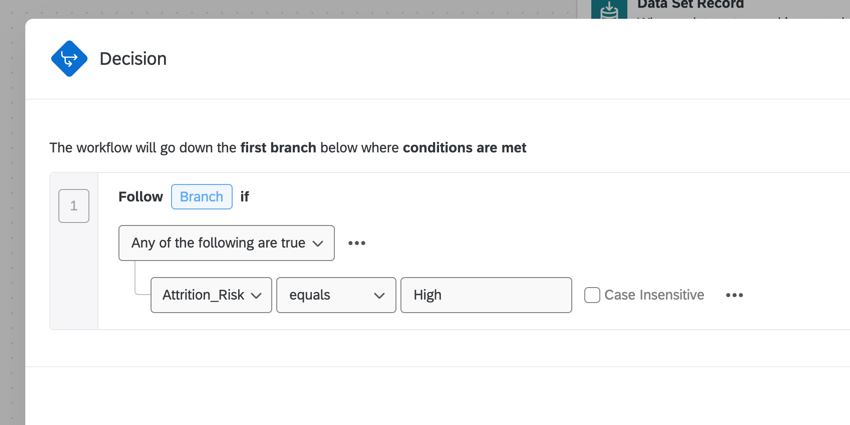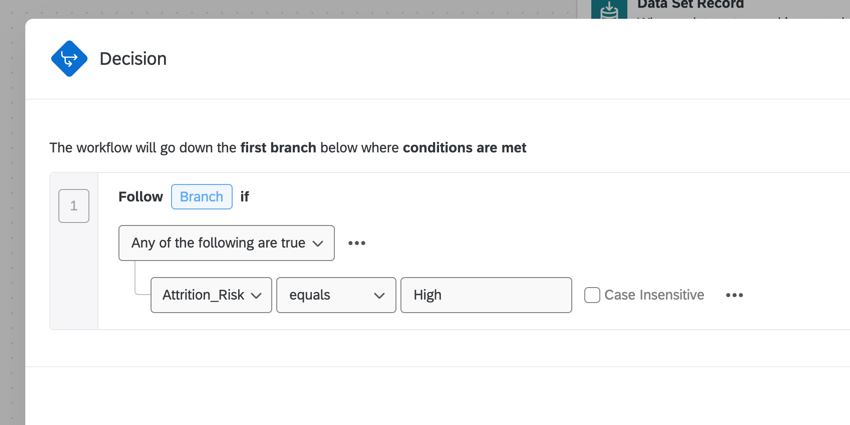Data Set Record Event
About Data Set Record Events
The data set event enables you to start a workflow based on changes to your dataset, such as new records being added or existing records being updated.
Attention: This event is currently only available in the Workflows tab of imported data projects and online reputation management projects.
Setting up a Data Set Record Event
Attention: Imported data projects must have a designated Unique id to be compatible with the data set record event. This field is designated during setup, for more information see Imported Data Projects.


- In the Workflows tab of your project, click Create a workflow.

- Choose Started when an event is received.
- Select the Data Set Record event.
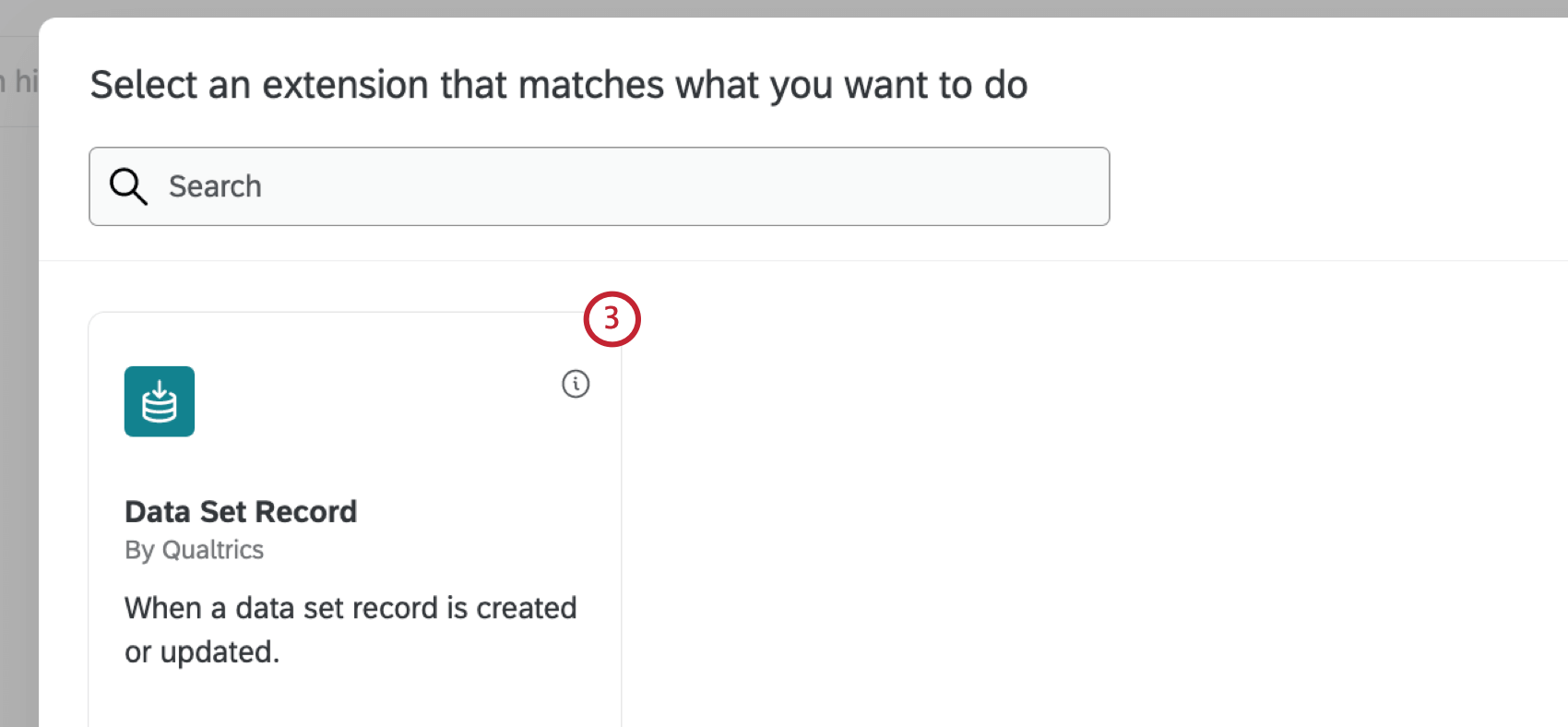
- Choose what dataset record changes you want to look for. You can choose to use both options or just one.
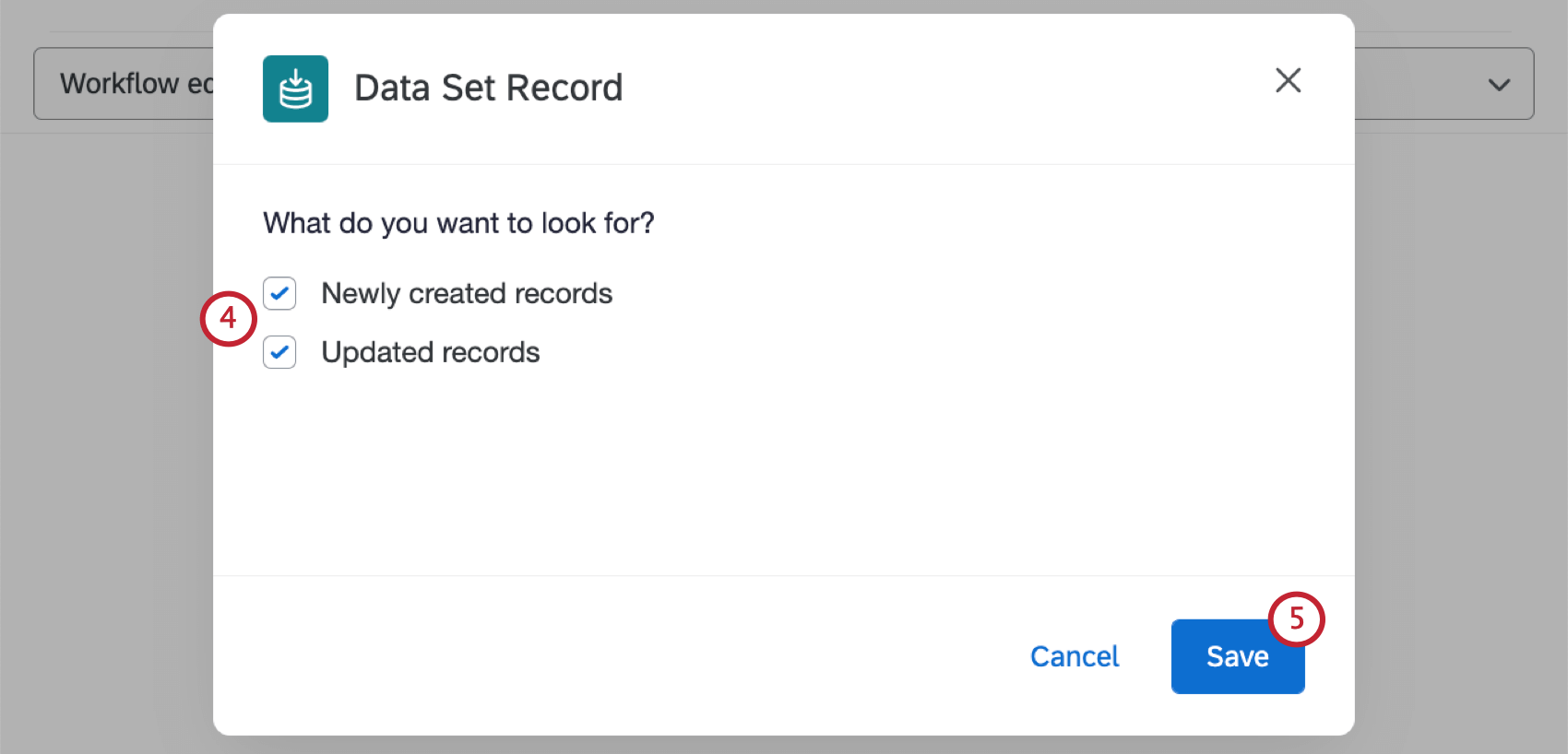
- Newly created records: Begin the workflow when a new record is added to your project.
- Updated records: Begin the workflow when an existing record in your project is updated.
Qtip: Any records from online reputation management projects that were updated over 30 days ago will not be evaluated by the workflow.
- Click Save.
Conditions for Data Set Record Events
You can base your workflow conditions on fields from your dataset, allowing you to trigger the workflow only for record updates you are interested in. See Creating Conditions for a general overview of building workflow conditions.
Example: Let’s say I’m using an imported data project to save data about my different customer accounts. I only want the workflow to begin when an high risk account record is added to my project. Since my dataset contains an “Attrition_Risk” field, I can use this field in my conditions to determine if the workflow runs.