Extract Recruiting Data from SuccessFactors Task
About Extract Recruiting Data from SuccessFactors
The Extract Recruiting Data from SuccessFactors task automates a recruiting data export from SuccessFactors. You can import core candidate data (such as name, email, unique identifier) or job application metadata (such as role, department, hiring manager) on a recurring schedule that you set. After your data is extracted from SuccessFactors, it needs to be saved somewhere else (for example, a Qualtrics directory) using a data loader task.
Setting Up an Extract Recruiting Data from SuccessFactors Task
- Create an ETL workflow.
- Select Data source (ETL extractor).

- Select Extract Recruiting Data from SuccessFactors.
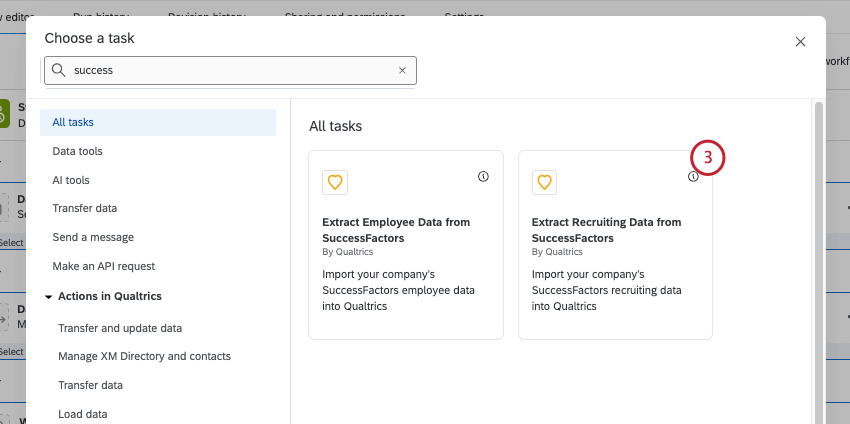
- Choose a SuccessFactors account to use.
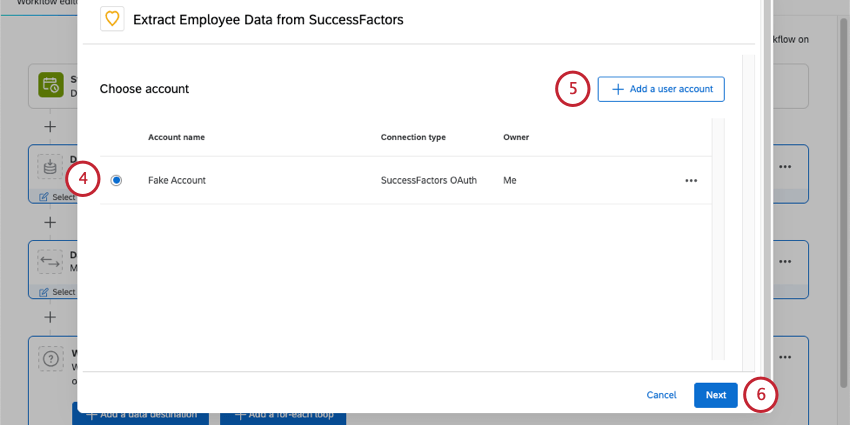
- If you want to add a new SuccessFactors account to use, click Add new user account.
Qtip: After clicking Add new user account, you will be directed to enter your SuccessFactors account information. See finding your SuccessFactors account information for help finding the required fields.
- Click Next.
- Four fields will be automatically mapped for you. These fields correspond to core candidate data fields and are commonly imported into Qualtrics. These fields are your candidate’s first name, last name, email address, and unique identifier. If needed, you can remove these fields from your mapping.
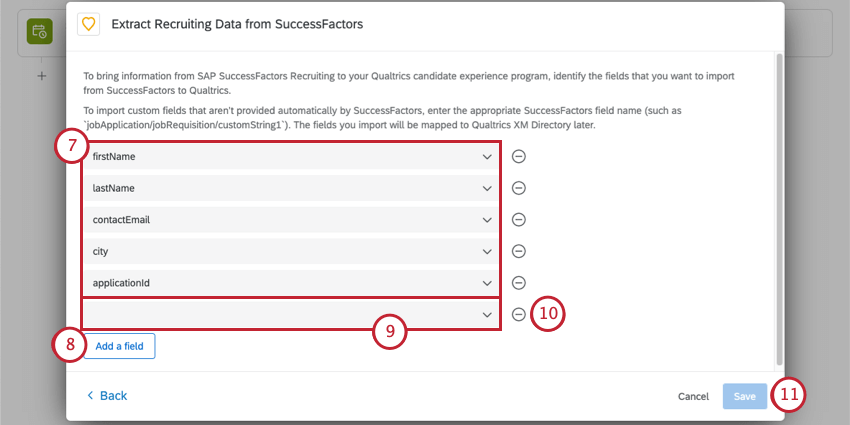
- To add additional fields to import, click Add Field.
- Select a SuccessFactors field by clicking the field box and choosing from the list. You can also type in the field name to find it more quickly. You can search by either field name (if available, e.g., “Gender”) or by field path within SuccessFactors (e.g. jobApplication/birth_name).
Qtip: Custom fields can be imported by entering the appropriate SuccessFactors fieldname (e.g., jobApplication/custom_fieldname). Custom fields will not appear in search results as you type.
- To remove a field, click the minus sign ( – ) to the right of the field.
- When finished mapping fields, click Save.
After setting up your SuccessFactors task, you must tell Qualtrics where to save your data with a data loader task.
Finding Your SuccessFactors Account Information
See the section of the same name on the Extract Employee Data from SuccessFactors Task support page.
Troubleshooting SuccessFactors Tasks
See Troubleshooting SuccessFactors Tasks for general troubleshooting, and Configuring SuccessFactors Tasks with OAuth Credentials for authentication concerns.