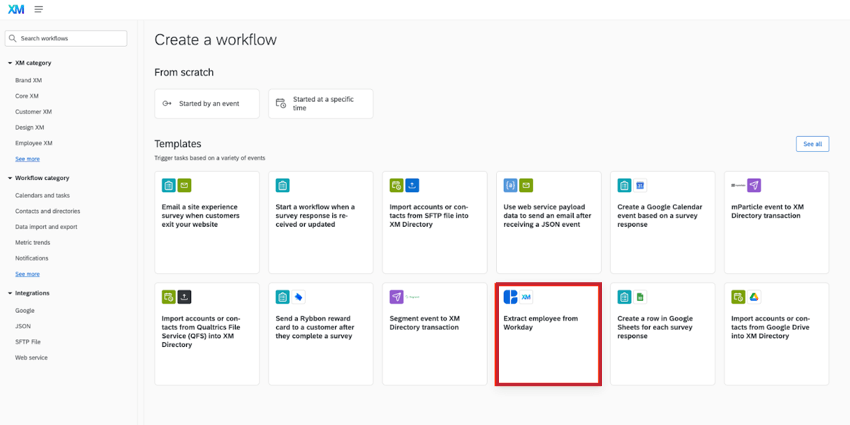Extract Employees from Workday Task
About Extracting Employees from Workday
Workday is a commonly used HRIS for managing employee data. Using workflows, you can automatically import your employee data from Workday and save it to your Qualtrics employee directory for use in your current EX programs.
Once you’ve set up this task, you must combine it with the Load users into EX directory task to save the data in Qualtrics. More information can be found on the Building ETL Workflows page.
Workday Requirements
Before you get started extracting employee data from Workday, you need to set up your Workday instance so that it can send data to Qualtrics.
Creating an ISU
You must create an Integration System User (ISU) in Workday that has access to the relevant security domains within Workday (i.e. has permission to access the data you want to import into Qualtrics). This is the user account you will connect to the workflow task.
Field Override Service
Sometimes values returned from Workday may not be useful for you, but you can derive meaningful values from the field. For example, Workday returns an employee’s raw birth date but does not automatically calculate their age. However, you can configure a field override service in Workday to expose extra “calculated” fields. When creating the field override service, Workday will give you an Integration System ID which you will use later for saving the fields in Qualtrics.
Setting Up an Extract Employees from Workday Task
- Create an ETL workflow.
- Select Data source (ETL extractor).

- Choose Extract employees from Workday.
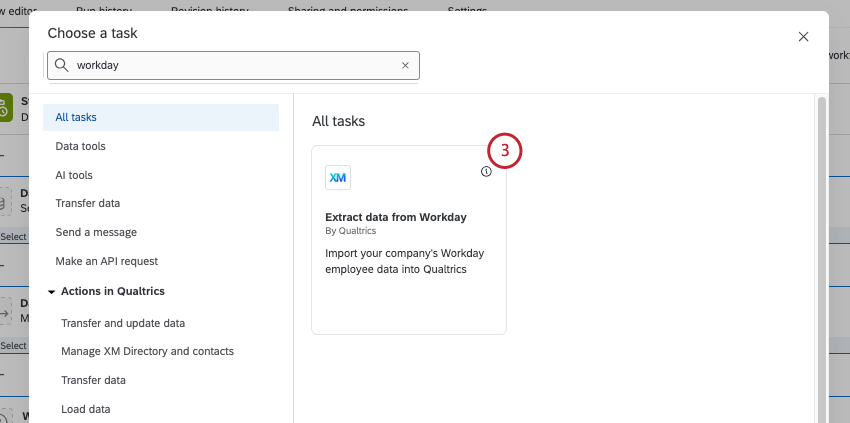
- Choose the Workday account to use. You can use an account you’ve previously connected, or a shared account a Brand Administrator has connected.
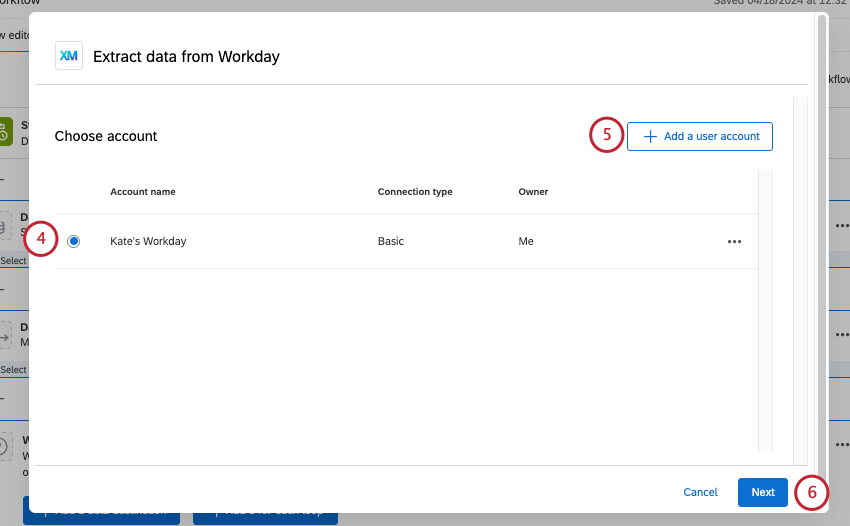
- If adding a new Workday account, click Add a new account.
Qtip: When adding a new account, you’ll need the following information:
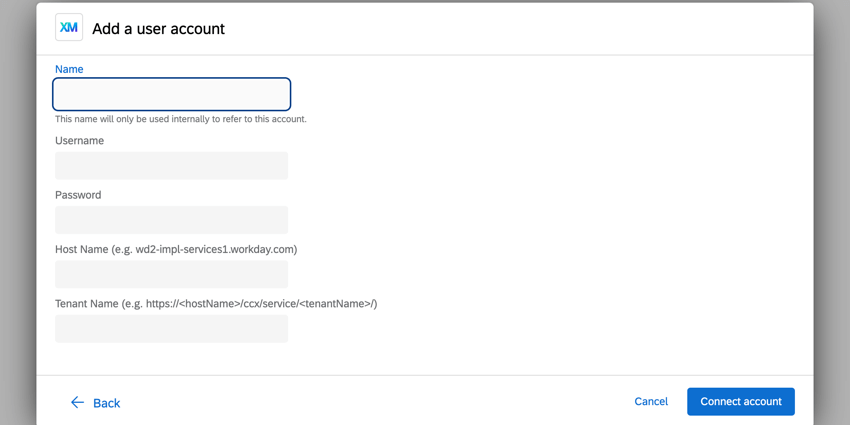
- Name: Give the account a name so you can identify it in the future.
- Username: The username you use to log in to Workday.
- Password: The password you use to log in to Workday.
- Host Name: The host name prefix included in the Workday login/API URL (e.g., wd2-impl-services1.workday.com).
- Tenant Name: The tenant name included in the URL when working in Workday (eg., https://<hostName>/ccx/service/<tenantName>/).
- Click Next.
- Choose the fields you want to import from Workday. By default, Worker ID, First Name, Last Name, and Email Address are automatically selected. For a full list of fields, see Supported Fields.
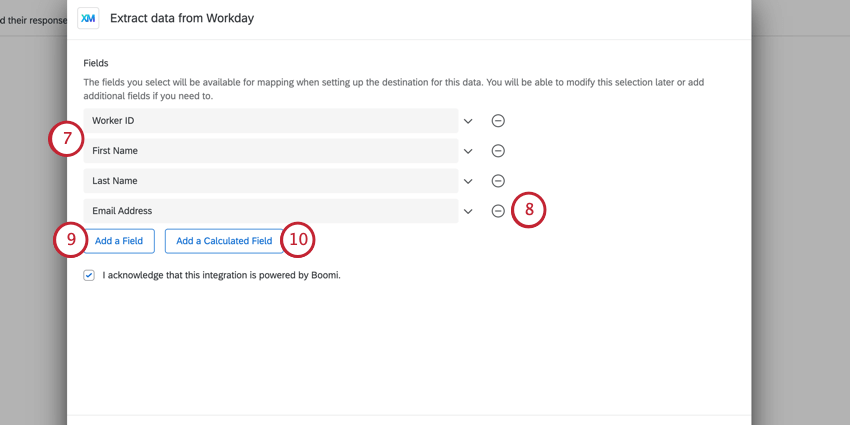
- To remove a field, click the minus sign (–).
- To import additional standard fields, click Add a Field.
- To import a calculated field, click Add a Calculated Field.
- Specify the calculated field name.
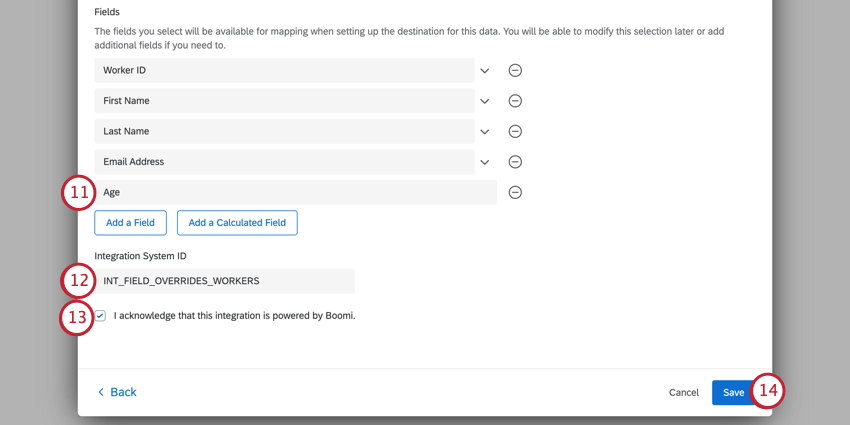
- Enter the Integration System ID. For more information about this field, see the Field Override Service subsection in the Workday Requirements section.
- Check the I acknowledge that this integration is powered by Boomi checkbox.
Attention: This extension uses a third-party platform, Boomi, to run. Boomi will process the employee data, but no extracted data is stored or persists on Boomi’s servers.
- Click Save.
- Add a Load users into EX directory task to your workflow. See the linked page for more information.
Qtip: We recommend running your data through a basic transform task before sending it to a data loader task. This allows you to make sure your fields are in the right format for easy mapping in the loader task.
Supported Fields
This section covers the fields that you can import from Workday.
| Label | Source |
| Worker ID | Worker_ID |
| User ID | User_ID |
| Universal ID | Universal_ID |
| First Name (Legal) | Personal_Data/Name_Data/Legal_Name_Data/Name_Detail_Data/First_Name |
| Last Name (Legal) | Personal_Data/Name_Data/Legal_Name_Data/Name_Detail_Data/Last_Name |
| First Name (Preferred) | Personal_Data/Name_Data/Preferred_Name_Data/Name_Detail_Data/First_Name |
| Last Name (Preferred) | Personal_Data/Name_Data/Preferred_Name_Data/Name_Detail_Data/Last_Name |
| Email Address | Personal_Data/Contact_Data/Email_Address_Data/Email_Address |
| Phone Number | Personal_Data/Contact_Data/Phone_Data/Phone_Number |
| Birth Date | Personal_Data/Birth_Date |
| Gender | Personal_Data/Gender_Reference |
| Ethnicity | Personal_Data/Ethnicity_Reference |
| Country (Home) | Personal_Data/Contact_Data/Address_Data/Country_Reference |
| Region (Home) | Personal_Data/Contact_Data/Address_Data/Country_Region_Reference |
| Business Title | Employment_Data/Worker_Job_Data/Position_Data/Business_Title |
| Position Title | Employment_Data/Worker_Job_Data/Position_Data/Position_Title |
| Position ID | Employment_Data/Worker_Job_Data/Position_Data/Position_ID |
| Start Date | Employment_Data/Worker_Job_Data/Position_Data/Start_Date |
| End Employment Date | Employment_Data/Worker_Job_Data/Position_Data/End_Employment_Date |
| Worker Type | Employment_Data/Worker_Job_Data/Position_Data/Worker_Type_Reference |
| Position Time Type | Employment_Data/Worker_Job_Data/Position_Data/Position_Time_Type_Reference |
| Job Exempt | Employment_Data/Worker_Job_Data/Position_Data/Job_Exempt |
| Scheduled Weekly Hours | Employment_Data/Worker_Job_Data/Position_Data/Scheduled_Weekly_Hours |
| Default Weekly Hours | Employment_Data/Worker_Job_Data/Position_Data/Default_Weekly_Hours |
| Working Time Value | Employment_Data/Worker_Job_Data/Position_Data/Working_Time_Value |
| Full Time Equivalent Percentage | Employment_Data/Worker_Job_Data/Position_Data/Full_Time_Equivalent_Percentage |
| Specify Paid FTE | Employment_Data/Worker_Job_Data/Position_Data/Specify_Paid_FTE |
| Paid FTE | Employment_Data/Worker_Job_Data/Position_Data/Paid_FTE |
| Specify Working FTE | Employment_Data/Worker_Job_Data/Position_Data/Specify_Working_FTE |
| Working FTE | Employment_Data/Worker_Job_Data/Position_Data/Working_FTE |
| Exclude from Headcount | Employment_Data/Worker_Job_Data/Position_Data/Exclude_from_Headcount |
| Pay Rate Type | Employment_Data/Worker_Job_Data/Position_Data/Pay_Rate_Type_Reference |
| Work Shift | Employment_Data/Worker_Job_Data/Position_Data/Work_Shift_Reference |
| Work Hours Profiles | Employment_Data/Worker_Job_Data/Position_Data/Work_Hours_Profiles_Reference |
| Job Profile | Employment_Data/Worker_Job_Data/Position_Data/Job_Profile_Summary_Data/Job_Profile_Reference |
| Management Level | Employment_Data/Worker_Job_Data/Position_Data/Job_Profile_Summary_Data/Management_Level_Reference |
| Job Profile Name | Employment_Data/Worker_Job_Data/Position_Data/Job_Profile_Summary_Data/Job_Profile_Name |
| Work Shift Required | Employment_Data/Worker_Job_Data/Position_Data/Job_Profile_Summary_Data/Work_Shift_Required |
| Critical Job | Employment_Data/Worker_Job_Data/Position_Data/Job_Profile_Summary_Data/Critical_Job |
| Difficulty To Fill | Employment_Data/Worker_Job_Data/Position_Data/Job_Profile_Summary_Data/Difficulty_to_Fill_Reference |
| Location | Employment_Data/Worker_Job_Data/Position_Data/Business_Site_Summary_Data/Location_Reference |
| Name | Employment_Data/Worker_Job_Data/Position_Data/Business_Site_Summary_Data/Name |
| Local | Employment_Data/Worker_Job_Data/Position_Data/Business_Site_Summary_Data/Local_Reference |
| Display Language | Employment_Data/Worker_Job_Data/Position_Data/Business_Site_Summary_Data/Display_Language_Reference |
| Time Profile | Employment_Data/Worker_Job_Data/Position_Data/Business_Site_Summary_Data/Time_Profile_Reference |
| End Date | Employment_Data/Worker_Job_Data/Position_Data/End_Date |
| Pay Through Date | Employment_Data/Worker_Job_Data/Position_Data/Pay_Through_Date |
| Active | Employment_Data/Worker_Status_Data/Active |
| Active Status Date | Employment_Data/Worker_Status_Data/Active_Status_Date |
| Hire Date | Employment_Data/Worker_Status_Data/Hire_Date |
| Original Hire Date | Employment_Data/Worker_Status_Data/Original_Hire_Date |
| Hire Reason | Employment_Data/Worker_Status_Data/Hire_Reason_Reference |
| End Employment Date | Employment_Data/Worker_Status_Data/End_Employment_Date |
| Continuous Service Date | Employment_Data/Worker_Status_Data/Continuous_Service_Date |
| Terminated | Employment_Data/Worker_Status_Data/Terminated |
| Termination Date | Employment_Data/Worker_Status_Data/Termination_Date |
| Pay Through Date | Employment_Data/Worker_Status_Data/Pay_Through_Date |
| Primary Termination Reason | Employment_Data/Worker_Status_Data/Primary_Termination_Reason_Reference |
| Regrettable Termination | Employment_Data/Worker_Status_Data/Regrettable_Termination |
| Resignation Date | Employment_Data/Worker_Status_Data/Resignation_Date |
| Probation Start Date | Employment_Data/Worker_Status_Data/Probation_Start_Date |
| Probation End Date | Employment_Data/Worker_Status_Data/Probation_End_Date |
| Rehire | Employment_Data/Worker_Status_Data/Rehire |
| Contract Pay Rate | Employement_Data/Worker_Contract_Data/Contract_Pay_Rate |
| Contract Assignment Details | Employement_Data/Worker_Contract_Data/Contract_Assignment_Details |
| Contract End Date | Employement_Data/Worker_Contract_Data/Contract_End_Date |
| Job Family | Employement_Data/Worker_Job_Data/Position_Data/Job_Profile_Summary_Data/Job_Family_Reference |
| Job Family Group | Employement_Data/Worker_Job_Data/Position_Data/Job_Profile_Summary_Data/Job_Family_Reference |
| Country (Work) | Employment_Data/Worker_Job_Data/Position_Data/Business_Site_Summary_Data/Address_Data/Country_Reference |
| Region (Work) | Employment_Data/Worker_Job_Data/Position_Data/Business_Site_Summary_Data/Address_Data/Country_Region_Reference |
| Manager Name | Employment_Data/Worker_Job_Data/Position_Data/Manager_as_of_last_detected_manager_change_Reference |
| Manager ID | Management_Chain_Data/Worker_Supervisory_Management_Chain_Data/Management_Chain_Data/Manager_Reference |
| Manager’s Manager ID | Management_Chain_Data/Worker_Supervisory_Management_Chain_Data/Management_Chain_Data/Manager_Reference |
| Self Evaluation Rating | Employee_Review_Data/Performance_Review_Data/Review_Data/Self_Evaluation_Data/Overall_Data |
| Manager Evaluation Rating | Employee_Review_Data/Performance_Review_Data/Review_Data/Manager_Evaluation_Data/Overall_Data |
| Potential | Talent_Assessment_Data/Employee_Potential_Data/Potential_Reference |
| Achievable Level | Talent_Assessment_Data/Employee_Potential_Data/Achievable_Level_Reference |
| Retention Risk | Talent_Assessment_Data/Employee_Potential_Data/Retention_Risk_Reference |
| Loss Impact Risk | Talent_Assessment_Data/Employee_Potential_Data/Loss_Impact_Risk_Reference |
| Short Term Relocation | Career_Data/Short_Term_Relocation_Reference |
| Short Term Relocation Area | Career_Data/Short_Term_Relocation_Area__Reference |
| Long Term Relocation | Career_Data/Long_Term_Relocation_Reference |
| Long Term Relocation Area | Career_Data/Long_Term_Relocation_Area__Reference |
| Username | User_Account_Data/User_Name |
| User Language | User_Account_Data/User_Language_Reference |
Troubleshooting Common Errors
If your Extract employees from Workday task has failed, go to workflows run history to find more information about why the task failed. This section covers common errors you may find and their resolution.
| Error | Resolution |
| Failed to connect to Workday | The Workday credentials, host name, or tenant name is incorrect. Please double check your Workday account information and add your Workday account again. |
| Brand misconfigured | Internal error. Please contact Qualtrics Support. |
| Process already running in sub-account | This error occurs when you have multiple Extract employees from Workday tasks set up to run at the same time. To fix this error, adjust the schedule for your workflows so they run at different times of the day. |
| Max wait time exceeded | Internal error. Please contact Qualtrics Support. |