Contacting Social Connect Support
About Contacting Qualtrics Social Connect Support
This page covers how to contact the Qualtrics Social Connect Support team to get help with using Qualtrics Social Connect. You can contact our team via the Support intake form (email).
Contacting support requires you to log in to your Qualtrics Social Connect account. If you’ve forgotten your password, you can request a password reset from the login page.
Submitting an Email Ticket
To submit an email ticket:
- Click the user icon in the top right corner of your account.
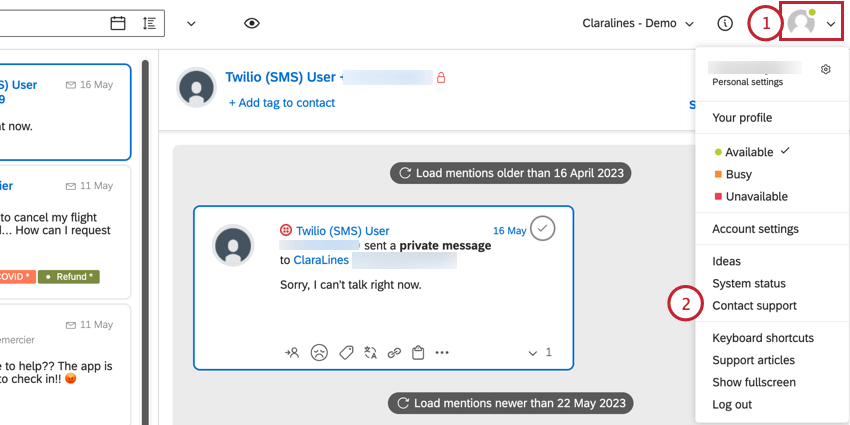
- Select Contact support.
- Enter your Name.
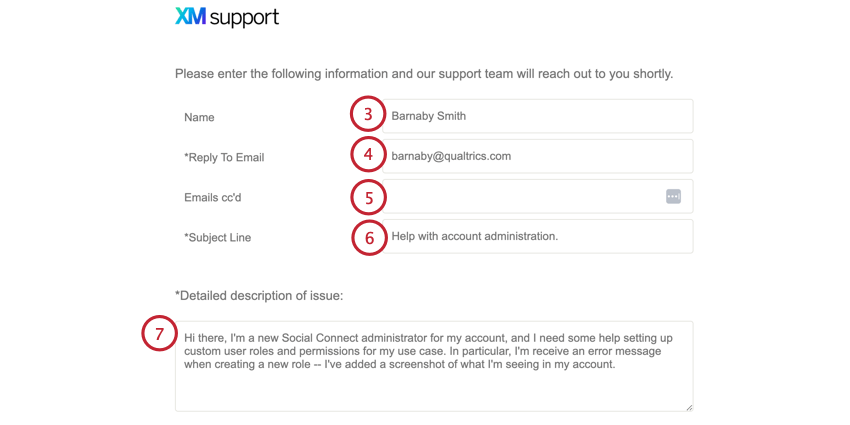
- Enter the Reply To Email, which is the email address where replies will be sent to.
- If you’d like any colleagues to be CC’d on your request, add them in the Emails cc’d field.
- Enter a brief description of your request in the Subject Line field.
- In the Detailed description of issue field, please explain your question or issue.
- If there are any files associated with your request (such as a CSV that you’re failing to upload, or an image of an error message you’re encountering), you can add them by clicking Drop files or click here to upload and then choosing the file on your computer.
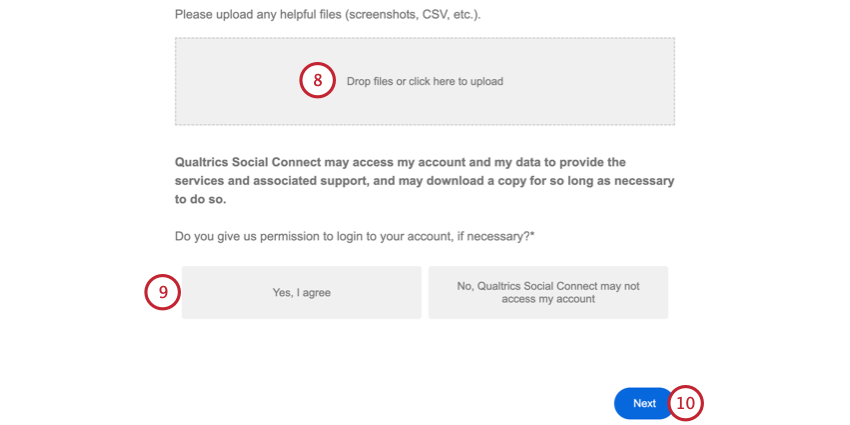
- Sometimes Qualtrics Support may need to access your account for additional troubleshooting. For the question Do you give us permission to login to your account, if necessary, please choose an answer.
- Click Next.
After clicking Next, you will receive a confirmation that your email ticket was submitted and you will receive an automatic reply in your email inbox letting you know that our team is looking into the issue. Any additional communication on the ticket will happen via that email thread.