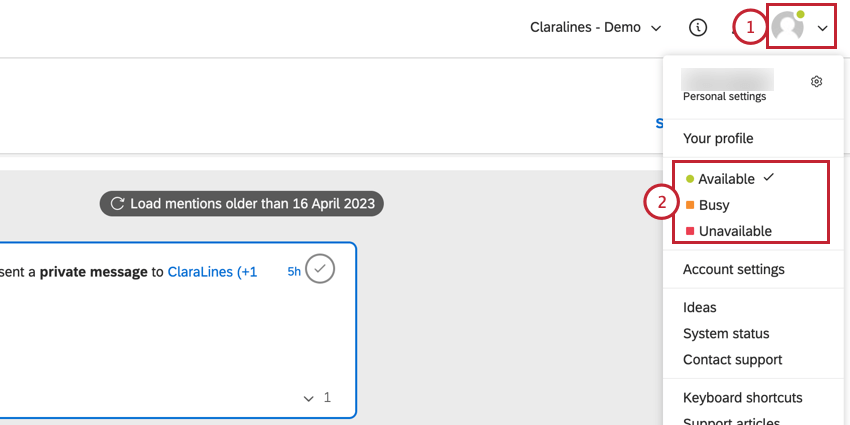User Statuses (QSC)
About User Statuses
As a Qualtrics Social Connect user, you can change your current status to let other users in your organization know your current bandwidth. This is helpful for knowing which representatives are available for being assigned to new mentions and cases. Depending on your current status, some actions may be disabled for you in your account.
Changing Your Status
To change your status:
- Click the profile icon in the top right corner of your account.
- Choose your status. Your options include:
- Available: You are online and available for more work. All actions are available to you.
- Busy: You are online, but you cannot take additional work as you’re currently working on other assigned mentions and cases. New mentions will not be assigned to the user.
- Unavailable: The user is offline or isn’t currently working (such as during a lunch break). No actions are available to you as a user (such as locking mentions or assigning new ones). When you log out of Social Connect, your status will automatically be changed to unavailable.