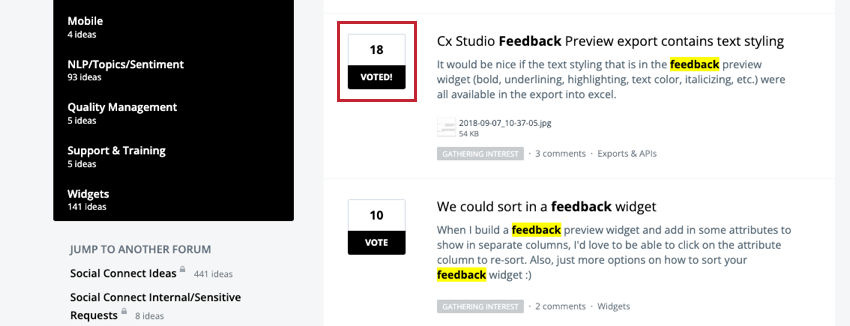Submitting XM Discover & Social Connect Ideas
About Submitting XM Discover and Social Connect Product Ideas
As an XM Discover or Qualtrics Social Connect user, you can post your ideas on how to improve these platforms and request a particular feature via the Ideas Forum.
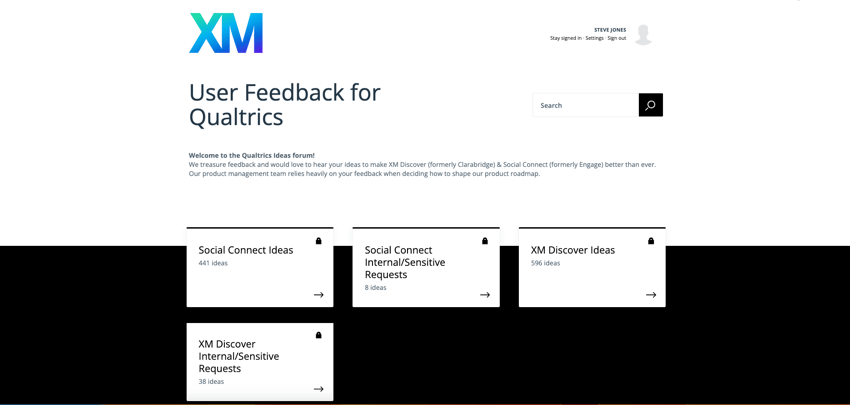
You can also vote for submitted ideas to promote the ones you would like to be implemented.
Enabling the Ideas Forum in XM Discover
Before you can access the Ideas Forum as an XM Discover user, you must enable it for your organization. You do not need to enable the Ideas Forum for Social Connect users.
- In Studio, click the Profile icon and select Account Settings.
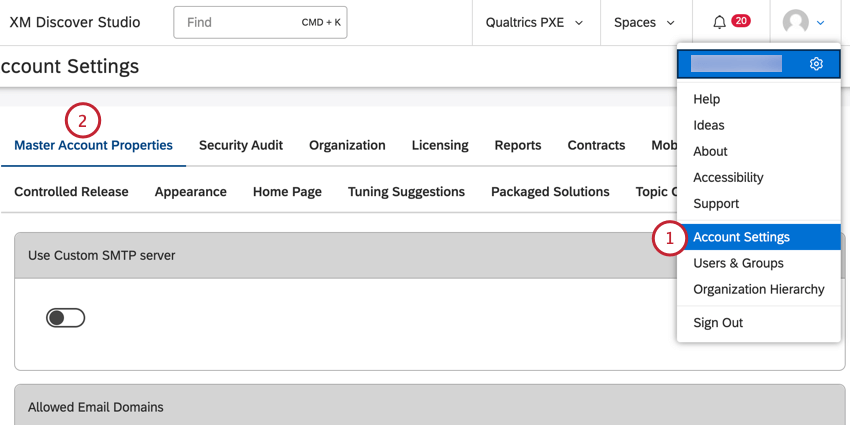
- Select the MASTER ACCOUNT PROPERTIES tab.
- Scroll to the Ideas Forum.
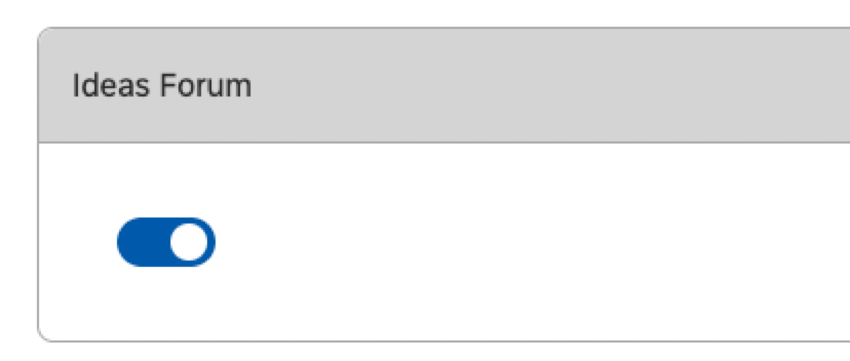
- Set the corresponding On/Off switch to On.
Qtip: Feedback provided by users when the toggle is set to On is preserved if the administrator toggles this feature off and on again.
Posting a New Idea
- To post an idea from Qualtrics Social Connect, click the user icon in the top right corner and select Ideas.
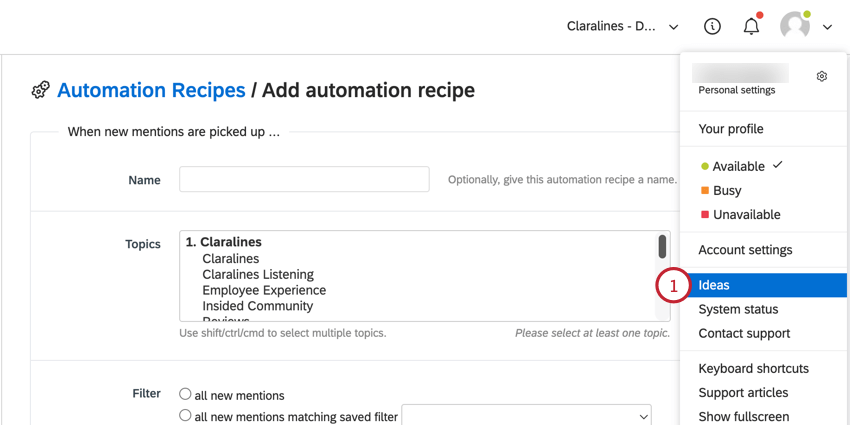
- To post an idea from XM Discover, click the user icon in the top right corner and select Ideas.
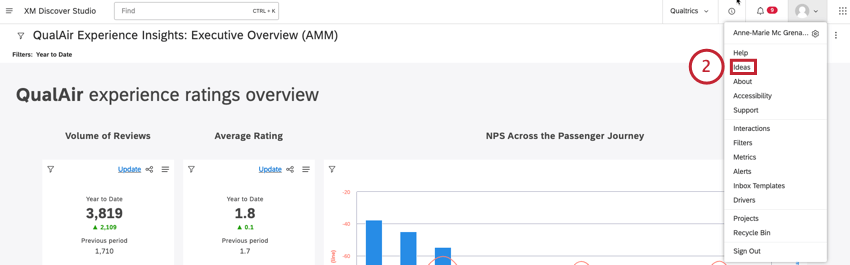
- Select the XM Discover Ideas or Social Connect Ideas category depending on which product you want to leave feedback for.
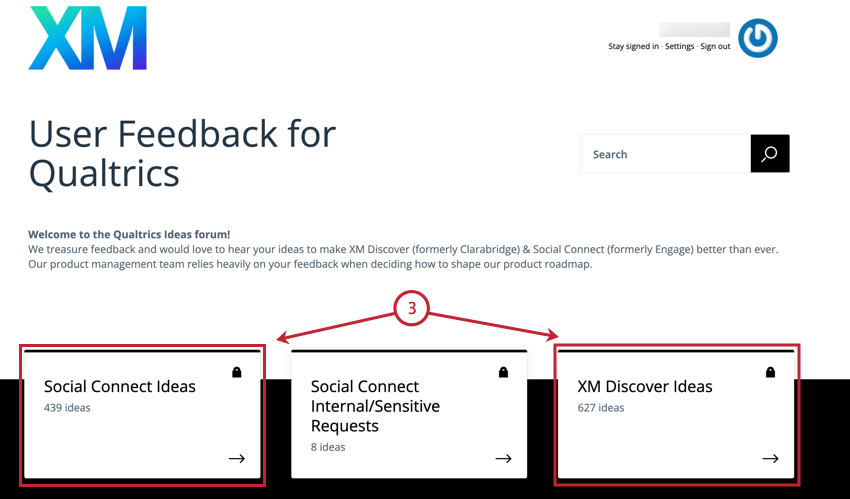
- Scroll down to the suggestion box under It would be awesome if… and start typing your idea into the box.
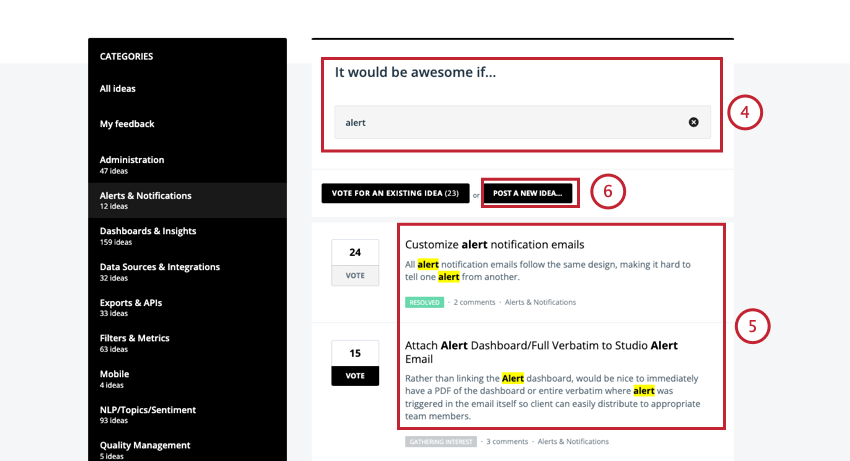
- As you type your idea, the forum provides a list of suggestions that match your input. You can look through existing ideas to find out if your idea has already been posted.
- If your idea hasn’t already been posted, click the POST A NEW IDEA… button to continue posting your idea.
- In the form that displays, enter the title or a summary of your idea into the suggestion box.
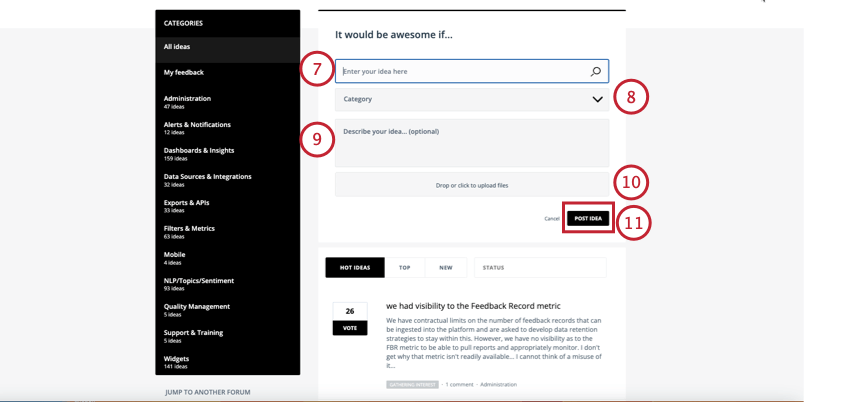
- Select a category that matches your idea. If you don’t find a suitable category, leave this field empty.
- Enter more details about your idea in the larger text box. This step is optional.
- You can also add helpful images or other files using the Drop or click to upload files This step is optional.
- Click POST IDEA. Once your idea is posted, the associated product team will consider it and other users will be able to vote for it.
Voting For an Existing Idea
- Find the ideas you like. You can find ideas by category, keywords (highlighted in yellow), or popularity (based on number of votes received). You can vote for as many ideas as you like, but only once per idea.
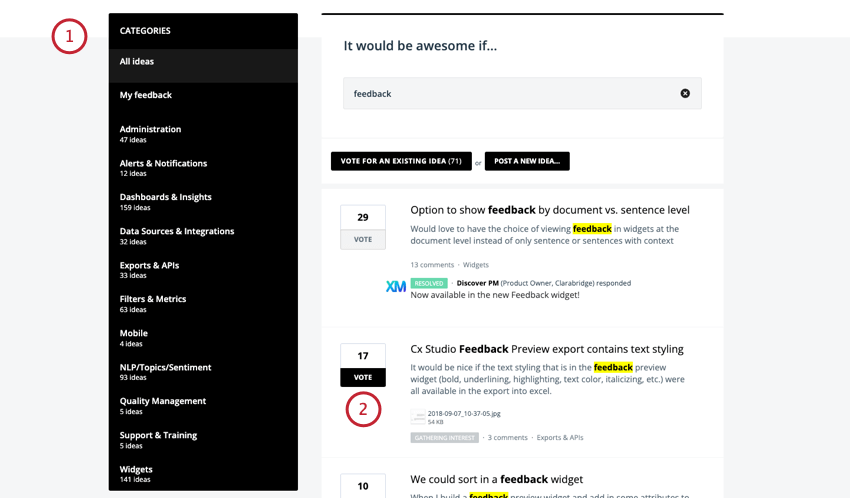
- Click the VOTE button next to the idea you like.
- After you vote, you can provide additional context for your idea by entering a comment in the Add a comment… box. This step is optional.
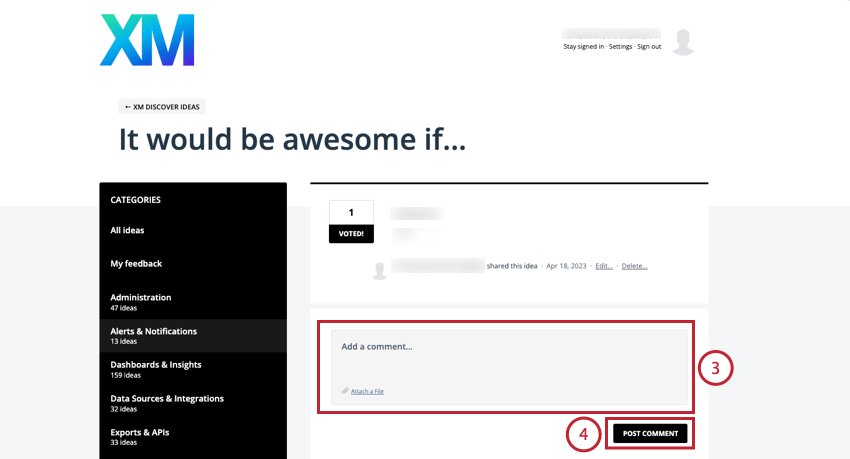
- Click Post Comment.
Qtip: Once an idea is resolved or otherwise closed, the voting stops.