Notification Center (QSC)
About the Notification Center (QSC)
The notification center in Social Connect keeps you on top of any tasks that require your attention. Click the bell icon in the top right corner of your account to access your notification center.
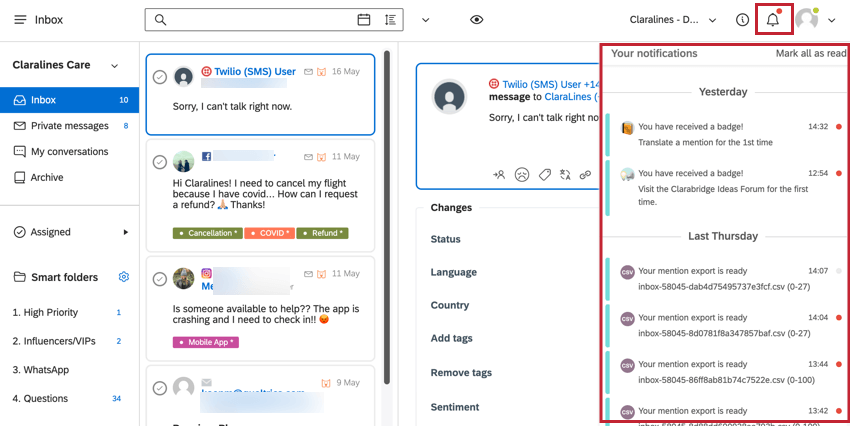
Viewing Notifications
An unread mention will have a red dot next to it. Click on the notification to view the activity that generated the notification (for example, if you received a notification that a mention has been assigned to you, click the notification to navigate to the mention).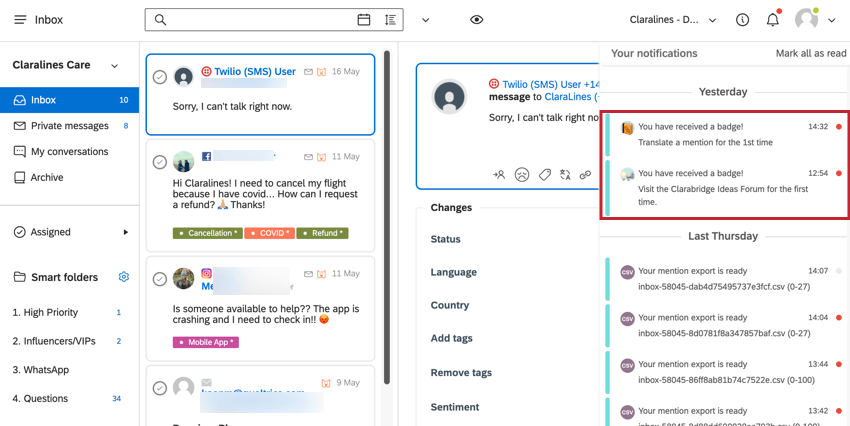
The following actions will create a notification for you in the notification center:
- A user @-mentions you on a mention.
- A mention is assigned to you.
- A mention export is ready to be downloaded.
- A Watchdog you set up has been triggered.
- A badge has been awarded to you.
- A new feature has been released.
Notification Settings
You can customize your notification experience, including if you also get notified via email and how long to wait between new notifications. This can be controlled in the Preferences section of Personal Settings.