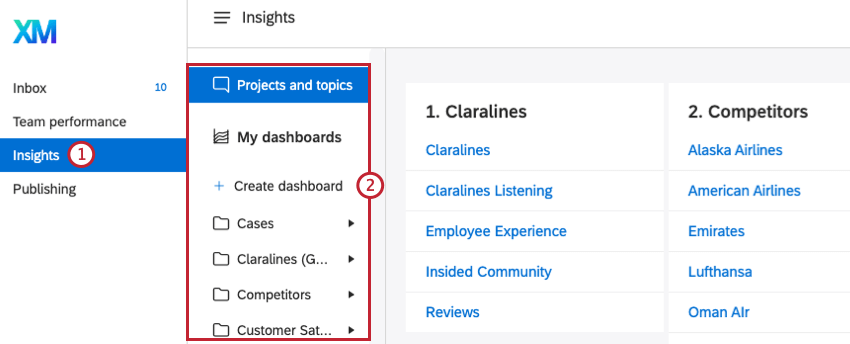Calculating Team Response Time
About Calculating Team Response Time
When you’re using Qualtrics Social Connect with a team, it can be helpful to know the average response time of your team. This is defined as the average amount of time it took to reply to a mention. This page covers how to find this metric in Qualtrics Social Connect.
Qtip: Only first replies to a mention are calculated in this metric, subsequent replies are not included.
Adding the Dashboard Widget
Once you’ve created a dashboard, you can add the Performance: Avg. Time to 1st Action widget to calculate team response time.
- Select the Insights tab.
- Select the dashboard you want to add the widget to from your existing dashboards.
- Click Add widget.
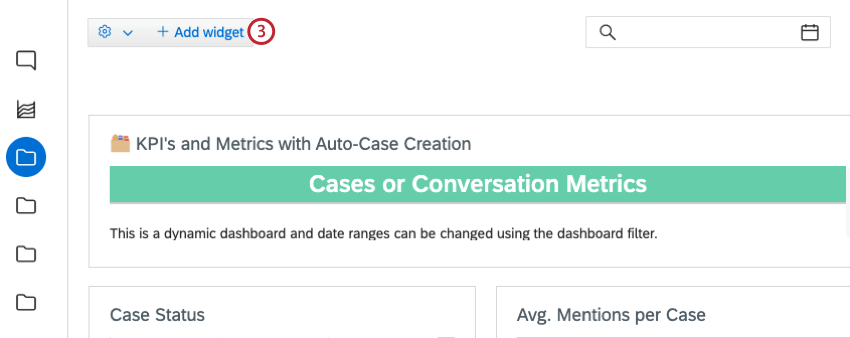
- Select the Performance: avg. time to 1st action widget. You can use the search bar to search for this widget.
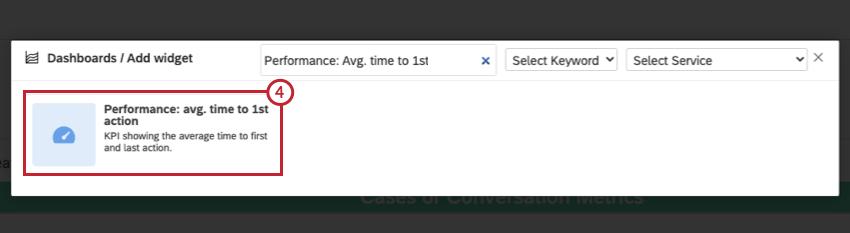
- Enter a title for your widget.
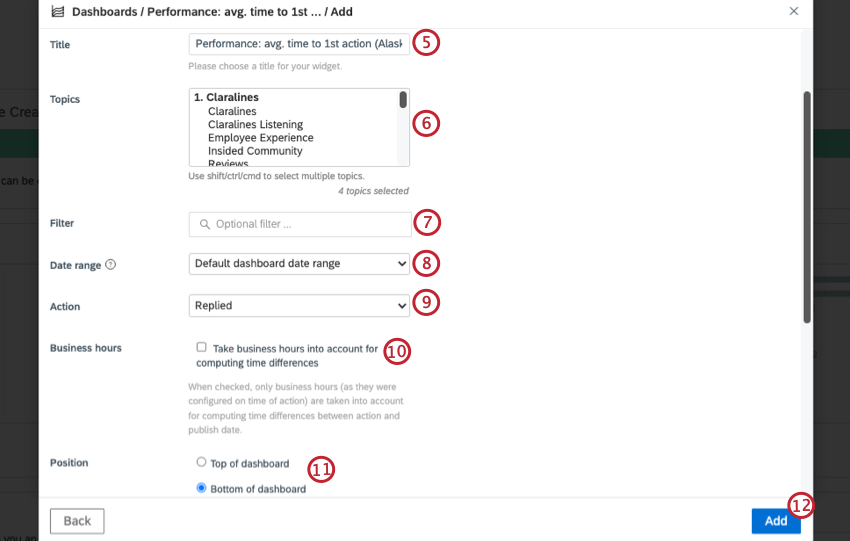
- Select the topics for your widget.
- If you want to add a filter, select a saved filter or create a new one.
- Select the date range for the widget.
- Click the Action dropdown and select Replied.
- Check the box if you want to take business hours into account for computing time differences. When this is unchecked, non-business hours will be calculated in the metric.
- Select a position for your widget.
- Click Add.