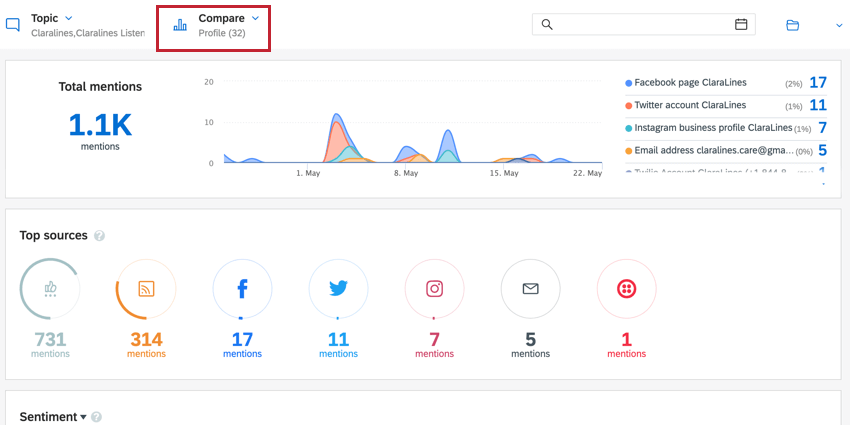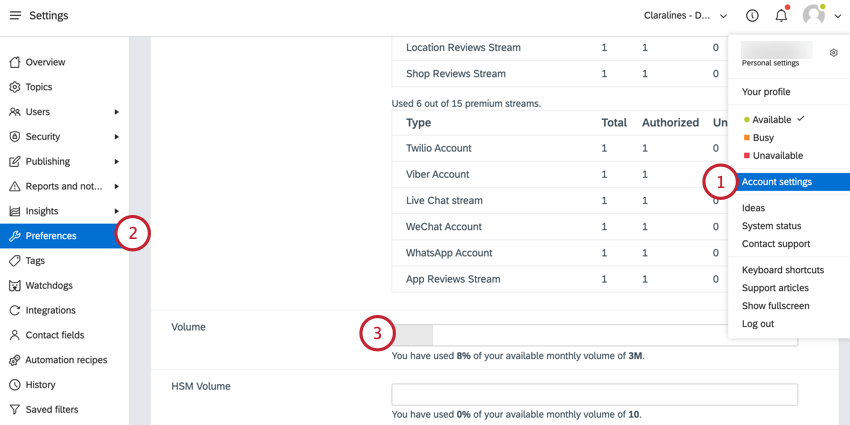Monitoring Account Volume (QSC)
About Monitoring Account Volume
There is a limit to the amount of mentions that you can track each month, which is represented by your account’s volume. Your account’s volume will depend on your Qualtrics Social Connect license.
This page will cover how to track your account’s monthly volume and how to drill down into mentions to see where the highest volume of mentions is coming from.
Qtip: Contact your Qualtrics Account Executive if you have questions about your account’s volume limit or have questions about changing your account volume.
Viewing Account Volume
- Click the user icon in the top right corner and select Account settings.
- Go to the Preferences tab.
- Scroll down to the Volume option to see your monthly volume.
Your account’s consumed volume will increase with every new mention. Please be aware of the following when looking at your account volume:
- Deleting a mention does not decrease your account’s consumed volume.
- Restoring a deleted mention does not increase your account’s consumed volume.
- Deleting a topic does affect your account volume. All mentions in the deleted topic will be deleted and cannot be recovered. Your volume for that month will be reduced.
Example: I’ve consumed 20,000 mentions total for this month. 5,000 mentions are from Topic A while 15,000 are from Topic B. If I delete Topic A, then my consumed monthly volume will decrease to 15,000.
Volume Sources
You can view which topics and profiles generate the most volume for your account.
- Navigate to the Insights tab and select a report.
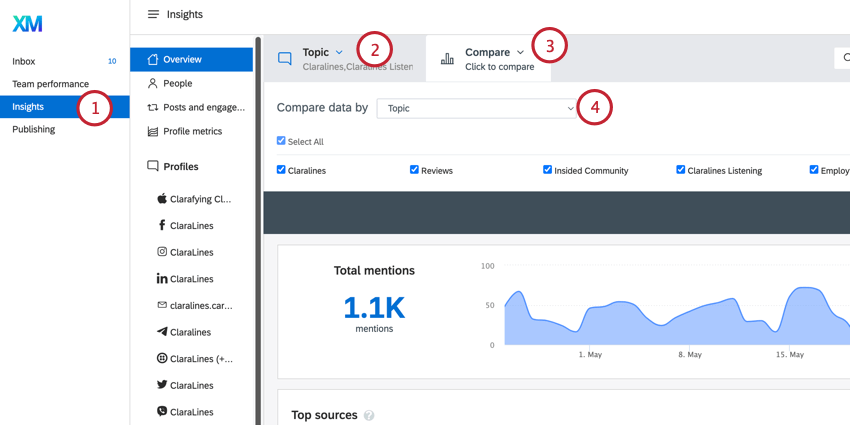
- Use the Topics menu to add all of your account topics to the report.
- Click on Compare.
- For the Compare data by option, select Topics.
- Apply your filter.
- After applying your filter, the Total mentions graph will show you the number of mentions created, broken out by topic.
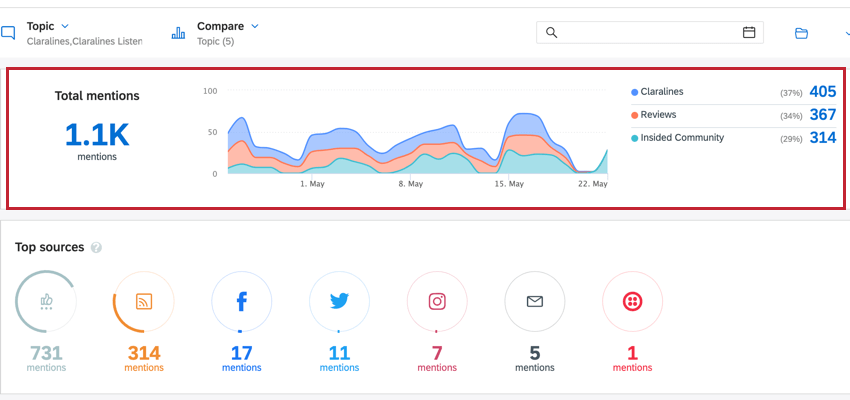
- To see which profiles generate the most mentions, compare by Profile instead.