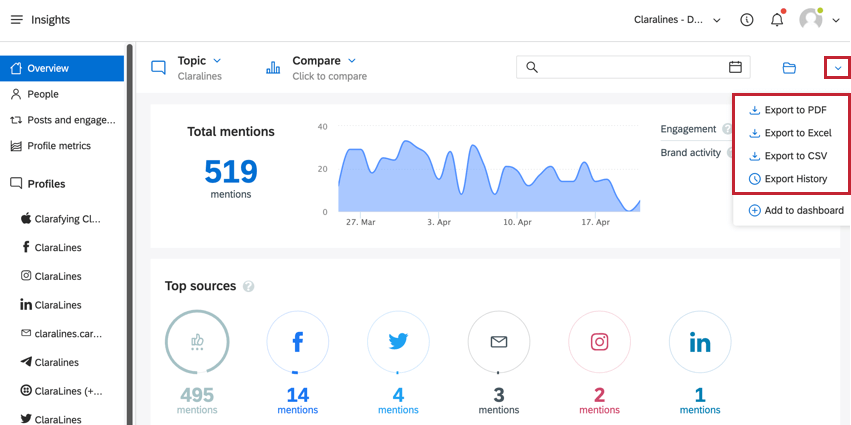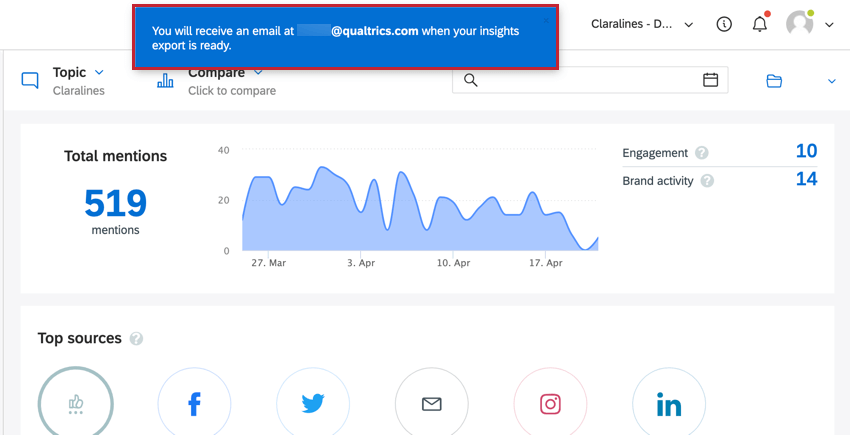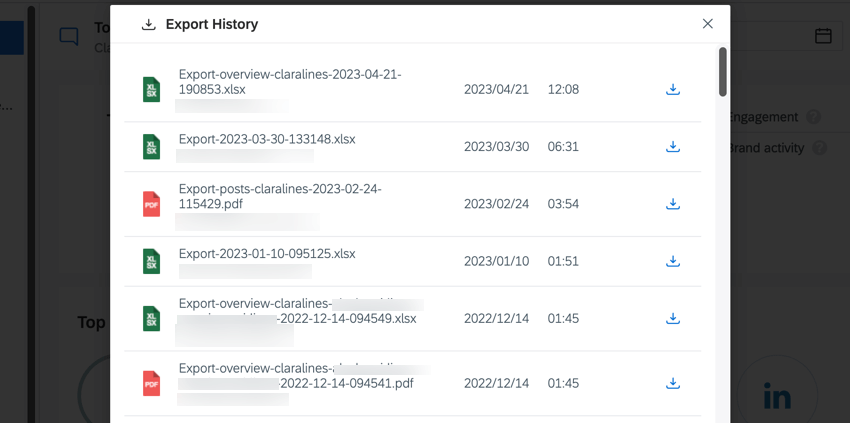Exporting Data from Insights
About Exporting Data from Insights
You can export your Insights data from Qualtrics Social Connect so that you can analyze it using your preferred data processing software.
Exporting Qualtrics Social Connect Insights
You can export a dashboard’s insights by navigating to that dashboard and then clicking the export button in the top right hand corner.
You have the following options:
- Export to PDF: Exports the dashboard as a PDF.
- Export to Excel: Exports the dashboard data as an .XLSX file.
- Export to CSV: Exports the dashboard data as a .CSV file.
- Export History: Navigate to the export history to view your past downloads.
After choosing an export format, you’ll receive the export as an email to your email address. A pop-up will appear showing you what email address will receive the export. The e-mail will contain a link to download the file.
Insights Export History
You can view your recent exports in the export history. Choose this option from the export menu on any Insights dashboard.
The export history contains your 50 most recent exports. If you are an account administrator, you will be able to see all exports for all users in your organization.
Any files in the export history can be downloaded by clicking the download button next to the file.