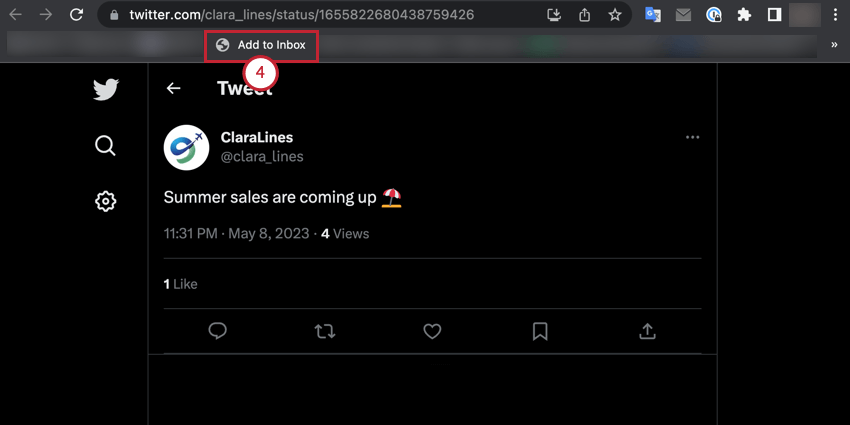Manually Adding Mentions to Social Connect
About Manually Adding Mentions to Social Connect
If you’ve forgotten to connect a source to a topic, you can manually add any mentions that you’ve missed.
You can manually add mentions using 2 different methods. Keep reading to learn more about each method.
Adding Mentions via the Inbox
You can manually add mentions when in the Inbox.
- Click the dropdown arrow next to the filter bar.
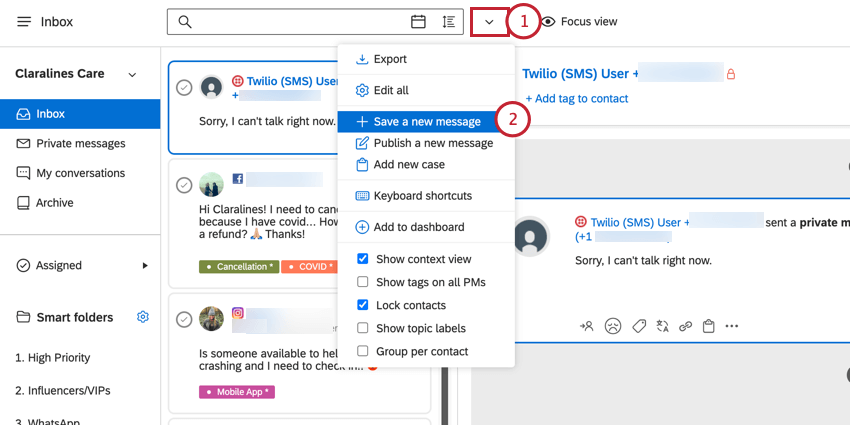
- Choose Save a new message.
- Enter the URL for the mention.
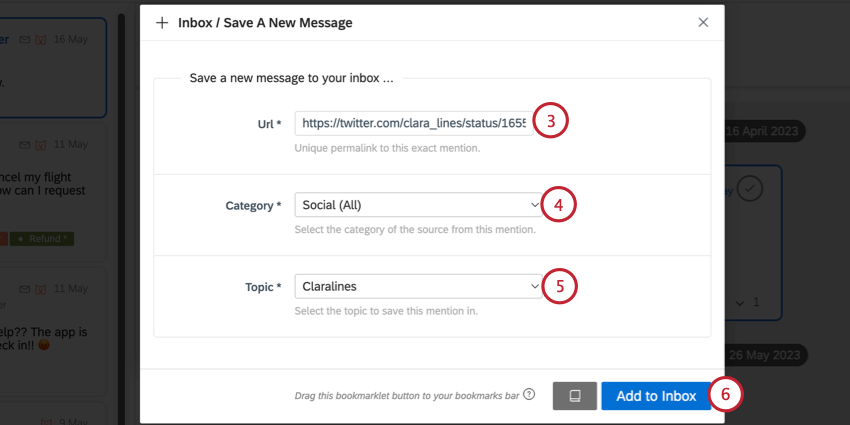
- Choose the Category for the source of this mention (such as private message, blog post, etc).
- Select a Topic to save the mention to.
- Click Add to Inbox.
- Verify the Message details. These will be pre-filled based on the source mention. The fields in this section include:
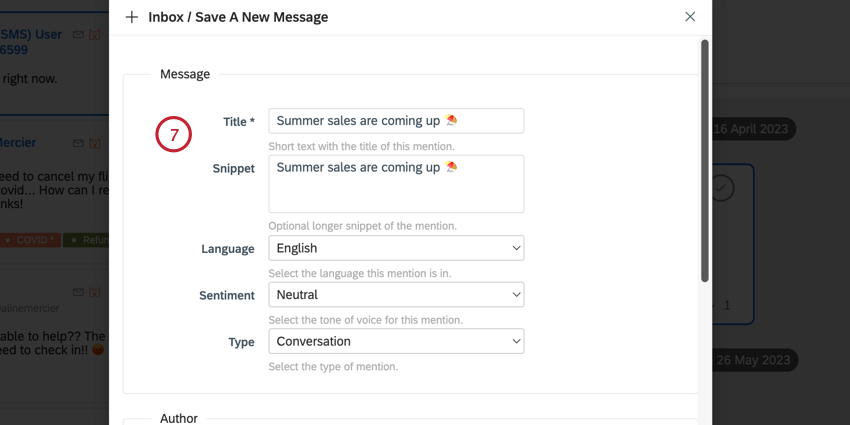
- Title: The title for the mention. This field is required.
- Snippet: A preview of the mention’s content.
- Language: The language the mention is written in.
- Sentiment: The tone of the mention (positive, negative, or neutral).
- Type: The type of mention (direct message, conversation, etc).
- Review the Author details. These will be pre-filled based on the source mention. The fields in this section include:

- Name: The author’s name. This field is required.
- ID: An optional identification number for the author.
- URL: A link to the author’s profile. This field is required.
- Avatar: A link to the avatar image of the author’s profile.
- Review the Source details. These will be pre-filled based on the source mention. The fields in this section include:
- Category: The category of the source of this mention (such as news site or video social platform).
- URL: The link to the mention.
- If desired, you can enter Location data for the mention. This may be pre-filled based on data available on the mention. Fields in this section include:
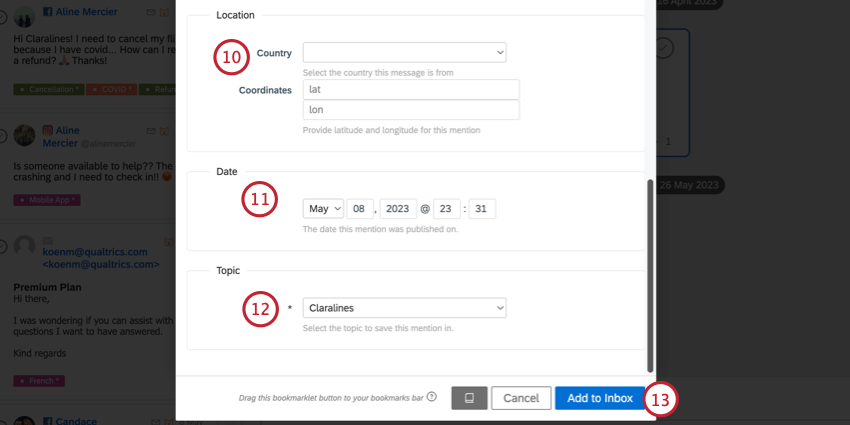
- Country: The country the mention was written in.
- Coordinates: The latitude and longitude coordinates for where the mention was written.
- The mention’s Date is available, which is when the mention was posted. You can adjust the date, if needed.
- Verify the Topic to save the mention in and adjust as necessary.
- Click Add to Inbox.
Adding Mentions via the Bookmarklet
You can add a bookmarklet to your browser to quickly add mentions to Social Connect.
- Click the dropdown arrow next to the filter bar.
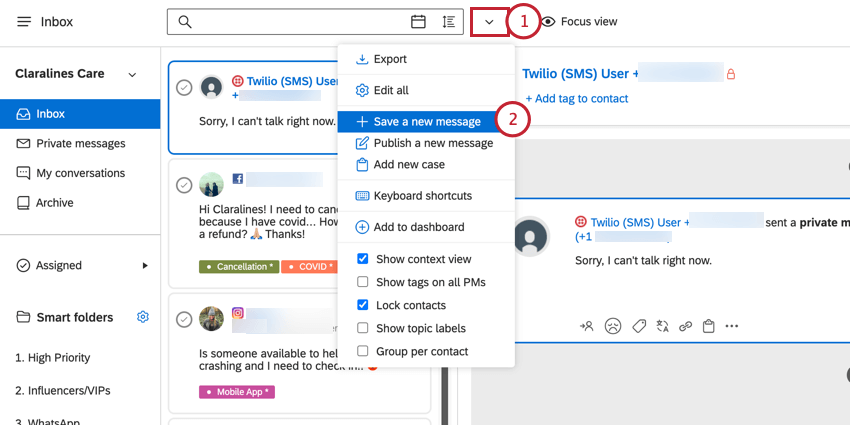
- Choose Save a new message.
- Click the bookmarklet icon and drag it to the bookmark bar on your web browser.
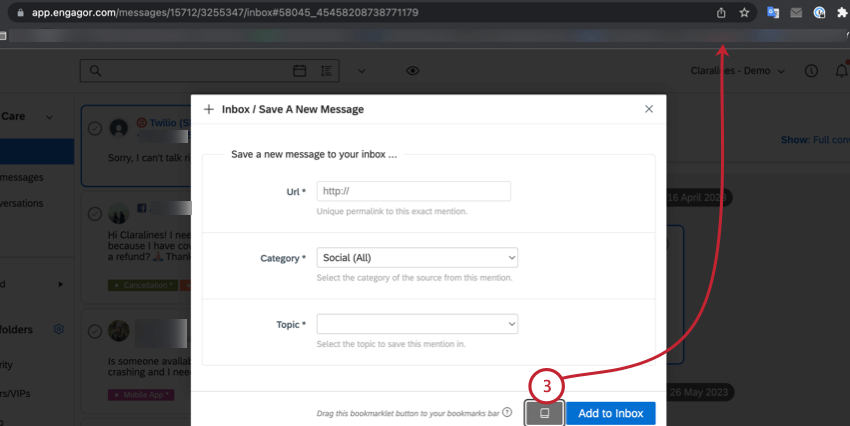
- Navigate to the mention you want to add to Social Connect. Click the bookmarklet icon in your bookmark bar to add the mention to Social Connect.