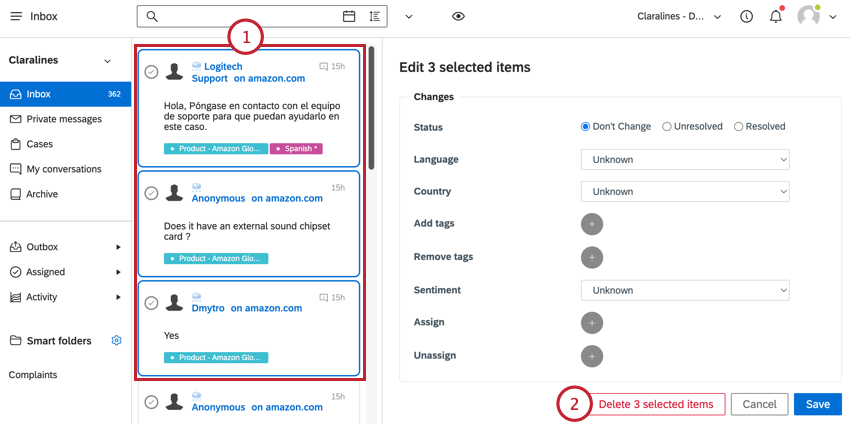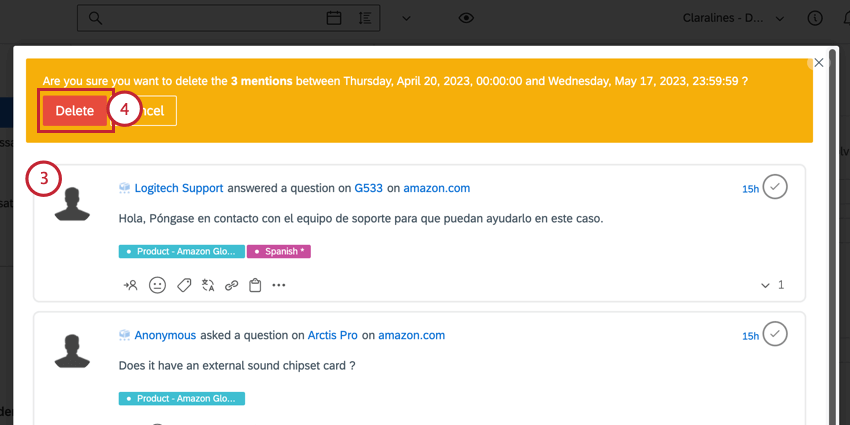Managing Mentions in Bulk
About Manage Mentions in Bulk
You can manage your mentions in the Inbox. This page covers how to edit and delete many mentions at the same time.
Selecting Multiple Mentions
To select multiple mentions, hold down the CMD key (Mac) or CTRL key (PC) on your keyboard and then click on the mentions. Selected mentions will be highlighted in blue. A panel will appear to the right of your mentions for you to edit or delete them.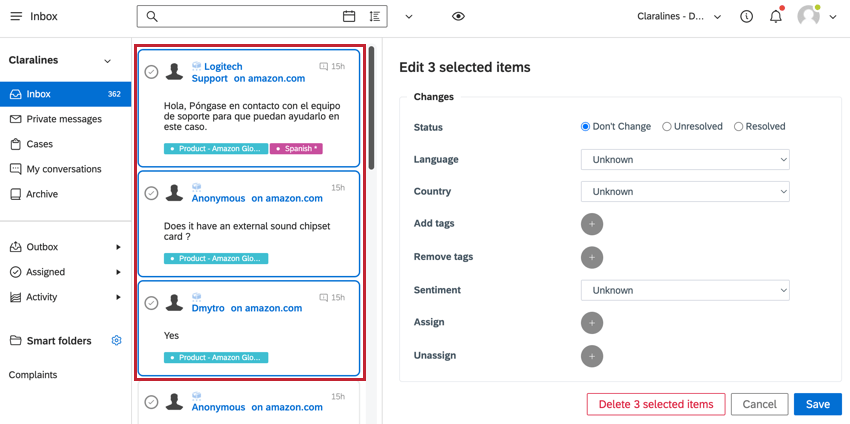
You can also manage multiple mentions by filtering the inbox. After adding a filter, click the down arrow next to the filter bar and then select Edit all. A window will appear for you to edit or delete the filtered mentions. See the below sections for more information about each of these actions.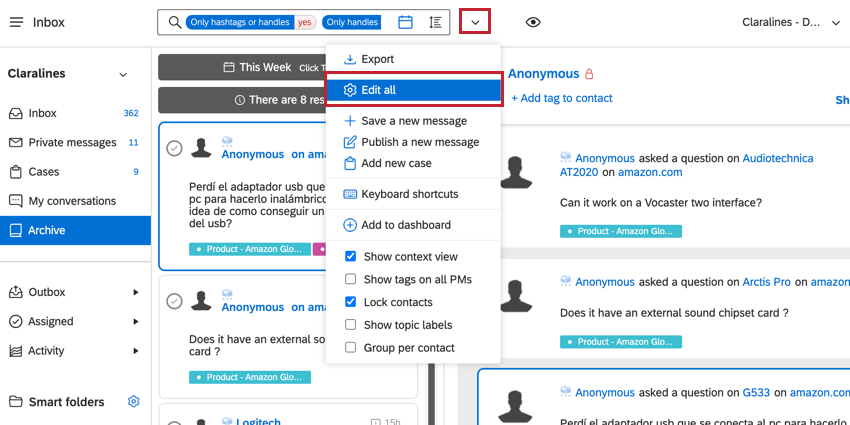
Editing Mentions in Bulk
You can edit multiple mentions at the same time to apply the same edits to all of them.
When editing mentions, you can:
- Change their status.
- Adjust their language.
- Adjust their country.
- Add or remove tags.
- Adjust the sentiment.
- Assign or unassign the mentions.
- Select the mentions you want to edit.
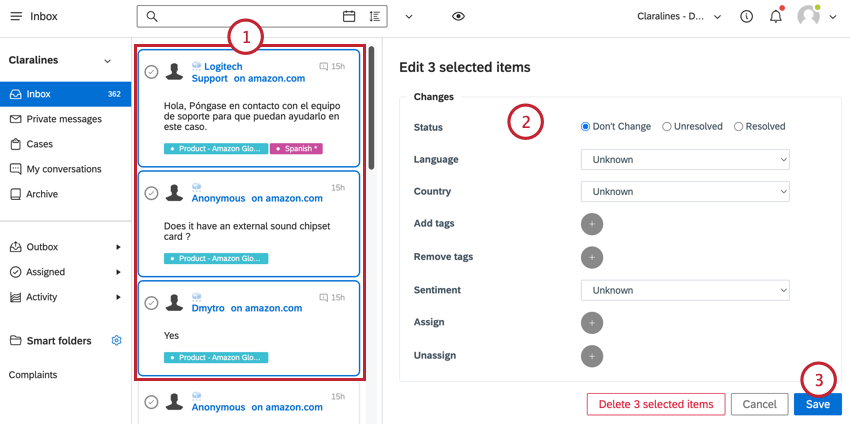
- Apply your edits in the panel to the right. You can change the following:
- Status: Change the status to either Resolved or Unresolved. You can select Don’t Change to keep the status the same.
- Language: Select the language that the mentions are in.
- Country: Adjust the assigned country for the mentions.
- Add tags: Click the plus sign ( + ) and choose a tag to add to the mentions.
- Remove tags: Click the plus sign ( + ) and choose a tag to remove from the mentions.
- Sentiment: Adjust the sentiment for the mentions.
- Assign: Click the plus sign ( + ) and then choose the team or user to add as an assignee to the mentions.
- Unassign: Click the plus sign ( + ) and then choose the team or user to remove as an assignee from the mentions.
- Click Save.
Deleting Mentions in Bulk
You can delete mentions in bulk. Deleted mentions cannot be recovered.