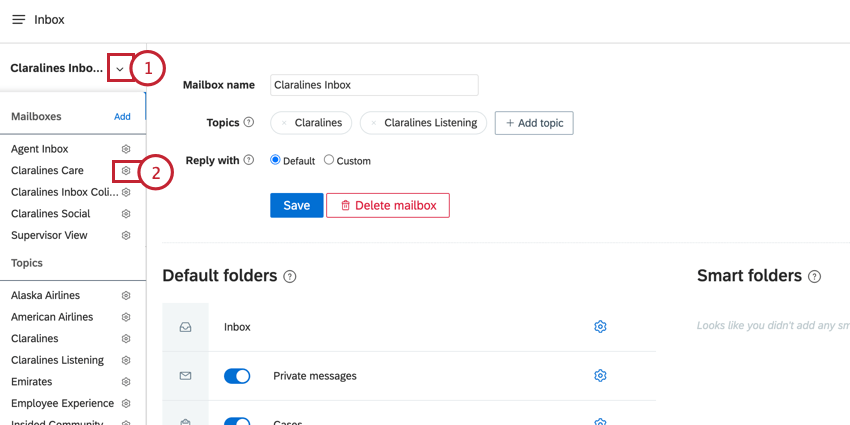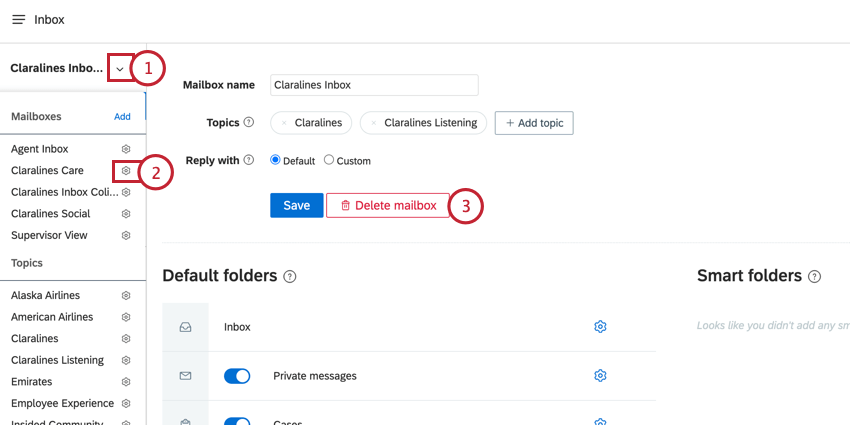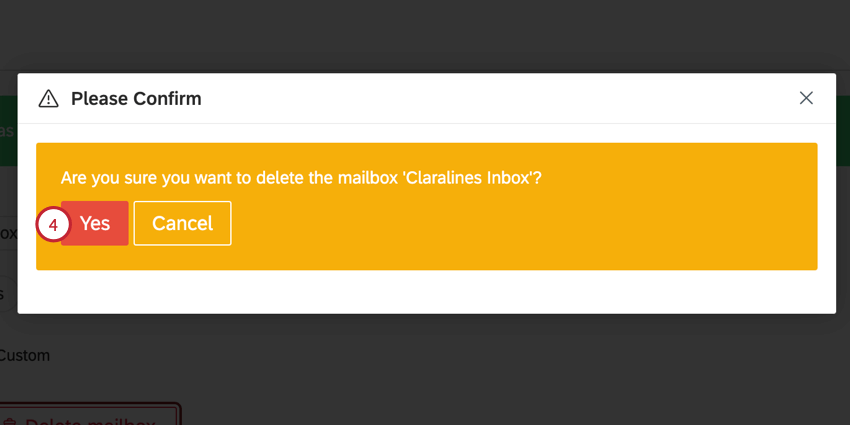Managing Mailboxes
About Managing Mailboxes in QSC
Mailboxes in Social Connect are used to bundle multiple topics together into one view. This lets you action mentions from different topics in one central location.
Creating a Mailbox
- Navigate to the Inbox.
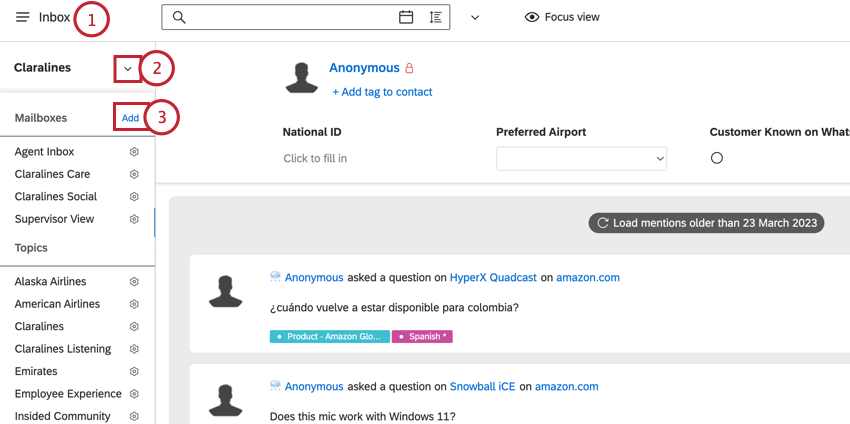
- Click the dropdown arrow next to your currently selected mailbox.
- Click Add next to Mailboxes.
- Enter a Mailbox name.
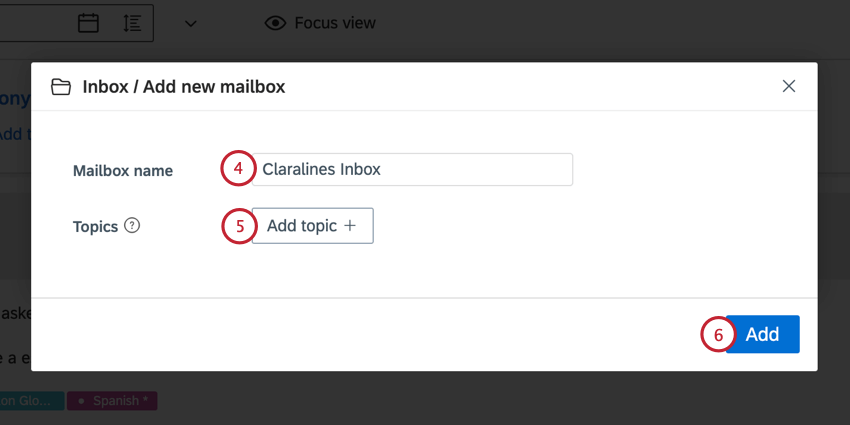
- Click Add topic to add a topic to the mailbox. You can add up to 20 topics.
- Click Add.
- Choose your Reply with setting, which controls what social profiles selected when replying to mentions from this mailbox. Your options include:
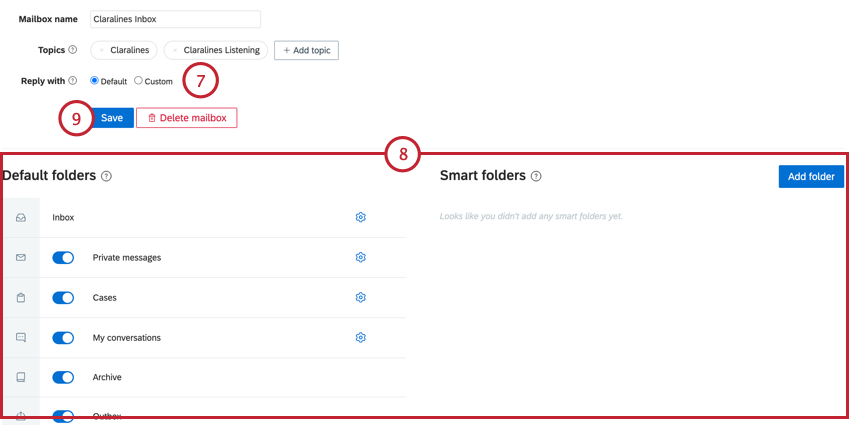
- Default: The mentioned profile will be used. If this profile is not available, then the last account used for that service will be used.
- Custom: Allows you to choose what profile to use for each service. If you select this option, a table will appear for you to choose profiles.
- Adjust what folders to include in the mailbox. See Inbox Folders for more information about these.
- Click Save.
Editing a Mailbox
You can edit any aspect of your mailbox at any time.
Deleting a Mailbox
You can delete a mailbox if you no longer need it. Deleting a mailbox does not affect your topics, mentions, or data.