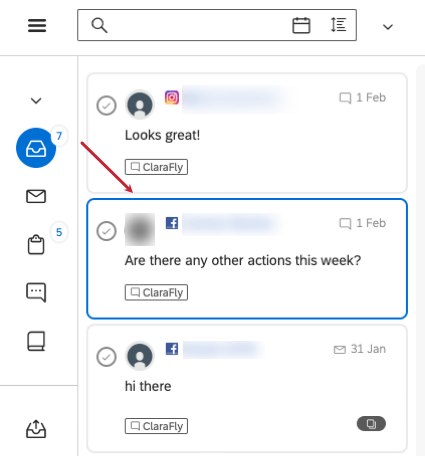Keyboard Shortcuts in Social Connect
About Keyboard Shortcuts in Social Connect
Social Connect accepts many keyboard shortcuts that help you use the platform more efficiently. This page covers the actions you can complete with keyboard shortcuts.
Selecting Mentions
If you are required to select multiple mentions at once, you can use the following keyboard shortcuts:
- Click and select: Command + click (Mac) or Control + click (PC)
- Select a range: Shift + click
- Select all mentions: Shift + A
Navigating Through Mentions
Working in the Inbox is a key part of Social Connect. Moving through mentions without effort can be done with the following keyboard shortcuts:
- Select next mention: N / J
- Select previous mention: P / K
- Scroll up in the conversation view: Space
Taking Action on a Selected Mention
Once you’ve selected one or multiple mentions, the following shortcuts allow you to make changes to them:
- Resolve / reopen mention: X
- Assign mention: A
- Add a tag: L
- Forward mention over mail: M
- Edit mention: E
- View author’s profile: W
- Edit sentiment: V
- Reply to: R
- Delete mention: D
- Create a retweet: U
- Toggle history / conversation: T
- Open Contact Sheet: I
- Translate mention: Q
Example: Your manager has asked you to go through the Inbox and delete any mentions that reference one of your competitor’s brand names, which was added into your topic keyword search by mistake. These mentions are difficult to filter out and delete at once, so you’re going through the inbox mention by mention to find them and delete them. There’s a quicker way than clicking on each mention, clicking into the menu options, selecting delete, and so on.
To speed things up, when you land on a mention that needs to be deleted according to your manager’s request, you can simply click D on your keyboard, which will automatically open up the delete prompt for this mention. Click Continue to confirm the delete.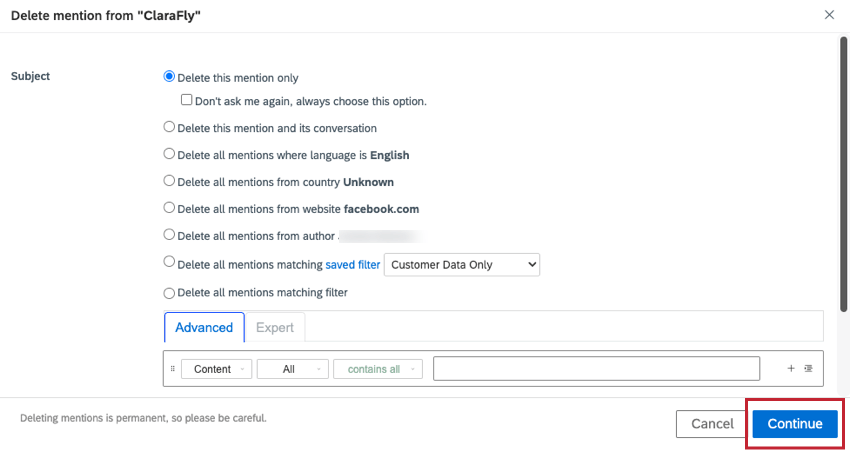
To speed things up, when you land on a mention that needs to be deleted according to your manager’s request, you can simply click D on your keyboard, which will automatically open up the delete prompt for this mention. Click Continue to confirm the delete.
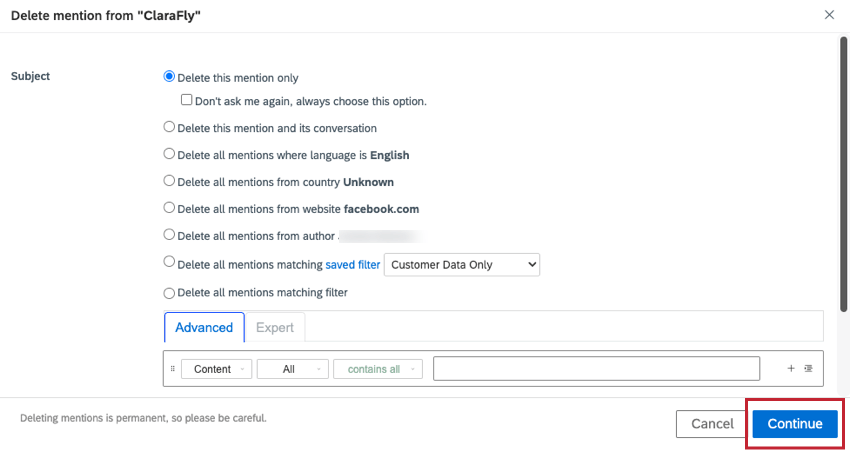
Filtering Mentions
You can use this shortcut to quickly open the filter bar to filter mentions.
- Open the filter bar: S