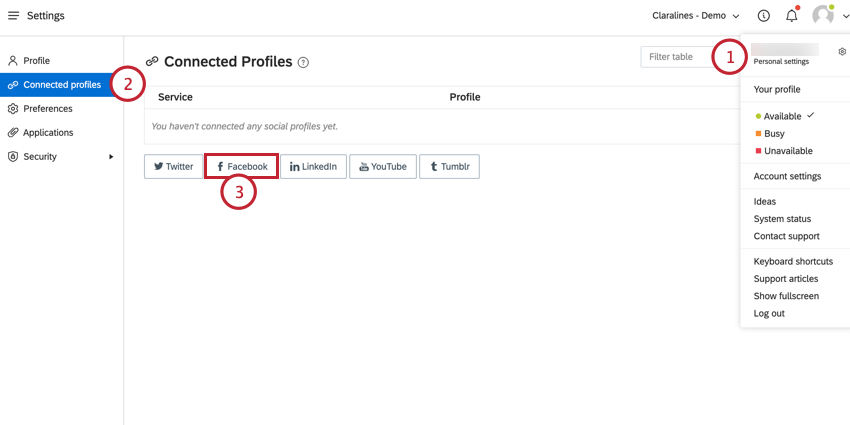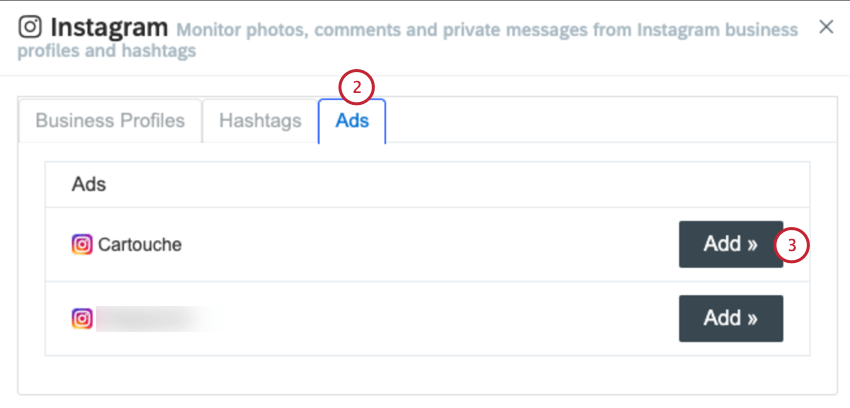Monitoring & Using Instagram in Social Connect
About Monitoring & Using Instagram in Social Connect
It is possible to track Instagram posts, comments, and direct messages from a business-owned Instagram profile. The Instagram profile has to be an authorized business profile that you own, meaning that it is not possible to monitor unauthorized or competitor Instagram profiles. You can also send outgoing messages and comments with a connected Instagram profile.
To monitor an instagram account, the account will need to be converted to an Instagram Business Profile and connected to an authorized Facebook page. Switching to an Instagram Business Profile is a manual process that needs to be done inside of Instagram. See the linked page for more information. Once you’ve converted your profile to an Instagram Business Profile, you can connect the Instagram account as an authorized stream in Social Connect.
Connecting Your Facebook Profile
To monitor instagram content, your instagram page must be a Business Profile that is connected to a Facebook page. The first step to monitoring Instagram in Social Connect is to connect your Facebook profile:
Monitoring a Hashtag
Instagram hashtags are a great way to track public conversations on Instagram. You must connect your Instagram Business Profile before you can monitor a hashtag. Each Instagram business profile is able to track 30 unique hashtags.
To add a hashtag:
- While editing the topic you want to add the profile too, click Add next to Instagram Profiles, DMs, Hashtags and Ads.
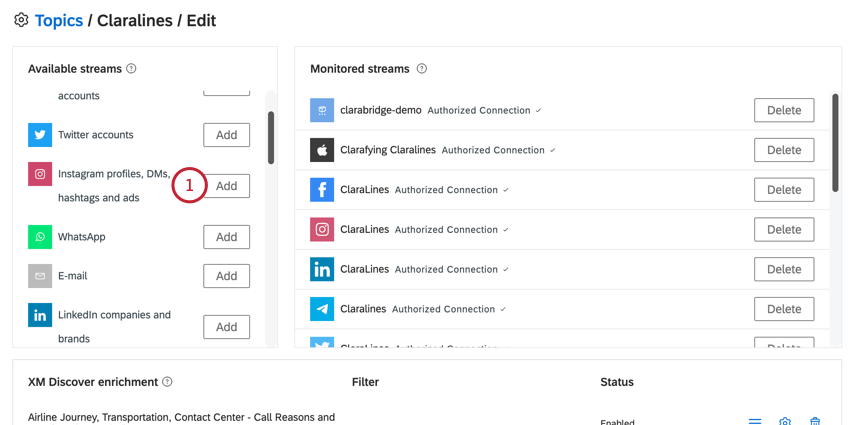
- Navigate to the Hashtags tab.
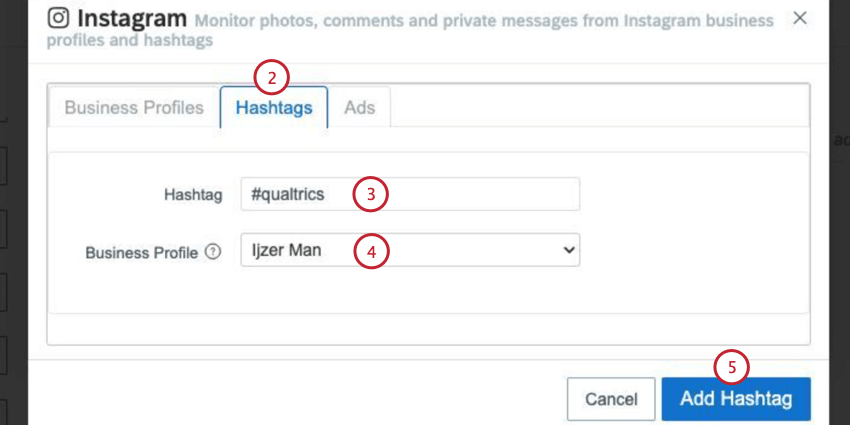
- Type in the hashtag that should be monitored.
- Use the dropdown to select a connected Business Profile.
- Click Add Hashtag.
With the Instagram hashtag stream, Social Connect can crawl public Instagram posts that contain the specific hashtag that is being tracked in the topic. The posts will also display a counter showing the amount of comments and likes these Instagram posts received natively. It is not possible to crawl the actual comments and likes made to these posts as mentions in your Social Connect inbox.
Monitoring Promoted Ads
You can also monitor any promoted ads created by your account.
Monitoring Direct Messages
In addition to public Instagram data (posts, comments & replies), you can manage incoming Instagram direct messages from within your Social Connect inbox.
Key Features
Instagram DMs in Qualtrics Social Connect includes:
- “Private Messages” directed to your approved Instagram handle.
- “Instagram Stories” in which your Instagram handle gets mentioned.
- Engagement made on your own Instagram stories.
- An integration with Instagram Shops, making sure agents can see what product a consumer is looking at when they start sending you Direct Messages.
All of these enter the inbox as Instagram private message mentions. From within Qualtrics Social Connect, you can reply to private messages within 7 days, or view the story you were mentioned in on Instagram.
Allow access to Instagram messages in Inbox
Since Qualtrics Social connect is a third-party platform, you must enable the Allow access to Instagram messages in Inbox permission. This setting will only be visible to admins of the Facebook page.
Best Practices
For companies onboarding with Instagram DM’s, we recommend the following best practices:
- Separate regular private messages from Story comments, and handle them with different priority. Oftentimes Story comments are less actionable and therefore less urgent to address.
- Create a Smart Folder that filters for unresolved mentions that are more than 5 days old to make sure you reply to them before the 7-day deadline.
Viewing Instagram Reels
Instagram Reels are a specific type of content available on the Instagram platform that are crawled via an authorized Business Profile.
As currently no out-of-the-box filters are available for Instagram Reel mentions or their respective comments, you can paste the following filters in the filter bar:
- View Instagram Reels and their comments: (www.instagram.com/reel AND source:instagram)
- View only Reels: (www.instagram.com/reel AND source:instagram AND sub_category:post)
- View only comments made on Instagram Reels: (www.instagram.com/reel AND source:instagram AND sub_category:comment)
To avoid tweets or Facebook comments that contain a link to an Instagram Reels, include “source:instagram” when filtering.